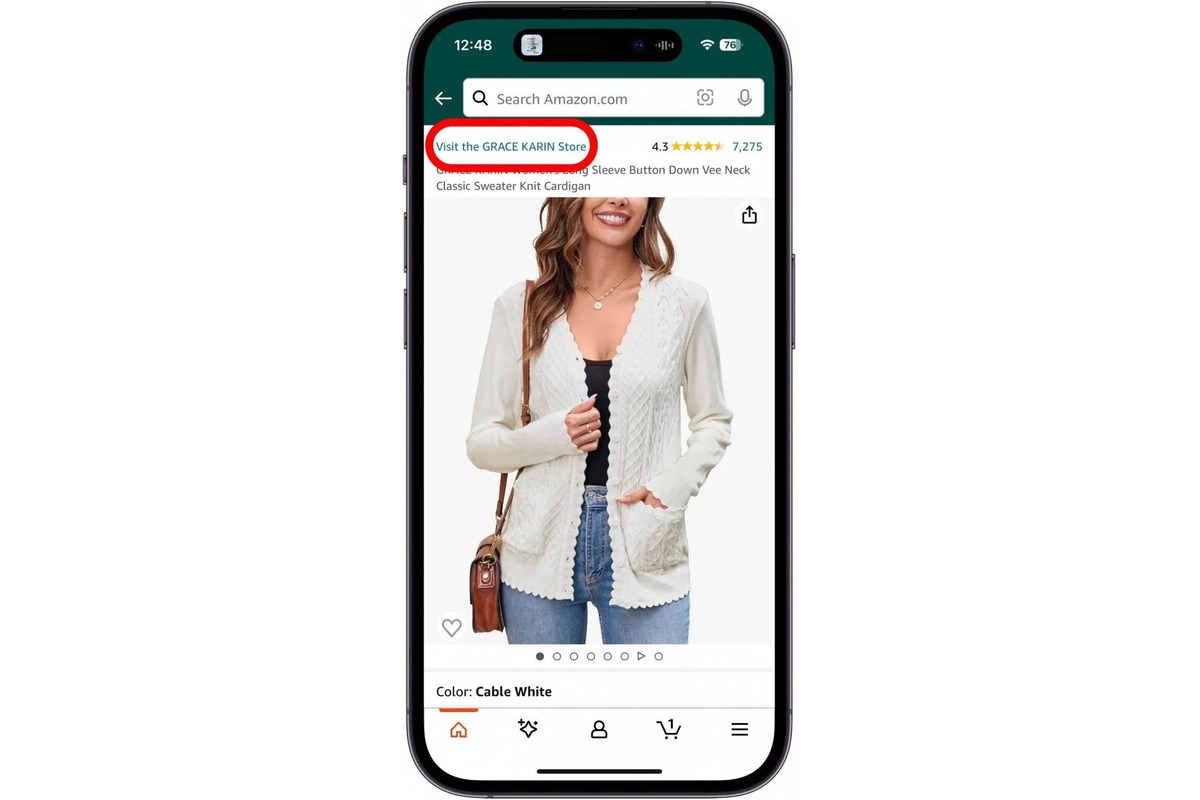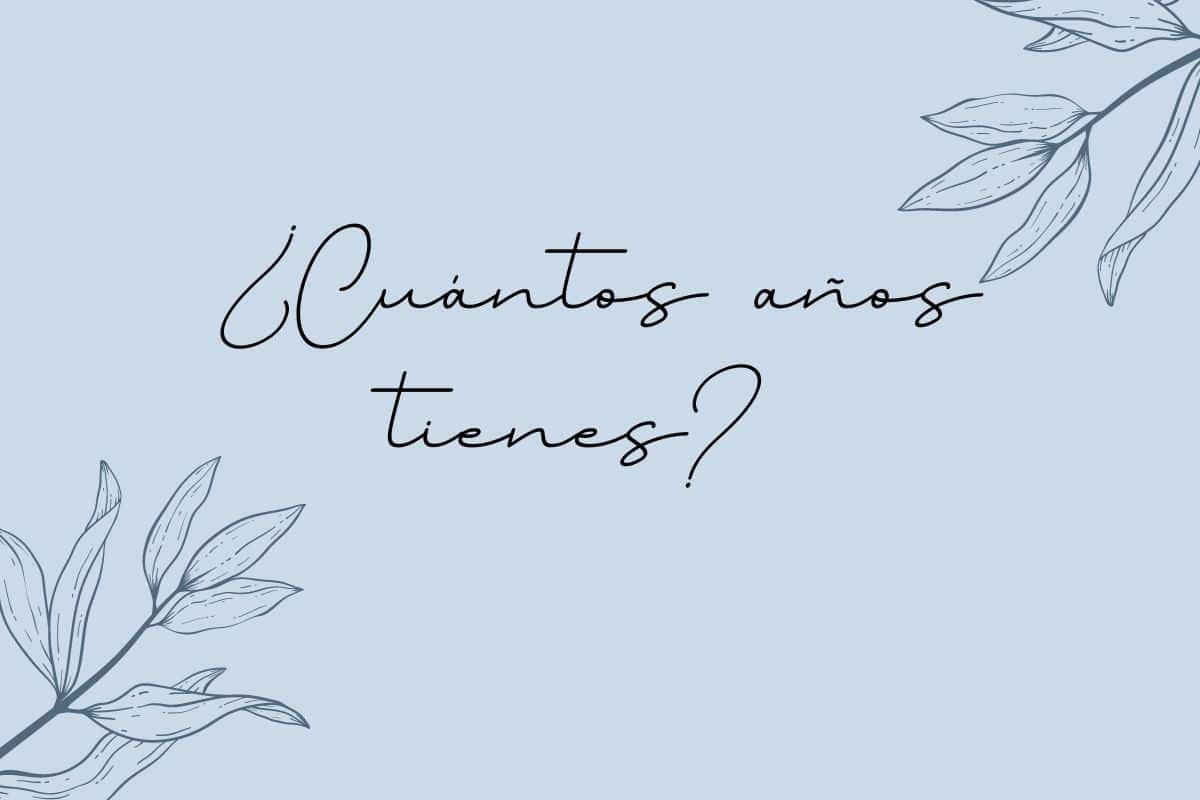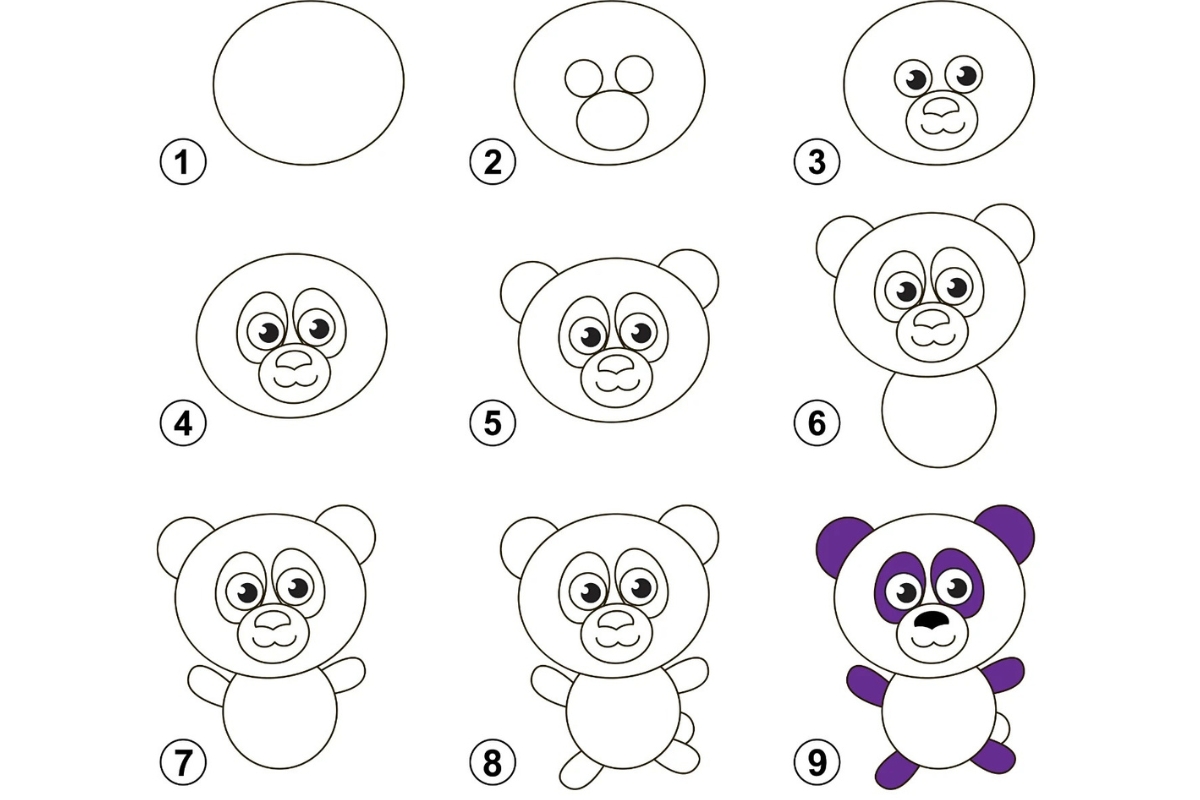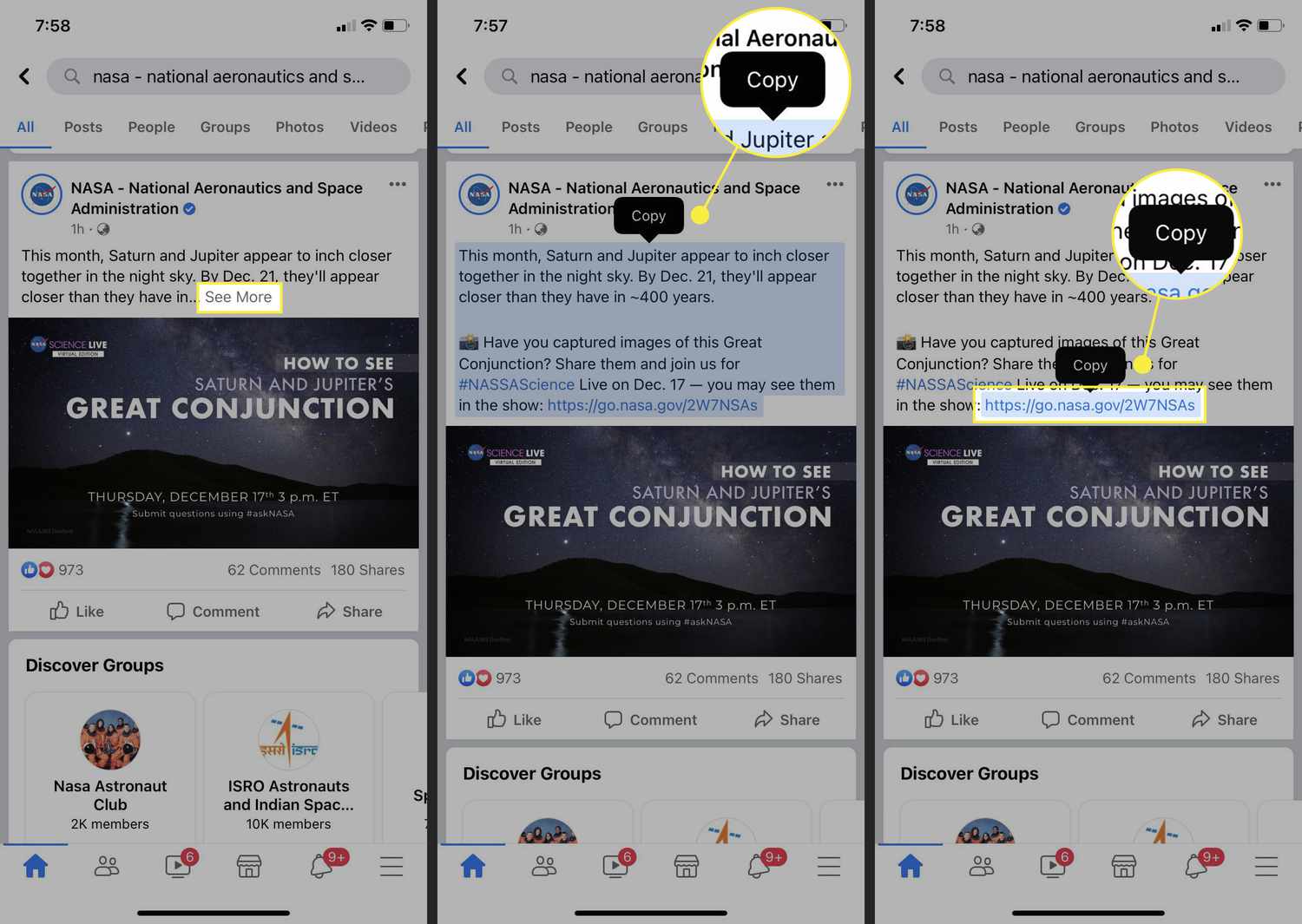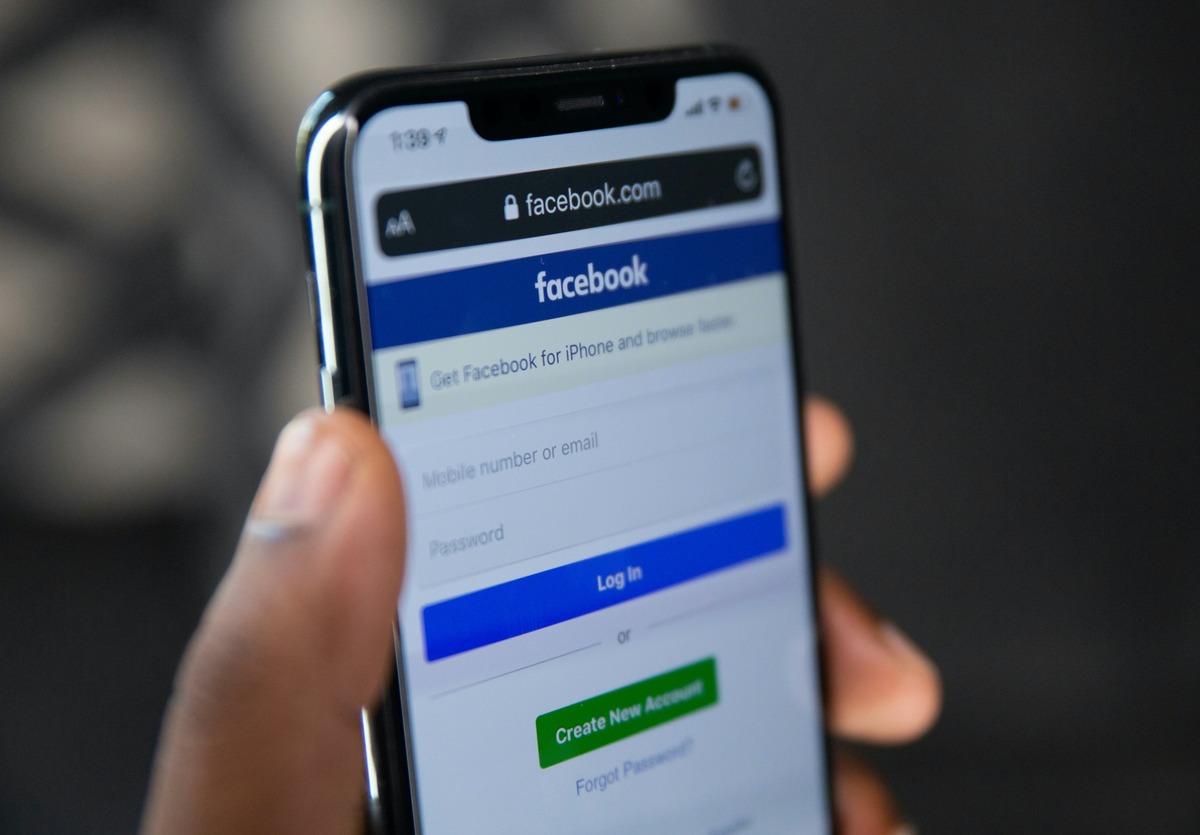Home>Technology and Computers>Unfollow Someone On Facebook With These Simple Steps
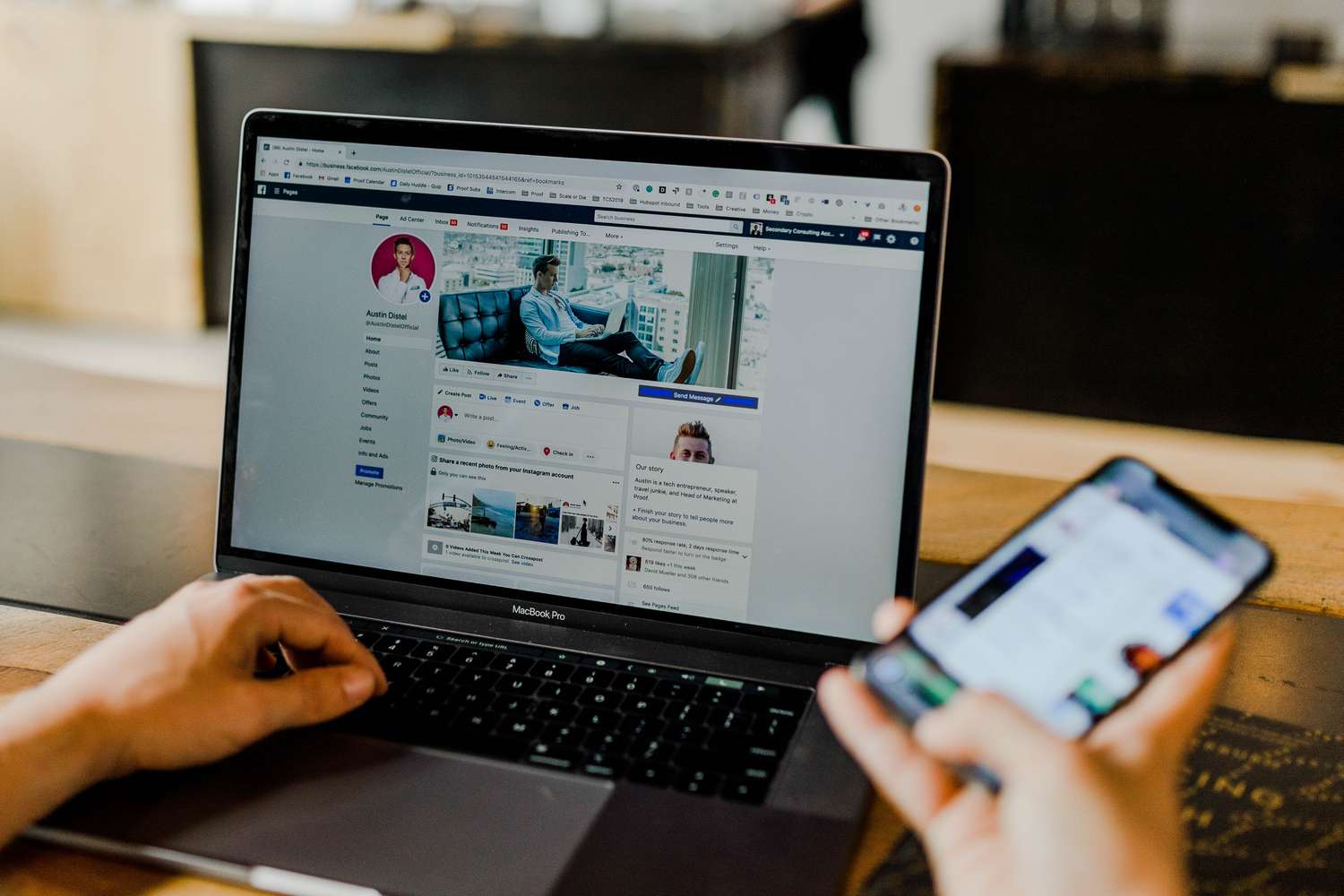
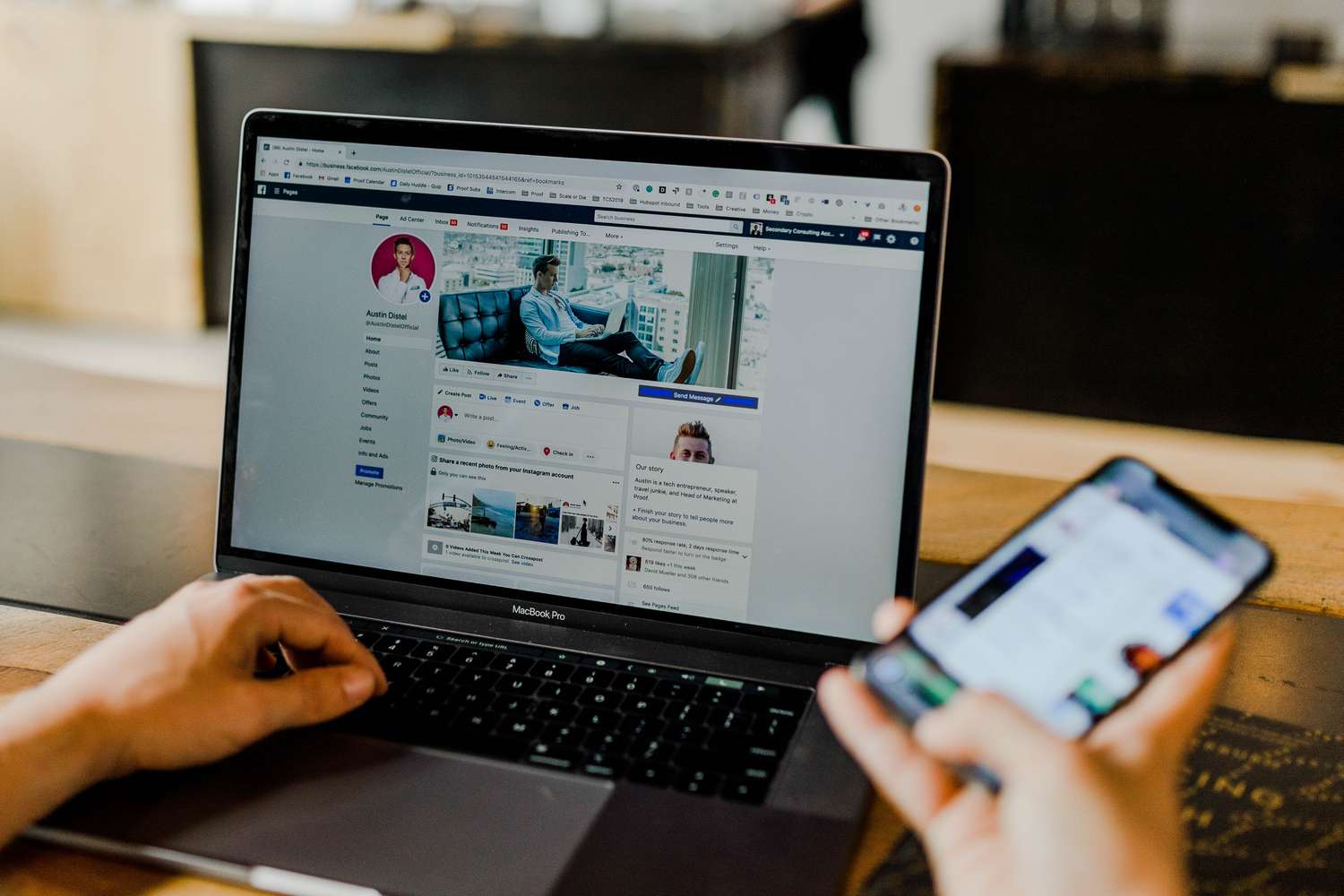
Technology and Computers
Unfollow Someone On Facebook With These Simple Steps
Published: January 31, 2024
Learn how to unfollow someone on Facebook easily with our step-by-step guide. Stay updated on the latest technology and computer tips.
(Many of the links in this article redirect to a specific reviewed product. Your purchase of these products through affiliate links helps to generate commission for Noodls.com, at no extra cost. Learn more)
Table of Contents
Introduction
In today's interconnected world, social media platforms like Facebook play a significant role in keeping us updated with the latest news, events, and the lives of our friends and acquaintances. While it's a great way to stay connected, there are times when we may want to limit the updates we see from certain individuals without unfriending them. This is where the unfollow feature comes in handy.
Unfollowing someone on Facebook allows you to stop seeing their posts and updates in your news feed, while still remaining friends with them. This can be particularly useful if you want to maintain the connection but are not interested in seeing their updates regularly. Whether it's to reduce clutter in your news feed, avoid certain types of content, or simply take a break from someone's posts, unfollowing provides a simple solution.
In this guide, we'll walk through the simple steps to unfollow someone on Facebook. Whether you're looking to declutter your news feed or just take a temporary break from someone's updates, these steps will help you achieve that without the need to unfriend them. Let's dive into the process of unfollowing someone on Facebook to gain more control over your news feed and overall social media experience.
Step 1: Open Facebook
To begin the process of unfollowing someone on Facebook, the first step is to open the Facebook app on your mobile device or visit the Facebook website on your computer's web browser. If you are using the mobile app, simply tap on the Facebook icon on your home screen or app drawer to launch the application. If you prefer to use a web browser, such as Google Chrome or Safari, type in "facebook.com" in the address bar and press Enter to access the Facebook website.
Upon opening the Facebook app or website, you will be prompted to log in to your account if you are not already logged in. Enter your email address or phone number associated with your Facebook account, followed by your password, and then click on the "Log In" button to access your Facebook account. If you are using a trusted device, you may have the option to stay logged in for convenience.
Once you have successfully logged in, you will be directed to your Facebook home page, where you can see a personalized feed of posts, updates, and activities from your friends, pages you follow, and groups you are a part of. At the top of the page, you will also find the navigation bar, which allows you to access various sections of Facebook, including your profile, friends list, notifications, and more.
With Facebook now open and your account logged in, you are ready to proceed to the next step in unfollowing someone on the platform. This simple process empowers you to curate your news feed based on your preferences and maintain your social connections while controlling the content you see. Now that Facebook is open, let's move on to the next step to unfollow the individual whose updates you wish to limit in your news feed.
Step 2: Go to the Profile of the Person You Want to Unfollow
After logging into your Facebook account and landing on the home page, the next step in unfollowing someone on Facebook is to navigate to the profile of the individual whose updates you wish to limit in your news feed. This process allows you to access the specific settings related to that person's profile and make adjustments to your following preferences.
To begin, you can search for the person's profile by using the search bar located at the top of the Facebook page. Simply type in the name of the individual and select their profile from the search results. Alternatively, if you already see a post from the person in your news feed, you can click on their name or profile picture to access their profile directly.
Once you have landed on the person's profile, you will be able to view their posts, photos, and other activities they have shared on Facebook. This is where you can gain insights into their recent updates and interactions within the platform. It's important to note that Facebook's interface may vary slightly between the desktop website and the mobile app, but the general process of accessing a person's profile remains consistent.
By visiting the individual's profile, you are one step closer to adjusting your following settings to unfollow them. This action enables you to tailor your news feed based on your preferences, ensuring that you have control over the content you engage with on Facebook. With the person's profile now accessible, you are ready to proceed to the next step, where you will take the necessary actions to unfollow them and customize your news feed according to your preferences.
Step 3: Click on the Following Button
Once you have accessed the profile of the individual you wish to unfollow, the next step involves locating and clicking on the "Following" button. This button is typically located near the top of the person's profile, beneath their cover photo or at the bottom of their profile picture on the Facebook website. In the mobile app, the "Following" button can be found in a similar position on the person's profile.
Clicking on the "Following" button will reveal a dropdown menu with various options related to your following preferences for that individual. This menu allows you to customize how you interact with their profile and the content you see from them in your news feed. It's important to note that the specific wording and options in the dropdown menu may vary slightly based on the device and the version of the Facebook app or website you are using.
Upon clicking the "Following" button, you will see a list of options that includes "Unfollow," "Default," "See First," and "Notifications." The "Unfollow" option is the key feature we are focusing on in this guide, as it allows you to stop seeing the person's posts and updates in your news feed without unfriending them. By selecting the "Unfollow" option, you effectively adjust your following preferences for that individual, tailoring your news feed to display content that aligns with your interests and preferences.
By clicking on the "Following" button and choosing the "Unfollow" option, you are taking control of the content you engage with on Facebook, ensuring that your news feed reflects the updates and posts that matter most to you. This simple yet powerful feature empowers you to curate your social media experience, allowing you to maintain connections while customizing the content you see. With the "Unfollow" option selected, you have successfully adjusted your following settings for that individual, and you are now ready to move on to the next step in the process of unfollowing someone on Facebook.
This step provides a straightforward way to manage your following preferences, giving you the flexibility to tailor your news feed according to your interests and preferences. By clicking on the "Following" button and choosing the "Unfollow" option, you can seamlessly adjust your following settings for specific individuals, enhancing your overall Facebook experience.
Step 4: Select Unfollow
After clicking on the "Following" button and accessing the dropdown menu with various following preferences, the next crucial step in unfollowing someone on Facebook is to select the "Unfollow" option. This action serves as the definitive choice to adjust your following settings for that individual, effectively stopping their posts and updates from appearing in your news feed without the need to unfriend them.
By choosing the "Unfollow" option from the dropdown menu, you are taking control of the content you see on Facebook, aligning your news feed with your interests and preferences. This simple yet powerful action allows you to curate your social media experience, ensuring that you engage with the posts and updates that matter most to you.
Upon selecting the "Unfollow" option, Facebook will immediately implement the change to your following preferences for that individual. You will no longer see their posts in your news feed, providing you with a more tailored and personalized experience on the platform. It's important to note that unfollowing someone on Facebook is a discreet action, and the individual will not be notified that you have chosen to unfollow them. This allows you to manage your following preferences discreetly while maintaining your social connections.
The "Unfollow" feature on Facebook offers a convenient way to manage your news feed, allowing you to control the content you engage with without the need to unfriend individuals. Whether you want to limit the updates from certain friends, acquaintances, or pages, the "Unfollow" option empowers you to customize your Facebook experience based on your preferences.
By selecting "Unfollow," you are leveraging a valuable tool to tailor your news feed, ensuring that you see the content that resonates with you while maintaining your social connections. With this step completed, you have successfully adjusted your following settings for the individual, enhancing your overall Facebook experience and gaining more control over the content you engage with on the platform.
This straightforward process enables you to take charge of your social media experience, allowing you to curate your news feed and engage with the content that aligns with your interests and preferences. With the "Unfollow" option selected, you have effectively managed your following preferences on Facebook, enhancing your ability to customize your social media experience according to your preferences.
Conclusion
In conclusion, the process of unfollowing someone on Facebook provides a valuable means of customizing your social media experience while maintaining your connections with friends and acquaintances. By following the simple steps outlined in this guide, you have gained the ability to curate your news feed based on your preferences, ensuring that you engage with the content that matters most to you.
Unfollowing individuals on Facebook offers a discreet way to limit the updates and posts you see in your news feed without the need to unfriend them. This feature is particularly useful for managing the content you engage with, whether you want to reduce clutter, take a break from specific updates, or simply tailor your social media experience.
By opening Facebook, navigating to the profile of the person you wish to unfollow, clicking on the "Following" button, and selecting "Unfollow," you have effectively adjusted your following preferences for that individual. This simple yet powerful process empowers you to take control of the content you engage with on Facebook, ensuring that your news feed reflects your interests and preferences.
The ability to unfollow individuals on Facebook aligns with the platform's commitment to providing users with customizable and personalized experiences. It allows you to manage your social connections discreetly, ensuring that you engage with the content that resonates with you while maintaining a diverse network of friends and acquaintances.
As you continue to navigate your social media journey, the unfollow feature on Facebook serves as a valuable tool for tailoring your news feed and enhancing your overall experience on the platform. By leveraging this feature, you can create a more personalized and engaging environment, ensuring that you stay connected with the updates and posts that align with your interests.
In essence, the process of unfollowing someone on Facebook is a testament to the platform's commitment to user empowerment and customization. It allows you to maintain your social connections while taking charge of the content you engage with, ultimately shaping a more tailored and enjoyable social media experience.
By following the steps outlined in this guide, you have unlocked the ability to unfollow individuals on Facebook, gaining more control over your news feed and the content you engage with on the platform. This simple yet impactful feature exemplifies the power of customization and personalization, enriching your social media journey and ensuring that you engage with the content that resonates with you.