Home>Technology and Computers>How To Add Folder On IPhone
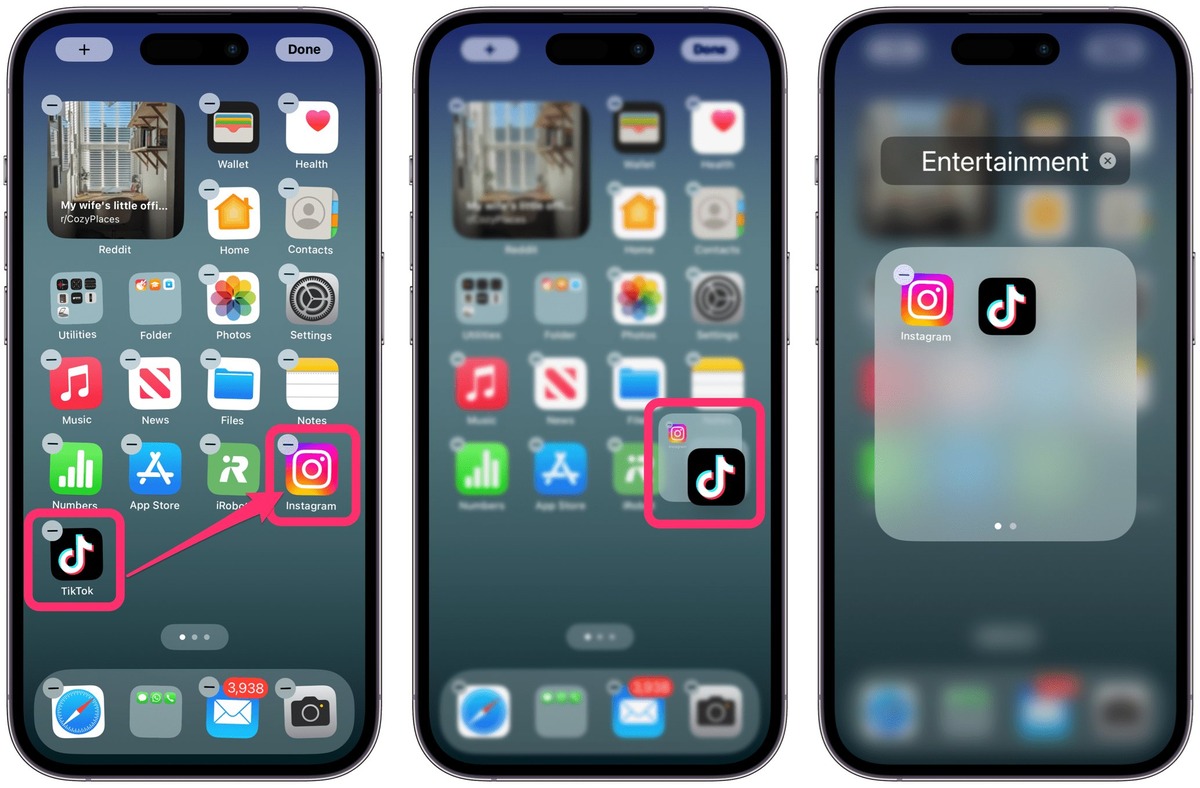
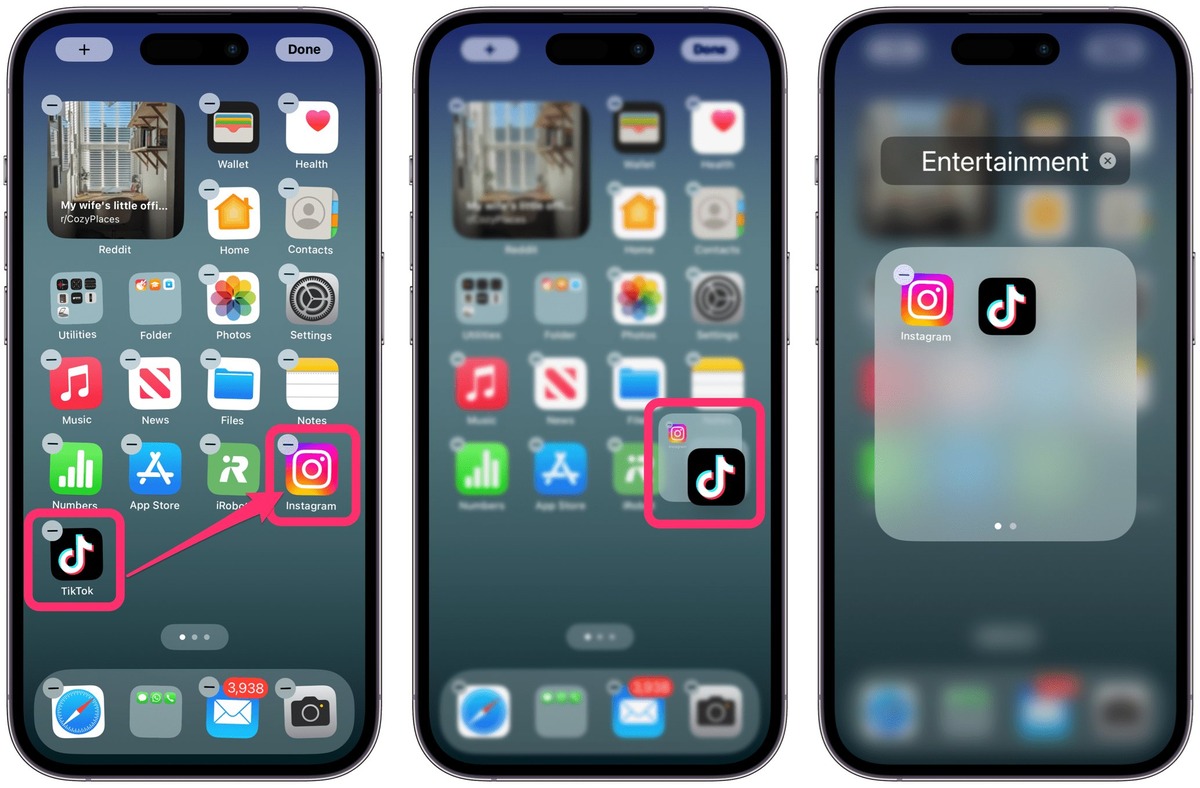
Technology and Computers
How To Add Folder On IPhone
Published: March 5, 2024
Learn how to add a folder on your iPhone with our easy-to-follow guide. Organize your apps and streamline your device. Get the best technology and computer tips here!
(Many of the links in this article redirect to a specific reviewed product. Your purchase of these products through affiliate links helps to generate commission for Noodls.com, at no extra cost. Learn more)
Table of Contents
Introduction
Adding a folder on your iPhone can be a convenient way to organize and manage your apps and files. Whether you want to declutter your home screen or create a specific folder for documents, photos, or apps, knowing how to add a folder on your iPhone can streamline your digital life. With the ability to create folders directly on the home screen or within the Files app, iPhone users have the flexibility to tailor their device to suit their individual needs.
In this article, we will explore two methods for adding a folder on your iPhone. The first method involves creating a folder directly on the home screen, allowing for quick access to grouped apps. The second method focuses on creating a folder within the Files app, which provides a centralized location for organizing various types of files and documents. By following these step-by-step instructions, you can efficiently manage your digital content and optimize the functionality of your iPhone.
Whether you are a seasoned iPhone user or new to the iOS ecosystem, understanding how to add folders on your device can enhance your overall user experience. With the ability to customize and organize your apps and files, you can tailor your iPhone to reflect your unique preferences and streamline your digital workflow. Let's delve into the methods for adding folders on your iPhone and unlock the potential for a more organized and efficient mobile experience.
Method 1: Adding a Folder on iPhone Home Screen
Adding a folder to your iPhone's home screen can help you declutter and organize your apps for easy access. Here's how you can create a folder directly on your iPhone's home screen:
-
Tap and Hold: Start by tapping and holding any app on your home screen. This action will trigger the apps to enter "jiggle mode," indicated by the apps shaking slightly.
-
Drag and Drop: While in jiggle mode, drag one app on top of another app that you want to include in the same folder. As you drag the app, you'll notice the other apps moving to make space for the new folder.
-
Name Your Folder: Once the apps are combined, a new folder will be created. You can now release the app to drop it into the folder. The iPhone will automatically suggest a name for the folder based on the category of apps. However, you can customize the folder name by tapping the text field and entering a name of your choice.
-
Add More Apps: To add more apps to the folder, simply drag and drop them into the newly created folder. You can continue adding apps until the folder is organized to your liking.
-
Organize Your Home Screen: After creating the folder, you can move it to your preferred location on the home screen by dragging it to the desired spot. This allows you to arrange your apps and folders in a way that makes the most sense to you.
By following these simple steps, you can efficiently create folders on your iPhone's home screen, allowing for a more organized and personalized user experience. Whether you want to group similar apps, organize by usage frequency, or categorize based on your preferences, adding folders to your home screen can significantly enhance the accessibility and visual layout of your iPhone.
Method 2: Creating a Folder in the Files App
When it comes to organizing various types of files and documents on your iPhone, the Files app serves as a centralized hub for managing and accessing your digital content. Creating a folder within the Files app provides a seamless way to categorize and store files, offering a convenient solution for maintaining a well-structured digital environment.
To create a folder in the Files app on your iPhone, follow these straightforward steps:
-
Open the Files App: Begin by locating and opening the Files app on your iPhone. The app icon features a blue folder and document symbol, making it easily recognizable on your home screen or within the app library.
-
Navigate to the Desired Location: Once inside the Files app, navigate to the location where you want to create the new folder. This could be within the "On My iPhone" section or within a specific cloud storage service, such as iCloud Drive or Dropbox.
-
Tap the "More" (Three Dots) Icon: Look for the "More" icon, typically represented by three dots arranged in a vertical or horizontal pattern. This icon is often located in the top-right or bottom-right corner of the app interface. Tap on it to reveal additional options and settings.
-
Select "New Folder": From the menu that appears, select the "New Folder" option. This action prompts the app to create a new, empty folder within the current location.
-
Name Your Folder: After creating the new folder, you will be prompted to name it. Enter a descriptive and recognizable name for the folder, reflecting the type of files or documents it will contain. This step ensures that your folder is easily identifiable and organized within the Files app.
-
Organize Your Files: With the new folder in place, you can start organizing your files by dragging and dropping them into the folder. This allows you to consolidate related documents, photos, and other digital content into a single, easily accessible location.
By following these steps, you can efficiently create folders within the Files app on your iPhone, providing a structured approach to managing your digital files and documents. Whether you need to categorize work-related documents, store personal photos, or organize various types of files, leveraging the functionality of the Files app can streamline your digital organization and enhance your productivity on your iPhone.
Conclusion
In conclusion, the ability to add folders on your iPhone offers a valuable opportunity to streamline your digital organization and enhance the accessibility of your apps and files. By exploring the two methods for creating folders on your iPhone, you can tailor your device to reflect your unique preferences and optimize your user experience.
The first method, which involves adding a folder directly to the home screen, provides a convenient way to group and organize your apps. This approach allows you to declutter your home screen and categorize apps based on your specific needs and usage patterns. Whether you prefer to group apps by function, frequency of use, or personal preferences, creating folders on the home screen empowers you to customize the layout of your iPhone for maximum efficiency and visual appeal.
On the other hand, the second method focuses on creating folders within the Files app, offering a centralized solution for organizing various types of files and documents. This method is particularly beneficial for individuals who need to manage a diverse range of digital content, including documents, photos, and other files. By leveraging the capabilities of the Files app, you can establish a well-structured digital environment that simplifies file management and enhances your overall productivity on your iPhone.
Regardless of the method you choose, the ability to add folders on your iPhone empowers you to take control of your digital space and optimize the functionality of your device. Whether you are a professional seeking to streamline work-related documents or a casual user looking to declutter your apps and files, the flexibility offered by iPhone folders enables you to create a personalized and efficient digital ecosystem.
In essence, the process of adding folders on your iPhone is not only about organization; it's about customization and empowerment. It's about tailoring your device to suit your unique preferences and digital habits, ultimately enhancing your daily interactions with your iPhone. By incorporating folders into your iPhone's interface, you can transform the way you access and manage your digital content, leading to a more organized, efficient, and personalized mobile experience.
