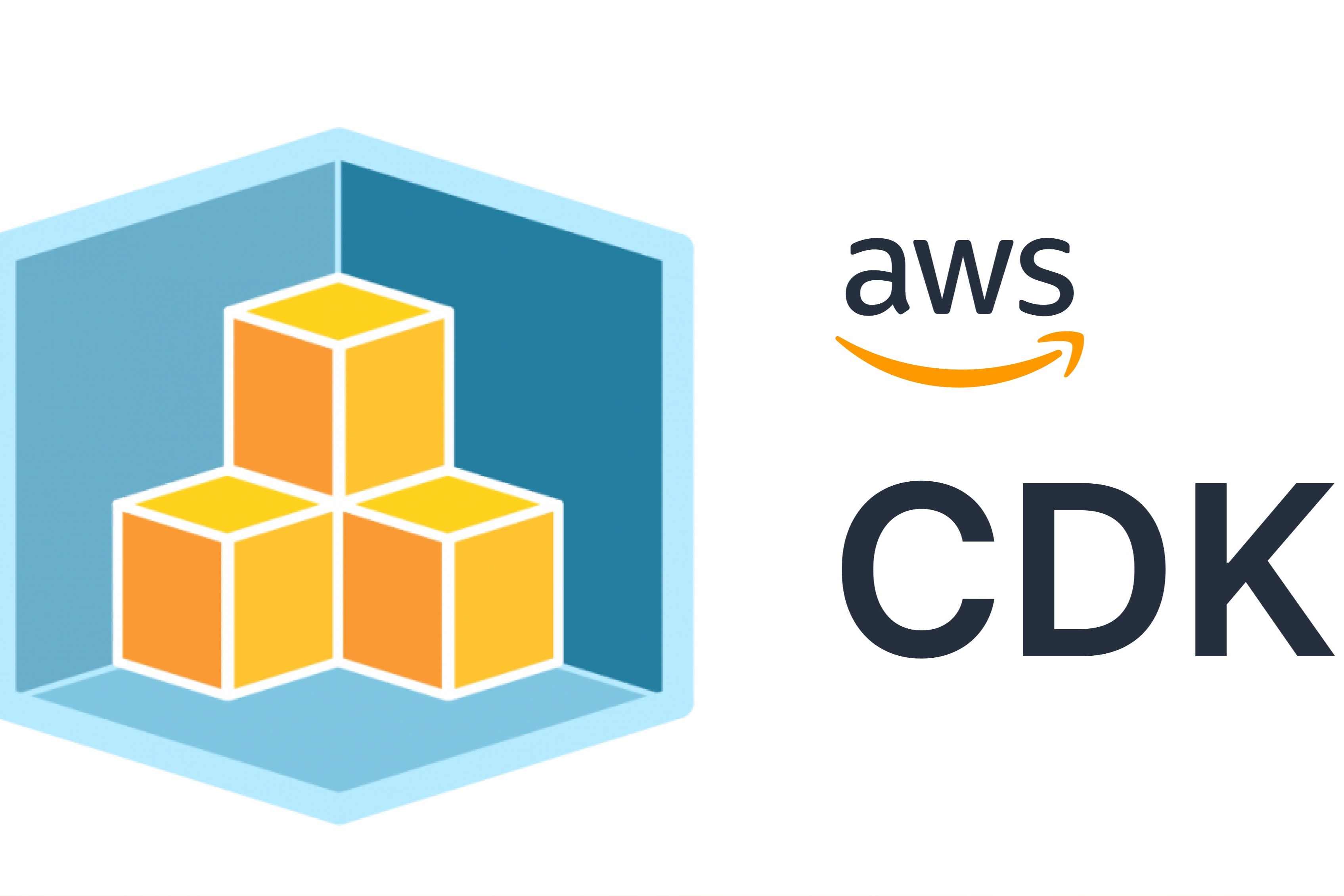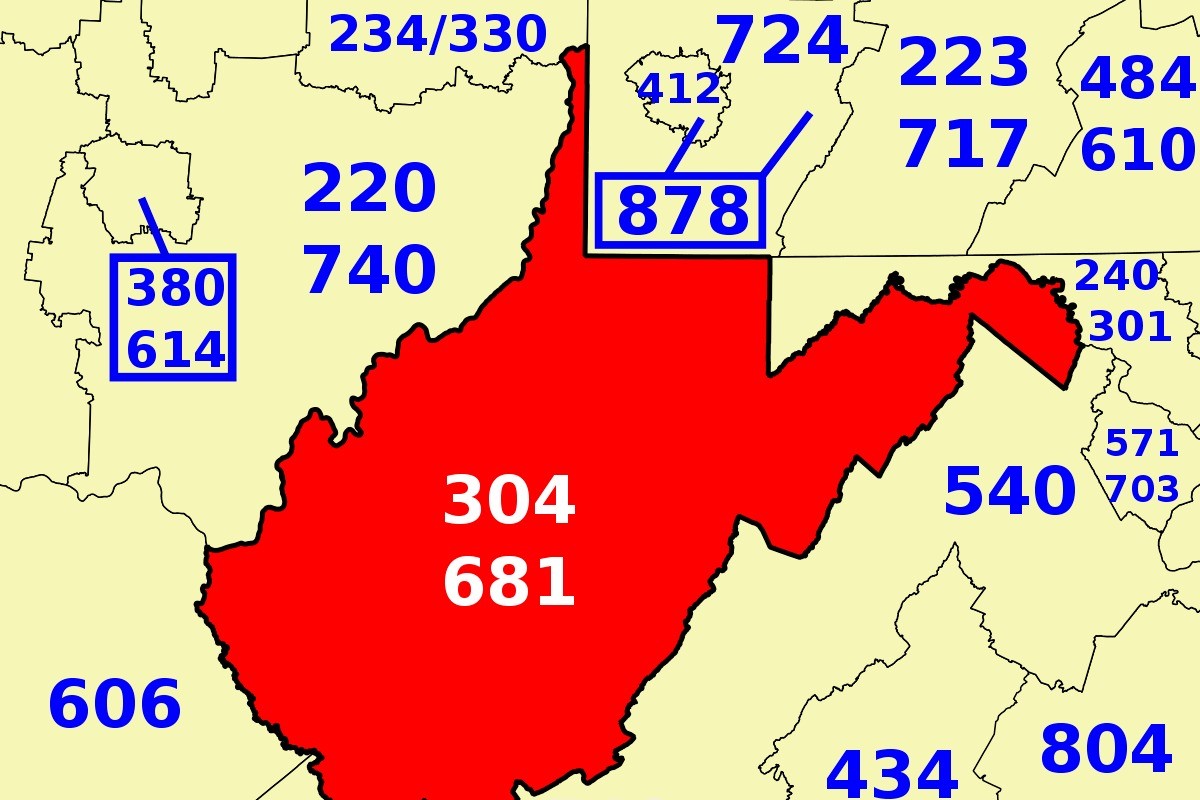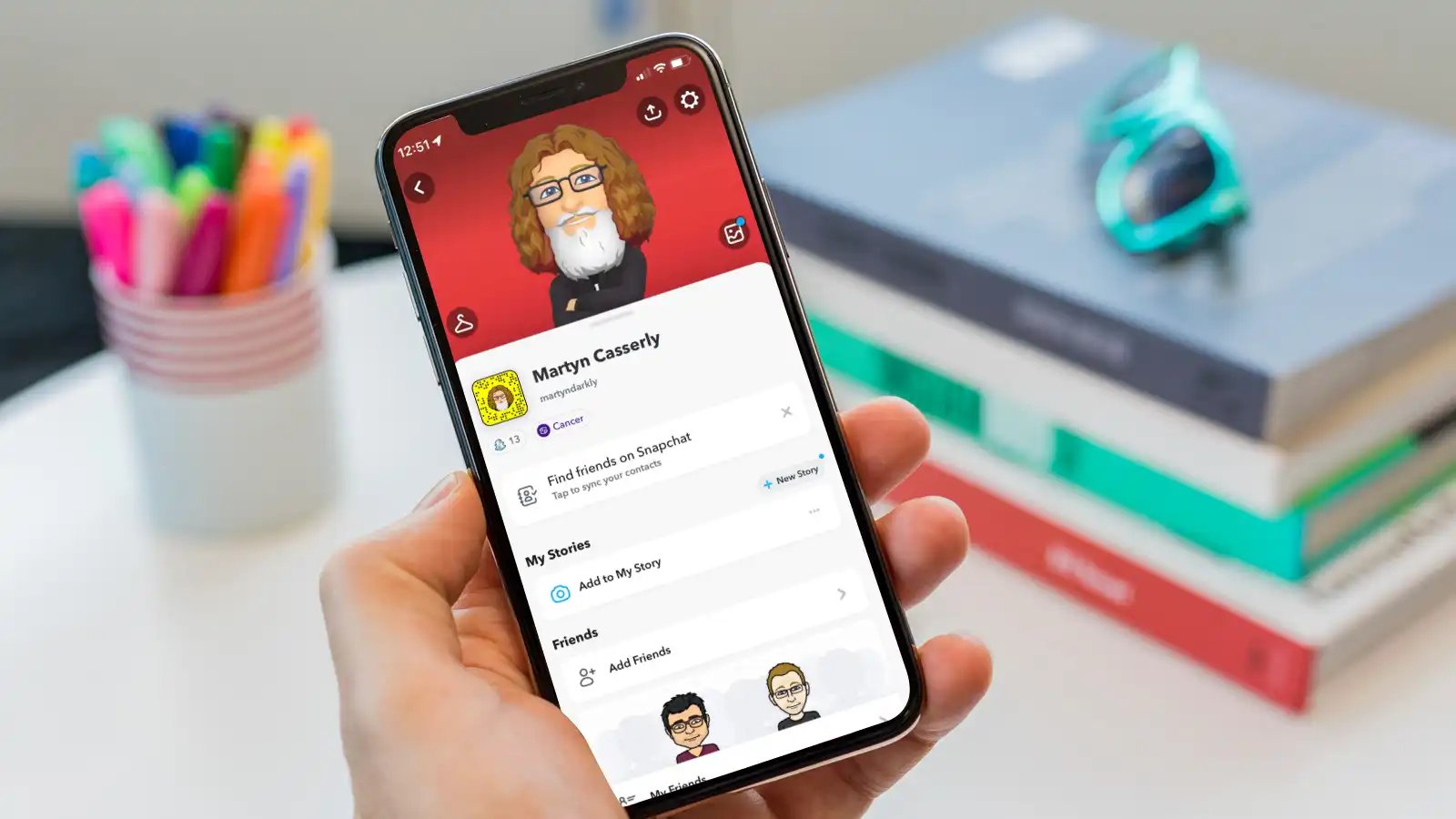Home>Technology and Computers>Debugging A CDK Python Project In Visual Studio Code
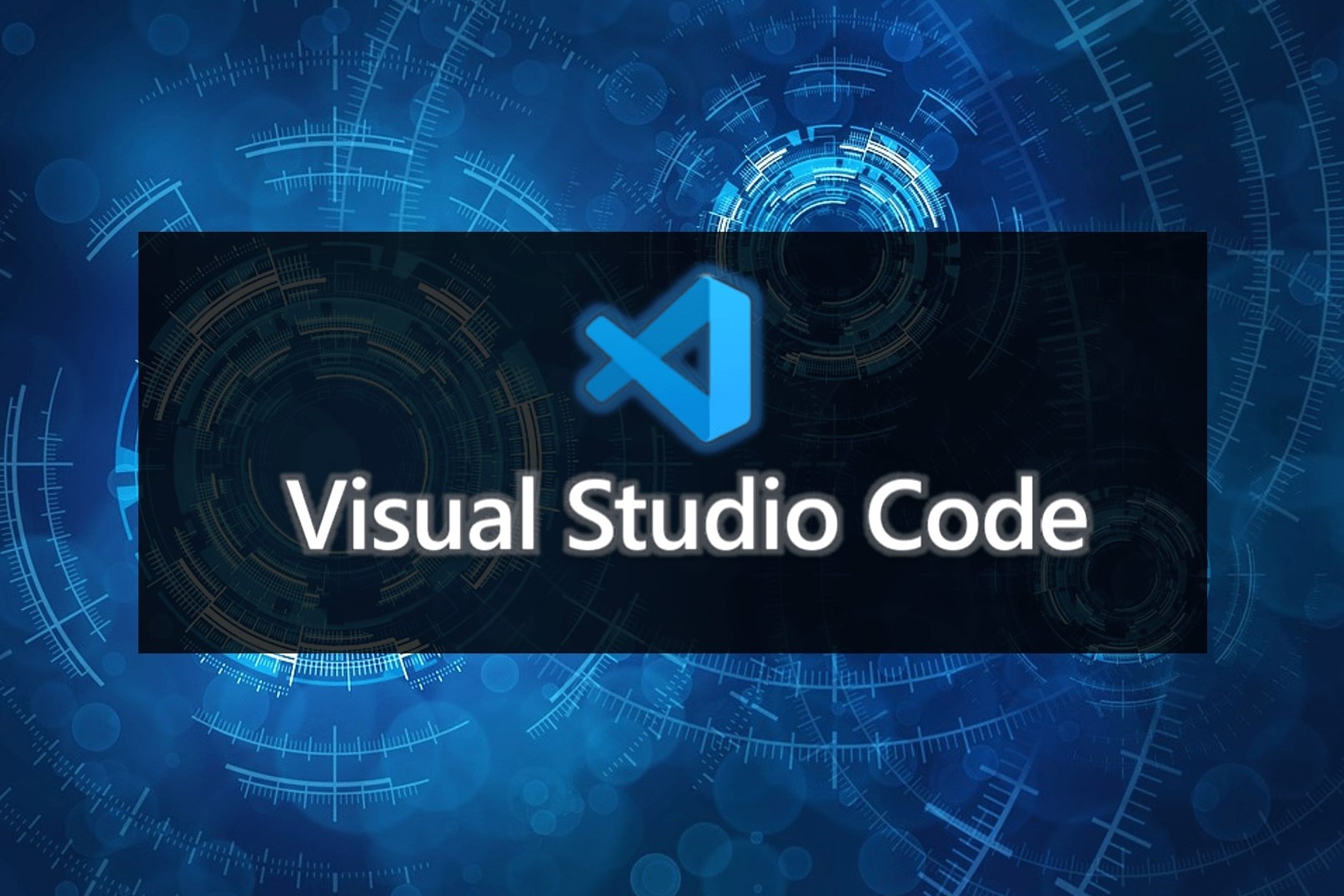
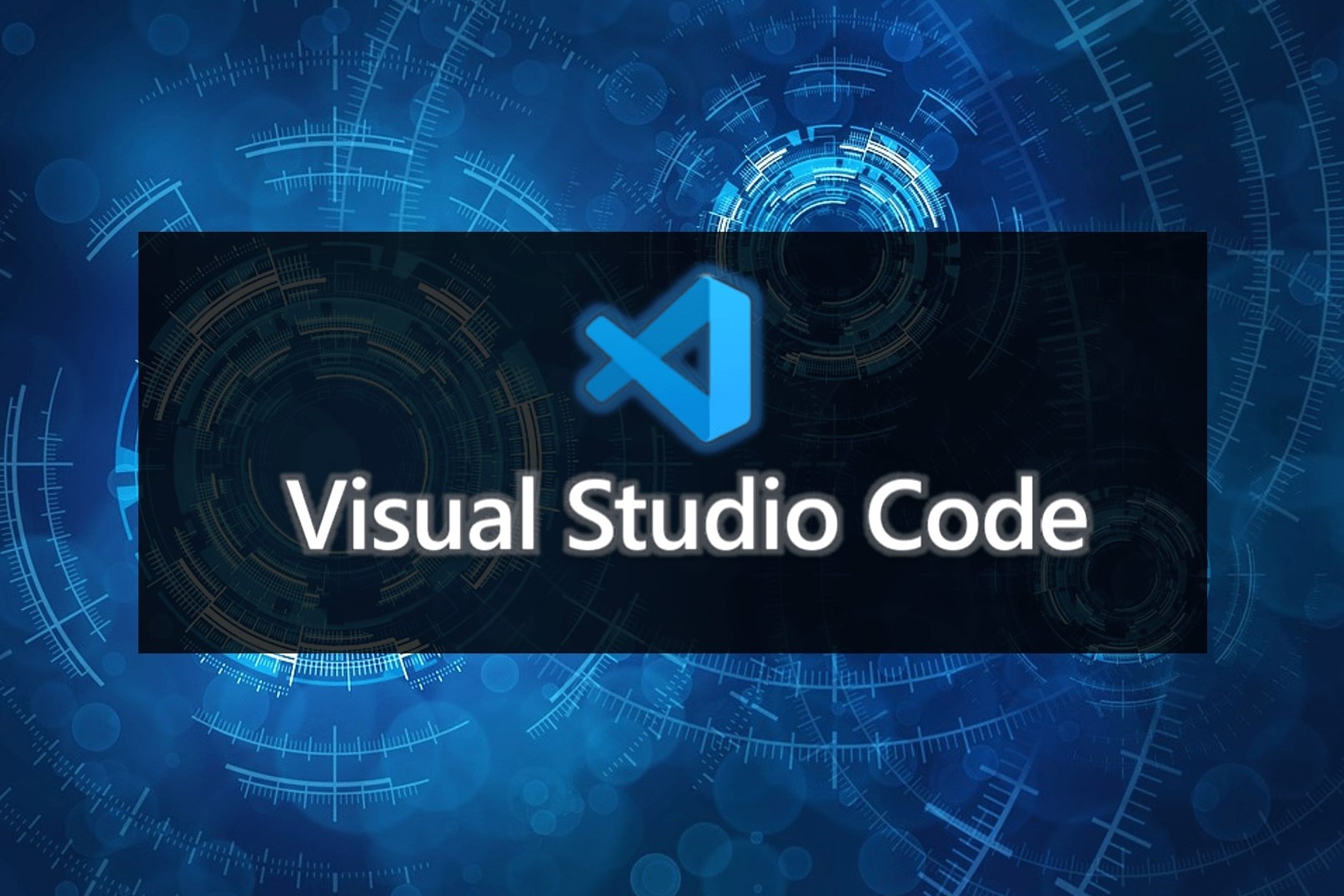
Technology and Computers
Debugging A CDK Python Project In Visual Studio Code
Published: January 23, 2024
Learn how to debug a CDK Python project in Visual Studio Code with this comprehensive guide. Get expert tips and tricks for efficient debugging. Perfect for technology and computer enthusiasts!
(Many of the links in this article redirect to a specific reviewed product. Your purchase of these products through affiliate links helps to generate commission for Noodls.com, at no extra cost. Learn more)
Table of Contents
Introduction
Debugging a CDK Python project in Visual Studio Code is an essential skill for developers seeking to streamline their workflow and ensure the reliability of their code. The AWS Cloud Development Kit (CDK) empowers developers to define cloud infrastructure using familiar programming languages, such as Python, and Visual Studio Code provides a robust environment for debugging and testing CDK applications.
In this article, we will explore the process of setting up Visual Studio Code for debugging a CDK Python project. We will delve into the utilization of breakpoints, the Python interactive window, and the debug console to effectively identify and resolve issues within the codebase. By mastering these debugging techniques, developers can enhance their productivity, minimize errors, and gain a deeper understanding of their CDK Python projects.
Throughout this guide, we will navigate the intricacies of debugging in Visual Studio Code, equipping developers with the knowledge and tools necessary to tackle challenges and optimize the performance of their CDK Python applications. Whether you are a seasoned developer or just beginning your journey with CDK and Python, this article will serve as a valuable resource for honing your debugging skills and elevating the quality of your code. Let’s embark on this enlightening exploration of debugging a CDK Python project in Visual Studio Code.
Read more: AWS CDK Structure Components
Setting Up Visual Studio Code for CDK Python Project Debugging
Setting up Visual Studio Code for debugging a CDK Python project is a crucial initial step in ensuring a smooth and efficient debugging experience. To begin, developers should ensure that Visual Studio Code is installed on their system. Once installed, the following steps can be followed to configure Visual Studio Code for CDK Python project debugging:
-
Install the Python Extension: The first step is to install the Python extension in Visual Studio Code. This extension provides essential tools for Python development, including debugging capabilities. Developers can easily install this extension from the Visual Studio Code marketplace.
-
Install the AWS Toolkit for Visual Studio Code: The AWS Toolkit for Visual Studio Code is a valuable extension that streamlines the development and debugging of AWS-based applications, including CDK projects. By installing this toolkit, developers gain access to AWS-specific features and integrations within Visual Studio Code.
-
Configure the CDK Project: After installing the necessary extensions, developers should open their CDK Python project in Visual Studio Code. It is important to ensure that the project structure is well-defined and that the necessary dependencies are installed. This includes setting up the virtual environment and installing any required Python packages.
-
Create a Launch Configuration: Visual Studio Code allows developers to create launch configurations for debugging. This involves defining the debugging environment, specifying the entry point of the application, and configuring any necessary parameters. For a CDK Python project, the launch configuration should be tailored to the specific requirements of the project.
-
Set Up AWS Credentials: As CDK projects often interact with AWS services, it is essential to configure AWS credentials within Visual Studio Code. This ensures that the debugging environment has the necessary permissions to interact with AWS resources during the debugging process.
By following these steps, developers can effectively set up Visual Studio Code for debugging their CDK Python projects. This preparation lays the foundation for a seamless debugging experience, enabling developers to identify and resolve issues within their codebase with precision and efficiency.
Using Breakpoints in Visual Studio Code
Utilizing breakpoints in Visual Studio Code is a fundamental aspect of debugging a CDK Python project. Breakpoints allow developers to pause the execution of their code at specific points, enabling them to inspect the state of variables, evaluate expressions, and trace the flow of the program. By strategically placing breakpoints within the codebase, developers can gain valuable insights into the behavior of their CDK Python applications and pinpoint potential issues.
To set a breakpoint in Visual Studio Code, developers can simply click on the area to the left of the line number in the code editor. This action creates a red dot, indicating the placement of a breakpoint at that particular line of code. Once a breakpoint is set, developers can initiate the debugging process, and the execution of the code will pause when it reaches the specified breakpoint.
When the code pauses at a breakpoint, developers can leverage various debugging features to examine the program’s state. They can inspect the values of variables, step through the code line by line, and observe the impact of different code segments on the application’s behavior. This level of visibility into the code’s execution is invaluable for identifying and resolving issues within a CDK Python project.
Furthermore, Visual Studio Code offers advanced breakpoint features, such as conditional breakpoints and logpoint. Conditional breakpoints allow developers to specify conditions under which the breakpoint should be triggered, providing flexibility in controlling when the code execution pauses. On the other hand, logpoints enable developers to log messages to the console without explicitly modifying the code, offering a non-intrusive method for gathering diagnostic information during debugging.
By harnessing the power of breakpoints in Visual Studio Code, developers can gain a comprehensive understanding of their CDK Python projects’ inner workings. Whether it involves analyzing complex logic, tracing the flow of data, or isolating specific code segments, breakpoints serve as indispensable tools for unraveling the intricacies of a CDK Python application and ensuring its robustness and reliability.
Debugging with the Python Interactive Window
Debugging with the Python Interactive Window in Visual Studio Code offers developers a dynamic and interactive environment for diagnosing issues and experimenting with code snippets within their CDK Python projects. This feature provides a seamless way to execute Python code, inspect variables, and test hypotheses in real-time, enhancing the debugging process with agility and flexibility.
When leveraging the Python Interactive Window for debugging, developers can execute individual lines of code or entire code blocks, allowing them to observe the behavior of specific segments of their CDK Python application. This capability is particularly valuable for isolating and analyzing specific components of the codebase, enabling developers to gain insights into the execution of critical functions and methods.
Furthermore, the Python Interactive Window facilitates the exploration of variable values and expressions, empowering developers to interactively inspect the state of variables at different stages of the code execution. By evaluating variables within the interactive environment, developers can validate assumptions, identify unexpected behaviors, and validate the correctness of their CDK Python project’s logic.
In addition to code execution and variable inspection, the Python Interactive Window supports the visualization of data structures, such as lists, dictionaries, and objects. This visualization capability enables developers to gain a clear understanding of complex data structures within their CDK Python projects, facilitating the identification of data manipulation issues and the validation of data processing algorithms.
Moreover, the Python Interactive Window seamlessly integrates with the debugging workflow in Visual Studio Code, allowing developers to transition between the interactive environment and the debugging features effortlessly. This integration streamlines the process of experimenting with code snippets, testing hypotheses, and validating potential solutions within the context of the CDK Python project’s debugging session.
By embracing the Python Interactive Window as a valuable debugging tool, developers can elevate their ability to diagnose and address issues within their CDK Python projects with precision and agility. This interactive environment serves as a versatile platform for code experimentation, variable inspection, and data visualization, empowering developers to unravel complexities and enhance the reliability of their CDK Python applications.
Using the Debug Console
The Debug Console in Visual Studio Code serves as a powerful interface for interacting with the debugging process of CDK Python projects, offering developers a versatile toolkit for gaining insights, evaluating expressions, and executing commands within the context of their codebase. This feature provides a dedicated environment for interacting with the debugging session, enabling developers to leverage a wide array of functionalities to diagnose and address issues effectively.
One of the key capabilities of the Debug Console is the ability to evaluate expressions and inspect variables in real-time. Developers can utilize the console to directly input Python expressions, enabling them to assess the values of variables, execute functions, and validate logical conditions within the scope of the debugging session. This real-time evaluation empowers developers to gain immediate visibility into the state of their CDK Python projects, facilitating the identification of discrepancies and the validation of code behavior.
Furthermore, the Debug Console facilitates the execution of custom commands and scripts, providing developers with the flexibility to perform targeted operations within the debugging environment. Whether it involves invoking specific functions, manipulating data structures, or triggering custom actions, the console empowers developers to interact with their CDK Python projects at a granular level, enabling them to experiment with potential solutions and validate hypotheses directly within the debugging context.
In addition to expression evaluation and command execution, the Debug Console supports the display of debug output, including log messages, error traces, and diagnostic information generated during the debugging process. This visibility into the runtime behavior of the CDK Python project enhances developers’ ability to track the flow of execution, identify anomalies, and gather crucial insights into the inner workings of their codebase.
Moreover, the Debug Console seamlessly integrates with the broader debugging features of Visual Studio Code, allowing developers to transition between the console, breakpoints, and the code editor seamlessly. This integration streamlines the debugging workflow, enabling developers to leverage the console as a central hub for interacting with their CDK Python projects, diagnosing issues, and validating solutions with agility and precision.
By harnessing the capabilities of the Debug Console, developers can elevate their debugging proficiency and gain a deeper understanding of their CDK Python projects. This feature serves as a dynamic interface for real-time expression evaluation, custom command execution, and debug output visualization, empowering developers to unravel complexities and optimize the reliability of their CDK Python applications.
Read more: Why I Love The CDK
Conclusion
In conclusion, mastering the art of debugging a CDK Python project in Visual Studio Code is a transformative endeavor for developers seeking to elevate their coding prowess and ensure the robustness of their applications. By delving into the intricacies of setting up Visual Studio Code for CDK Python project debugging, harnessing the power of breakpoints, leveraging the Python Interactive Window, and utilizing the Debug Console, developers can equip themselves with a comprehensive toolkit for diagnosing and addressing issues within their codebase.
The process of setting up Visual Studio Code for CDK Python project debugging lays the groundwork for a seamless and efficient debugging experience. By installing essential extensions, configuring the project environment, and creating tailored launch configurations, developers establish a solid foundation for identifying and resolving issues within their CDK Python applications.
Furthermore, the strategic use of breakpoints in Visual Studio Code empowers developers to gain valuable insights into the behavior of their CDK Python projects. By pausing the execution of the code at specific points, developers can meticulously inspect variables, trace the flow of the program, and isolate potential issues, thereby enhancing their ability to identify and address critical issues within their codebase.
The Python Interactive Window serves as a dynamic platform for interactive code execution, variable inspection, and data visualization, enabling developers to experiment with code snippets, validate hypotheses, and gain real-time insights into the behavior of their CDK Python projects. This interactive environment fosters agility and flexibility in the debugging process, empowering developers to unravel complexities and enhance the reliability of their applications.
Moreover, the Debug Console emerges as a versatile interface for real-time expression evaluation, custom command execution, and debug output visualization, providing developers with a centralized hub for interacting with their CDK Python projects during the debugging process. This feature enhances developers’ ability to gain immediate visibility into the state of their applications, track the flow of execution, and gather crucial insights to optimize the reliability of their codebase.
In essence, the journey of debugging a CDK Python project in Visual Studio Code transcends the identification and resolution of issues; it represents a profound opportunity for developers to deepen their understanding of their code, refine their problem-solving skills, and elevate the quality of their applications. By embracing the debugging features of Visual Studio Code, developers can embark on a transformative quest to unlock the full potential of their CDK Python projects, fostering resilience, reliability, and innovation in their coding endeavors.