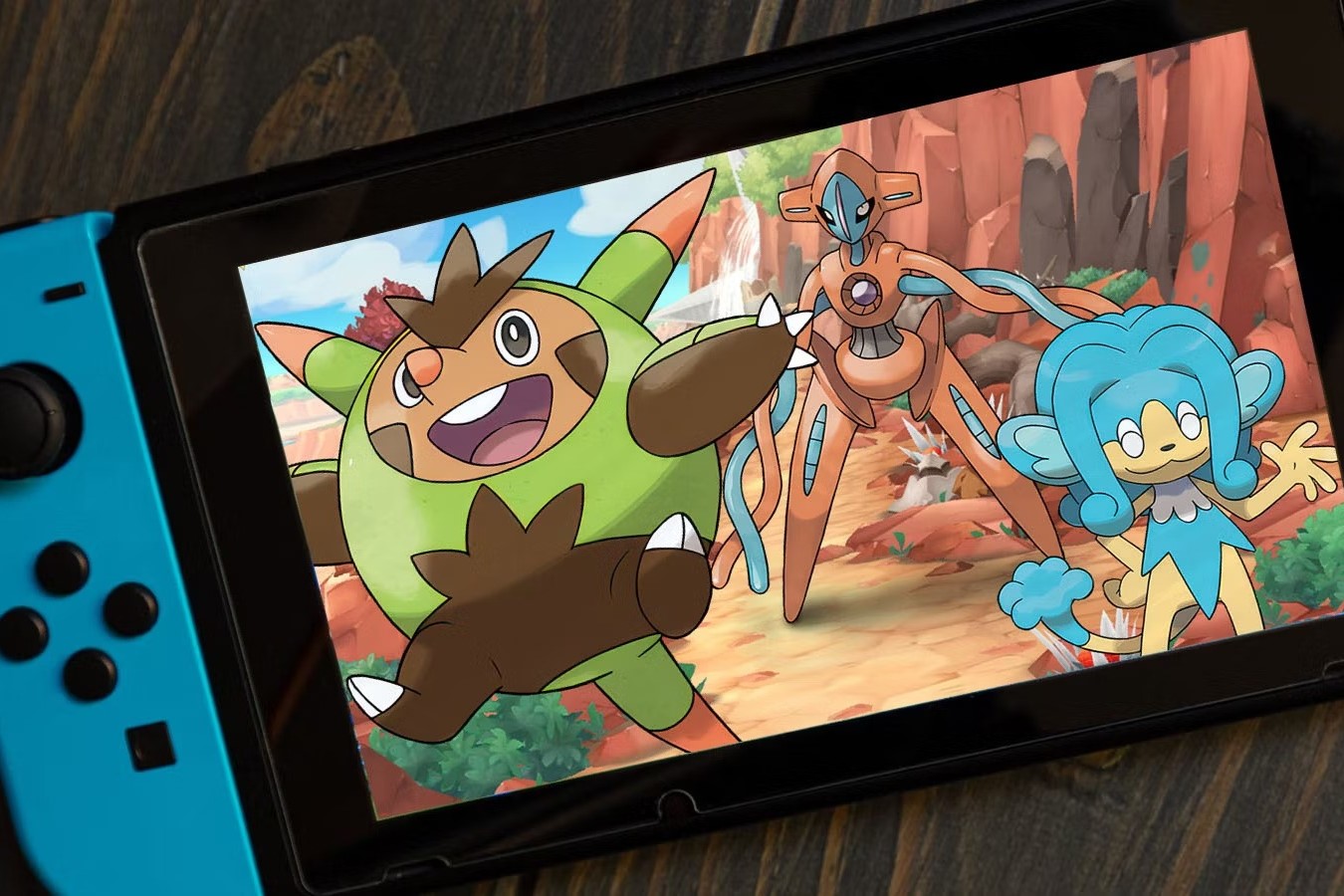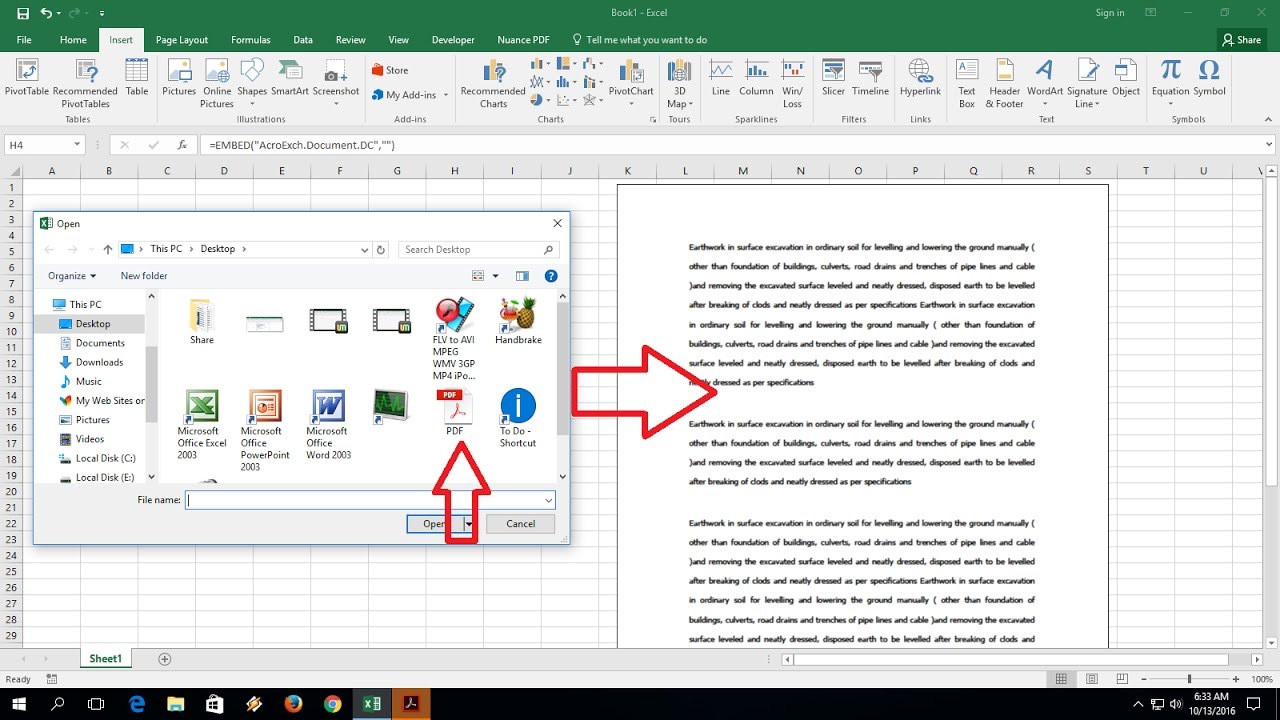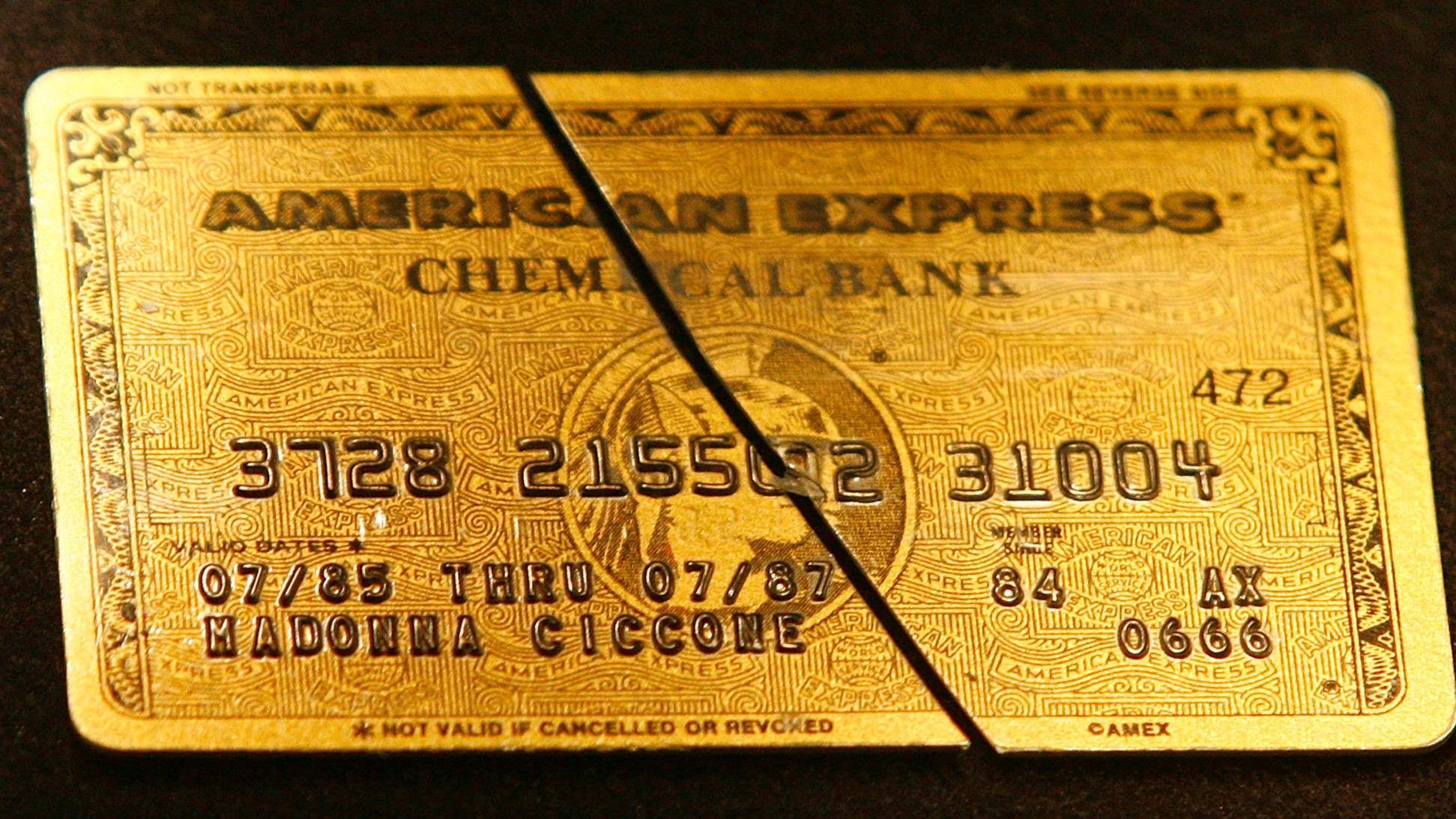Home>Technology and Computers>How To Insert And Use An SD Card In The Nintendo Switch


Technology and Computers
How To Insert And Use An SD Card In The Nintendo Switch
Published: March 7, 2024
Learn how to insert and utilize an SD card in the Nintendo Switch for expanded storage and enhanced gaming experience. Get step-by-step instructions and tips. Discover more about technology and computers.
(Many of the links in this article redirect to a specific reviewed product. Your purchase of these products through affiliate links helps to generate commission for Noodls.com, at no extra cost. Learn more)
Table of Contents
Introduction
The Nintendo Switch is a versatile gaming console that offers a unique hybrid gaming experience, allowing players to enjoy their favorite games both at home and on the go. While the console comes with internal storage, it also provides the option to expand storage capacity using a microSD card. This feature is particularly useful for gamers who have a large library of digital games or who frequently download additional content.
In this guide, we will explore the process of inserting and using an SD card in the Nintendo Switch. By following these steps, you can seamlessly expand the storage capacity of your console, ensuring that you have ample space to store games, screenshots, and videos. Whether you're a casual gamer or a dedicated enthusiast, understanding how to utilize an SD card with your Nintendo Switch can enhance your overall gaming experience.
Expanding the storage capacity of your Nintendo Switch with an SD card is a straightforward process that can significantly enhance the versatility of the console. By following the steps outlined in this guide, you can ensure that your gaming library remains easily accessible and that you have the flexibility to download and store additional content without worrying about running out of space. Let's delve into the details of how to insert and use an SD card in the Nintendo Switch, empowering you to make the most of your gaming experience.
Step 1: Locate the SD card slot on the Nintendo Switch
The Nintendo Switch features a discreet yet essential slot for inserting an SD card, which is crucial for expanding the console's storage capacity. To begin the process of inserting an SD card, start by locating the slot on the console. The SD card slot is conveniently situated behind the console's kickstand, which is located on the back of the device. The kickstand is designed to prop up the Nintendo Switch when it's being used in tabletop mode, making it a convenient location for accessing the SD card slot.
To access the SD card slot, gently lift the kickstand, which is located near the right-hand side of the console. Once the kickstand is lifted, you will find the SD card slot nestled beneath it. The slot is designed to accommodate a microSD card, which is a compact and widely used form of removable storage. The microSD card is inserted into the slot with the contacts facing downward, ensuring a secure connection with the console.
It's important to handle the microSD card with care, as it is a delicate piece of hardware. When inserting the microSD card into the slot, be mindful of the orientation to avoid any potential damage. The slot is designed to hold the microSD card securely in place, providing a reliable connection for expanding the console's storage capacity.
By locating the SD card slot on the Nintendo Switch, you have taken the first step toward expanding the console's storage capabilities. With the slot conveniently positioned behind the kickstand, accessing and inserting an SD card is a straightforward process that sets the stage for enhancing your gaming experience. With the SD card slot identified, you are now ready to proceed to the next step of inserting the SD card into the Nintendo Switch.
Step 2: Insert the SD card into the slot
With the SD card slot on the Nintendo Switch identified, the next step is to carefully insert the microSD card into the designated slot. Before proceeding, it's essential to ensure that the microSD card is compatible with the console. The Nintendo Switch supports microSD cards up to 2TB in capacity, providing ample flexibility for expanding the storage capacity of the device. It's important to note that the microSD card should be inserted with the contacts facing downward, aligning with the orientation of the slot for a secure connection.
To insert the microSD card, gently hold the card between your thumb and forefinger, taking care to avoid touching the metal contacts. The microSD card should be positioned with the contacts facing downward and the label side facing away from the console. With a steady hand, carefully slide the microSD card into the slot until it is fully inserted. The slot is designed to hold the microSD card securely in place, ensuring a reliable connection for expanding the console's storage capacity.
As the microSD card is inserted into the slot, you may feel a subtle click, indicating that the card has been securely seated. It's important to exercise caution and avoid applying excessive force when inserting the microSD card to prevent any damage to the card or the console. Once the microSD card is fully inserted, it is seamlessly integrated with the Nintendo Switch, ready to expand the storage capacity and accommodate additional games, screenshots, and videos.
By successfully inserting the microSD card into the slot, you have expanded the storage capacity of your Nintendo Switch, unlocking the potential to store a larger library of games and additional content. The seamless integration of the microSD card with the console ensures that you can enjoy a diverse range of gaming experiences without being constrained by limited storage space. With the microSD card securely in place, you are now prepared to proceed to the next step of formatting the SD card for use with the Nintendo Switch.
Step 3: Format the SD card for use with the Nintendo Switch
Formatting the SD card for use with the Nintendo Switch is a crucial step that ensures seamless integration and optimal performance. By formatting the SD card to the console's specifications, you can create a compatible file system that maximizes storage capacity and facilitates efficient data management. The process of formatting the SD card is straightforward and can be accomplished directly through the console's settings.
To begin, ensure that the Nintendo Switch is powered on and at the main menu. From the home screen, navigate to "System Settings," which is represented by a gear icon. Within the System Settings menu, select "Data Management" from the list of options. This will provide access to various data management functions, including the ability to format an SD card for use with the console.
Within the Data Management menu, choose the "Format microSD Card" option. Before proceeding, it's important to note that formatting the SD card will erase all existing data stored on the card. Therefore, it's advisable to back up any important files or data from the SD card before initiating the formatting process. Once you have confirmed that the data on the SD card has been backed up, proceed with the formatting process by selecting "Format."
The Nintendo Switch will prompt you to confirm the formatting action, ensuring that you are aware of the implications of erasing the data on the SD card. Upon confirming the formatting action, the console will proceed to format the SD card, creating a file system that is optimized for use with the Nintendo Switch. The formatting process typically completes swiftly, after which the SD card is ready for use with the console.
By formatting the SD card to the console's specifications, you have established a seamless integration that optimizes storage capacity and ensures compatibility with the Nintendo Switch. With the SD card formatted and ready for use, you can confidently proceed to the next step of managing and utilizing the SD card for storage on the console, empowering you to expand your gaming library and store additional content without constraints.
Step 4: Managing and using the SD card for storage on the Nintendo Switch
Once the SD card is inserted and formatted for use with the Nintendo Switch, you can effectively manage and utilize it to expand the console's storage capacity and accommodate a diverse range of content. Managing the SD card involves organizing and accessing the stored data, while utilizing it entails leveraging the expanded storage for games, screenshots, and videos.
Organizing Data on the SD Card
With the SD card integrated into the Nintendo Switch, you can conveniently manage the stored data through the console's user interface. From the home screen, navigate to the "System Settings" and select "Data Management." Within this menu, you can view the contents of the SD card, including games, screenshots, and videos. The ability to organize and manage the data on the SD card provides flexibility in arranging and accessing your expanding library of content.
Transferring Games and Data
One of the key advantages of using an SD card with the Nintendo Switch is the ability to transfer games and data between the console's internal storage and the SD card. This feature is particularly useful when managing a large library of digital games or when needing to free up space on the internal storage. By navigating to the "Data Management" menu and selecting "Manage Software," you can easily transfer games and their associated data between the console's internal storage and the SD card, optimizing the allocation of storage space.
Storing Screenshots and Videos
The expanded storage capacity provided by the SD card enables seamless storage of screenshots and videos captured during gameplay. With the ability to store a larger volume of screenshots and videos, you can preserve memorable moments from your gaming experiences without being limited by the console's internal storage capacity. This feature is especially valuable for avid gamers who enjoy capturing and sharing their gameplay highlights.
Downloading Additional Content
Utilizing the SD card for storage on the Nintendo Switch extends to the ability to download additional content without concerns about available space. Whether it's downloadable content (DLC) for existing games or new game titles, the expanded storage capacity provided by the SD card ensures that you can continue to expand your gaming library without constraints. This flexibility empowers you to explore and enjoy a diverse range of gaming experiences without being limited by storage limitations.
By effectively managing and utilizing the SD card for storage on the Nintendo Switch, you can optimize the console's storage capacity and seamlessly accommodate a growing library of games, screenshots, and videos. The integration of the SD card enhances the versatility of the console, ensuring that you can enjoy a diverse range of gaming experiences without being constrained by limited storage space.
Read more: How To Use A Shein Gift Card
Conclusion
In conclusion, the process of inserting and using an SD card in the Nintendo Switch offers a seamless and effective means of expanding the console's storage capacity. By following the steps outlined in this guide, you can enhance your gaming experience by accommodating a larger library of games, screenshots, and videos without being constrained by limited internal storage. The integration of an SD card empowers you to manage and utilize the expanded storage capacity, providing flexibility and convenience in storing and accessing your gaming content.
The convenience of the SD card slot, discreetly located behind the console's kickstand, ensures easy access for inserting and removing the microSD card. This thoughtful design allows gamers to expand the console's storage without the need for complex installation processes, making it accessible to users of all levels of technical expertise.
Furthermore, the ability to format the SD card directly through the Nintendo Switch's settings streamlines the integration process, ensuring compatibility and optimal performance. By creating a file system that aligns with the console's specifications, the formatted SD card seamlessly integrates with the Nintendo Switch, providing a reliable and efficient storage solution.
The management and utilization of the SD card for storage on the Nintendo Switch offer a range of benefits, including the ability to organize data, transfer games and content, store screenshots and videos, and download additional content without storage constraints. This versatility empowers gamers to curate and expand their gaming library, capturing and preserving memorable moments from their gaming experiences while exploring new titles and downloadable content.
Overall, the integration of an SD card with the Nintendo Switch enhances the versatility and functionality of the console, providing a practical solution for expanding storage capacity. Whether you're a casual gamer with a growing library of digital games or a dedicated enthusiast capturing and sharing gameplay highlights, the SD card offers a valuable storage solution that complements the gaming experience.
By understanding the process of inserting and using an SD card in the Nintendo Switch, you can optimize the console's storage capacity, ensuring that you have the flexibility to enjoy a diverse range of gaming experiences without limitations. The seamless integration of the SD card empowers you to unlock the full potential of your Nintendo Switch, enhancing your gaming journey with expanded storage and convenience.