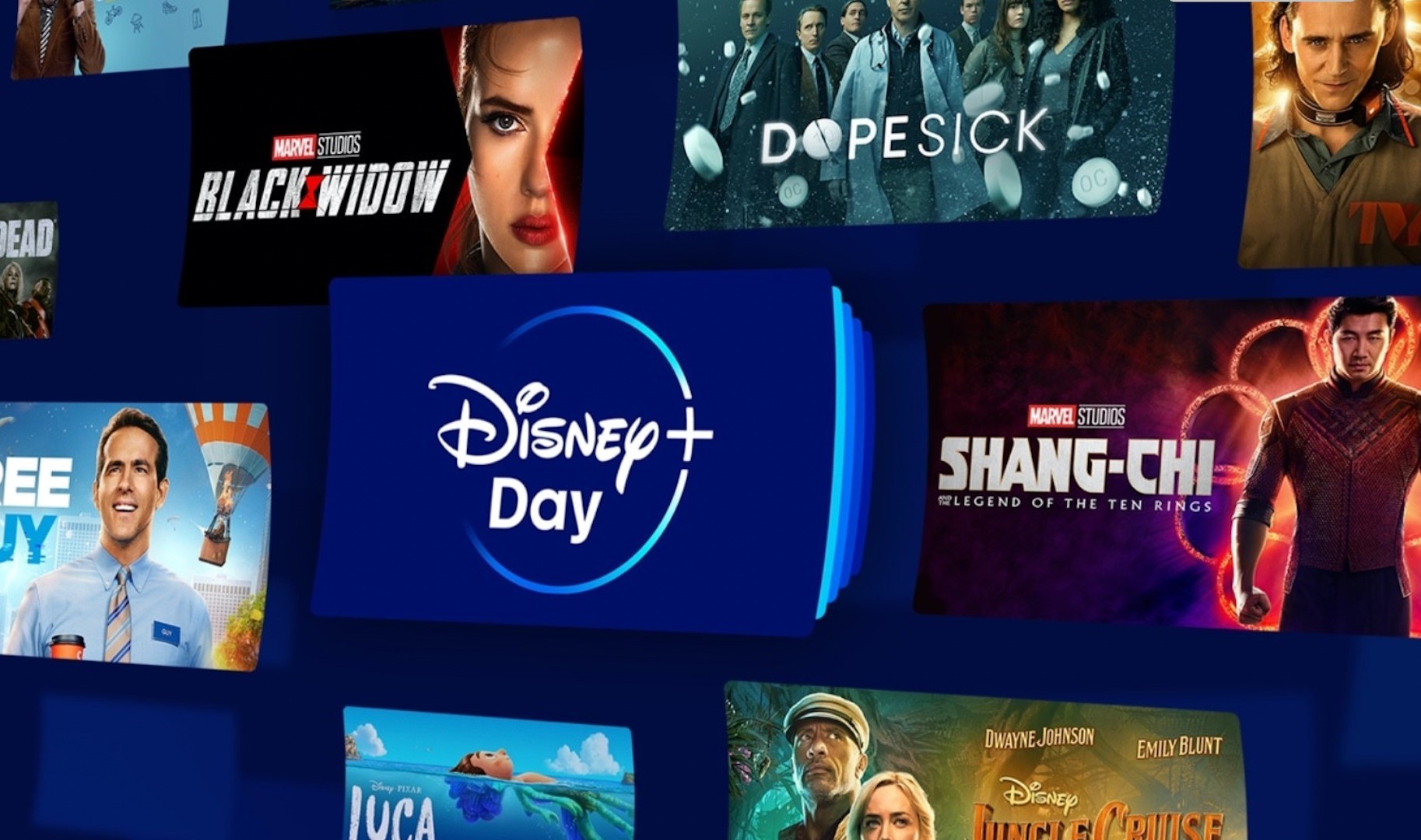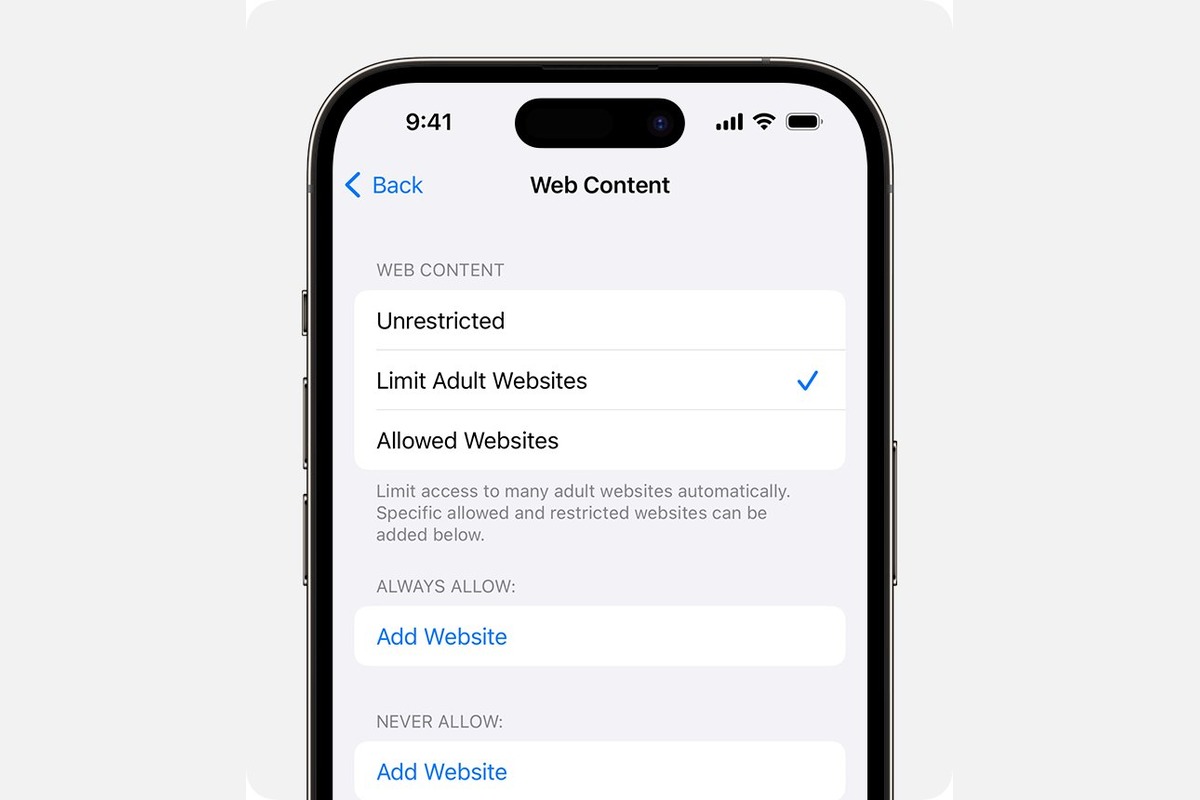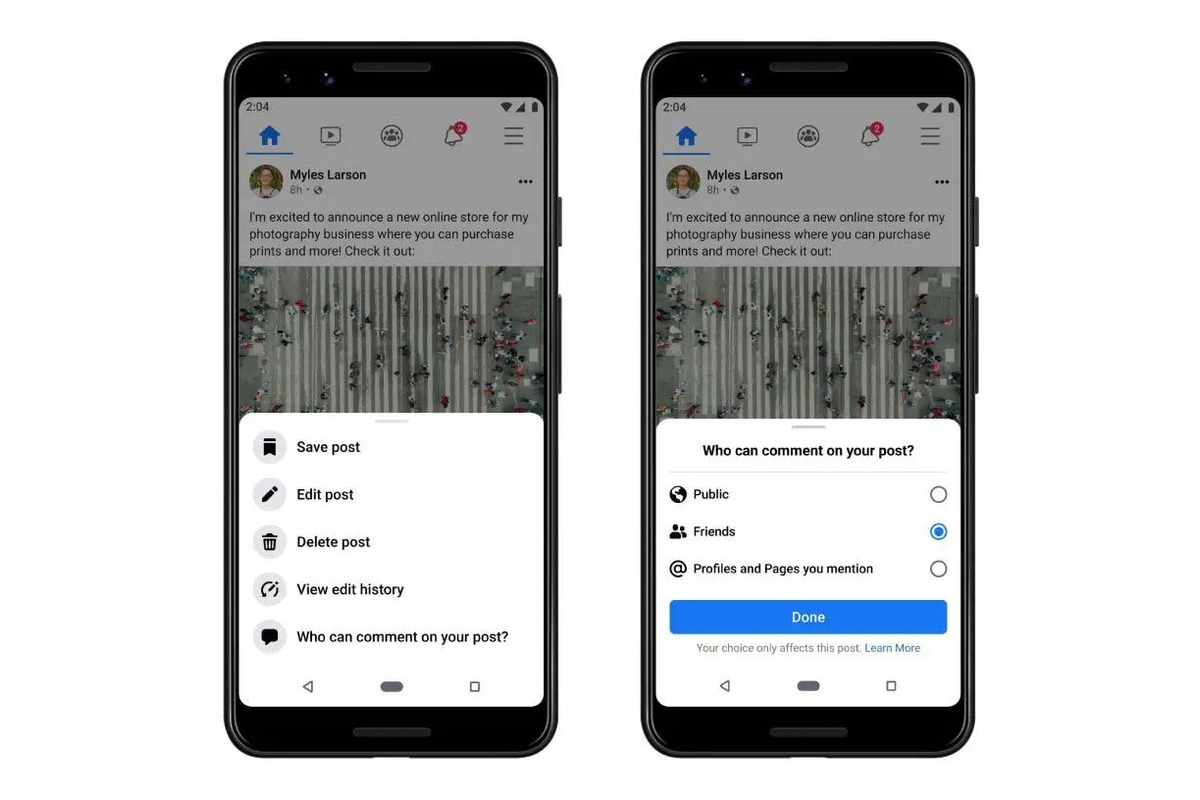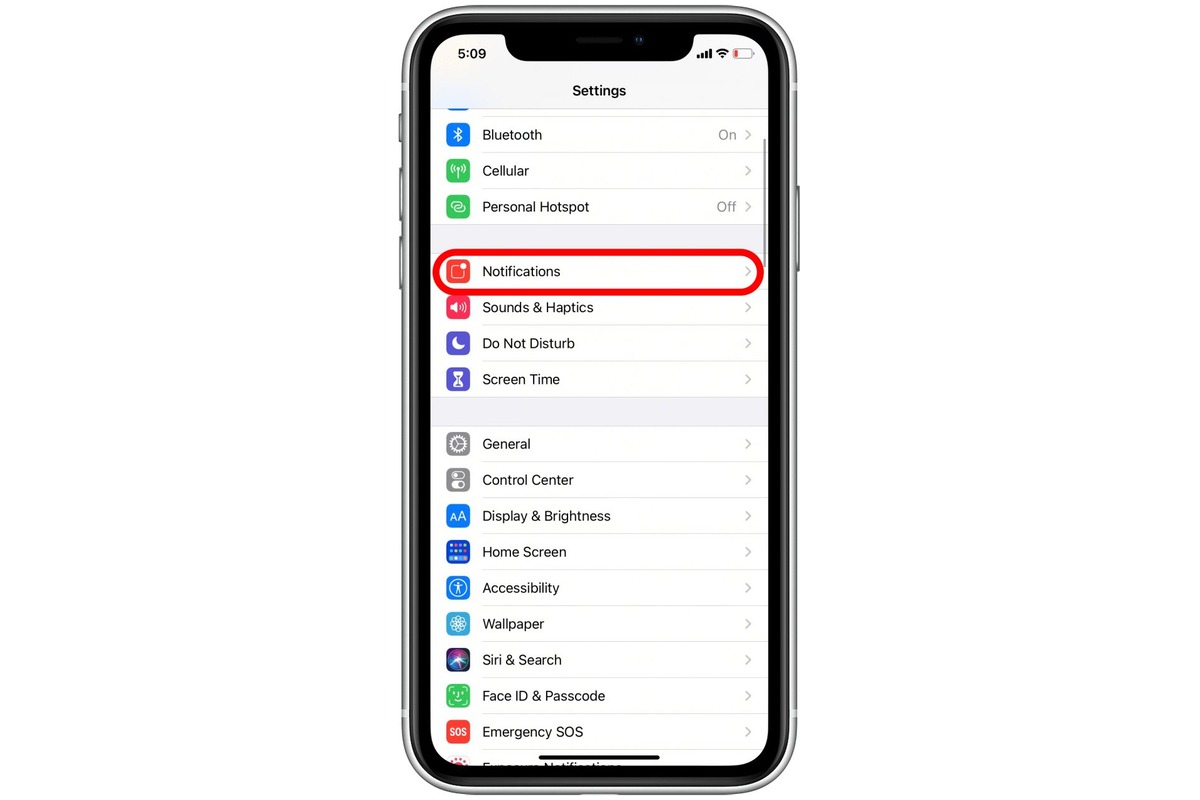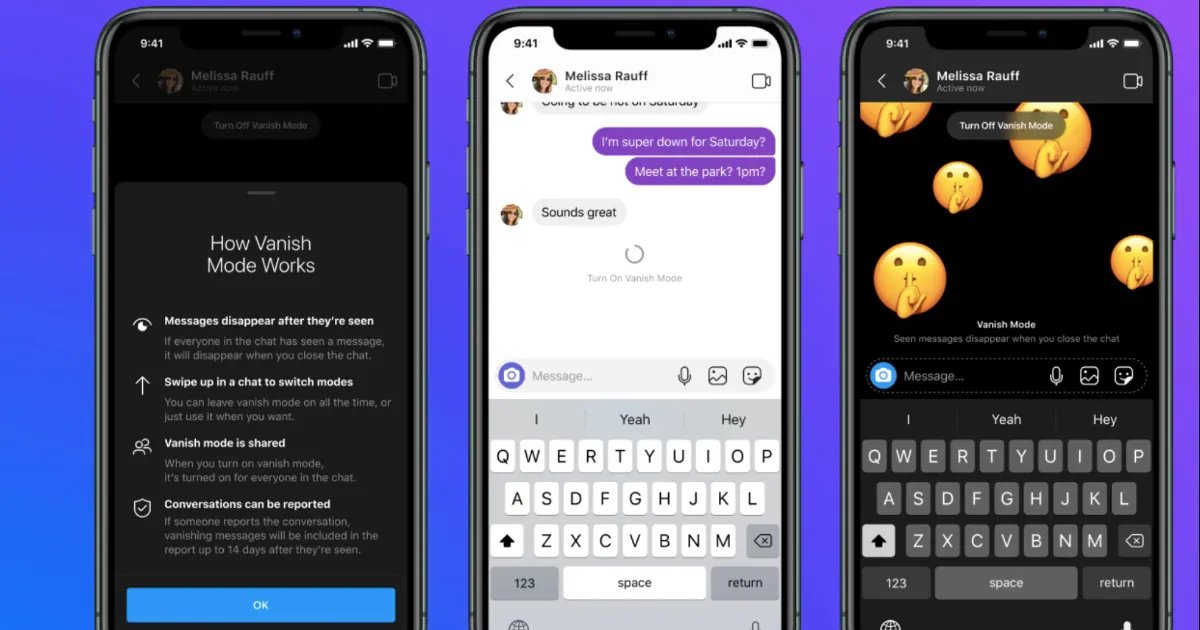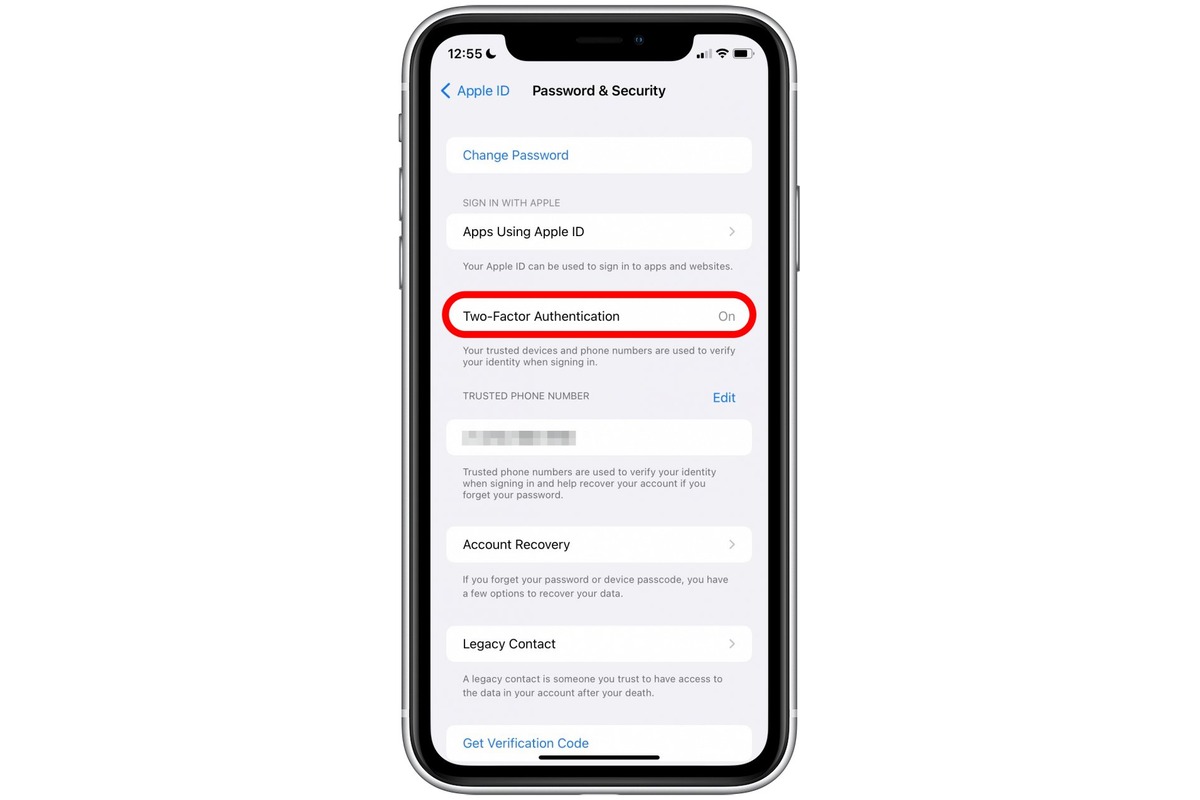Home>Technology and Computers>How To Turn Off Subtitles On Disney Plus
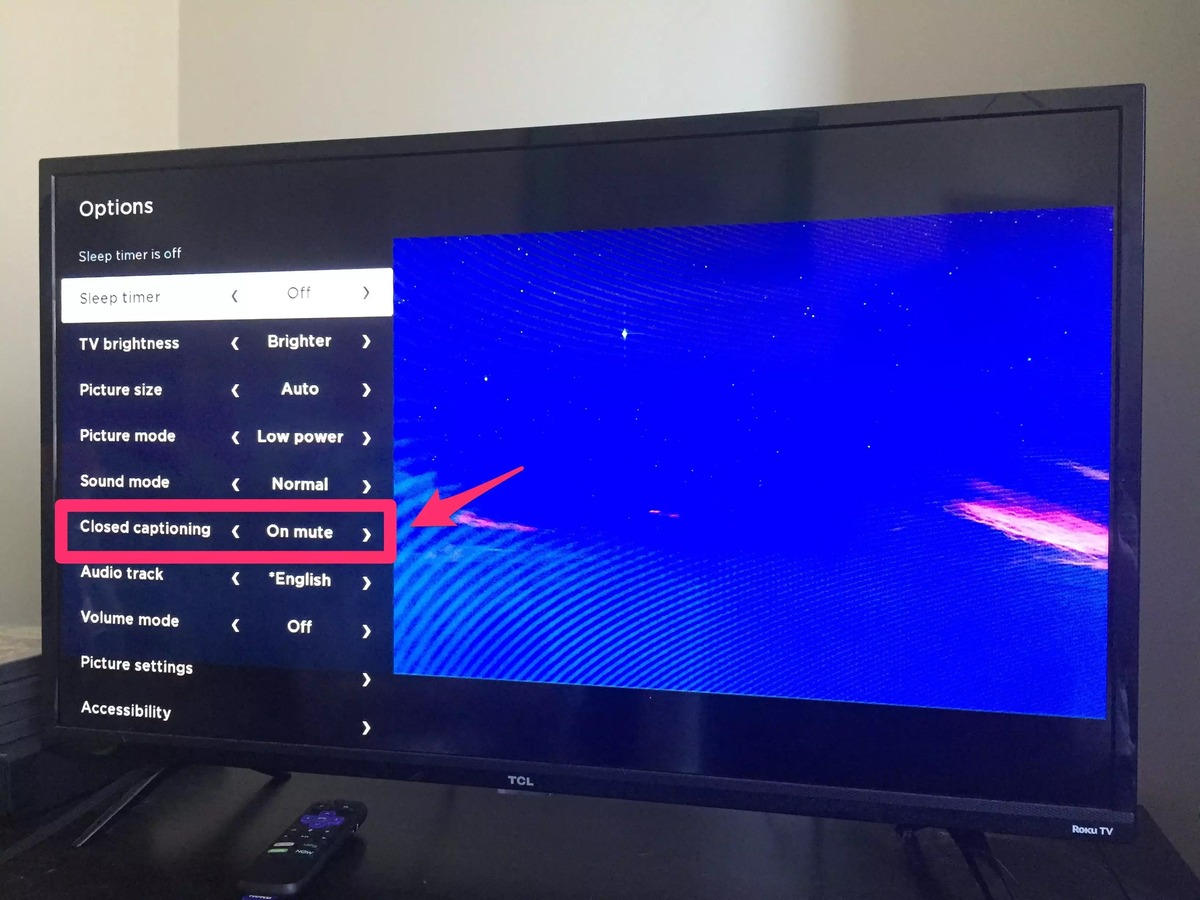
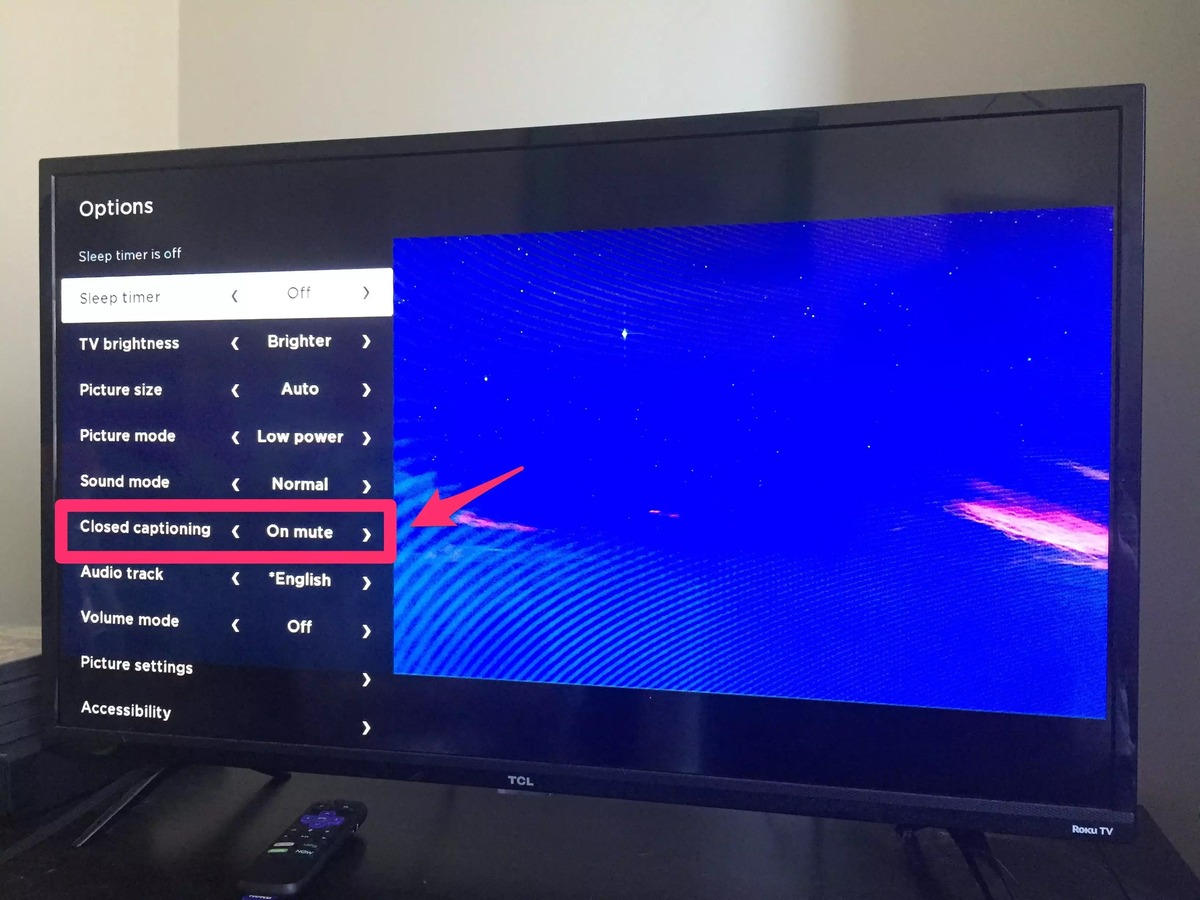
Technology and Computers
How To Turn Off Subtitles On Disney Plus
Published: February 24, 2024
Learn how to easily turn off subtitles on Disney Plus with our simple guide. Enjoy your favorite shows and movies without any distractions. Perfect for technology and computer enthusiasts!
(Many of the links in this article redirect to a specific reviewed product. Your purchase of these products through affiliate links helps to generate commission for Noodls.com, at no extra cost. Learn more)
Table of Contents
Introduction
When it comes to enjoying your favorite movies and shows on Disney Plus, the platform offers a wide range of features to enhance your viewing experience. One such feature is subtitles, which can be incredibly helpful for individuals who are deaf or hard of hearing, as well as for those who prefer to watch content with the dialogue displayed on the screen. However, there are instances when you may want to turn off the subtitles, either because they are distracting or simply unnecessary for the content you are watching.
In this comprehensive guide, we will walk you through the step-by-step process of turning off subtitles on Disney Plus. Whether you are using the platform on a web browser, mobile device, or smart TV, we've got you covered. Additionally, we will address common troubleshooting issues that may arise when attempting to disable subtitles, ensuring that you can seamlessly customize your viewing experience to suit your preferences.
So, if you've ever found yourself wondering how to remove subtitles from your Disney Plus content, you've come to the right place. By the end of this guide, you will have the knowledge and confidence to navigate the subtitle settings with ease, allowing you to immerse yourself fully in the captivating world of Disney's magical storytelling without any distractions.
Now, let's dive into the process of accessing the subtitle settings on Disney Plus and learn how to turn off subtitles across various devices.
Accessing the Subtitle Settings
Accessing the subtitle settings on Disney Plus is a straightforward process, regardless of the device you are using. Whether you prefer to watch your favorite content on a web browser, mobile device, or smart TV, the platform offers a user-friendly interface that allows you to customize your viewing experience with ease.
Web Browser
If you are accessing Disney Plus through a web browser on your computer, the steps to access the subtitle settings are simple. Once you have logged into your Disney Plus account and selected the title you wish to watch, look for the "Subtitle" icon, typically represented by a speech bubble or the letter "S" within the playback controls. Clicking on this icon will open a menu that displays the available subtitle options, including different languages and customization settings.
Mobile Device
For users who prefer to stream Disney Plus on their mobile devices, such as smartphones or tablets, accessing the subtitle settings is equally convenient. After launching the Disney Plus app and selecting the desired title, tap on the screen to reveal the playback controls. Look for the "Subtitle" icon, usually located in the lower right or left corner of the screen. Tapping on this icon will allow you to access the subtitle menu, where you can enable, disable, or customize the appearance of subtitles to suit your preferences.
Smart TV
If you are enjoying Disney Plus on a smart TV, the process of accessing the subtitle settings may vary slightly depending on the brand and model of your television. However, in most cases, you can access the subtitle settings by using the remote control to navigate to the playback controls while a title is playing. Look for the "Subtitle" or "CC" (Closed Captions) button on the remote, which will typically allow you to access the subtitle menu and make adjustments as needed.
By following these simple steps, you can easily access the subtitle settings on Disney Plus and prepare to turn off subtitles if desired. Now that you know how to access the subtitle settings, let's proceed to the next section, where we will explore the step-by-step process of turning off subtitles on Disney Plus across different devices.
Read more: How To Turn Off Vibration On IPhone
Turning Off Subtitles
Once you have accessed the subtitle settings on Disney Plus, the process of turning off subtitles is a breeze. Whether you are watching on a web browser, mobile device, or smart TV, the platform offers intuitive controls that allow you to customize your viewing experience with ease.
Web Browser
If you are using a web browser to stream Disney Plus, turning off subtitles is a simple task. After accessing the subtitle settings by clicking on the "Subtitle" icon within the playback controls, you will be presented with a menu displaying the available subtitle options. Look for the option to disable subtitles, which may be represented by a "None" or "Off" label. Selecting this option will immediately turn off the subtitles, allowing you to enjoy the content without any text displayed on the screen.
Mobile Device
For users streaming Disney Plus on a mobile device, the process of turning off subtitles is equally straightforward. Once you have accessed the subtitle settings by tapping on the "Subtitle" icon within the playback controls, look for the option to disable subtitles. This may be labeled as "None" or "Off," depending on the specific interface of the Disney Plus app. By selecting this option, you can seamlessly turn off the subtitles and immerse yourself fully in the captivating visuals and dialogue of your chosen content.
Smart TV
If you are watching Disney Plus on a smart TV, the process of turning off subtitles may vary slightly depending on the brand and model of your television. However, in most cases, you can access the subtitle settings using the remote control and navigate to the option to disable subtitles. This may be labeled as "None" or "Off," allowing you to turn off the subtitles and enjoy an uninterrupted viewing experience on the big screen.
By following these simple steps, you can effortlessly turn off subtitles on Disney Plus across various devices, ensuring that you can tailor your viewing experience to align with your preferences. Now that you have mastered the process of turning off subtitles, you are ready to enjoy your favorite Disney content without any distractions.
Next, let's delve into troubleshooting common issues that may arise when attempting to disable subtitles on Disney Plus, ensuring that you can overcome any challenges that may impact your viewing experience.
Read more: How To Turn Off Airbag Light
Troubleshooting Common Issues
While turning off subtitles on Disney Plus is typically a straightforward process, there are instances where users may encounter common issues that hinder their ability to disable subtitles effectively. By understanding and addressing these issues, you can ensure a seamless and uninterrupted viewing experience on the platform.
Subtitle Settings Not Accessible
If you find that the subtitle settings are not accessible or do not appear within the playback controls, it may be due to the specific title you are watching. Some content on Disney Plus may have predefined subtitle settings that cannot be altered. In such cases, consider selecting a different title to see if the subtitle settings are available for customization.
Inconsistent Subtitle Behavior
Occasionally, users may experience inconsistent behavior with subtitles, such as the settings not being saved or the subtitles reappearing after being turned off. This issue can often be resolved by refreshing the page or restarting the Disney Plus app. Additionally, clearing the cache and cookies on your web browser or reinstalling the app on your mobile device can help resolve any underlying technical issues causing the inconsistent behavior.
Device-Specific Challenges
Different devices may present unique challenges when it comes to turning off subtitles. For example, certain smart TV models may have limited subtitle customization options or require specific remote control commands to access the subtitle settings. If you encounter device-specific challenges, referring to the device's user manual or seeking support from Disney Plus customer service can provide valuable assistance in navigating and resolving the issues.
Read more: How To Turn Off PS4 Controller
Account or Profile Settings
In some cases, subtitle settings may be tied to the user account or profile settings rather than the individual device. If you are unable to turn off subtitles despite following the standard procedures, it is advisable to review the account settings on Disney Plus. Ensure that the subtitle preferences are configured according to your preferences and that any parental control or viewing restrictions are not inadvertently affecting the subtitle settings.
By being aware of these common issues and implementing the suggested troubleshooting steps, you can effectively address any challenges that may arise when attempting to turn off subtitles on Disney Plus. This proactive approach empowers you to optimize your viewing experience and enjoy your favorite Disney content without any hindrances.
Now that you are equipped with the knowledge to troubleshoot common subtitle issues, you can confidently navigate the subtitle settings on Disney Plus and tailor your viewing experience to align with your preferences.
Conclusion
In conclusion, mastering the process of turning off subtitles on Disney Plus empowers you to fully immerse yourself in the captivating world of Disney's magical storytelling without any distractions. By following the step-by-step guide provided in this comprehensive article, you have gained the knowledge and confidence to navigate the subtitle settings across various devices, including web browsers, mobile devices, and smart TVs.
Accessing the subtitle settings on Disney Plus is a seamless process, offering a user-friendly interface that allows you to customize your viewing experience with ease. Whether you prefer to watch your favorite content on a computer, smartphone, tablet, or smart TV, the platform ensures that the subtitle settings are readily accessible, enabling you to tailor your viewing experience to suit your preferences.
Furthermore, the ability to turn off subtitles effortlessly enhances the flexibility and personalization of your Disney Plus experience. Whether you are enjoying a classic animated film, an action-packed superhero adventure, or a heartwarming family drama, the option to disable subtitles ensures that you can engage with the content in a way that resonates with you.
Moreover, by addressing common troubleshooting issues that may arise when attempting to disable subtitles, you have equipped yourself with the tools to overcome any challenges that could impact your viewing experience. Understanding the potential issues and implementing the suggested solutions empowers you to navigate and resolve technical hitches effectively, ensuring a seamless and uninterrupted viewing experience on Disney Plus.
Ultimately, the ability to customize subtitle settings and effortlessly turn off subtitles on Disney Plus reflects the platform's commitment to providing a tailored and inclusive viewing experience for all users. Whether you have specific preferences regarding subtitles or simply wish to enjoy content without text displayed on the screen, Disney Plus offers the flexibility and control to accommodate your individual viewing preferences.
As you continue to explore the vast library of Disney's timeless classics, blockbuster hits, and original productions, the knowledge and skills acquired from this guide will serve as valuable assets, allowing you to optimize your viewing experience and savor every moment of Disney's enchanting storytelling.
With the ability to effortlessly turn off subtitles and troubleshoot common issues, you are now poised to embark on a seamless and captivating journey through the captivating world of Disney Plus, where magical adventures and heartwarming stories await, free from any distractions.
So, go ahead, grab your favorite snack, settle into your preferred viewing spot, and let the magic of Disney unfold before your eyes, exactly the way you want it. The enchanting world of Disney Plus is yours to explore, customize, and enjoy to the fullest.