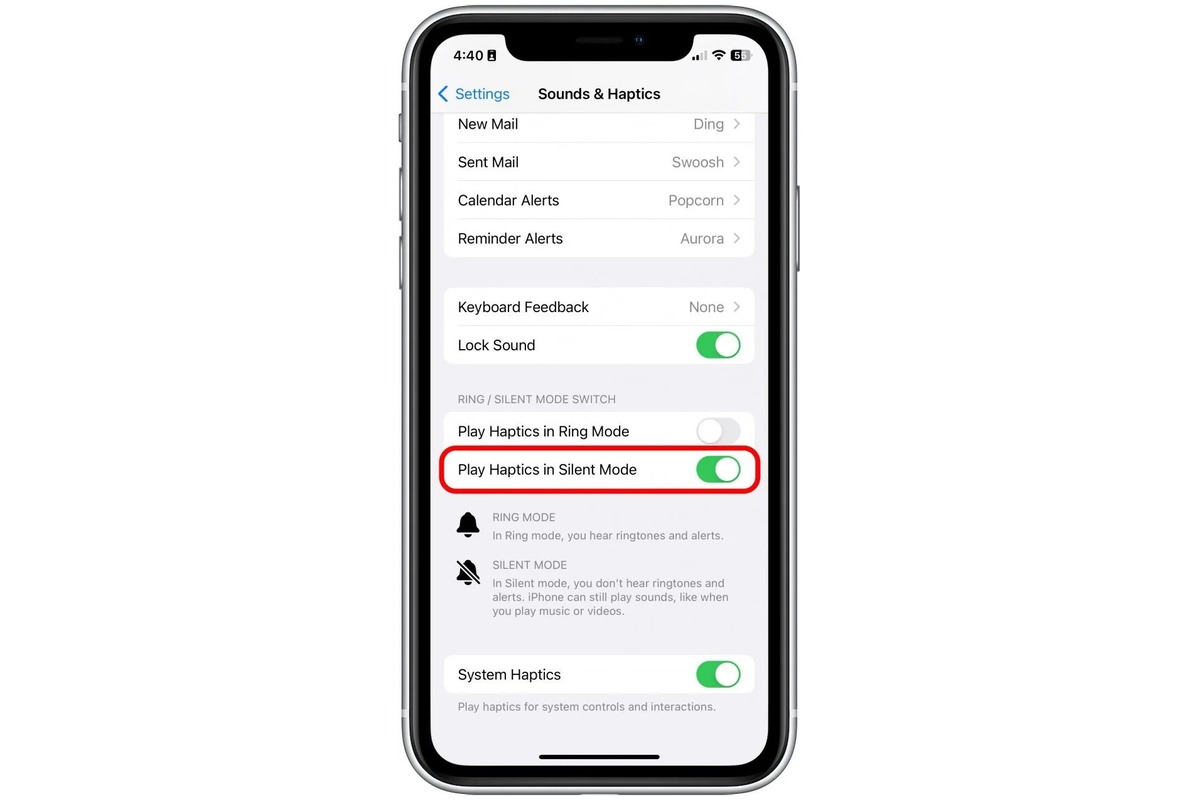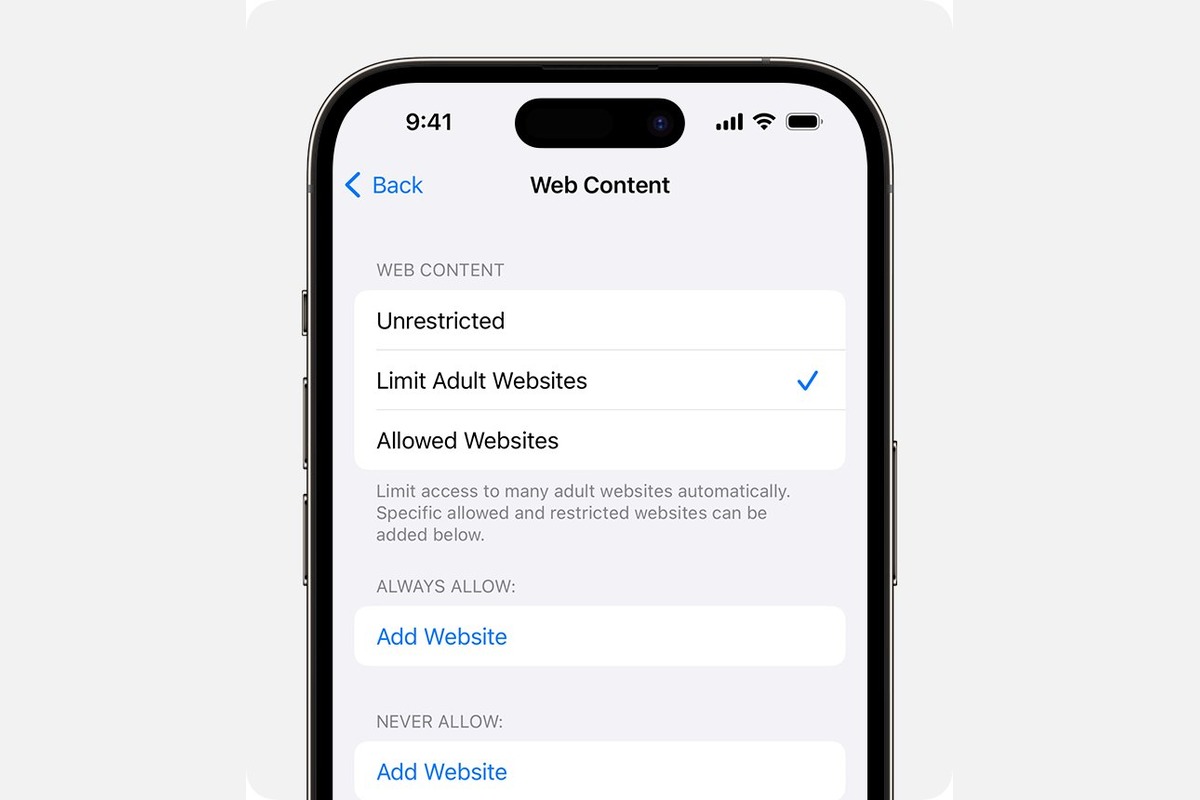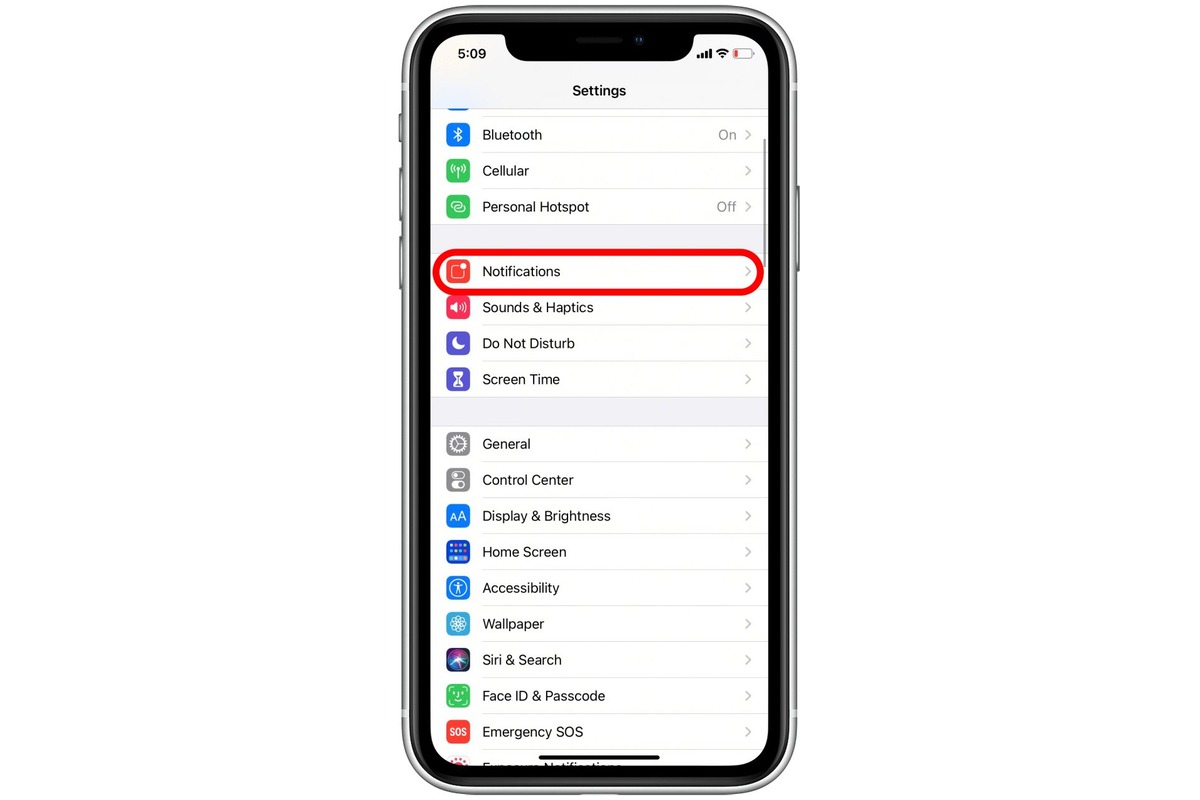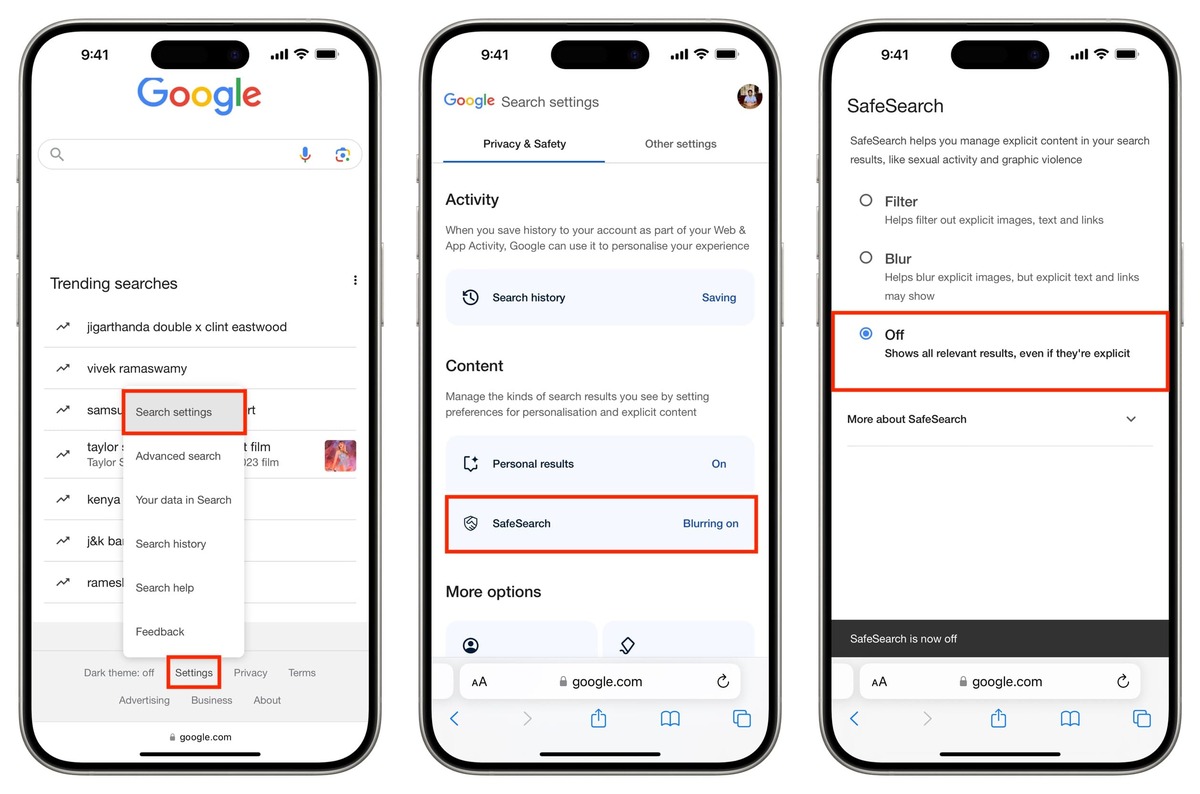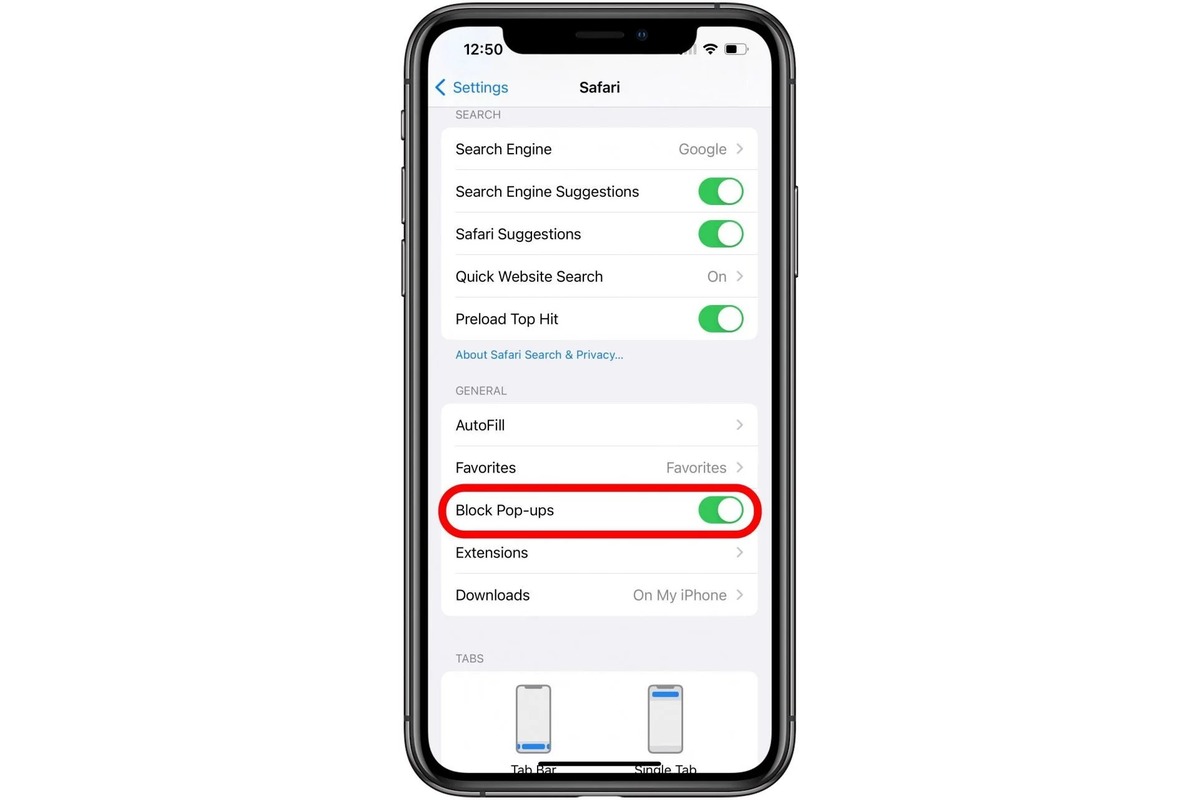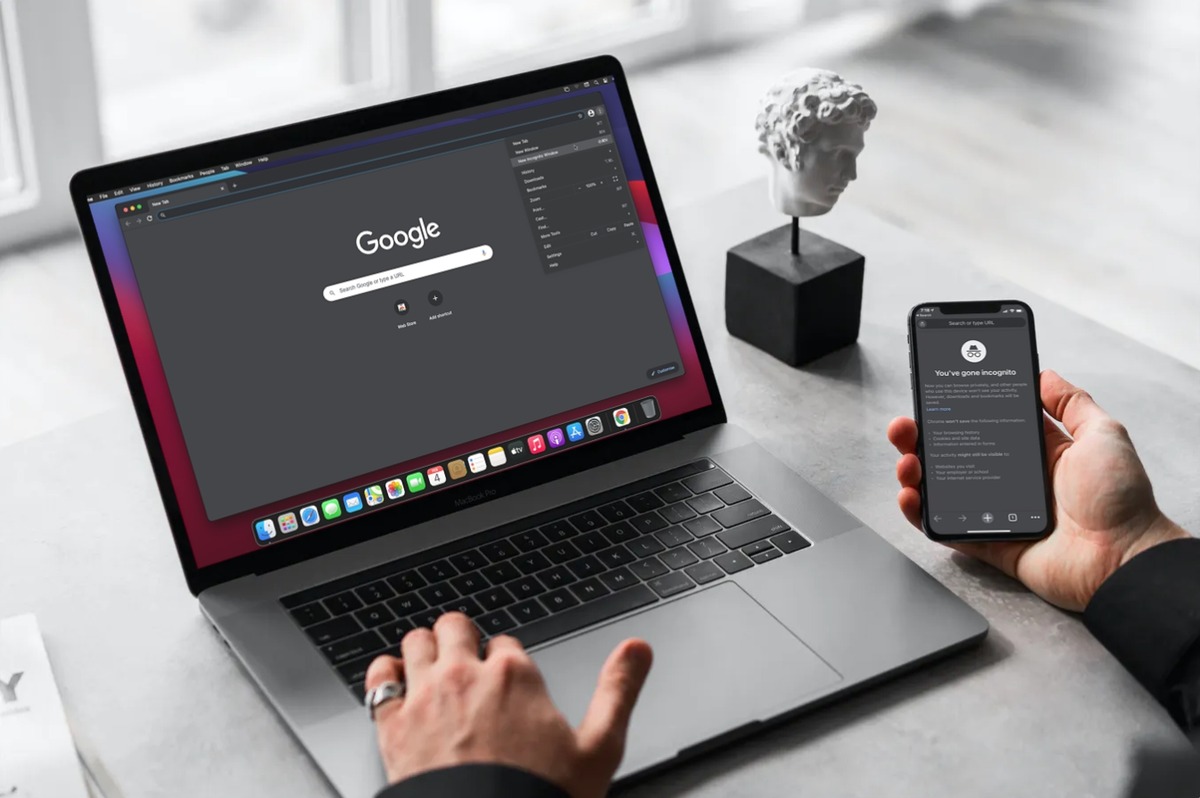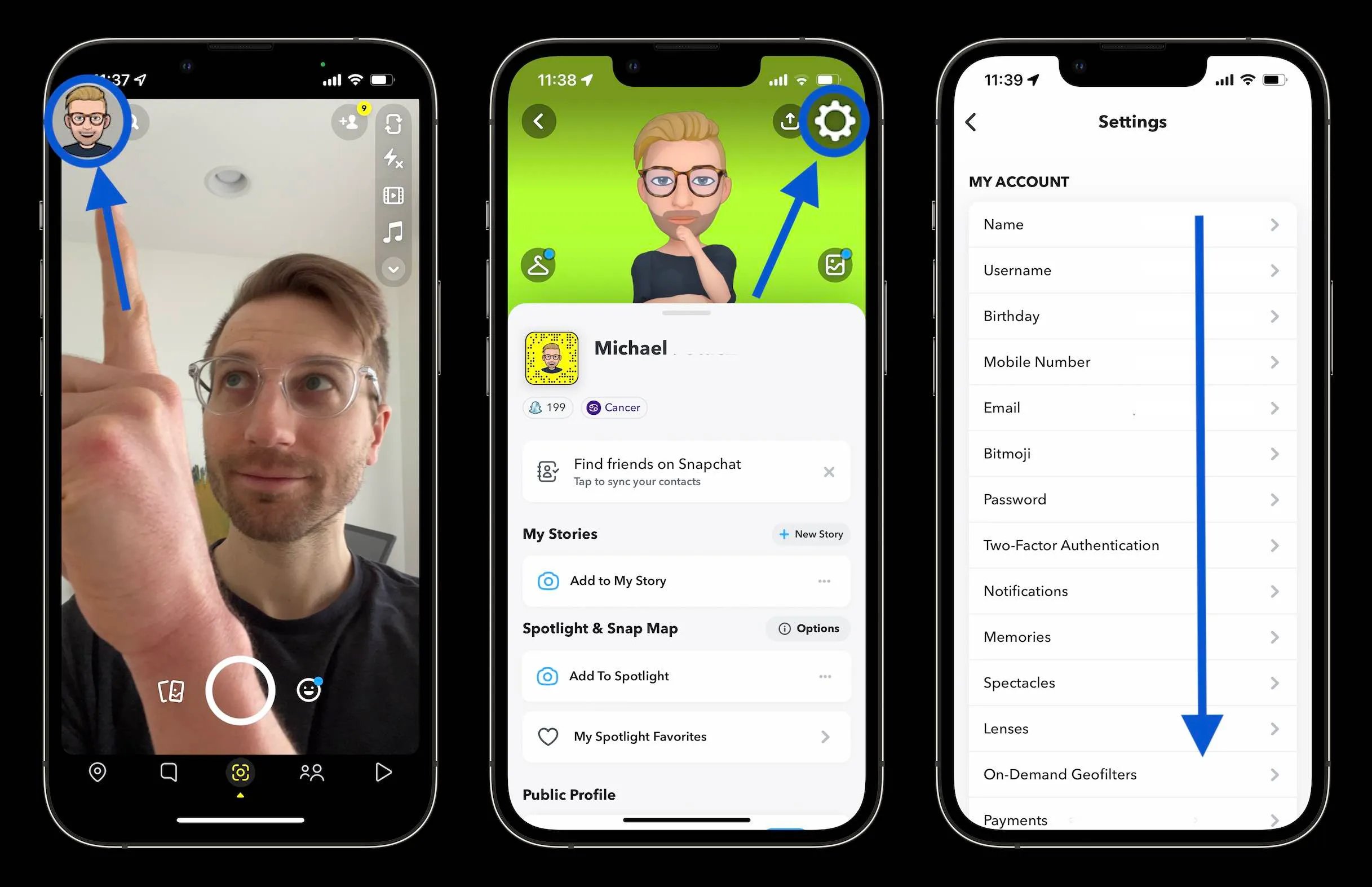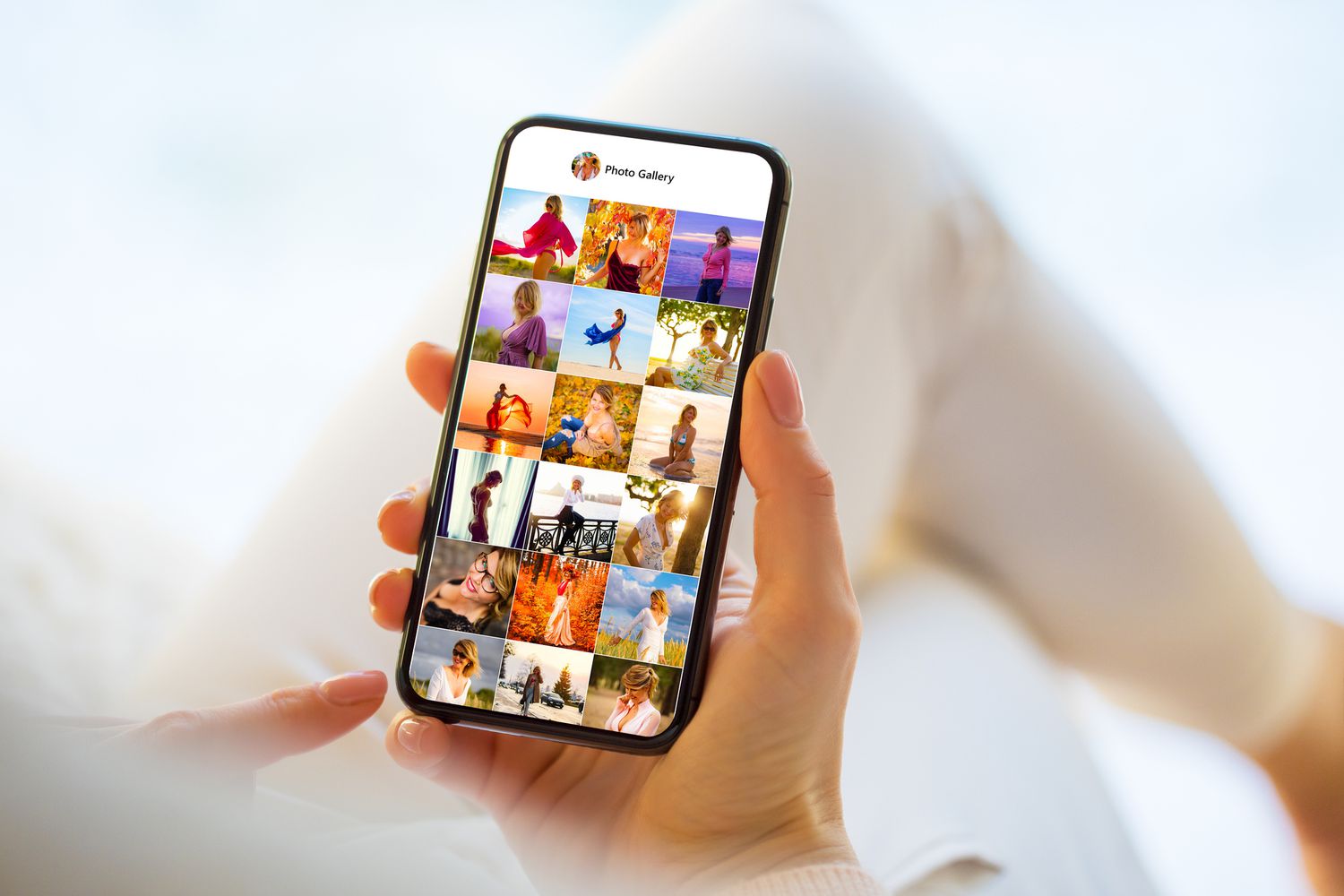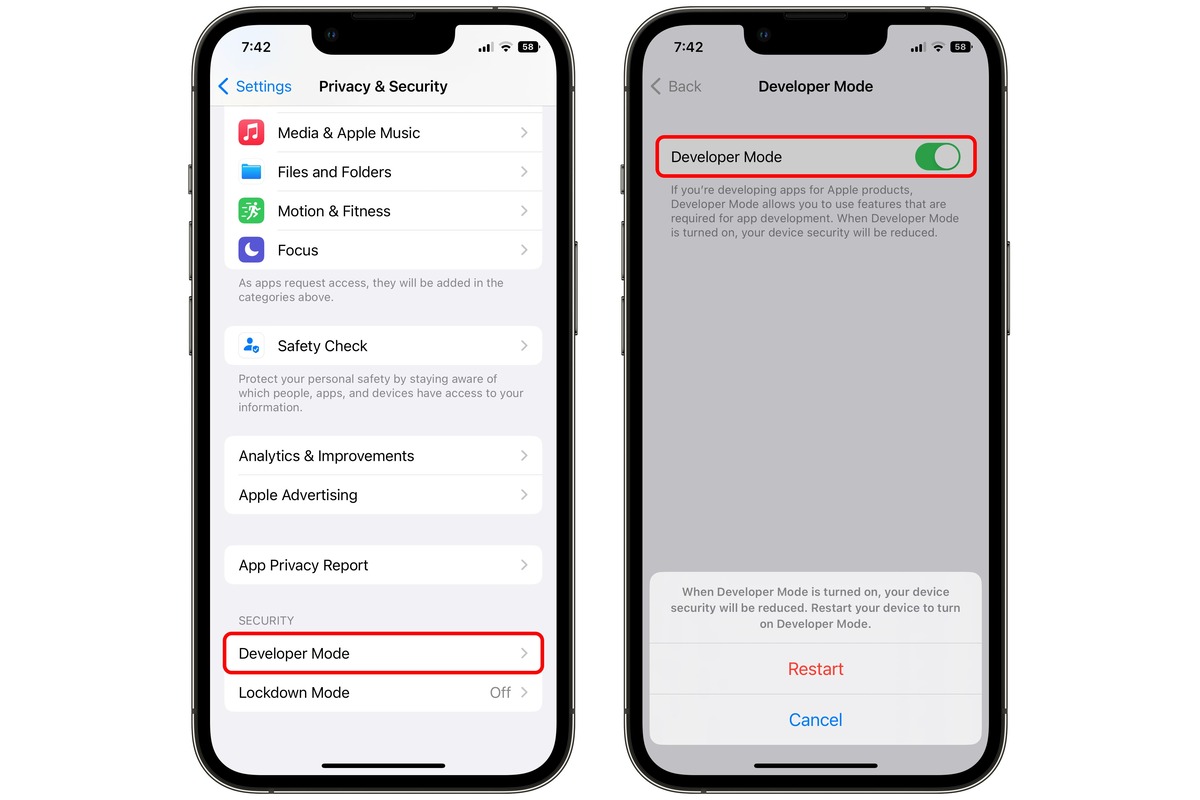Home>Technology and Computers>How To Turn Off Silent Mode On IPhone


Technology and Computers
How To Turn Off Silent Mode On IPhone
Published: March 5, 2024
Learn how to easily turn off silent mode on your iPhone and never miss an important call or notification again. Get step-by-step instructions for managing your iPhone's sound settings. Perfect for technology and computer enthusiasts!
(Many of the links in this article redirect to a specific reviewed product. Your purchase of these products through affiliate links helps to generate commission for Noodls.com, at no extra cost. Learn more)
Table of Contents
Introduction
Silent mode on an iPhone is a convenient feature that allows users to silence incoming calls, notifications, and alerts without powering off the device. While this feature is beneficial in certain situations, such as during meetings, in theaters, or in quiet environments, there are times when you may need to turn off silent mode to ensure that you don't miss important calls or notifications.
In this article, we will explore three simple methods to turn off silent mode on your iPhone. Whether you prefer using physical controls, navigating through the settings app, or accessing the control center, we've got you covered. By following these methods, you can seamlessly transition from silent mode to regular mode, ensuring that you stay connected and informed without any hassle.
Now, let's dive into the step-by-step instructions for each method, empowering you to effortlessly disable silent mode on your iPhone and regain access to incoming calls and notifications. Whether you're a tech-savvy individual or a casual iPhone user, these methods are designed to be user-friendly and accessible to all, allowing you to make the most of your iPhone's functionality.
Read more: How To Turn Off Vanish Mode On Instagram
Method 1: Using the Side Switch
The side switch, also known as the mute switch, is a physical button located on the side of your iPhone. It allows you to quickly toggle between silent mode and regular mode with a simple flick of the switch. This method is ideal for those who prefer a tactile and straightforward approach to managing their device's sound settings.
To turn off silent mode using the side switch, follow these simple steps:
-
Locate the Side Switch: Depending on your iPhone model, the side switch is typically located on the left-hand side of the device, just above the volume buttons. It is a small, rectangular switch that can be easily identified by its position and the "ringer off" symbol engraved on it.
-
Flip the Side Switch: To disable silent mode and restore sound to your iPhone, gently push the side switch upwards towards the display of the device. When the switch is in the upward position, the ringer will be turned on, allowing you to receive incoming calls and notifications with sound.
-
Verify the Ringer Status: Once you have flipped the side switch, it's a good idea to verify the ringer status to ensure that silent mode has been successfully turned off. You can do this by checking the position of the switch and looking for the "ringer on" symbol displayed on the screen.
By using the side switch, you can effortlessly transition your iPhone from silent mode to regular mode, enabling you to stay connected and responsive to incoming calls and notifications. This method is particularly useful in situations where you need to quickly adjust your device's sound settings without navigating through menus or settings.
Whether you're in a bustling environment and need to enable sound on your iPhone or simply want to ensure that you don't miss any important alerts, the side switch provides a convenient and intuitive way to manage your device's audio preferences. With just a flick of the switch, you can seamlessly transition from silent mode to regular mode, allowing you to make the most of your iPhone's communication capabilities.
Method 2: Using the Settings App
If you prefer a more deliberate and precise approach to managing your iPhone's sound settings, using the Settings app provides a comprehensive method to turn off silent mode. This method is particularly useful for individuals who appreciate the flexibility and customization options offered by the Settings app, allowing for a more tailored adjustment of the device's audio preferences.
To turn off silent mode using the Settings app, follow these step-by-step instructions:
-
Open the Settings App: Locate the Settings app on your iPhone's home screen. The app icon features a gear or cogwheel symbol and is typically found within the first few rows of icons. Tap on the Settings app to launch it.
-
Access the Sound & Haptics Menu: Within the Settings app, scroll down and look for the "Sounds & Haptics" option. This menu allows you to customize various sound and vibration settings on your iPhone, including the ringer and alert volume, as well as the vibration preferences.
-
Adjust the Ringer and Alerts Slider: Once you have accessed the "Sounds & Haptics" menu, you will see a slider labeled "Ringer and Alerts." If the slider is grayed out, it indicates that your iPhone is currently in silent mode. To turn off silent mode, simply drag the slider towards the right to increase the volume. As you adjust the slider, you will notice the ringer volume increasing, indicating that silent mode is being disabled.
-
Verify the Ringer Status: After adjusting the "Ringer and Alerts" slider, it's important to verify the ringer status to ensure that silent mode has been successfully turned off. You can do this by testing the ringer volume using the volume buttons on the side of your iPhone or by playing a sample ringtone to confirm that sound has been restored.
By using the Settings app to disable silent mode, you have the flexibility to fine-tune the ringer and alert volume according to your preferences. This method allows for precise control over your iPhone's sound settings, ensuring that you can seamlessly transition from silent mode to regular mode with a few simple adjustments within the Settings app.
Whether you're in a quiet environment and need to discreetly enable sound on your iPhone or simply prefer the detailed customization options offered by the Settings app, this method empowers you to tailor your device's audio preferences to suit your specific needs. With just a few taps within the Settings app, you can effortlessly turn off silent mode and regain access to audible notifications and incoming calls, enhancing your overall iPhone experience.
Method 3: Using Control Center
Utilizing the Control Center to turn off silent mode on your iPhone offers a convenient and efficient method to quickly restore sound and ensure that you stay connected to incoming calls and notifications. The Control Center is a centralized hub that provides easy access to essential settings and features, including the ability to manage your device's audio preferences with just a few taps.
To turn off silent mode using the Control Center, follow these straightforward steps:
-
Access the Control Center: On most iPhone models, the Control Center can be accessed by swiping down from the top-right corner of the screen. If you have an iPhone with a Home button, such as the iPhone 8 or earlier, you can access the Control Center by swiping up from the bottom of the screen. Once the Control Center is displayed, you will see a variety of icons and controls that allow you to adjust settings and access commonly used features.
-
Check the Silent Mode Status: Upon accessing the Control Center, look for the silent mode icon, which resembles a bell with a line through it. If the icon is highlighted or illuminated, it indicates that your iPhone is currently in silent mode. Tapping the silent mode icon will disable silent mode and restore sound to your device.
-
Toggle the Silent Mode Icon: To turn off silent mode, simply tap the silent mode icon within the Control Center. When silent mode is disabled, the icon will no longer be highlighted, indicating that sound has been restored to your iPhone. You can also verify the ringer status by testing the ringer volume using the volume buttons on the side of your device or by playing a sample ringtone to confirm that sound has been successfully enabled.
By using the Control Center to disable silent mode, you can seamlessly transition your iPhone from silent mode to regular mode with minimal effort. This method is particularly useful when you need to quickly adjust your device's sound settings without navigating through menus or settings, making it ideal for situations where you want to promptly restore sound to your iPhone.
Whether you're in a bustling environment and need to enable sound on your iPhone or simply prefer the convenience of accessing essential settings from a centralized location, the Control Center provides a user-friendly and intuitive way to manage your device's audio preferences. With just a few taps within the Control Center, you can effortlessly turn off silent mode and regain access to audible notifications and incoming calls, ensuring that you stay connected and responsive to important alerts.
Conclusion
In conclusion, the ability to seamlessly transition from silent mode to regular mode on your iPhone is essential for staying connected and responsive to incoming calls and notifications. By exploring the three methods outlined in this article, you have gained valuable insights into the diverse approaches available for turning off silent mode and restoring sound to your device.
Whether you prefer the tactile simplicity of using the side switch, the deliberate customization offered by the Settings app, or the convenience of the Control Center, each method empowers you to effortlessly manage your iPhone's audio preferences according to your specific needs and preferences.
The side switch provides a quick and intuitive way to toggle between silent mode and regular mode, making it ideal for situations where you need to promptly adjust your device's sound settings without navigating through menus or settings. Its physical presence offers a tangible and straightforward approach to managing your iPhone's audio preferences.
On the other hand, the Settings app offers a comprehensive method for turning off silent mode, allowing for precise control over the ringer and alert volume. This method is particularly beneficial for individuals who appreciate the flexibility and customization options provided by the Settings app, enabling them to tailor their device's audio preferences to suit their specific needs.
Additionally, the Control Center serves as a centralized hub that provides easy access to essential settings and features, including the ability to manage your device's audio preferences with just a few taps. This method is convenient for quickly restoring sound to your iPhone, making it ideal for situations where you want to promptly transition from silent mode to regular mode.
By understanding and utilizing these methods, you have the knowledge and capability to seamlessly manage your iPhone's sound settings, ensuring that you can stay connected and responsive to important alerts and communications. Whether you find yourself in a bustling environment or simply need to discreetly enable sound on your iPhone, these methods empower you to make the most of your device's communication capabilities.
Incorporating these methods into your iPhone usage allows you to navigate various scenarios with ease, ensuring that you can adapt your device's sound settings to suit your surroundings and preferences. Ultimately, the ability to turn off silent mode on your iPhone provides the flexibility and control needed to stay connected and responsive in any situation, enhancing your overall iPhone experience.