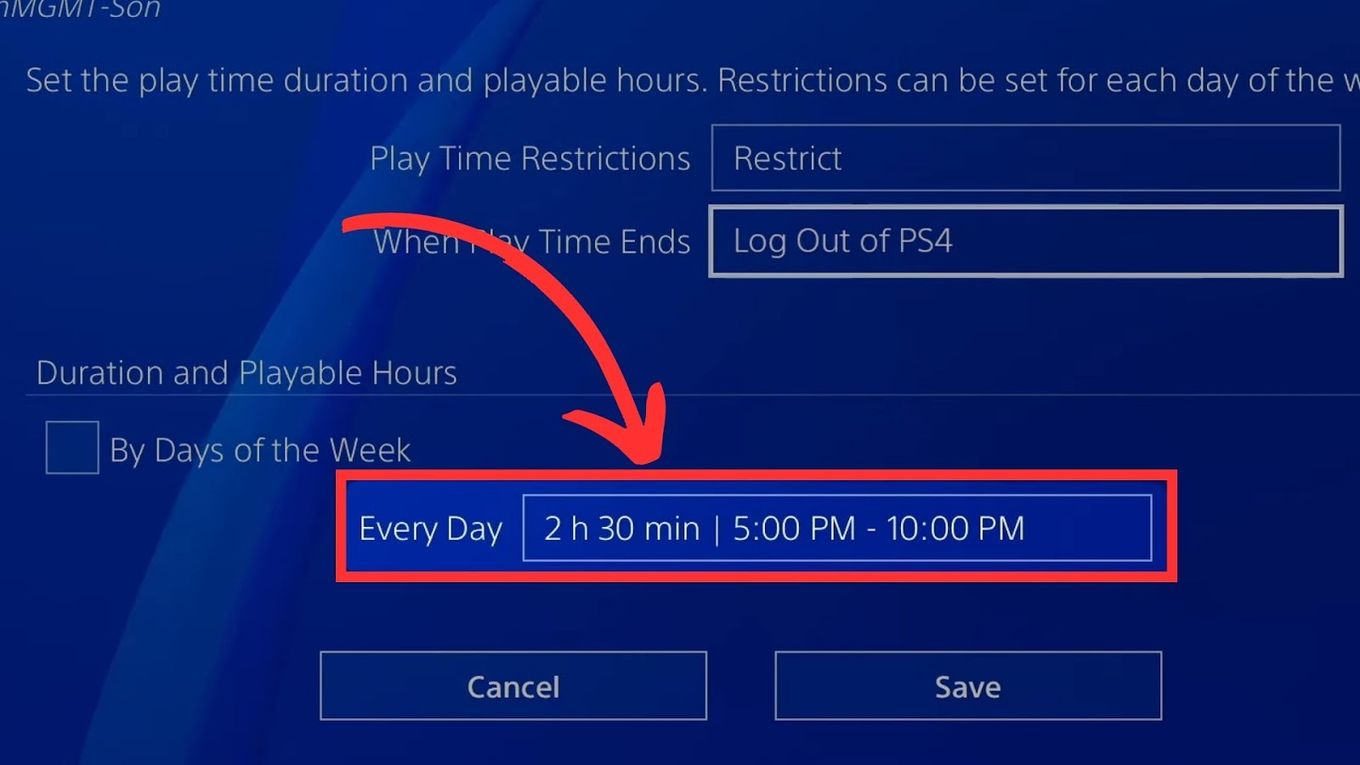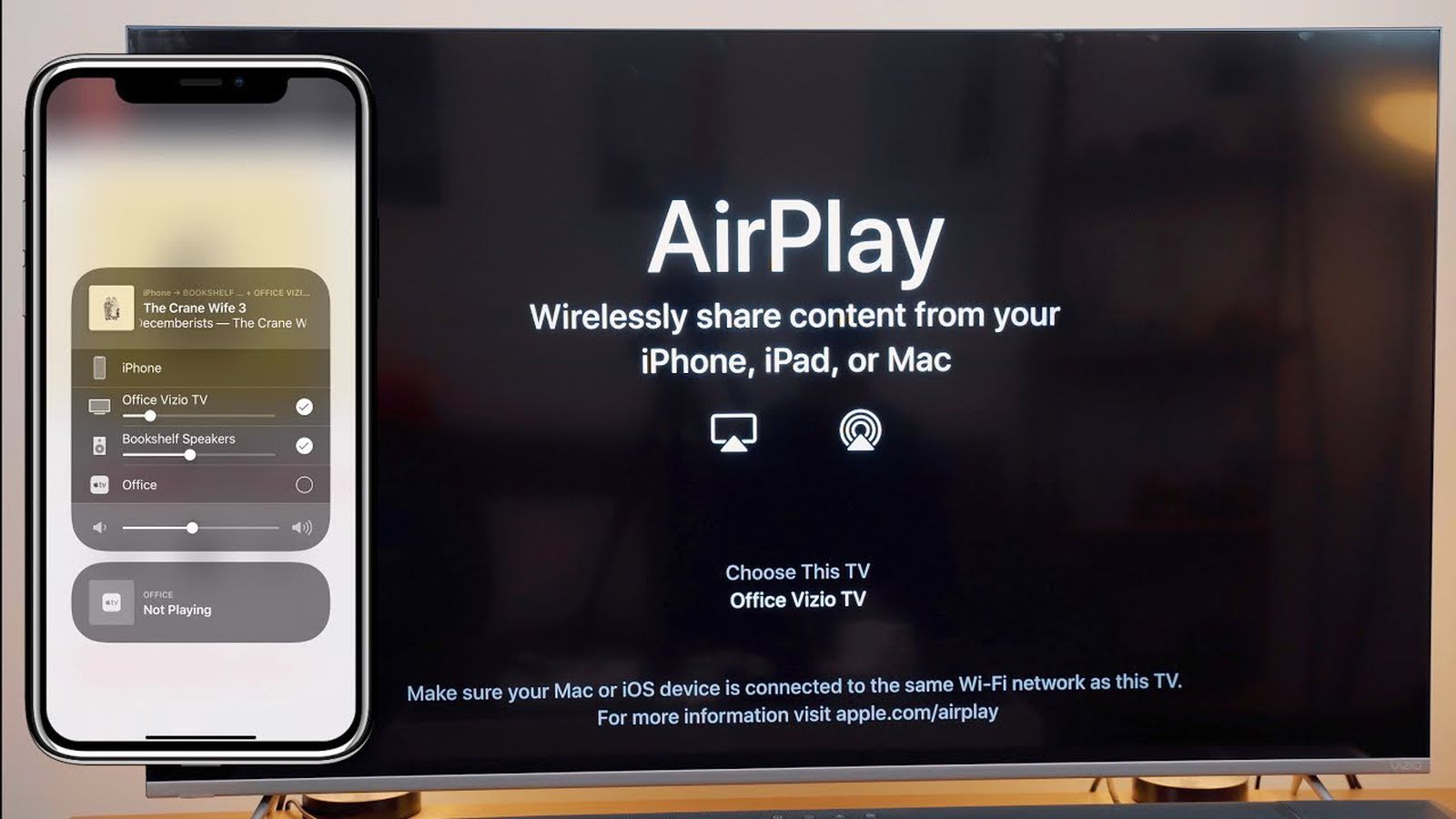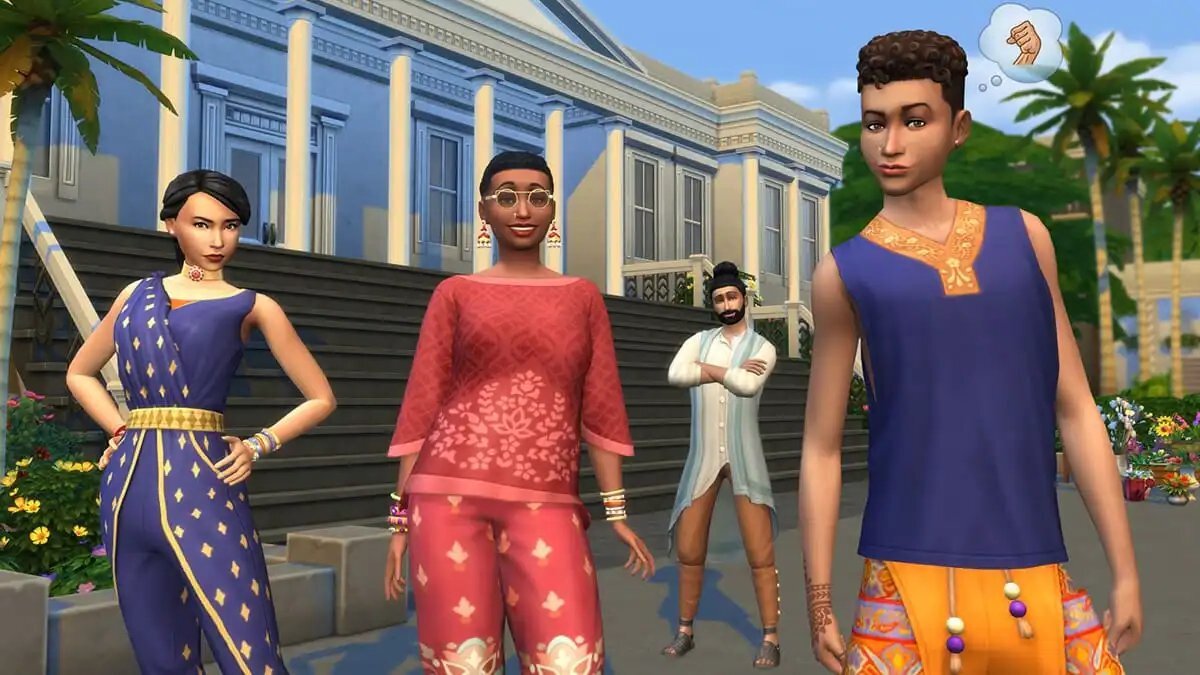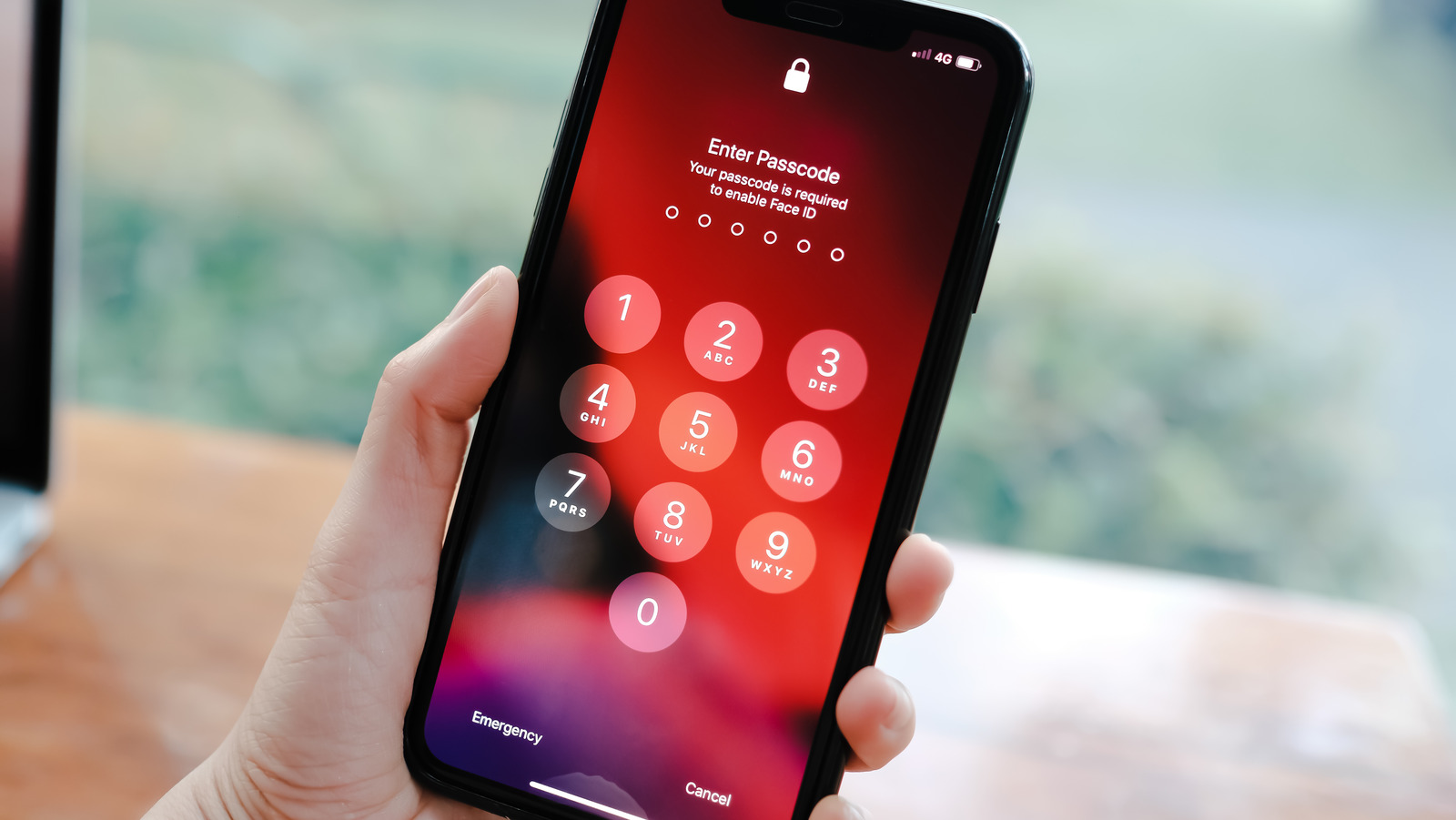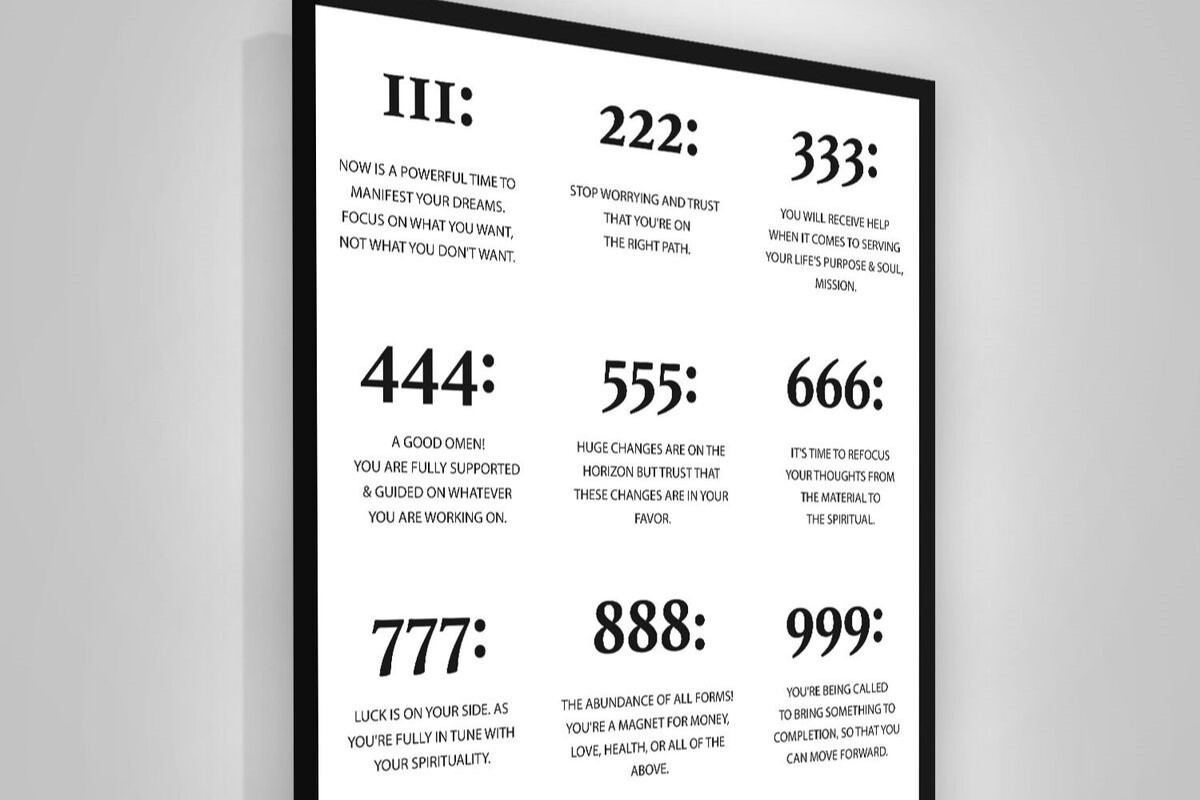Home>Technology and Computers>How To Connect A PS4 Controller To Your Phone


Technology and Computers
How To Connect A PS4 Controller To Your Phone
Published: March 7, 2024
Learn how to connect a PS4 controller to your phone effortlessly with our step-by-step guide. Enhance your gaming experience on the go.
(Many of the links in this article redirect to a specific reviewed product. Your purchase of these products through affiliate links helps to generate commission for Noodls.com, at no extra cost. Learn more)
Table of Contents
Introduction
Connecting a PlayStation 4 (PS4) controller to your phone opens up a world of possibilities, allowing you to enjoy gaming on your mobile device with the familiar comfort and precision of the PS4 controller. Whether you're looking to play mobile games, stream content, or navigate your phone with ease, pairing your PS4 controller with your phone can significantly enhance your user experience.
In this comprehensive guide, we will walk you through the step-by-step process of connecting your PS4 controller to your phone. By following these instructions, you can seamlessly integrate your controller with your mobile device, unlocking a new level of convenience and entertainment.
The versatility of the PS4 controller extends beyond traditional gaming consoles, making it a valuable accessory for mobile gaming enthusiasts. With its ergonomic design and responsive buttons, the PS4 controller offers a superior gaming experience, and by connecting it to your phone, you can enjoy a wide range of games with enhanced control and precision.
Whether you're a casual gamer or a dedicated enthusiast, the ability to connect your PS4 controller to your phone provides a convenient and immersive gaming experience. Additionally, the compatibility of the PS4 controller with various mobile devices ensures that users can seamlessly integrate their controller with their preferred smartphones, expanding the possibilities for mobile gaming and entertainment.
Now, let's delve into the step-by-step process of connecting your PS4 controller to your phone, allowing you to harness the full potential of your controller for an enhanced mobile gaming experience.
Read more: How To Connect PS4 Controller To IPhone
Step 1: Check Compatibility
Before embarking on the process of connecting your PS4 controller to your phone, it's crucial to ensure that your specific phone model is compatible with the controller. While the PS4 controller is widely compatible with a variety of devices, including smartphones, it's essential to verify compatibility to avoid any potential issues during the pairing process.
Firstly, check the operating system of your phone. The PS4 controller is compatible with Android devices running version 4.0 or higher. For iOS devices, the controller is compatible with devices running iOS 13 or later. It's important to verify that your phone's operating system meets these requirements to ensure seamless compatibility with the PS4 controller.
Next, consider the Bluetooth capabilities of your phone. Since the connection between the PS4 controller and your phone is established via Bluetooth, it's essential to confirm that your phone supports Bluetooth connectivity. Most modern smartphones are equipped with Bluetooth functionality, but it's advisable to double-check this feature to avoid any connectivity issues.
Furthermore, it's recommended to research any specific compatibility requirements for your phone model. Some smartphones may have unique specifications or restrictions when it comes to connecting external controllers, so it's beneficial to consult the user manual or the manufacturer's website for detailed information regarding controller compatibility.
In addition to the technical aspects, it's important to consider the physical dimensions of your phone in relation to the PS4 controller. While the controller is designed to accommodate a wide range of hand sizes, it's advisable to assess the ergonomics and comfort of using the controller with your specific phone model.
By conducting a thorough compatibility check, you can ensure a smooth and successful pairing process, minimizing the risk of encountering compatibility issues or connectivity challenges. Once you've confirmed the compatibility of your phone with the PS4 controller, you can proceed with confidence to the next steps of connecting the controller to your phone, unlocking a world of gaming and entertainment possibilities.
Step 2: Enable Bluetooth on Your Phone
Before initiating the pairing process, it's essential to ensure that the Bluetooth functionality on your phone is enabled. Bluetooth serves as the medium through which the PS4 controller communicates with your phone, establishing a seamless connection that enables you to utilize the controller for various applications, including gaming and navigation.
To enable Bluetooth on your phone, begin by accessing the settings menu. Depending on your phone model and operating system, the steps to access the settings menu may vary slightly. Typically, you can find the settings icon on your home screen or in the app drawer. Once you've located the settings icon, tap on it to access the settings menu.
Within the settings menu, navigate to the "Connections" or "Network & Internet" section, where you'll find the Bluetooth option. Tap on the Bluetooth option to access the Bluetooth settings. Upon entering the Bluetooth settings, you'll encounter a switch or toggle that allows you to turn Bluetooth on or off. Ensure that the switch is in the "on" position to activate Bluetooth functionality on your phone.
Once Bluetooth is enabled, your phone will begin scanning for nearby devices. At this stage, it's important to keep the Bluetooth settings menu open, as you'll need to access it shortly to pair the PS4 controller with your phone. By keeping the Bluetooth settings menu open, you can seamlessly transition to the next steps of the pairing process, streamlining the overall connectivity process.
Enabling Bluetooth on your phone is a fundamental prerequisite for establishing a successful connection with the PS4 controller. By ensuring that Bluetooth is activated and your phone is actively scanning for nearby devices, you create an optimal environment for pairing the controller with your phone, setting the stage for a smooth and efficient connectivity process.
With Bluetooth enabled on your phone, you're now ready to proceed to the next step of putting the PS4 controller in pairing mode, a crucial stage in the process of connecting the controller to your phone. This seamless transition from enabling Bluetooth to initiating the pairing process sets the foundation for a hassle-free and rewarding experience, allowing you to harness the full potential of your PS4 controller for mobile gaming and beyond.
Step 3: Put the PS4 Controller in Pairing Mode
Putting the PS4 controller in pairing mode is a crucial step in the process of connecting it to your phone. By activating pairing mode, the controller becomes discoverable to nearby Bluetooth devices, allowing your phone to establish a connection with the controller seamlessly.
To initiate pairing mode on the PS4 controller, start by ensuring that the controller is powered off. If the controller is currently in use, power it down by pressing and holding the "PlayStation" button located at the center of the controller. Once the controller is powered off, you can proceed to activate pairing mode.
To put the PS4 controller in pairing mode, press and hold the "Share" button and the "PlayStation" button simultaneously. These buttons are located on the front face of the controller, with the "Share" button positioned to the left of the touchpad and the "PlayStation" button situated in the center. By pressing and holding both buttons simultaneously, you initiate the pairing mode on the controller.
As you hold down the "Share" and "PlayStation" buttons, the light bar on the back of the controller will begin to flash rapidly, indicating that the controller is now in pairing mode. The rapid flashing of the light bar serves as a visual cue that the controller is actively seeking a Bluetooth connection, making it discoverable to nearby devices, including your phone.
It's important to maintain the simultaneous press of the "Share" and "PlayStation" buttons until the light bar starts flashing rapidly. Once the rapid flashing begins, you can release the buttons, signaling that the controller is successfully in pairing mode and ready to establish a connection with your phone.
By putting the PS4 controller in pairing mode, you create an opportunity for seamless connectivity with your phone, enabling you to leverage the controller for a wide range of applications, including gaming, navigation, and content streaming. With the controller now in pairing mode, you're ready to proceed to the next step of connecting the controller to your phone, unlocking a world of possibilities for enhanced mobile gaming and entertainment.
Step 4: Connect the Controller to Your Phone
With the PS4 controller in pairing mode and Bluetooth enabled on your phone, you're now poised to establish the connection between the controller and your mobile device. This pivotal step in the process solidifies the link between the two devices, enabling you to seamlessly integrate the controller with your phone for an enhanced gaming and navigation experience.
To connect the PS4 controller to your phone, access the Bluetooth settings on your phone. As the Bluetooth settings menu remains open and actively scanning for nearby devices, you should see the PS4 controller listed among the available devices. The controller may appear as "Wireless Controller" or a similar identifier, depending on your phone's Bluetooth interface.
Select the PS4 controller from the list of available devices to initiate the pairing process. Upon selecting the controller, your phone will begin the pairing sequence, establishing a secure and stable connection with the controller. As the pairing process unfolds, you may be prompted to confirm the connection on both the phone and the controller to ensure a successful and secure link.
Once the pairing is complete, your phone will display a confirmation message indicating that the PS4 controller is now connected and ready for use. At this stage, the controller's light bar may emit a solid color, signaling that the connection has been successfully established. With the controller now connected to your phone, you can begin to explore the myriad possibilities for utilizing the controller across various applications and games.
The successful connection between the PS4 controller and your phone unlocks a new realm of convenience and versatility, allowing you to enjoy an immersive gaming experience and seamless navigation on your mobile device. Whether you're delving into mobile gaming adventures or utilizing the controller for content streaming and app navigation, the established connection paves the way for enhanced user interaction and control.
By connecting the PS4 controller to your phone, you've seamlessly integrated a powerful gaming accessory with your mobile device, expanding the horizons of mobile gaming and entertainment. With the controller now intricately linked to your phone, you're poised to embark on a captivating journey of gaming and exploration, leveraging the precision and comfort of the PS4 controller for an unparalleled mobile experience.
The successful connection between the PS4 controller and your phone marks a significant milestone, setting the stage for an enriched and immersive user experience. With the controller seamlessly integrated with your phone, you're now ready to explore the boundless opportunities for gaming, content consumption, and seamless navigation, all enhanced by the precision and familiarity of the PS4 controller.
Read more: How To Charge Your PS4 Controller
Step 5: Test the Connection
With the PS4 controller successfully connected to your phone, it's essential to verify the stability and functionality of the established connection through a comprehensive testing process. Testing the connection allows you to ensure that the controller operates seamlessly with your phone, enabling you to navigate through menus, interact with apps, and engage in gaming experiences with precision and responsiveness.
Begin the testing process by navigating through the various functions and features of your phone using the PS4 controller. Test the responsiveness of the controller's buttons and analog sticks as you navigate through the phone's interface, ensuring that the controller accurately interprets your inputs and commands. By exploring the phone's menus and applications, you can gauge the controller's effectiveness in facilitating smooth and intuitive navigation, enhancing your overall user experience.
Next, venture into the realm of mobile gaming to assess the performance of the PS4 controller in gaming environments. Launch a compatible mobile game and engage in gameplay using the controller, evaluating its responsiveness, accuracy, and comfort during gaming sessions. Whether you're exploring action-packed adventures, immersive role-playing games, or competitive multiplayer experiences, the testing phase allows you to experience firsthand the seamless integration of the PS4 controller with mobile gaming applications.
As you immerse yourself in gaming experiences, pay close attention to the controller's precision and tactile feedback, assessing its ability to enhance your gaming performance and enjoyment. Evaluate the controller's responsiveness to intricate movements and commands within the game, ensuring that it delivers a heightened level of control and immersion, elevating your gaming encounters to new heights.
Furthermore, consider testing the controller's compatibility with various gaming genres and titles, exploring a diverse range of games to ascertain its versatility and adaptability. By engaging in different gaming experiences, you can appreciate the controller's ability to cater to a wide spectrum of gaming preferences, enriching your mobile gaming endeavors with enhanced control and comfort.
Throughout the testing process, maintain a keen focus on the stability and reliability of the connection between the PS4 controller and your phone. Verify that the controller consistently maintains a strong and stable connection, minimizing input lag and ensuring a seamless gaming and navigation experience. By confirming the reliability of the connection, you can instill confidence in the controller's ability to consistently deliver optimal performance across various applications and usage scenarios.
Ultimately, the testing phase serves as a pivotal stage in the process of connecting a PS4 controller to your phone, allowing you to validate the effectiveness and compatibility of the controller within the mobile environment. Through comprehensive testing, you can gain valuable insights into the controller's seamless integration with your phone, unlocking a world of possibilities for enhanced gaming, navigation, and user interaction.
Conclusion
In conclusion, the process of connecting a PlayStation 4 (PS4) controller to your phone opens up a realm of possibilities, enhancing your mobile gaming and user interaction experiences. By following the step-by-step guide outlined in this comprehensive tutorial, you've successfully integrated the precision and comfort of the PS4 controller with your phone, unlocking a new level of convenience and versatility.
The journey began with a crucial compatibility check, ensuring that your phone meets the necessary requirements to seamlessly connect with the PS4 controller. By verifying the operating system compatibility, Bluetooth functionality, and physical dimensions, you've laid the foundation for a successful pairing process, minimizing the risk of compatibility issues and connectivity challenges.
Enabling Bluetooth on your phone and putting the PS4 controller in pairing mode were pivotal steps in the connectivity process, setting the stage for the seamless integration of the controller with your mobile device. By following these steps, you've established an optimal environment for initiating the connection, ensuring a smooth and efficient pairing process.
The successful connection between the PS4 controller and your phone marks a significant milestone, unlocking a world of possibilities for enhanced mobile gaming and entertainment. With the controller seamlessly integrated with your phone, you're now poised to embark on a captivating journey of gaming and exploration, leveraging the precision and comfort of the PS4 controller for an unparalleled mobile experience.
Furthermore, the testing phase allowed you to validate the stability and functionality of the established connection, ensuring that the controller operates seamlessly with your phone across various applications and gaming experiences. By testing the responsiveness, precision, and reliability of the connection, you've gained valuable insights into the controller's seamless integration with your phone, affirming its ability to enhance your mobile gaming endeavors.
In essence, the successful connection between the PS4 controller and your phone has expanded the horizons of mobile gaming and user interaction, empowering you to enjoy a heightened level of control, comfort, and immersion. Whether you're navigating through apps, engaging in mobile gaming adventures, or exploring content streaming, the integration of the PS4 controller with your phone has elevated your user experience to new heights.
By seamlessly integrating the PS4 controller with your phone, you've unlocked a world of possibilities, enriching your mobile gaming and user interaction experiences with the precision, comfort, and familiarity of the PS4 controller. This seamless integration serves as a testament to the versatility and adaptability of the PS4 controller, transcending traditional gaming boundaries to enhance your mobile lifestyle.