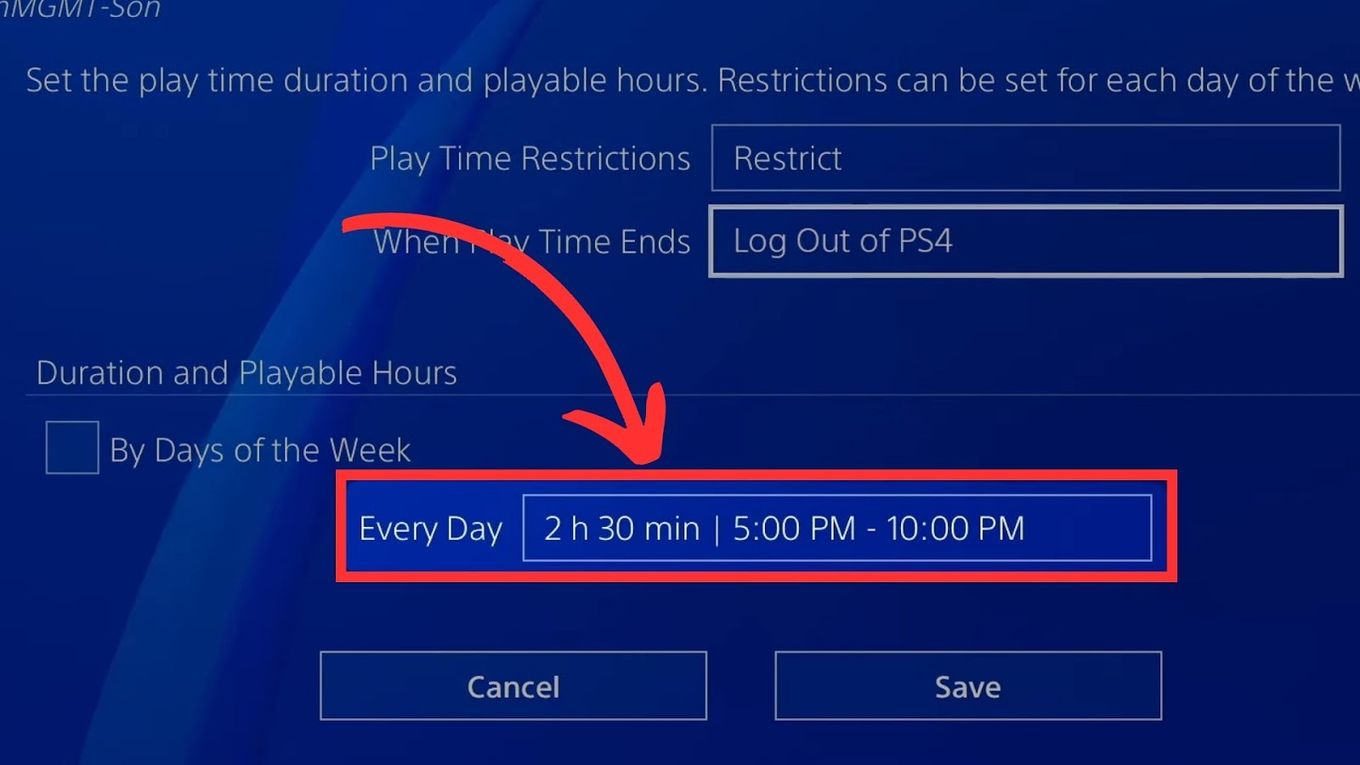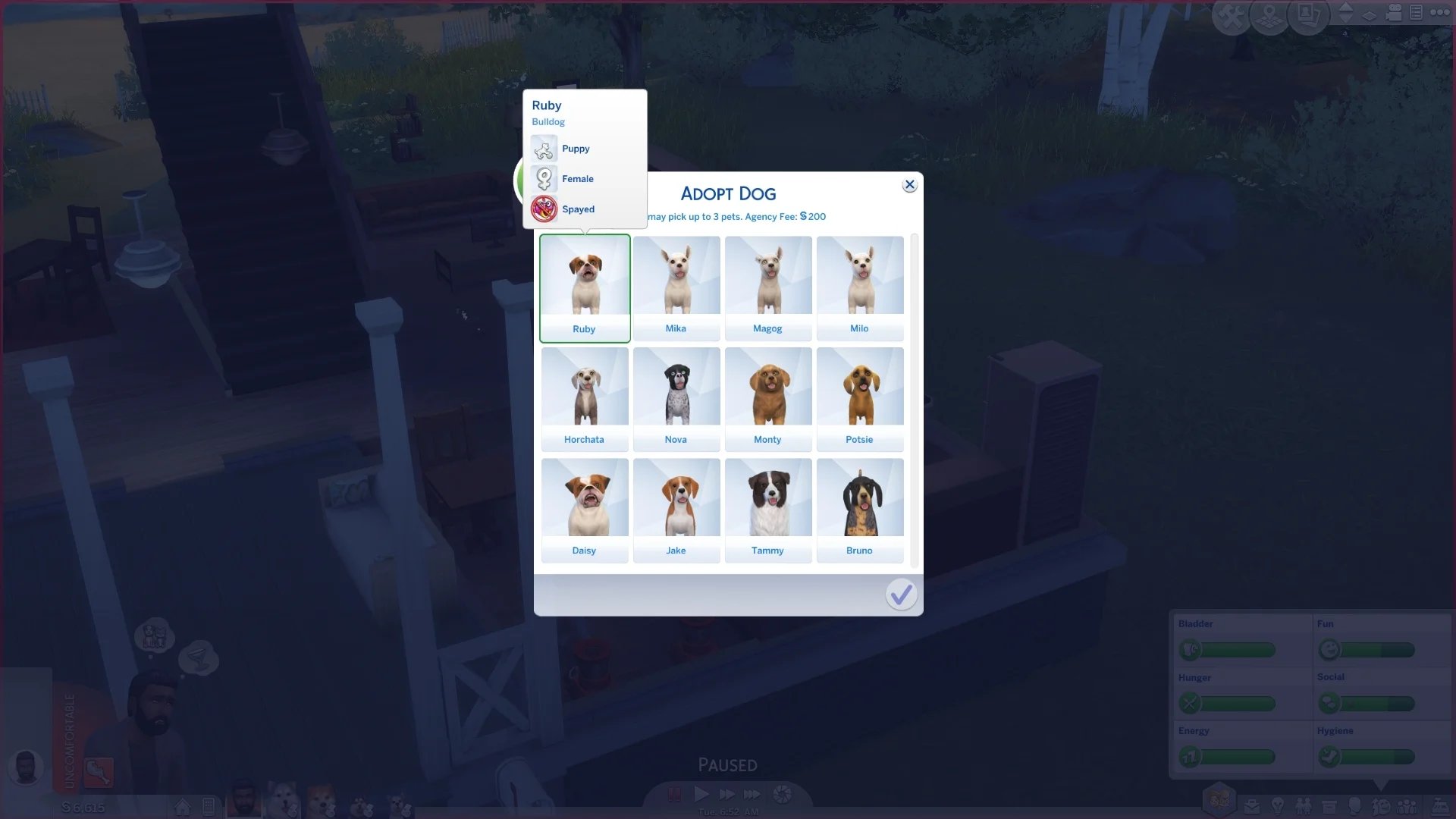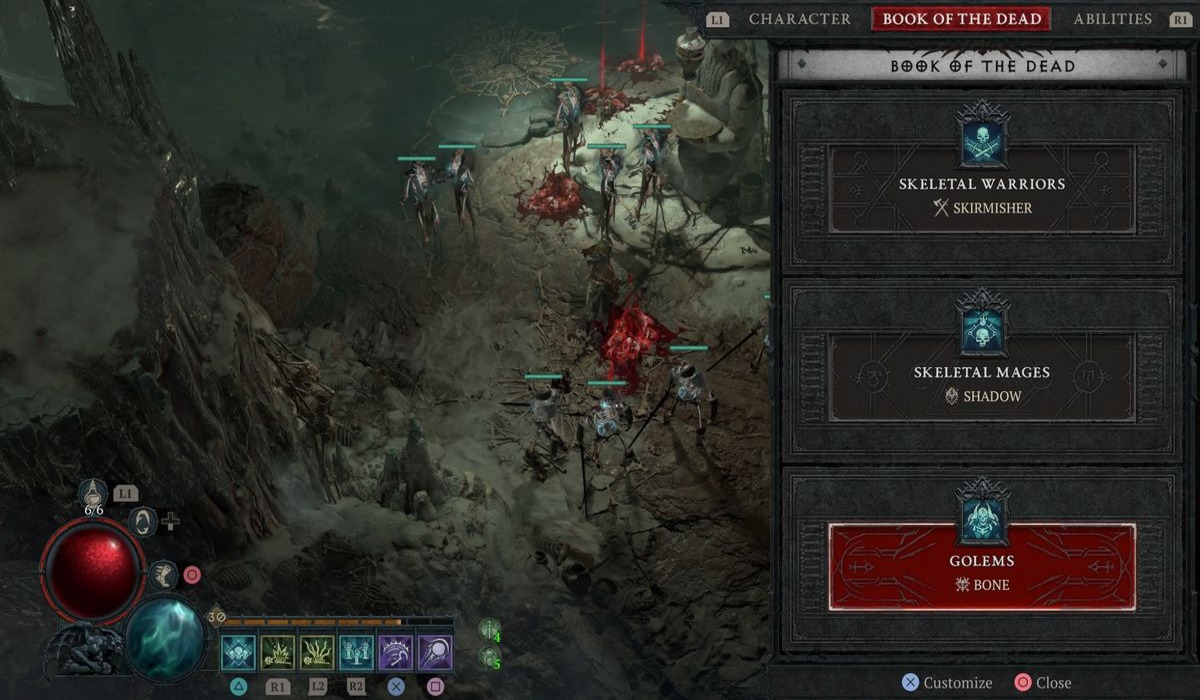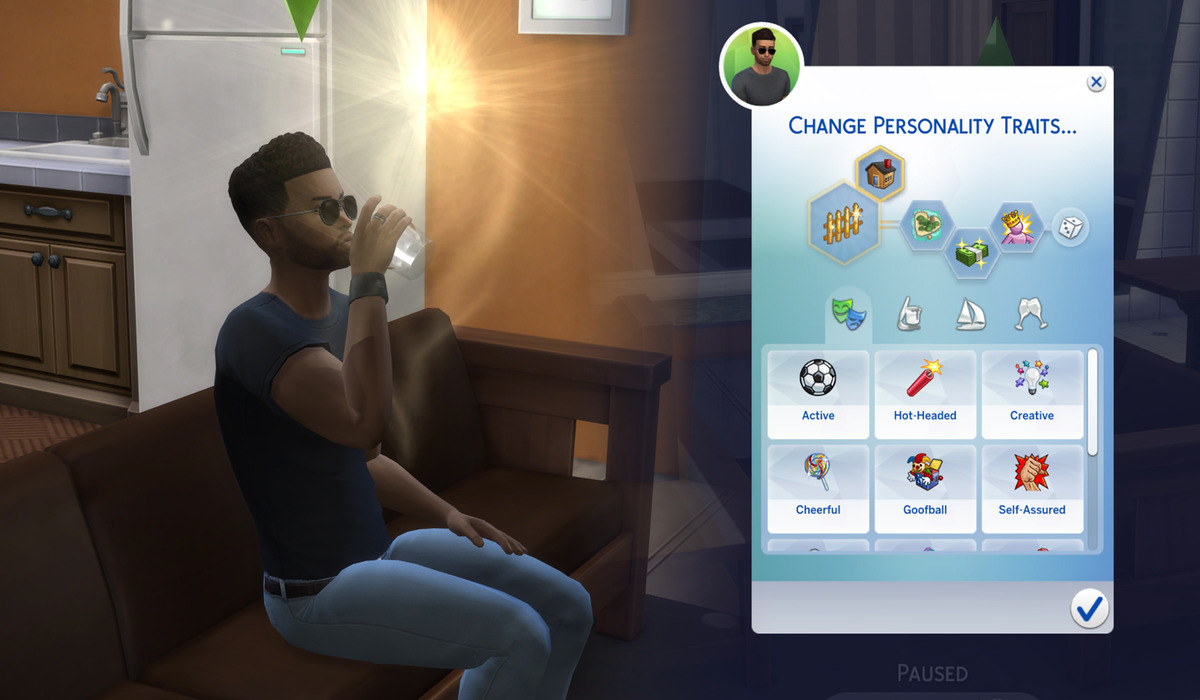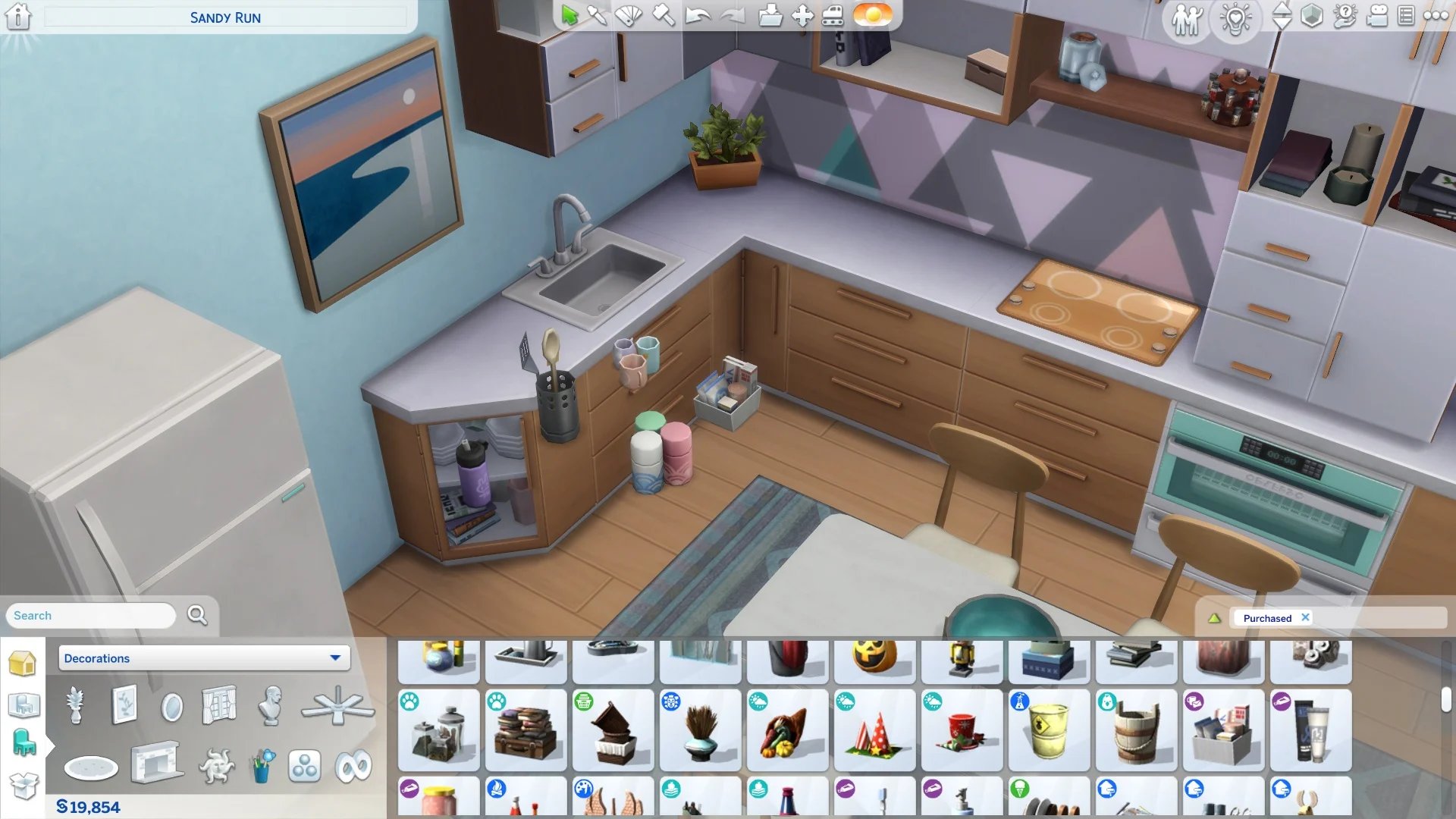Home>Technology and Computers>How To Delete Games On PS4


Technology and Computers
How To Delete Games On PS4
Published: February 24, 2024
Learn how to delete games on PS4 with our easy step-by-step guide. Keep your console organized and free up space for new games. Perfect for technology and computer enthusiasts!
(Many of the links in this article redirect to a specific reviewed product. Your purchase of these products through affiliate links helps to generate commission for Noodls.com, at no extra cost. Learn more)
Table of Contents
Introduction
When it comes to gaming, the PlayStation 4 (PS4) has undoubtedly secured its place as a fan favorite. With its impressive library of games, it's easy to accumulate a collection that spans various genres and interests. However, as your game library grows, you may find yourself needing to free up space for new titles or simply decluttering your console. This is where knowing how to delete games on your PS4 becomes essential.
Whether you're looking to make room for the latest blockbuster release or simply want to streamline your gaming experience, understanding the process of removing games from your PS4 is crucial. By doing so, you can optimize your console's storage capacity and ensure that you have ample space for new adventures.
In this guide, we'll walk you through the step-by-step process of deleting games from your PS4. From accessing your game library to selecting and removing specific titles, you'll gain a comprehensive understanding of how to manage your game collection effectively. By the end of this tutorial, you'll be equipped with the knowledge and confidence to curate your PS4 library, keeping it organized and tailored to your gaming preferences. So, let's dive in and explore the simple yet essential steps for deleting games on your PS4.
Read more: How To Factory Reset PS4
Step 1: Accessing the Library
Accessing the game library on your PS4 is the first step towards managing your game collection. Whether you're looking to delete a game to free up space or simply reorganize your library, navigating to the library is the initial stage of the process.
To access the library on your PS4, start by powering on your console and navigating to the main menu. From the main menu, scroll to the right using the D-pad on your controller until you reach the "Library" icon. This icon resembles a stack of books and serves as the gateway to your game collection.
Once you've located the "Library" icon, press the X button on your controller to enter the library. Upon entering, you'll be greeted by a visually appealing interface that showcases all the games and applications installed on your PS4. The library is organized into various categories, including "Games," "Applications," and "Purchased."
Within the "Games" section, you'll find a comprehensive list of all the games currently installed on your console. This is where you can browse through your collection and select the specific game you wish to delete. The intuitive layout of the library makes it easy to navigate and locate the game you want to remove.
In addition to the installed games, the library also provides access to your purchased games, allowing you to view titles you've acquired but haven't yet downloaded. This feature adds a layer of convenience, enabling you to manage your entire game library from one centralized location.
Overall, accessing the library on your PS4 is a straightforward process that sets the stage for managing your game collection effectively. By familiarizing yourself with the library interface, you'll be well-equipped to proceed to the next step of selecting the game you want to delete.
With the library at your fingertips, you're ready to move on to the next phase of the process: selecting the game you wish to remove from your PS4.
Step 2: Selecting the Game
After accessing your PS4's game library, the next crucial step in the process of deleting games is selecting the specific title you wish to remove. This step involves identifying the game within your collection and initiating the deletion process, streamlining your gaming experience and optimizing your console's storage capacity.
To begin, navigate through the list of installed games within the library interface. Using the D-pad on your controller, scroll through the titles until you locate the game you intend to delete. As you browse through your collection, take note of the game's icon and title to ensure you're selecting the correct one for removal.
Once you've identified the game you want to delete, highlight it by using the D-pad or joystick on your controller. This action will bring the game to the forefront of the library interface, indicating that it's the current selection. Confirm that you've chosen the correct game before proceeding to the next step, as this will ensure that you're targeting the intended title for deletion.
In addition to visually identifying the game, you can also access the game's options menu to further verify your selection. By pressing the "Options" button on your controller while the game is highlighted, a contextual menu will appear, offering various actions and settings related to the selected title. Within this menu, you'll find the option to view additional details about the game, such as its file size, last played date, and other relevant information.
This step is crucial in ensuring that you're fully informed about the game you're about to delete, allowing you to make an informed decision before proceeding with the deletion process. By reviewing these details, you can confirm that you're targeting the correct game and avoid accidental deletions of titles you wish to keep in your collection.
Once you've successfully selected the game you want to delete and verified your choice, you're ready to proceed to the final step of the process: deleting the game from your PS4. This pivotal stage will allow you to reclaim valuable storage space on your console and maintain a curated collection of games tailored to your preferences and gaming interests.
With the game selected and your decision confirmed, you're now prepared to advance to the next and final step: deleting the game from your PS4.
Step 3: Deleting the Game
With the game selected and your decision confirmed, you're now prepared to advance to the final step: deleting the game from your PS4. This pivotal stage will allow you to reclaim valuable storage space on your console and maintain a curated collection of games tailored to your preferences and gaming interests.
To initiate the deletion process, begin by pressing the "Options" button on your controller while the selected game is highlighted within the library interface. This action will bring up a contextual menu, presenting you with a range of options related to the chosen title. From this menu, navigate to the "Delete" option and press the X button on your controller to proceed.
Upon selecting the "Delete" option, the system will prompt you to confirm the deletion. This serves as a safeguard against accidental removal of games, ensuring that you have the opportunity to verify your decision before the deletion is finalized. At this stage, the system will display a confirmation dialog, asking if you're sure you want to delete the selected game.
Once you've confirmed the deletion, the PS4 will begin the process of removing the game from your console. Depending on the size of the game and the available storage space on your PS4, the deletion process may take a few moments to complete. During this time, the system will display a progress indicator, keeping you informed about the status of the deletion.
Upon successful completion of the deletion process, the selected game will be removed from your PS4, freeing up valuable storage space for new titles and experiences. With the game successfully deleted, you'll have effectively optimized your console's storage capacity, ensuring that you can continue to enjoy a diverse and curated collection of games.
It's important to note that deleting a game from your PS4 doesn't remove your ownership of the title. If you've purchased the game digitally or have it linked to your account, you can always re-download it in the future without having to make an additional purchase. This flexibility allows you to manage your game library with confidence, knowing that you can revisit and re-install titles as needed.
By following these simple yet essential steps, you've successfully deleted a game from your PS4, streamlining your gaming experience and maintaining a well-organized collection of titles. With the knowledge and confidence gained from this guide, you're now equipped to manage your PS4 library effectively, ensuring that it reflects your gaming preferences and accommodates new additions seamlessly.
Conclusion
In conclusion, mastering the process of deleting games on your PS4 is a valuable skill that empowers you to curate and manage your game library effectively. By following the step-by-step guide outlined in this tutorial, you've gained the knowledge and confidence to navigate your PS4's library, select specific games for deletion, and reclaim valuable storage space on your console.
Understanding how to access the library and navigate through your game collection sets the foundation for efficient game management. By familiarizing yourself with the library interface and its various categories, you can easily locate and select the games you wish to remove, streamlining the overall process.
The crucial step of selecting the game for deletion involves careful consideration and verification to ensure that you're targeting the correct title. By reviewing the game's details and confirming your decision, you can avoid accidental deletions and maintain a curated collection tailored to your gaming preferences.
Finally, the deletion process itself allows you to reclaim storage space and optimize your PS4's capacity for new gaming experiences. The confirmation prompts and progress indicators provide reassurance and transparency throughout the deletion process, ensuring that you're in control of managing your game library.
It's important to note that deleting a game from your PS4 doesn't diminish your ownership of the title. Whether you've purchased the game digitally or have it linked to your account, you retain the flexibility to re-download and revisit the game in the future, preserving your investment in your gaming collection.
By mastering the art of deleting games on your PS4, you've taken a proactive step towards maintaining an organized and tailored game library. This not only optimizes your console's storage capacity but also ensures that your gaming experience reflects your evolving preferences and interests.
With the knowledge and skills acquired from this guide, you're well-equipped to manage your PS4 library with confidence, making room for new adventures while preserving the flexibility to revisit cherished titles. As you continue to explore the diverse world of gaming, the ability to delete games on your PS4 will remain a valuable tool in shaping and refining your gaming collection.