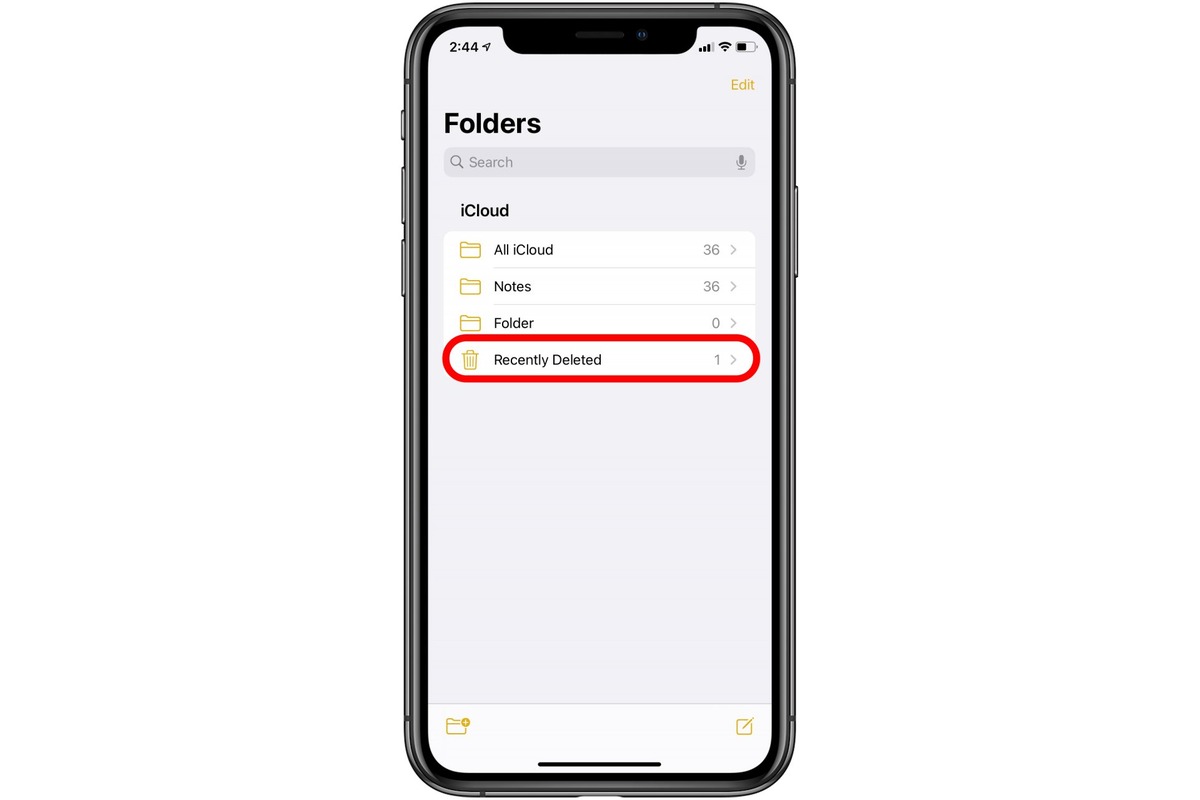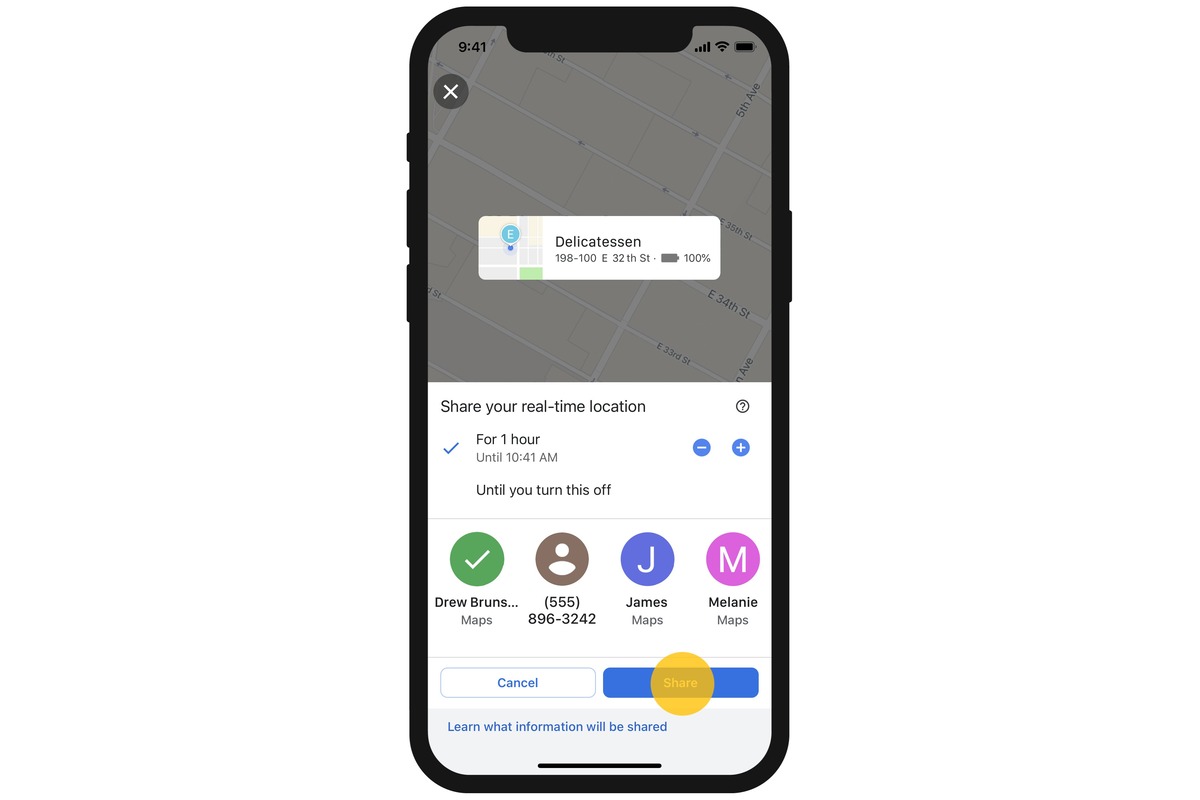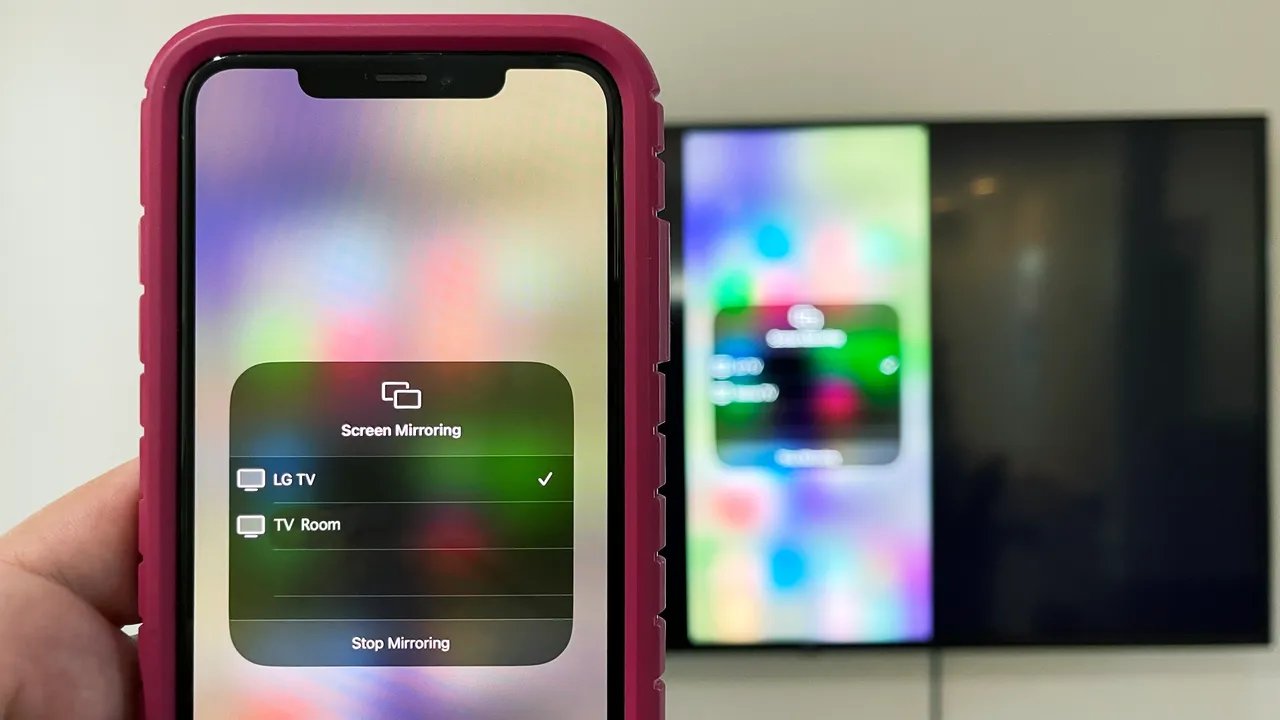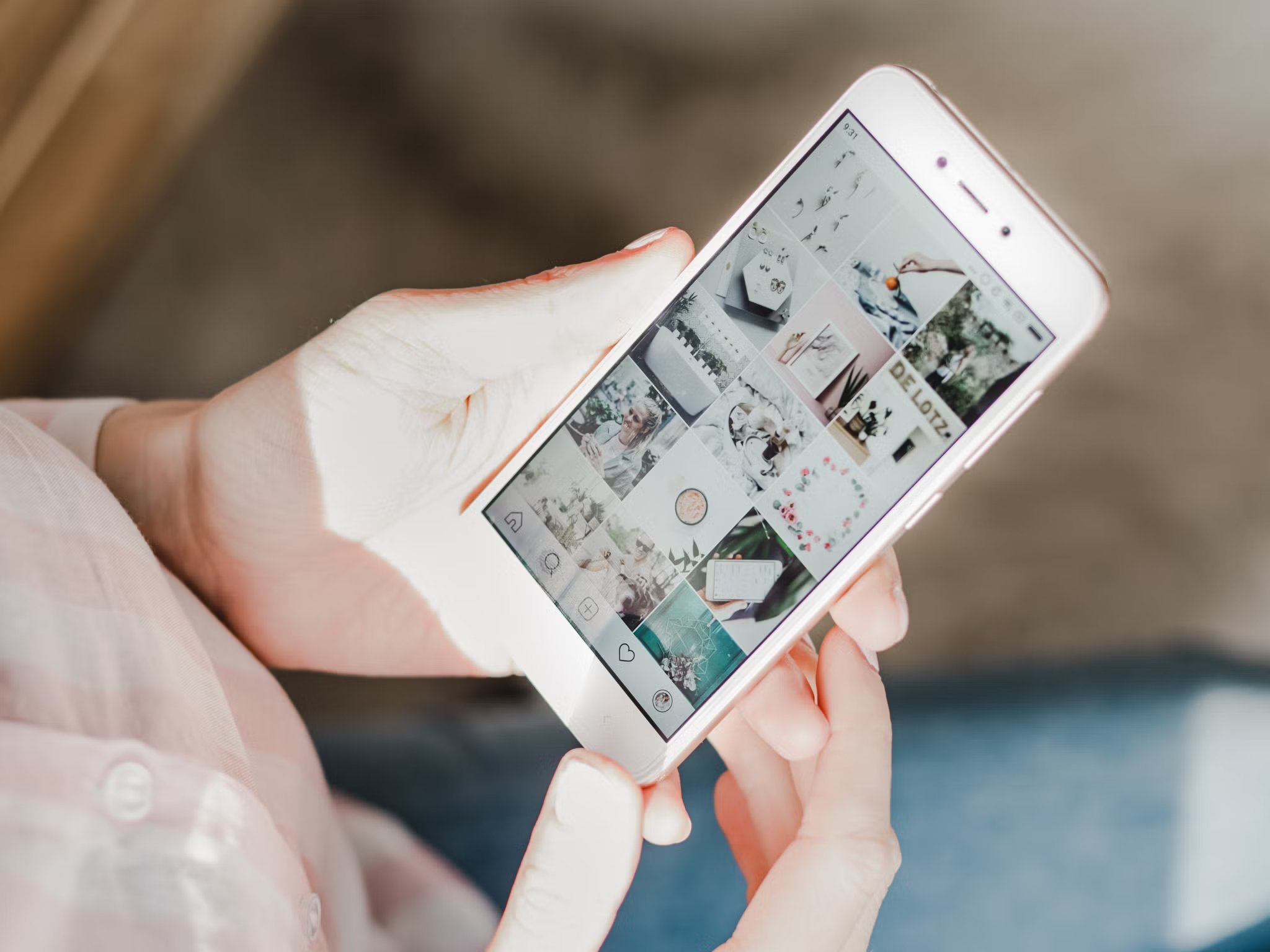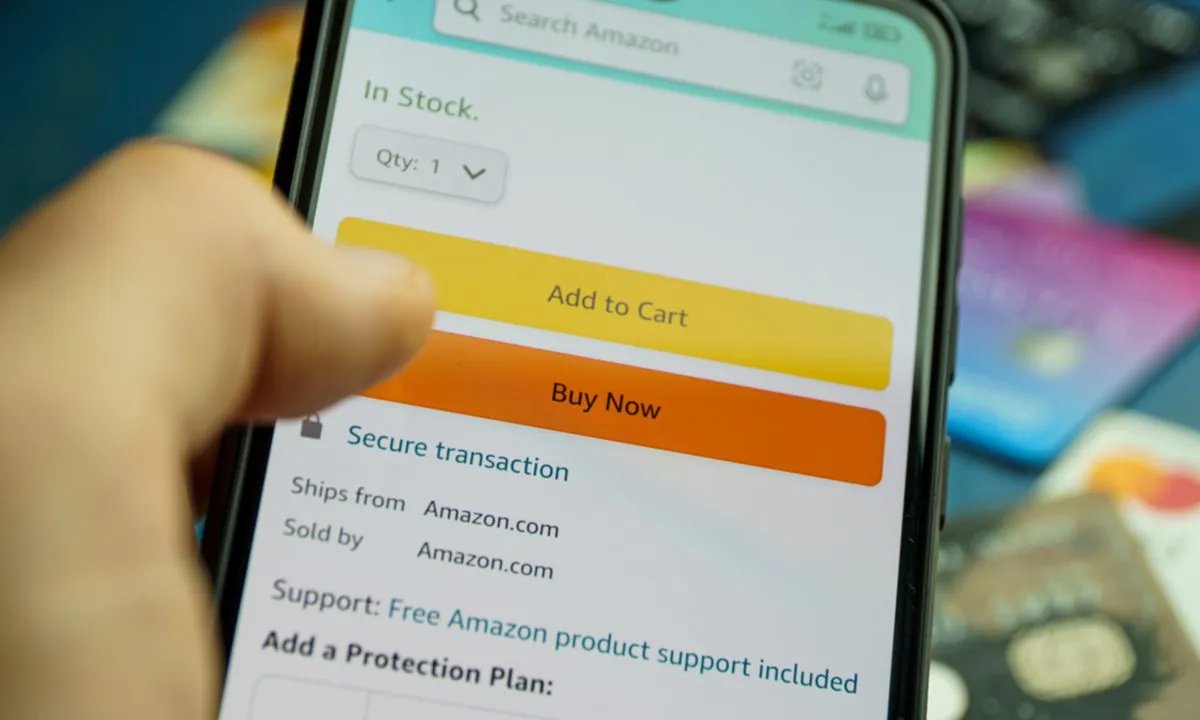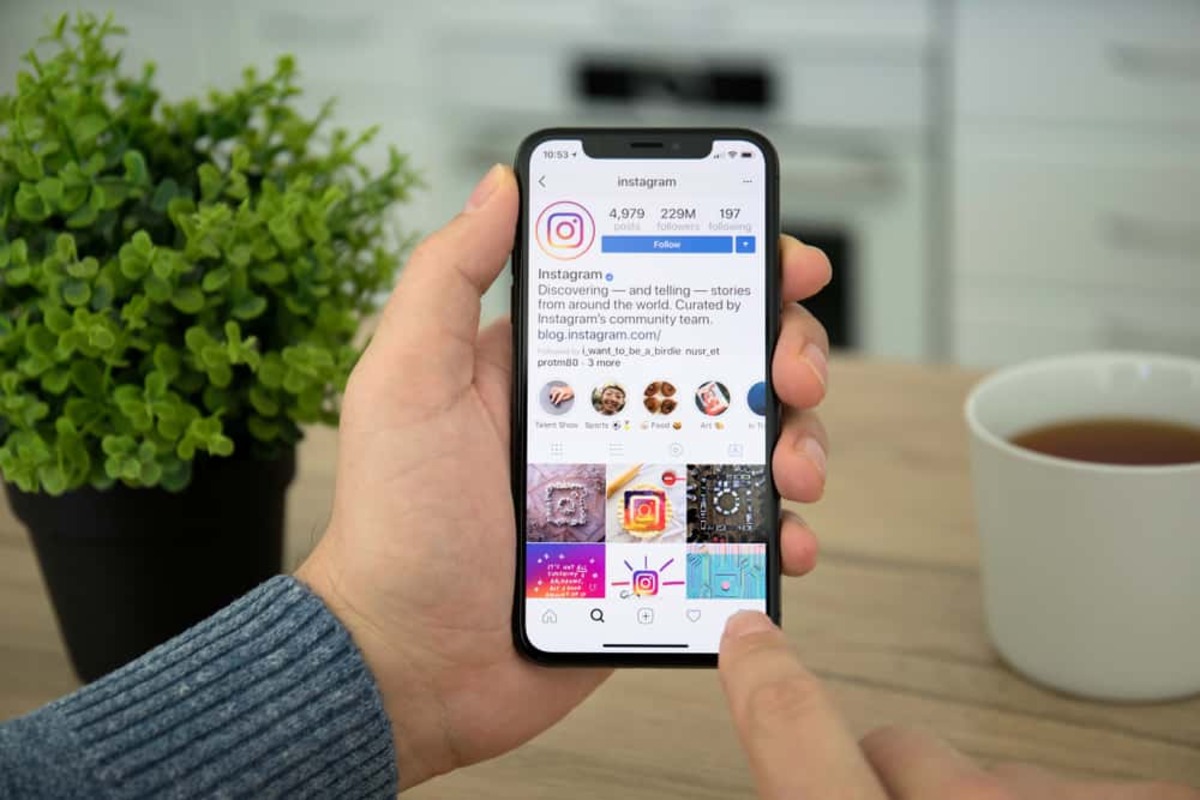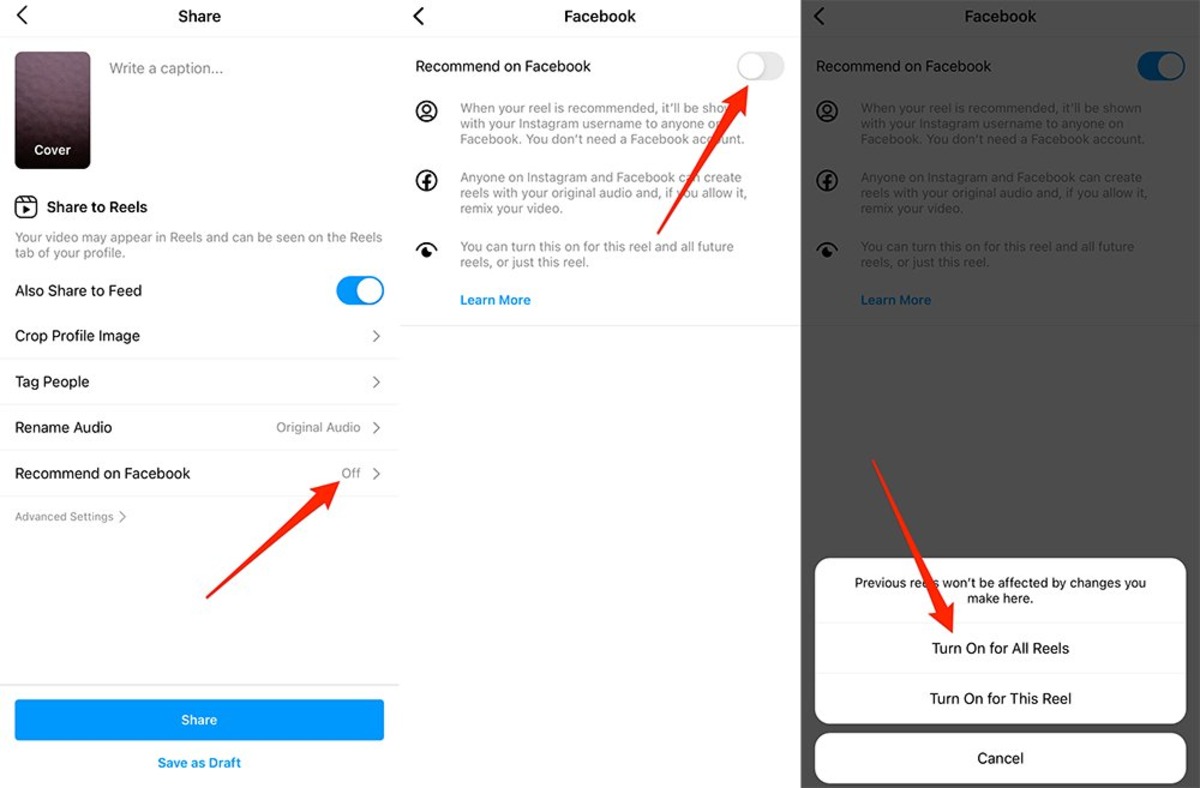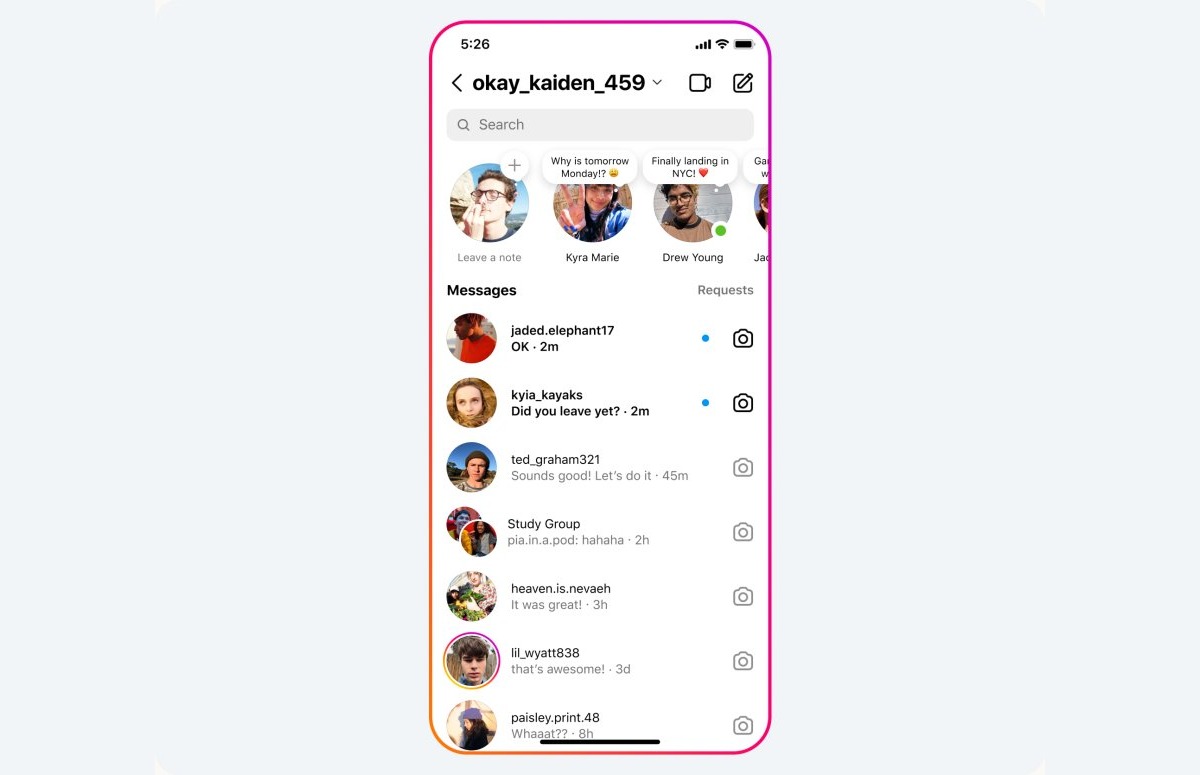Home>Technology and Computers>How To Share Notes On IPhone
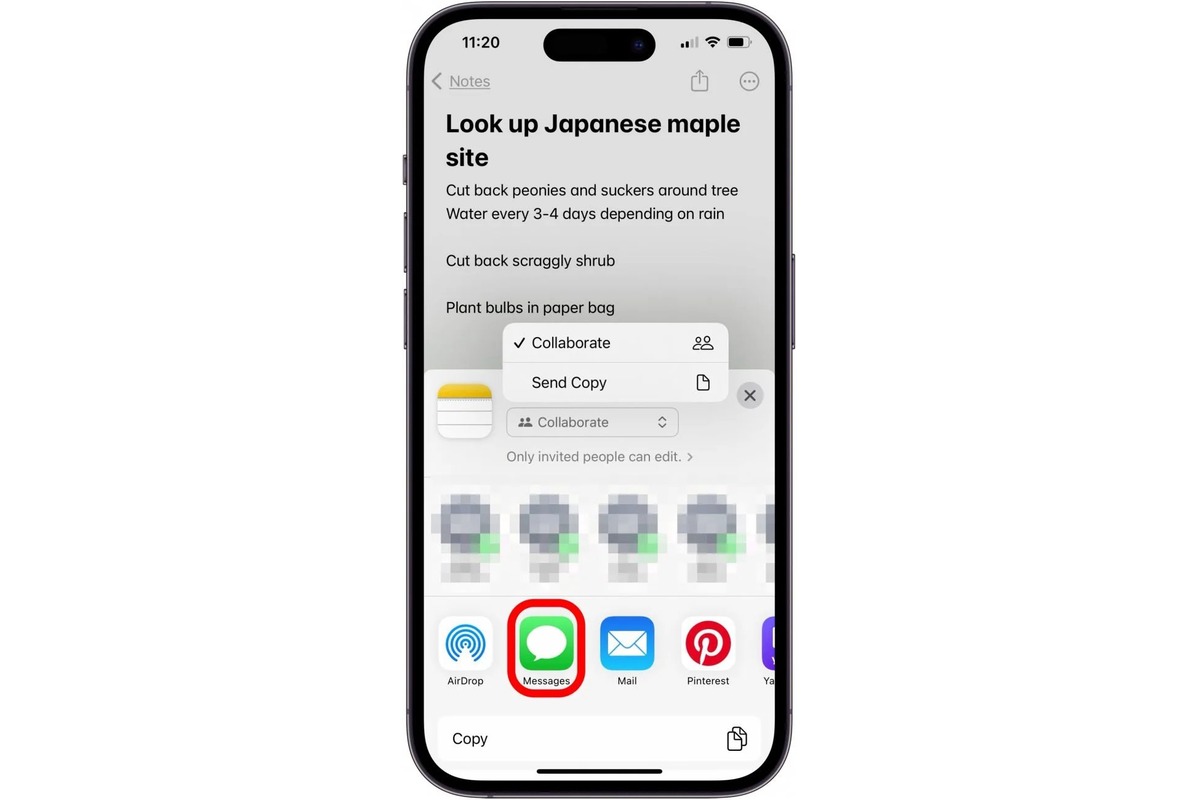
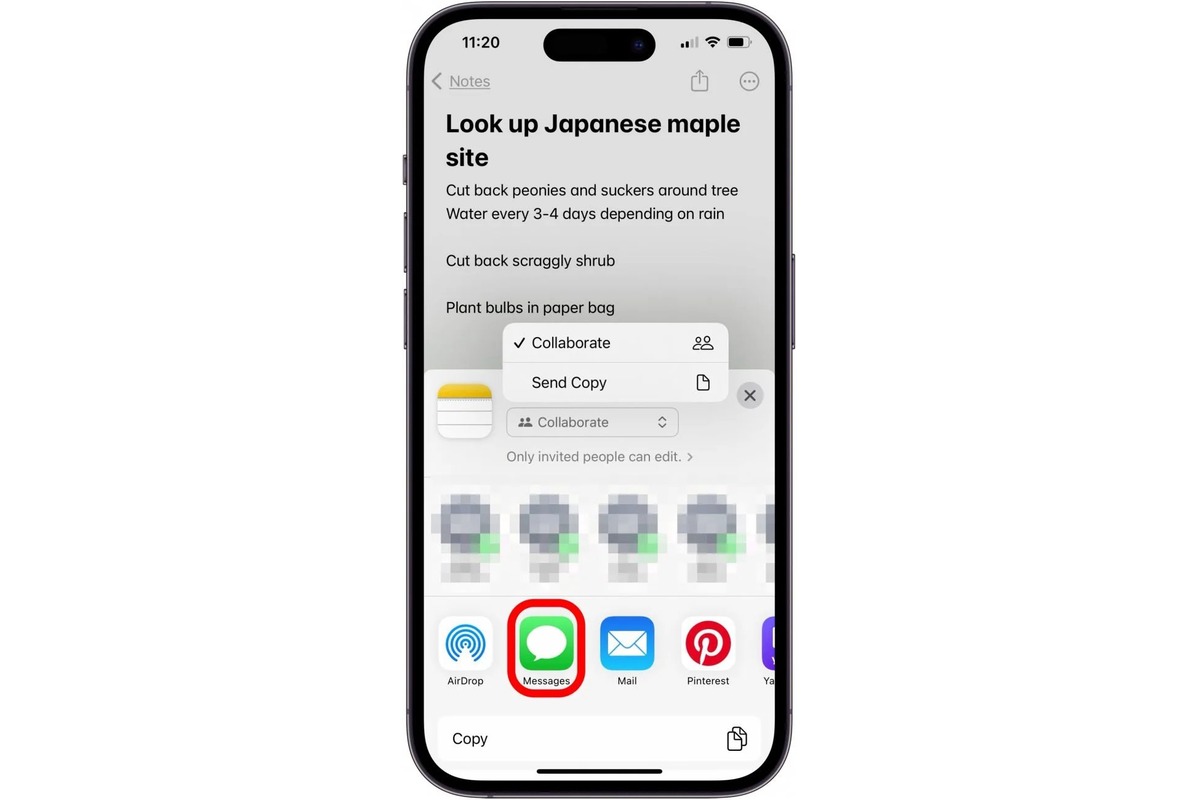
Technology and Computers
How To Share Notes On IPhone
Published: March 4, 2024
Learn how to easily share notes on your iPhone with our step-by-step guide. Enhance your technology and computer skills today!
(Many of the links in this article redirect to a specific reviewed product. Your purchase of these products through affiliate links helps to generate commission for Noodls.com, at no extra cost. Learn more)
Table of Contents
Introduction
Sharing notes on your iPhone can be incredibly useful, whether you're collaborating on a project, sharing important information with a colleague, or simply keeping your friends in the loop. Fortunately, there are several convenient methods to achieve this, each offering its own unique advantages. In this article, we'll explore four effective ways to share notes on your iPhone, providing you with the knowledge and tools to effortlessly distribute your notes to others.
From utilizing the built-in Notes app to leveraging the power of iCloud and AirDrop, as well as exploring third-party apps, we'll cover a range of options to suit your specific needs. Whether you're a student looking to share lecture notes, a professional collaborating with team members, or simply someone who wants to share a recipe with a friend, you'll find a method that suits your requirements.
By the end of this article, you'll have a comprehensive understanding of the various methods available for sharing notes on your iPhone. So, let's dive in and explore the diverse ways you can seamlessly share your notes with others, making communication and collaboration a breeze.
Read more: How To Undo In Notes On IPhone
Method 1: Using the Notes App
The Notes app on your iPhone is a versatile tool that not only allows you to jot down ideas and create to-do lists but also enables you to share your notes with others seamlessly. Here's how you can utilize the Notes app to share your notes effortlessly:
-
Open the Notes App: To begin, open the Notes app on your iPhone. You can either create a new note or select an existing one that you want to share.
-
Tap the Share Button: Once you have the note open, look for the share button, which is represented by a square with an arrow pointing upwards. Tap on this button to proceed to the sharing options.
-
Choose Your Sharing Method: After tapping the share button, a menu will appear with various sharing options. You can share the note via Messages, Mail, AirDrop, or other compatible apps and platforms. Select your preferred method of sharing from the list.
-
Select Recipients: Depending on the sharing method you choose, you may need to select the recipients of the note. For instance, if you opt to share via Messages or Mail, you'll need to enter the contact details of the recipients. If you choose AirDrop, ensure that the recipient's device is nearby and AirDrop is enabled.
-
Send the Note: Once you've selected the recipients, you can add a message if desired and then send the note. The recipients will receive a link to the shared note, allowing them to access it directly from their devices.
By using the Notes app, you can easily collaborate with others by sharing important information, collaborating on projects, or simply keeping everyone in the loop. The simplicity and convenience of sharing notes via the Notes app make it an ideal choice for quick and efficient communication.
With the ability to share notes directly from the app, you can streamline your workflow and enhance collaboration with colleagues, friends, and family. Whether it's sharing meeting minutes, brainstorming ideas, or organizing a group event, the Notes app provides a straightforward and effective way to share your notes on your iPhone.
Method 2: Using iCloud
Utilizing iCloud to share notes on your iPhone offers a seamless and efficient way to collaborate and distribute information across devices. iCloud serves as a centralized platform that syncs data across all your Apple devices, ensuring that your notes are readily accessible and up to date. Here's a detailed look at how you can leverage iCloud to share your notes effortlessly.
-
Enable iCloud Sync for Notes: Before you can start sharing notes via iCloud, ensure that iCloud sync for Notes is enabled on your iPhone. To do this, navigate to Settings, tap on your Apple ID at the top of the screen, select iCloud, and then toggle the switch for Notes to the on position. This ensures that your notes are synced to iCloud and can be accessed from other devices linked to the same iCloud account.
-
Create or Select the Note to Share: Once iCloud sync for Notes is enabled, open the Notes app on your iPhone and create a new note or select an existing one that you want to share. With iCloud sync enabled, the note will be automatically uploaded to iCloud, making it accessible from other devices linked to your iCloud account.
-
Access the Note on Other Devices: After creating or selecting the note, you can access it from other Apple devices linked to the same iCloud account. Whether it's an iPad, Mac, or another iPhone, the note will be available for viewing and editing, ensuring seamless collaboration and access across multiple devices.
-
Collaborate and Edit in Real Time: One of the key advantages of using iCloud to share notes is the ability to collaborate and edit in real time. Multiple users can access the same note simultaneously, making it ideal for group projects, shared to-do lists, or collaborative brainstorming sessions. Any changes made to the note are instantly synced across all devices, ensuring that everyone has the latest information at their fingertips.
-
Share Access with Others: In addition to collaborating with other devices linked to your iCloud account, you can also share access to specific notes with other iCloud users. This is particularly useful for sharing notes with colleagues, friends, or family members who have their own iCloud accounts. By granting access to a specific note, you can facilitate seamless collaboration and information sharing across different iCloud accounts.
By leveraging iCloud to share notes on your iPhone, you can harness the power of seamless synchronization and collaboration across all your Apple devices. Whether you're working on a team project, sharing important information with colleagues, or simply keeping your notes accessible across multiple devices, iCloud provides a robust and user-friendly platform for sharing and collaborating on notes.
Method 3: Using AirDrop
AirDrop offers a convenient and efficient method for sharing notes on your iPhone with other Apple devices in close proximity. This wireless file-sharing feature utilizes Bluetooth and Wi-Fi to establish a direct connection between devices, enabling seamless transfer of notes, photos, and other files. Here's a detailed exploration of how you can leverage AirDrop to effortlessly share your notes with others.
-
Enable AirDrop: To initiate the sharing process via AirDrop, start by ensuring that AirDrop is enabled on both your iPhone and the recipient's device. On your iPhone, swipe down from the top-right corner of the screen (for iPhone X and later) or swipe up from the bottom of the screen (for iPhone 8 and earlier) to open Control Center. Press and hold the network settings card, then tap the AirDrop icon. Select "Contacts Only" or "Everyone" based on your preference. The recipient should also enable AirDrop on their device to receive the shared note.
-
Open the Notes App: Once AirDrop is enabled on both devices, open the Notes app on your iPhone and select the note you want to share. Tap the share button, represented by a square with an arrow pointing upwards, to proceed to the sharing options.
-
Tap on AirDrop: After tapping the share button, you'll see the AirDrop option among the sharing methods. Tap on AirDrop, and your iPhone will start searching for nearby AirDrop-enabled devices. The recipient's device should appear in the list of available AirDrop contacts.
-
Select the Recipient: Once the recipient's device is detected, tap on it to initiate the transfer. A notification will be sent to the recipient's device, prompting them to accept the incoming note. Upon acceptance, the note will be transferred directly to their device via AirDrop.
-
Confirmation and Access: Once the transfer is complete, you and the recipient will receive a confirmation, and the shared note will be accessible on the recipient's device. The recipient can open the note in the Notes app and view, edit, or collaborate on it as needed.
AirDrop provides a seamless and rapid method for sharing notes, making it ideal for quick collaborations, sharing important information during meetings, or simply distributing notes to colleagues and friends in close proximity. The direct device-to-device transfer ensures that the shared note reaches the recipient instantly, without the need for email or messaging apps.
By leveraging AirDrop, you can streamline the sharing process and enhance collaboration, particularly in situations where immediate sharing and access to notes are essential. Whether you're in a meeting, a classroom, or a social gathering, AirDrop offers a convenient way to distribute notes and information, fostering efficient communication and collaboration among Apple device users.
Method 4: Using Third-Party Apps
In addition to the built-in features of the iPhone, you can also explore third-party apps to share notes with enhanced functionality and collaboration capabilities. These apps offer a range of features tailored to specific user needs, providing advanced sharing options, real-time collaboration, and seamless integration with other platforms. Here's a detailed exploration of how you can leverage third-party apps to share your notes effectively.
-
Explore Note-Sharing Apps: Begin by exploring the App Store to discover a variety of note-sharing apps that cater to different user preferences. Look for apps that offer features such as real-time collaboration, advanced sharing settings, cross-platform compatibility, and robust organizational tools. Popular third-party note-taking apps include Evernote, OneNote, Bear, and Notion, each offering unique capabilities for sharing and collaborating on notes.
-
Install and Set Up the App: Once you've identified a third-party note-sharing app that aligns with your requirements, download and install it on your iPhone. Follow the app's onboarding process to set up your account, customize your preferences, and familiarize yourself with its sharing and collaboration features. Many apps offer seamless integration with cloud storage services, allowing you to sync and share notes across devices effortlessly.
-
Create and Share Notes: Utilize the app's note creation tools to compose and organize your notes according to your specific needs. Whether it's creating structured to-do lists, capturing multimedia content, or drafting detailed project plans, third-party note-sharing apps offer versatile note-taking capabilities. When you're ready to share a note, explore the app's sharing options, which may include direct sharing via email, messaging apps, or collaborative sharing with other app users.
-
Collaborate in Real Time: One of the key advantages of using third-party note-sharing apps is the ability to collaborate in real time with other users. Whether you're working on a team project, coordinating tasks with colleagues, or sharing insights with friends, these apps facilitate seamless collaboration through shared notes. Multiple users can edit and contribute to the same note simultaneously, fostering efficient teamwork and idea exchange.
-
Utilize Advanced Features: Third-party note-sharing apps often offer advanced features such as customizable sharing permissions, task assignments, version history tracking, and integration with productivity tools. Explore the app's settings and features to leverage these capabilities, enhancing the sharing and collaboration experience. Additionally, some apps provide cross-platform compatibility, allowing you to share notes with users on different devices and operating systems.
By leveraging third-party apps for note sharing, you can access a diverse range of features and capabilities tailored to your specific collaboration and productivity needs. Whether it's seamless real-time collaboration, advanced sharing settings, or cross-platform compatibility, these apps offer a comprehensive ecosystem for sharing and organizing notes effectively. Explore the diverse range of third-party note-sharing apps available and discover the one that best aligns with your workflow and collaboration requirements.
Read more: How To Share Location On IPhone
Conclusion
In conclusion, the ability to share notes on your iPhone is a valuable feature that enhances communication, collaboration, and productivity. By exploring the various methods available for sharing notes, you can streamline information distribution, facilitate seamless collaboration, and ensure that important insights and ideas are readily accessible to others.
The built-in Notes app serves as a versatile tool for sharing notes directly from your iPhone. With its intuitive interface and straightforward sharing options, the Notes app enables quick and efficient distribution of information. Whether you're coordinating tasks with colleagues, sharing meeting minutes, or simply keeping your friends informed, the Notes app provides a user-friendly platform for seamless note sharing.
Furthermore, leveraging iCloud to share notes offers the advantage of seamless synchronization across all your Apple devices. The ability to access and collaborate on notes from multiple devices linked to your iCloud account ensures that your information is always up to date and readily available. Whether you're working on a team project or sharing important insights with colleagues, iCloud provides a robust platform for efficient note sharing and collaboration.
The use of AirDrop as a sharing method offers a rapid and direct approach to distributing notes to other Apple devices in close proximity. This wireless file-sharing feature eliminates the need for email or messaging apps, allowing for instant transfer of notes during meetings, group discussions, or social gatherings. AirDrop's seamless device-to-device transfer ensures that shared notes reach recipients instantly, fostering efficient communication and collaboration.
Additionally, exploring third-party note-sharing apps opens up a world of advanced features and capabilities for sharing and collaborating on notes. From real-time collaboration to customizable sharing permissions and cross-platform compatibility, these apps offer a comprehensive ecosystem for organizing and sharing notes tailored to diverse user needs.
In essence, the diverse methods available for sharing notes on your iPhone cater to a wide range of communication and collaboration scenarios. Whether it's coordinating tasks with colleagues, sharing insights with friends, or organizing group projects, the ability to seamlessly share notes enhances productivity and fosters efficient teamwork. By harnessing the power of these sharing methods, you can elevate your note-sharing experience and streamline collaboration in various personal and professional contexts.