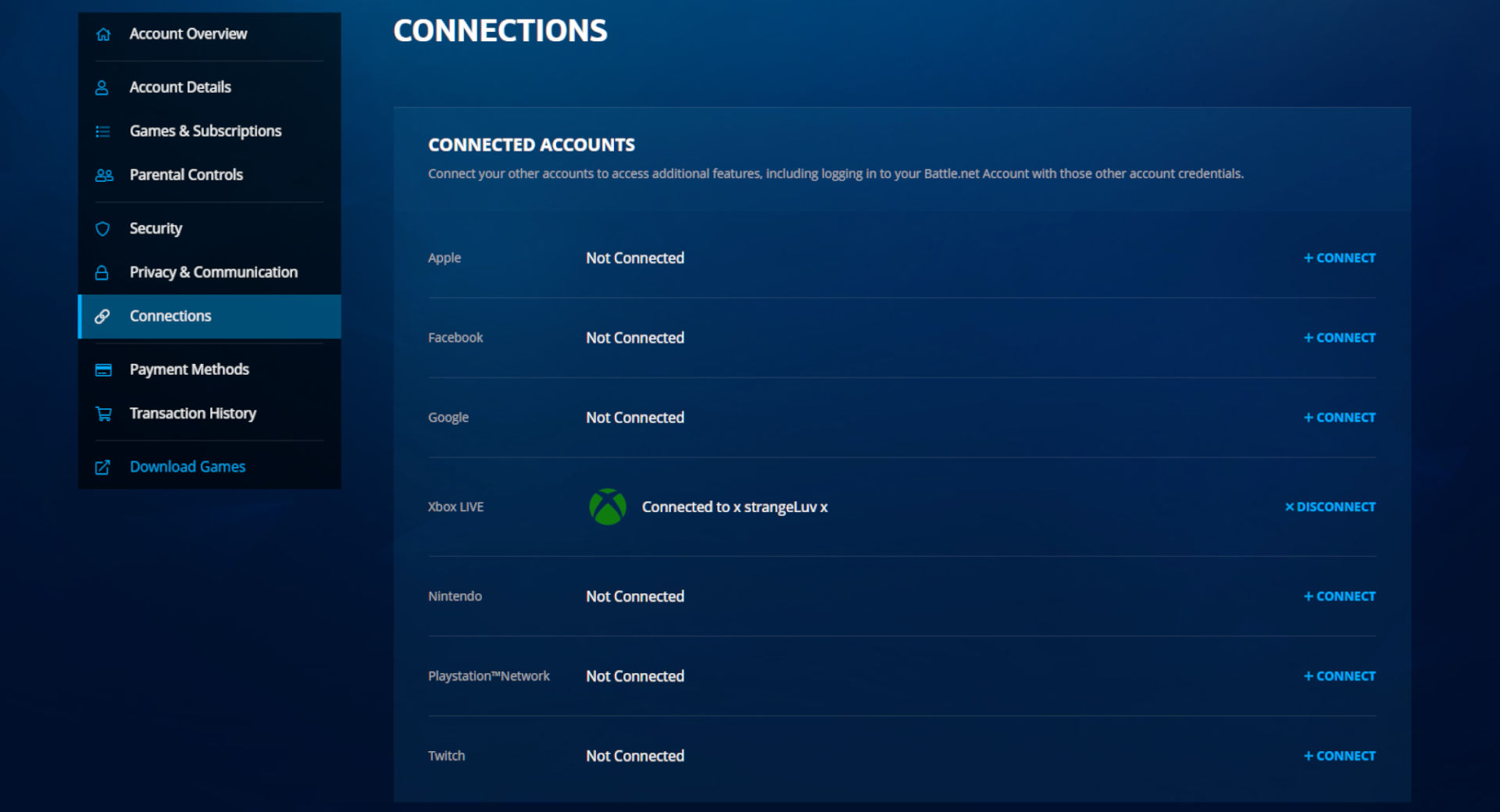Home>Technology and Computers>How To Merge Contacts On IPhone


Technology and Computers
How To Merge Contacts On IPhone
Published: February 24, 2024
Learn how to merge contacts on iPhone easily with our step-by-step guide. Simplify your contacts and optimize your device. Perfect for technology and computer enthusiasts.
(Many of the links in this article redirect to a specific reviewed product. Your purchase of these products through affiliate links helps to generate commission for Noodls.com, at no extra cost. Learn more)
Table of Contents
Introduction
Managing contacts on an iPhone is an essential aspect of staying organized and connected. Over time, our contact lists can become cluttered with duplicate entries, making it challenging to find the right information when needed. Fortunately, there are several methods to streamline and merge contacts on an iPhone, ensuring a more efficient and seamless communication experience.
In this article, we will explore three effective methods to merge contacts on an iPhone. Whether you prefer using iCloud, a third-party app, or the built-in Contacts app, you'll discover step-by-step instructions to consolidate and tidy up your contact list. By following these methods, you can eliminate duplicate entries, update contact information, and optimize your iPhone's address book for improved accessibility and organization.
Let's delve into the details of each method and empower you to take control of your iPhone contacts with ease and confidence. Whether you're a tech-savvy individual or someone who's new to managing contacts on an iPhone, this guide will equip you with the knowledge and tools to streamline your contact list effectively. So, let's embark on this journey to declutter and merge your iPhone contacts, ensuring a more streamlined and efficient communication experience.
Read more: How To Sync Contacts From IPhone To IPad
Method 1: Using iCloud
Managing and merging contacts using iCloud is a convenient and efficient method that leverages Apple's cloud-based services. By utilizing iCloud, you can seamlessly consolidate duplicate contacts and ensure that your address book remains organized across all your Apple devices. Here's a step-by-step guide to merging contacts using iCloud:
-
Accessing iCloud: Begin by accessing iCloud on your computer or through the web browser on your iPhone. Ensure that you are signed in with the same Apple ID that is linked to the iPhone containing the contacts you wish to merge.
-
Navigating to Contacts: Once you are logged into iCloud, navigate to the "Contacts" section. Here, you will find a comprehensive list of all the contacts synced with your iCloud account.
-
Identifying Duplicate Contacts: Scan through your contact list to identify duplicate entries. iCloud provides a user-friendly interface that allows you to review and manage your contacts efficiently.
-
Merging Contacts: To merge duplicate contacts, select the entries that you wish to consolidate. You can do this by holding down the "Ctrl" key on your keyboard and clicking on the duplicate contacts. After selecting the duplicate entries, click on the settings icon (gear symbol) and choose the "Merge" option. iCloud will intelligently merge the selected contacts, combining their information into a single, unified entry.
-
Reviewing Merged Contacts: After merging the contacts, take a moment to review the updated entries. Ensure that all the relevant information has been seamlessly combined, and make any necessary adjustments if required.
-
Syncing with iPhone: Once you have completed the merging process, the updated contacts will automatically sync with your iPhone. This ensures that the changes are reflected across all your Apple devices, providing a consistent and organized contact list.
By leveraging iCloud's robust features, you can efficiently merge and manage your contacts, eliminating duplicate entries and streamlining your address book. This method offers a seamless and integrated approach to contact management, empowering you to maintain a tidy and organized contact list across your Apple ecosystem.
Whether you're a seasoned Apple user or new to the iCloud platform, merging contacts using iCloud provides a user-friendly and effective solution to declutter and optimize your iPhone's address book. With this method, you can streamline your contacts with ease, ensuring a more efficient and organized communication experience across your Apple devices.
Method 2: Using a Third-Party App
Utilizing a third-party app to merge contacts on your iPhone offers a flexible and comprehensive approach to streamlining your address book. There are several third-party apps available on the App Store that are specifically designed to manage and merge contacts with ease. These apps often provide advanced features and intuitive interfaces, making the process of consolidating duplicate entries straightforward and efficient.
To begin merging contacts using a third-party app, follow these steps:
-
Selecting a Third-Party App: Start by exploring the App Store on your iPhone and search for contact management or merge contact apps. Look for highly-rated apps with positive reviews and a user-friendly interface. Popular third-party apps for contact management include "Contacts Merge & Cleanup" and "Smart Merge."
-
Installing the App: Once you have identified a suitable third-party app, download and install it on your iPhone. Ensure that the app has the necessary permissions to access your contacts to facilitate the merging process.
-
Launching the App: Open the installed third-party app and navigate to the contact merging or cleanup feature. These apps typically offer a straightforward and intuitive interface, guiding you through the process of identifying and merging duplicate contacts.
-
Identifying Duplicate Contacts: The third-party app will scan your contact list and identify duplicate entries based on various criteria such as name, phone number, and email address. Review the identified duplicates to ensure that the app has accurately identified the redundant entries.
-
Merging Contacts: Once the duplicate contacts have been identified, the app will provide options to merge the entries seamlessly. Follow the on-screen instructions to initiate the merging process, allowing the app to intelligently consolidate the duplicate contacts into unified entries.
-
Reviewing Merged Contacts: After the merging process is complete, take a moment to review the updated entries. Ensure that the app has effectively combined the relevant information from the duplicate contacts, and make any necessary adjustments if required.
By leveraging a third-party app, you can efficiently merge and manage your contacts, eliminating duplicate entries and optimizing your iPhone's address book. These apps offer a convenient and user-friendly solution to declutter and streamline your contact list, providing advanced features and customization options to suit your specific needs.
Whether you're seeking a more personalized approach to contact management or require advanced merging capabilities, utilizing a third-party app empowers you to take control of your iPhone contacts with flexibility and precision. With the diverse range of third-party apps available, you can find a solution that aligns with your preferences and simplifies the process of merging and organizing your contacts effectively.
Method 3: Using the Contacts App
The Contacts app, a native feature of the iPhone, offers a straightforward and intuitive method to merge and manage your contacts seamlessly. By leveraging the built-in capabilities of the Contacts app, you can efficiently consolidate duplicate entries and ensure that your address book remains organized and clutter-free. Here's a detailed guide on how to merge contacts using the Contacts app:
-
Accessing the Contacts App: Begin by locating and opening the Contacts app on your iPhone. The app icon typically features a silhouette of a person and is commonly found on the home screen or within the "Extras" folder.
-
Navigating to the Contacts List: Upon launching the Contacts app, you will be presented with a comprehensive list of all your saved contacts. Scroll through the list to identify duplicate entries that you wish to merge.
-
Selecting Duplicate Contacts: Tap on the first duplicate contact entry to open its details. Next, tap the "Edit" option located in the top-right corner of the screen. Scroll down to the bottom of the contact details and tap on "Link Contacts." This action allows you to select additional duplicate entries that correspond to the same contact.
-
Linking Duplicate Contacts: After tapping "Link Contacts," you can proceed to select the duplicate entries that you want to merge with the initial contact. The Contacts app intelligently identifies potential matches based on similar contact information, such as names, phone numbers, or email addresses.
-
Confirming the Merge: Once you have selected all the duplicate entries that you wish to merge, tap the "Link" button to confirm the merging process. The Contacts app will seamlessly combine the selected contacts, consolidating their information into a single, unified entry.
-
Reviewing Merged Contacts: After the merging process is complete, take a moment to review the updated contact entry. Ensure that all the relevant information from the duplicate contacts has been seamlessly combined, and make any necessary adjustments if required.
By utilizing the Contacts app on your iPhone, you can effectively merge and manage your contacts, eliminating duplicate entries and optimizing your address book for improved organization and accessibility. This method offers a user-friendly and integrated approach to contact management, empowering you to maintain a tidy and streamlined contact list directly from your iPhone.
Whether you're a seasoned iPhone user or someone new to managing contacts, leveraging the native capabilities of the Contacts app provides a convenient and efficient solution to declutter and streamline your contact list. With this method, you can seamlessly merge and organize your contacts, ensuring a more efficient and organized communication experience on your iPhone.
Conclusion
In conclusion, effectively managing and merging contacts on your iPhone is essential for maintaining an organized and streamlined communication experience. By exploring the three methods outlined in this guide, you can confidently consolidate duplicate entries, update contact information, and optimize your iPhone's address book with ease.
Whether you choose to leverage iCloud's seamless synchronization, utilize a third-party app for advanced merging capabilities, or rely on the native features of the Contacts app, each method offers a unique approach to decluttering and streamlining your contact list.
Using iCloud provides a comprehensive and integrated solution, ensuring that your contacts remain synchronized across all your Apple devices. This method is particularly beneficial for users who value seamless connectivity and centralized management of their contacts within the Apple ecosystem.
Opting for a third-party app offers flexibility and advanced features, allowing you to customize the merging process according to your specific preferences. These apps often provide intuitive interfaces and advanced scanning capabilities, making it easier to identify and merge duplicate contacts efficiently.
The Contacts app, as a native feature of the iPhone, offers a user-friendly and straightforward approach to merging contacts directly from your device. This method is ideal for users who prefer a simple and integrated solution without the need for additional third-party apps.
Regardless of the method you choose, the ultimate goal is to streamline your contact list, eliminate redundancy, and ensure that your address book remains organized and accessible. By following the step-by-step instructions provided in this guide, you can take control of your iPhone contacts and optimize your communication experience.
As technology continues to evolve, the importance of efficient contact management remains paramount. Whether you're a seasoned iPhone user or someone new to managing contacts, the methods outlined in this guide empower you to declutter and merge your contacts with confidence and precision.
By implementing these strategies, you can enhance your productivity, streamline your communication, and ensure that your iPhone's address book reflects accurate and updated information. Embracing these methods will not only optimize your contact list but also contribute to a more seamless and efficient communication experience across your Apple devices.
In conclusion, merging contacts on your iPhone is a simple yet impactful way to enhance your digital organization and communication efficiency. With the knowledge and tools gained from this guide, you are well-equipped to embark on the journey of decluttering and streamlining your iPhone contacts, ensuring a more organized and seamless communication experience.