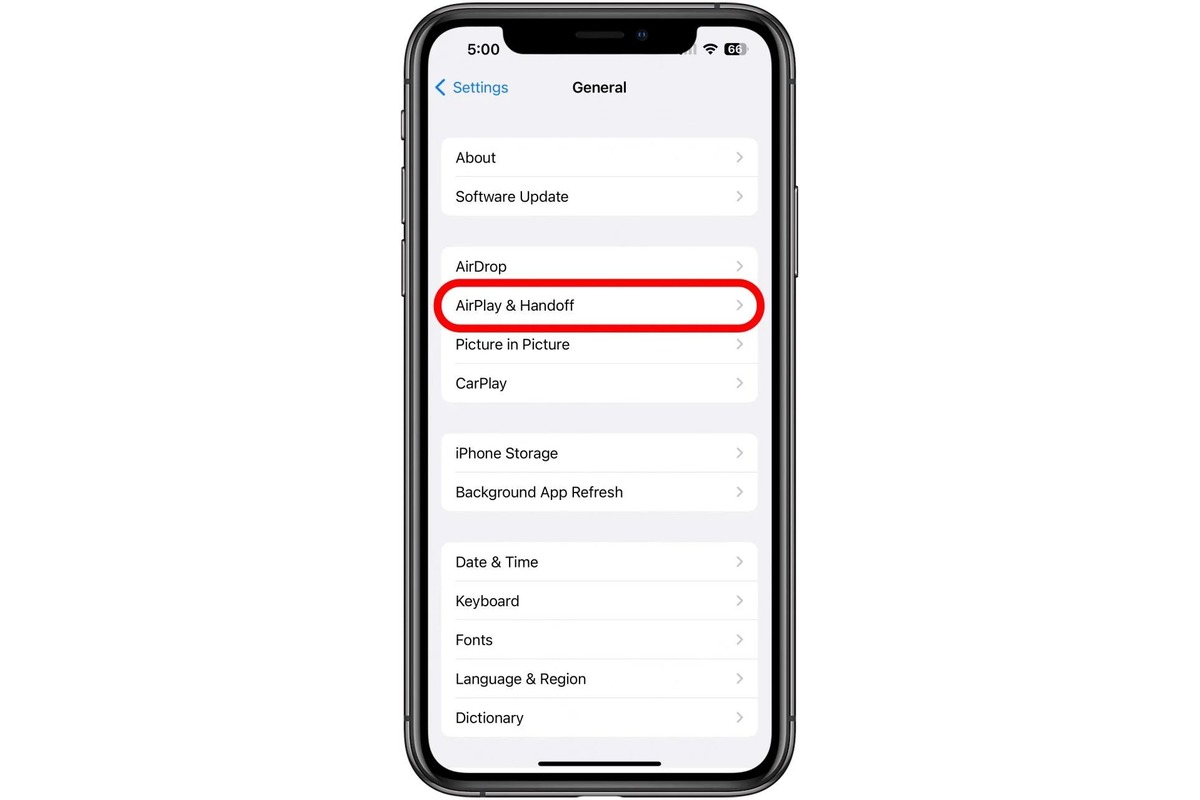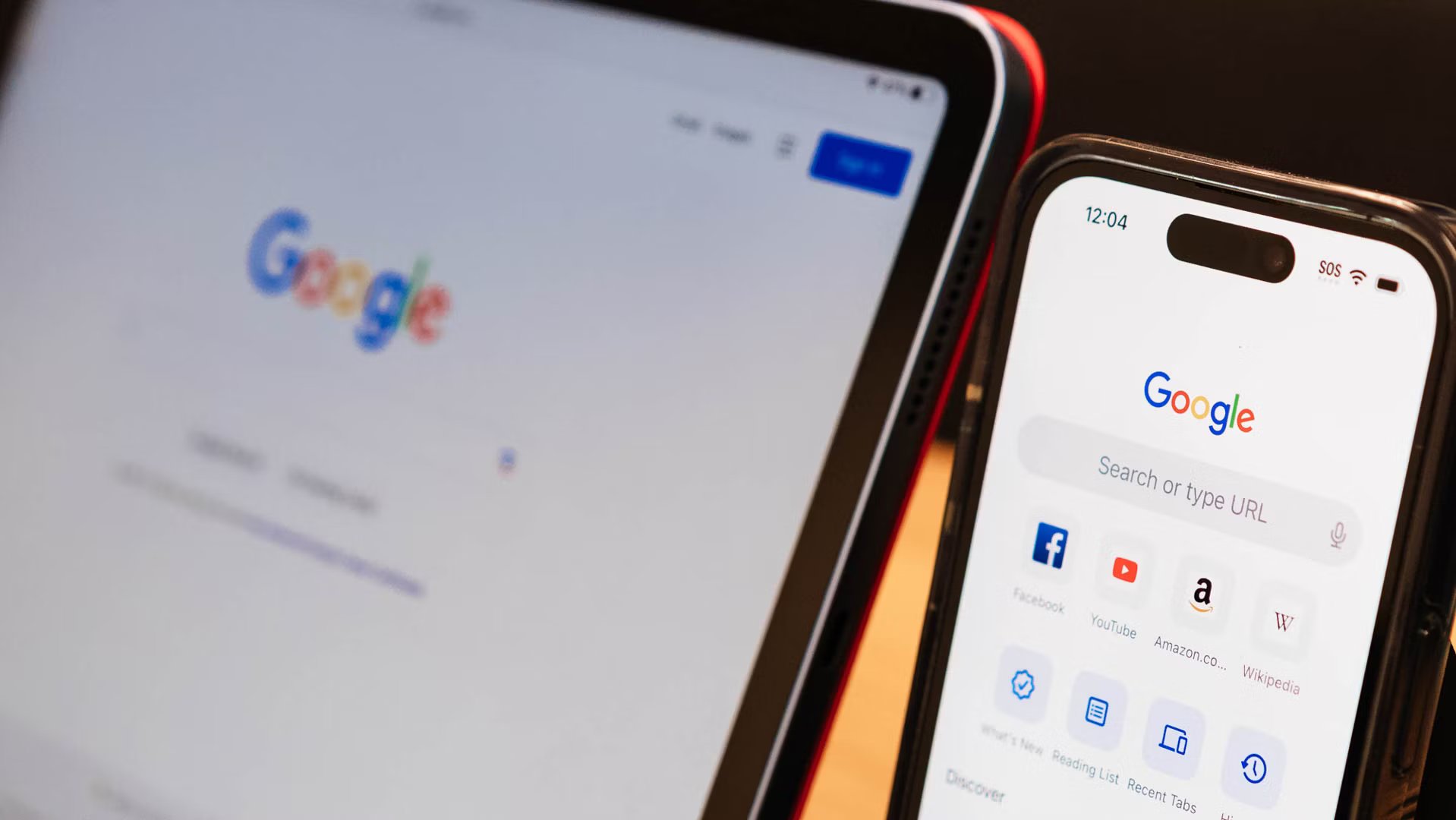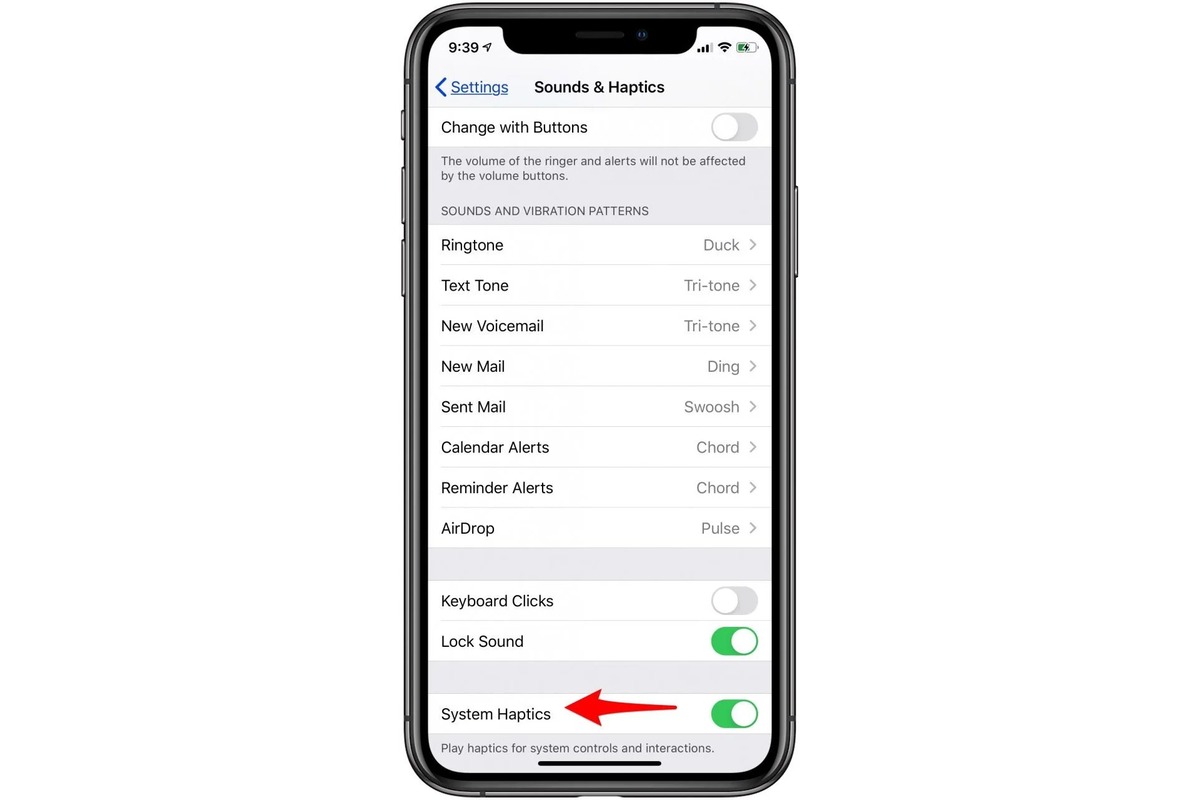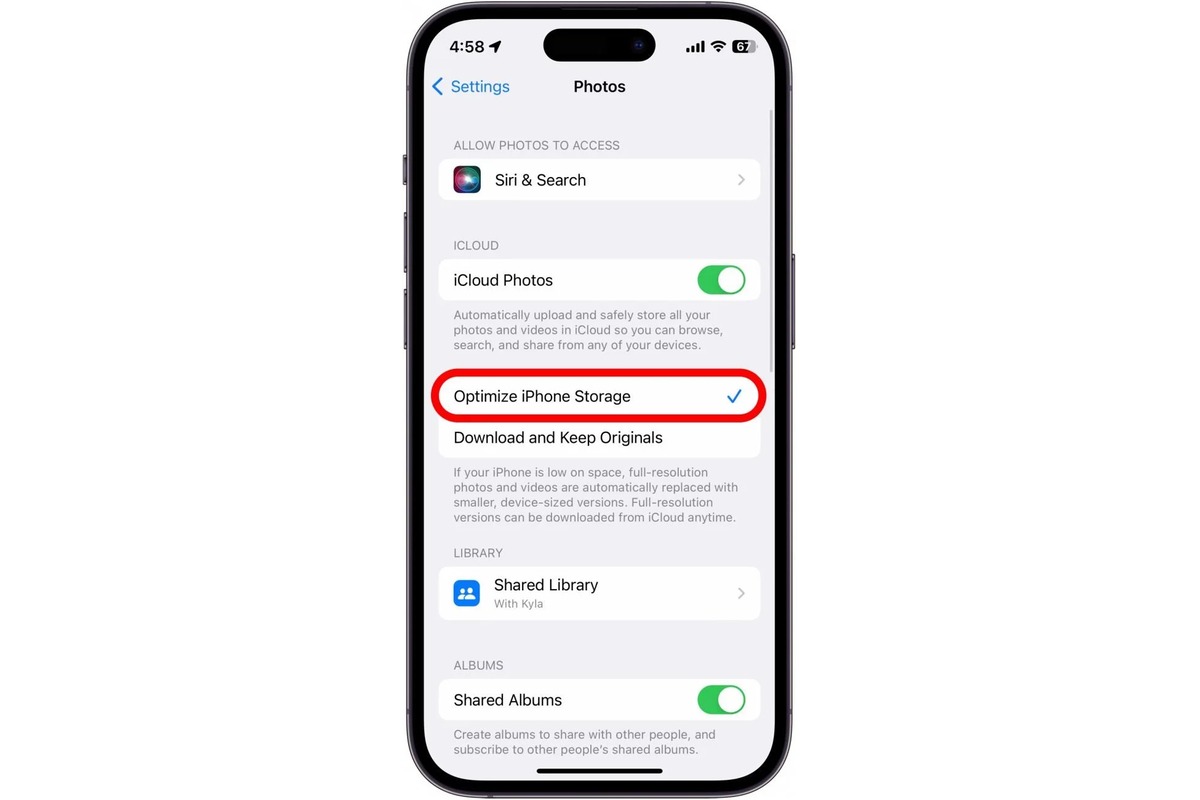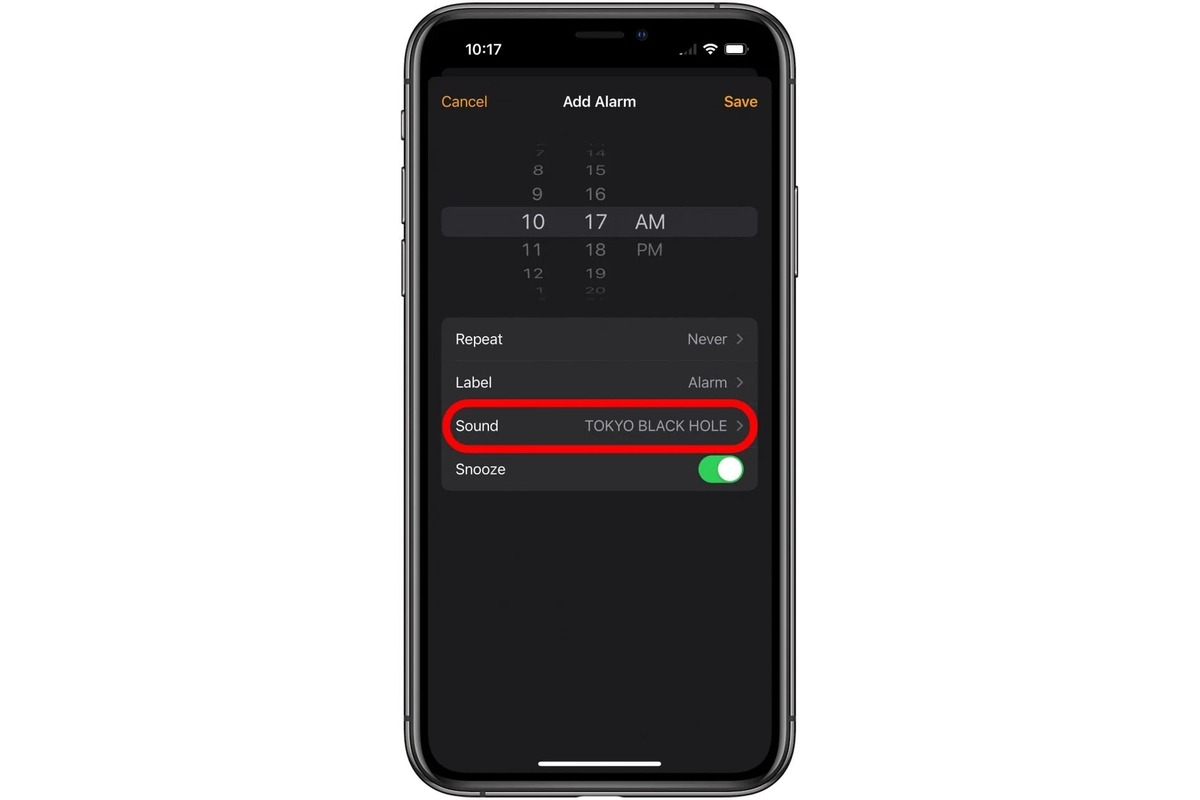Home>Technology and Computers>How To Print From IPhone


Technology and Computers
How To Print From IPhone
Published: February 24, 2024
Learn how to print from your iPhone with our easy-to-follow guide. Stay updated on the latest technology and computer tips. Start printing from your iPhone today!
(Many of the links in this article redirect to a specific reviewed product. Your purchase of these products through affiliate links helps to generate commission for Noodls.com, at no extra cost. Learn more)
Table of Contents
Introduction
Printing from an iPhone has become an essential need in today's digital age. Whether it's a boarding pass, a recipe, or an important document, the ability to seamlessly print from your iPhone can greatly enhance productivity and convenience. Fortunately, there are several methods available to accomplish this task, each with its own advantages and considerations. In this article, we will explore three effective methods for printing from an iPhone, providing you with the knowledge and confidence to tackle this common challenge with ease.
Printing from an iPhone may seem daunting at first, especially for those who are accustomed to traditional desktop printing. However, with the advancements in technology and the widespread use of smartphones, the process has become more streamlined and accessible. By understanding the various methods available, you can harness the power of your iPhone to produce physical copies of documents and images whenever the need arises.
Whether you're a student needing to print an assignment, a professional requiring hard copies of important contracts, or simply someone who values the convenience of printing from a mobile device, this article will equip you with the necessary insights to achieve your printing goals. Let's delve into the world of iPhone printing and discover the diverse methods that cater to different preferences and scenarios.
Read more: How To Sync Contacts From IPhone To IPad
Method 1: AirPrint
AirPrint is a native feature integrated into iOS devices, including the iPhone, making it a convenient and straightforward method for printing. This wireless printing technology allows you to print directly from your iPhone to compatible printers without the need for additional software or drivers. The seamless integration of AirPrint into the iOS ecosystem ensures a hassle-free printing experience, eliminating the complexities often associated with setting up traditional printing configurations.
To initiate the printing process using AirPrint, ensure that your iPhone and the printer are connected to the same Wi-Fi network. Once this connection is established, open the document, photo, or webpage you wish to print on your iPhone. Look for the "Share" or "More" option within the app or browser, and select "Print" from the available menu. This action will prompt the iPhone to detect and display the nearby AirPrint-compatible printers. Select your desired printer, adjust the print settings if necessary, and proceed to print the document with just a few taps.
One of the key advantages of AirPrint is its seamless integration with various apps and services, allowing you to print from a wide range of sources, including emails, web pages, photos, and documents from productivity apps. Additionally, AirPrint supports a multitude of printer models from major manufacturers, offering users a diverse selection of compatible devices to choose from.
Furthermore, AirPrint simplifies the printing process by automatically handling tasks such as selecting the correct paper size and orientation, ensuring that the printed output accurately reflects the content displayed on your iPhone screen. This intelligent automation reduces the likelihood of printing errors and enhances the overall user experience.
In addition to its user-friendly interface and broad compatibility, AirPrint also promotes environmental sustainability by enabling duplex printing, which allows for automatic double-sided printing. This eco-friendly feature helps conserve paper and reduce waste, aligning with modern initiatives for sustainable practices.
Overall, AirPrint stands as a reliable and efficient method for printing from an iPhone, offering a seamless and intuitive experience that caters to the diverse printing needs of users. Its integration into the iOS ecosystem and support for a wide array of printers make it a go-to solution for individuals seeking a hassle-free and effective way to produce physical copies directly from their iPhones.
Method 2: Using a Third-Party App
In addition to AirPrint, utilizing a third-party app presents another viable method for printing from an iPhone. While AirPrint offers seamless integration and native support for compatible printers, third-party apps expand the printing capabilities by providing enhanced features and broader printer compatibility. These apps serve as versatile tools that bridge the gap between iPhones and a wide range of printers, offering users greater flexibility and control over their printing tasks.
One of the key advantages of using a third-party app for printing is the ability to connect with printers that may not be AirPrint-compatible. This expanded compatibility opens doors for users who own older printer models or those manufactured by lesser-known brands, ensuring that they can still enjoy the convenience of printing directly from their iPhones. Additionally, third-party apps often support various connection methods, including Wi-Fi, Bluetooth, and USB, further enhancing the accessibility of printing options for users with diverse printer setups.
Furthermore, third-party printing apps frequently offer advanced customization options, allowing users to fine-tune print settings and optimize the output according to their specific preferences. These apps may provide features such as adjusting print quality, paper size, color settings, and layout options, empowering users to tailor the printing process to suit their individual needs. Additionally, some third-party apps offer cloud printing capabilities, enabling users to print documents stored in cloud services directly from their iPhones, adding a layer of convenience and accessibility to the printing experience.
Moreover, third-party printing apps often integrate seamlessly with popular productivity and file management apps, allowing for direct printing from these applications without the need to transfer files to a separate printing platform. This streamlined workflow enhances efficiency and productivity, particularly for individuals who frequently handle documents and images on their iPhones. By leveraging the capabilities of third-party printing apps, users can simplify their printing tasks and streamline the overall document management process.
In summary, utilizing a third-party app for printing from an iPhone offers a versatile and adaptable approach that caters to a wide range of printer models and user preferences. The expanded printer compatibility, advanced customization options, and seamless integration with productivity apps make third-party printing apps a valuable addition to the iPhone printing toolkit, empowering users to achieve their printing goals with flexibility and efficiency.
Method 3: Emailing the Document to Yourself
Another effective method for printing from an iPhone involves utilizing the simple yet versatile approach of emailing the document to yourself. This method offers a convenient workaround for printing documents, photos, or files directly from your iPhone, especially in situations where AirPrint or third-party printing apps may not be readily available or suitable for the task at hand.
To initiate the printing process via email, begin by opening the document, photo, or file that you wish to print on your iPhone. Once the content is displayed on your screen, locate the "Share" or "More" option within the app or file viewer, and select "Email" from the available menu. This action will prompt your iPhone to compose a new email, with the selected document or file automatically attached to the message.
After the email composition window appears, proceed to enter your own email address in the recipient field, effectively sending the email to yourself. This step ensures that the document is delivered to your email inbox, where it can be easily accessed from a computer or any device with printing capabilities.
Once the email containing the document is successfully sent to your email address, switch to a computer or a device connected to a printer. Access your email inbox and locate the email containing the document you wish to print. Open the email and proceed to download the attached document to the device, ensuring that it is readily accessible for printing.
With the document now available on the device connected to the printer, initiate the printing process using the standard printing procedures applicable to the specific device and file type. This may involve opening the document using the appropriate software or viewer and selecting the "Print" option from the available menu. Adjust the print settings as needed, such as choosing the desired printer and specifying the number of copies, before proceeding to print the document.
The method of emailing the document to yourself offers a straightforward and adaptable approach to printing from an iPhone, allowing users to overcome potential limitations or compatibility issues associated with other printing methods. Whether it's a document, photo, or file, this method provides a reliable means of transferring the content to a device with printing capabilities, enabling users to produce physical copies with ease.
In summary, emailing the document to yourself serves as a practical and accessible method for printing from an iPhone, offering a viable solution for individuals seeking a straightforward approach to print documents directly from their devices. This method effectively leverages the ubiquitous nature of email and the seamless transfer of digital content, providing users with a versatile printing option that complements the existing array of iPhone printing methods.
Conclusion
In conclusion, the ability to print from an iPhone has evolved into a seamless and versatile process, offering users a range of methods to produce physical copies of documents, photos, and files directly from their devices. The three methods explored in this article – AirPrint, using a third-party app, and emailing the document to yourself – each present unique advantages and considerations, catering to diverse printing needs and scenarios.
AirPrint stands out as a native and user-friendly solution, seamlessly integrated into the iOS ecosystem. Its broad compatibility with various apps and services, support for a wide array of printers, and eco-friendly features such as duplex printing make it an accessible and efficient method for iPhone users seeking a hassle-free printing experience.
Utilizing a third-party app for printing expands the capabilities beyond AirPrint, offering enhanced customization options, expanded printer compatibility, and seamless integration with productivity apps. This method provides users with greater flexibility and control over their printing tasks, empowering them to optimize the printing process according to their specific preferences and requirements.
Emailing the document to yourself serves as a practical and adaptable method, offering a straightforward approach to printing from an iPhone. This method provides a reliable means of transferring digital content to a device with printing capabilities, enabling users to overcome potential limitations or compatibility issues associated with other printing methods.
Overall, the diverse range of methods for printing from an iPhone reflects the evolving landscape of mobile productivity and convenience. Whether it's leveraging the native capabilities of AirPrint, harnessing the advanced features of third-party printing apps, or utilizing the simplicity of emailing documents, iPhone users are equipped with versatile tools to meet their printing needs with ease.
As technology continues to advance, it is likely that new methods and innovations will further enhance the printing experience from iPhones, offering users even more efficient and intuitive ways to produce physical copies of digital content. By staying informed and adaptable, users can confidently navigate the evolving landscape of iPhone printing, leveraging the available methods to streamline their document management and productivity efforts.
In essence, the ability to print from an iPhone represents a convergence of convenience, accessibility, and innovation, empowering users to seamlessly bridge the digital and physical realms in their daily tasks and endeavors. With the knowledge and insights gained from exploring the diverse printing methods, users can confidently harness the power of their iPhones to achieve their printing goals with efficiency and ease.