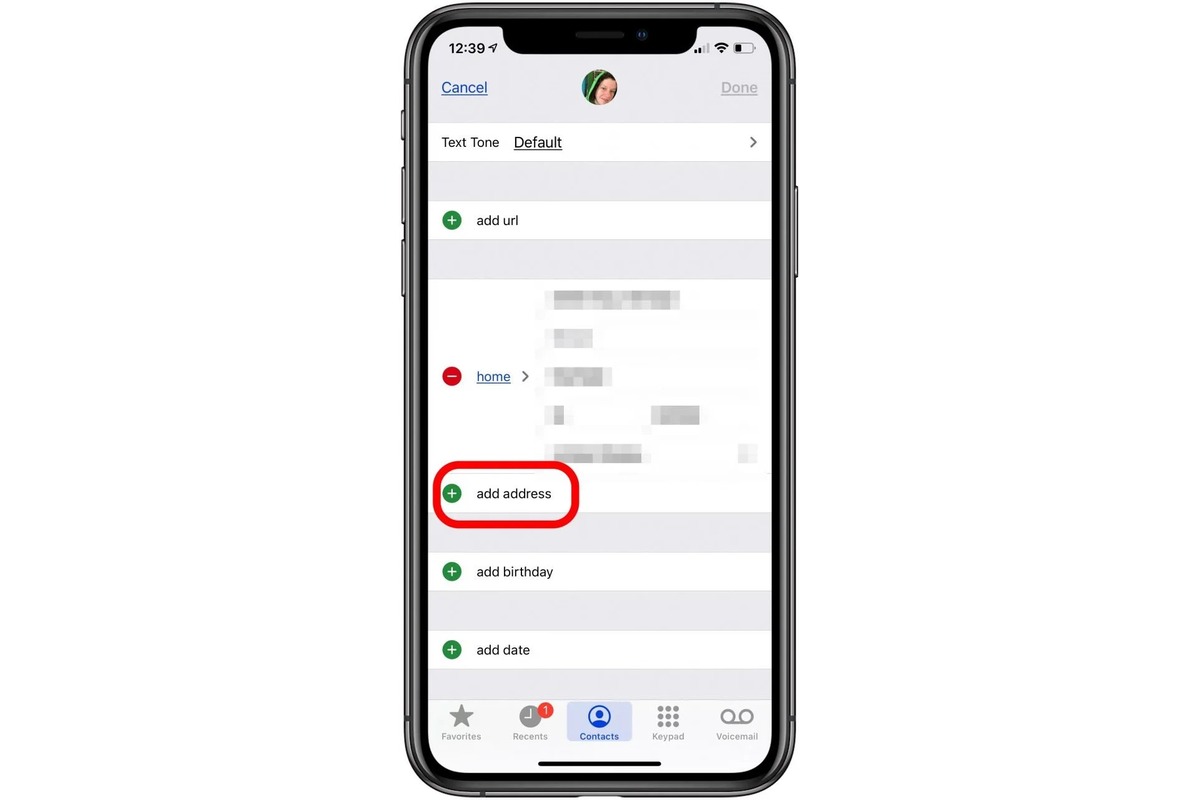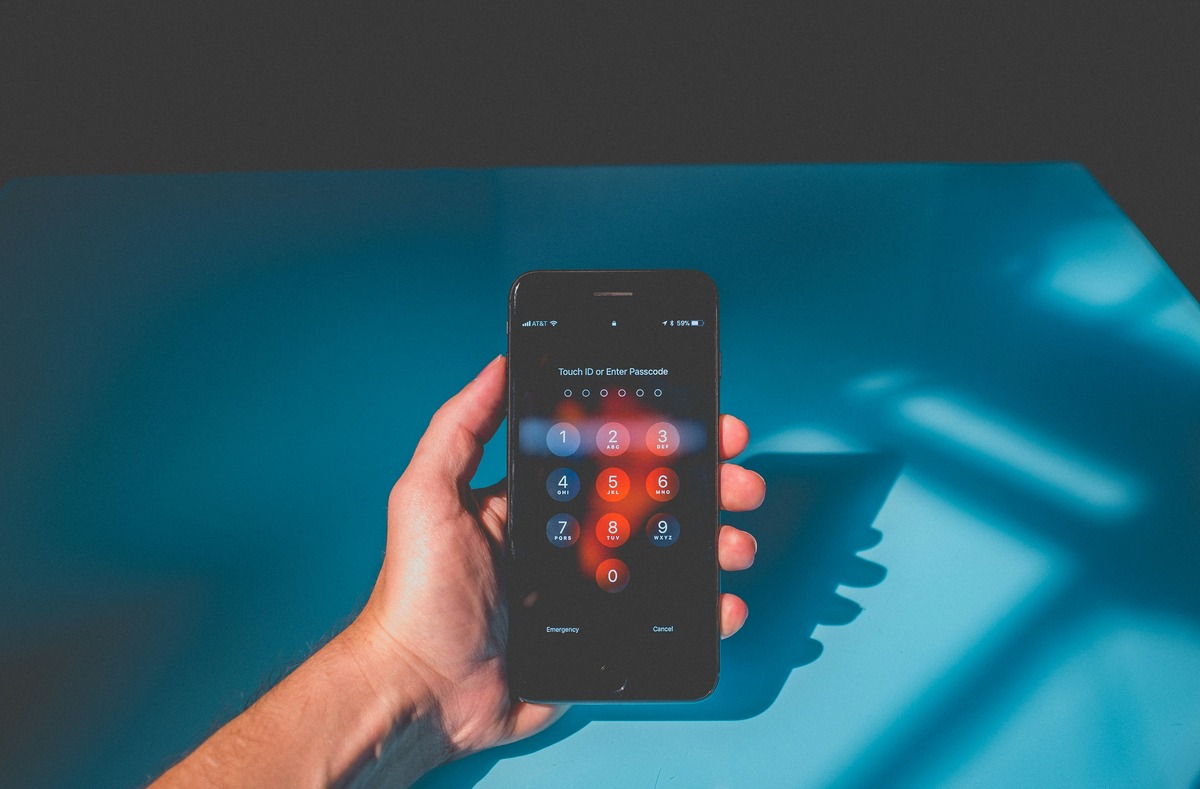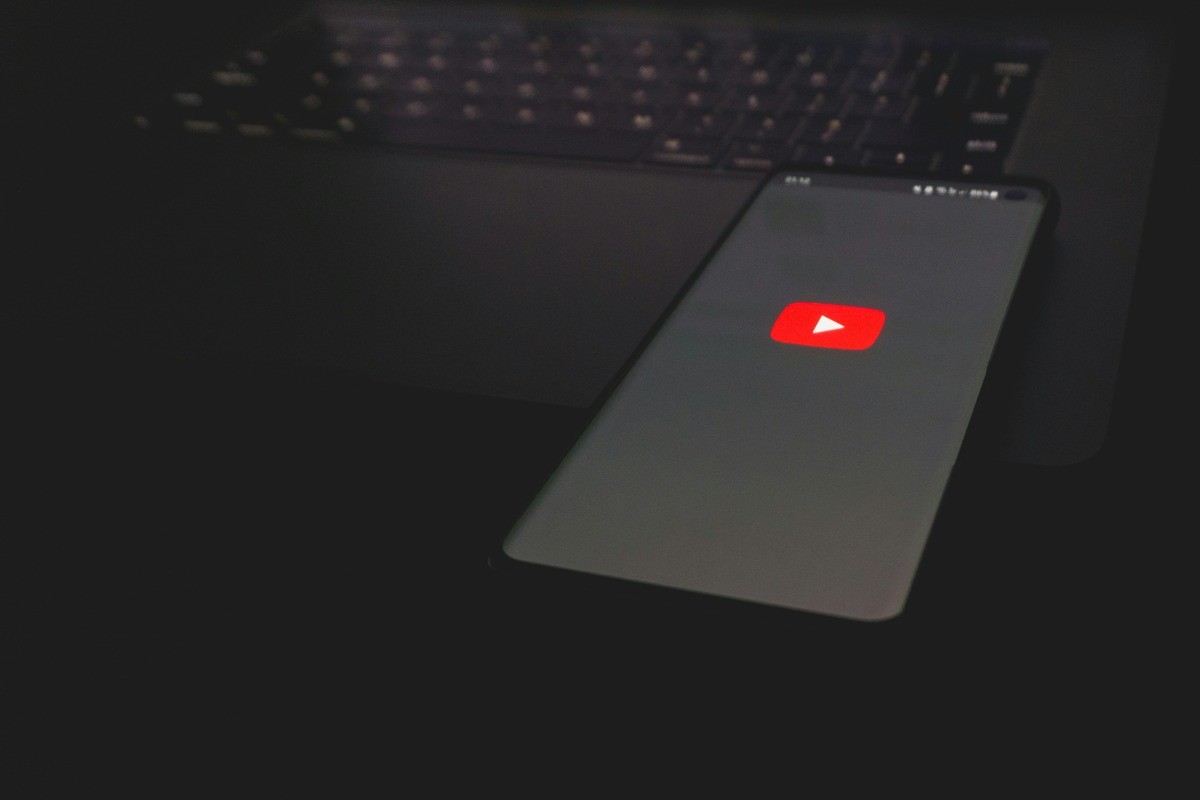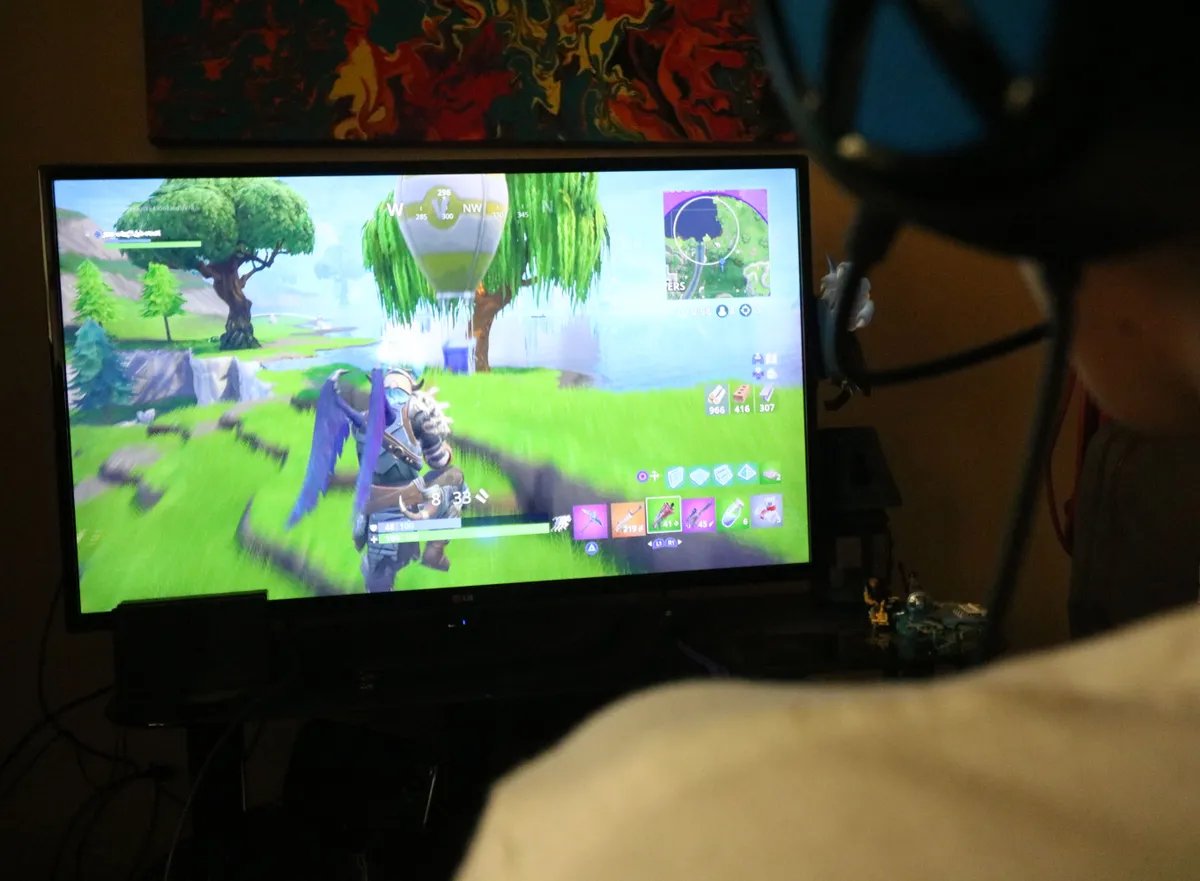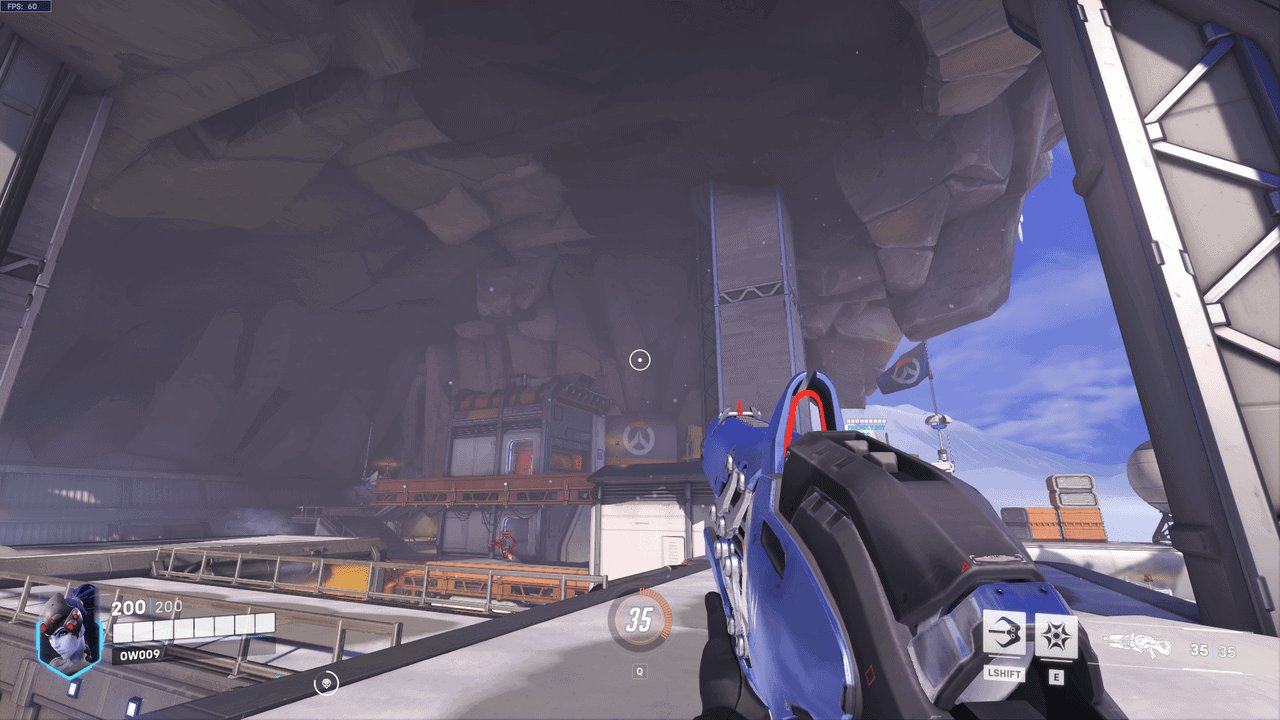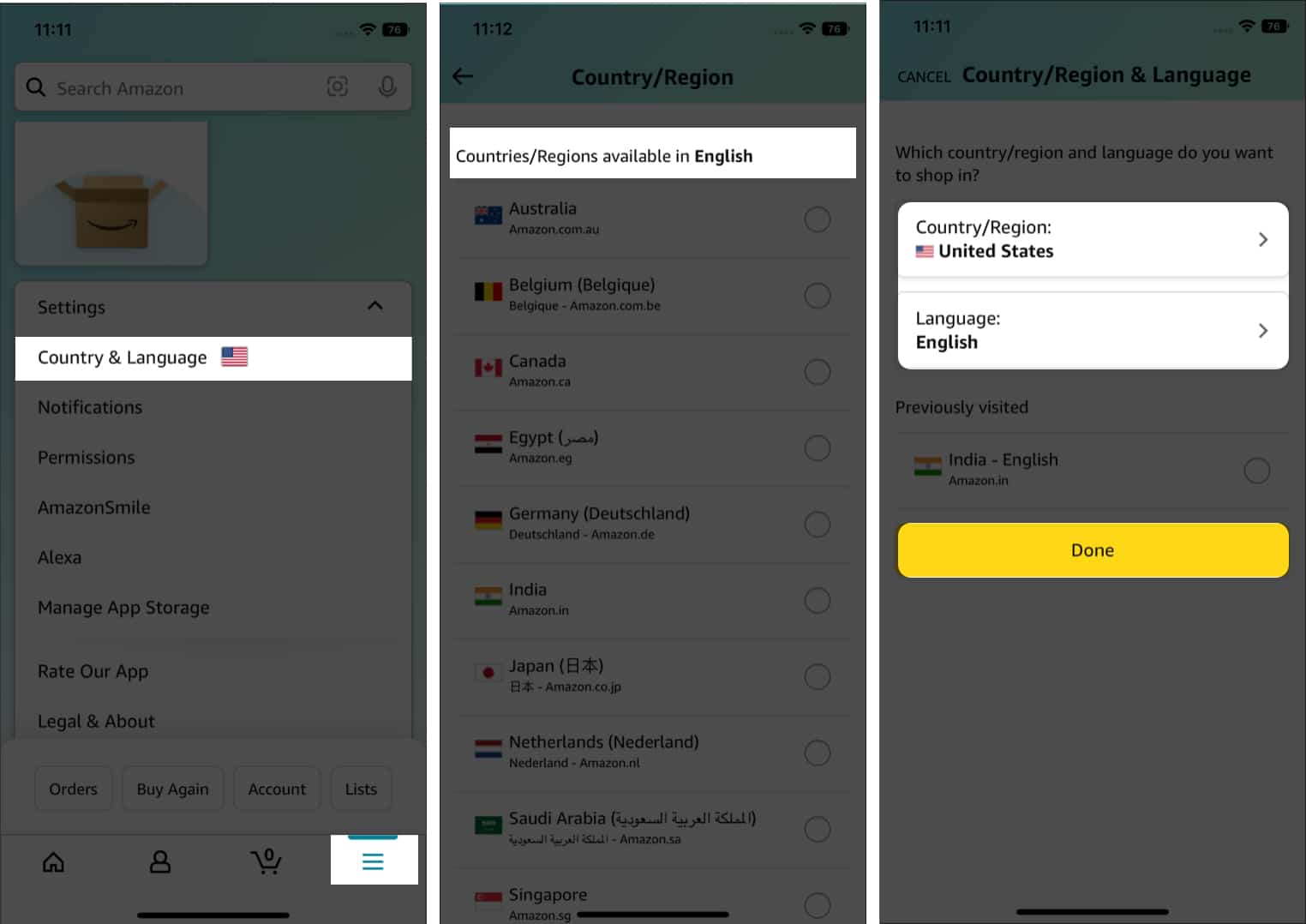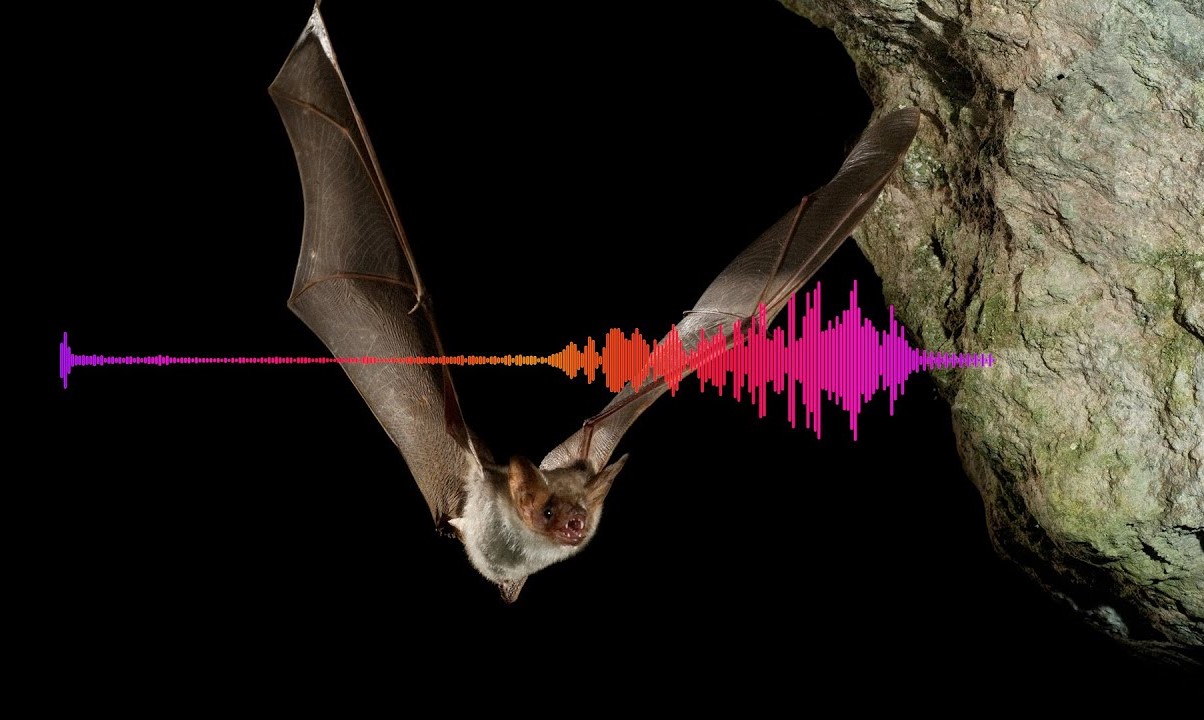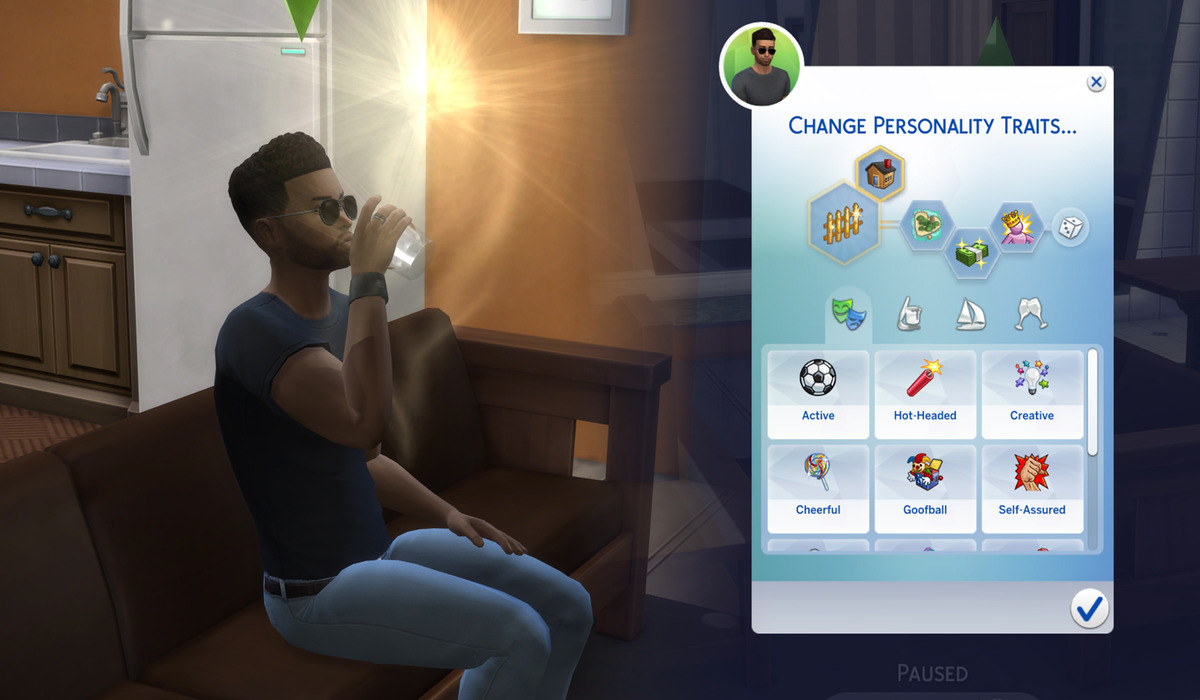Home>Technology and Computers>How To Change The IPhone Alarm Sound
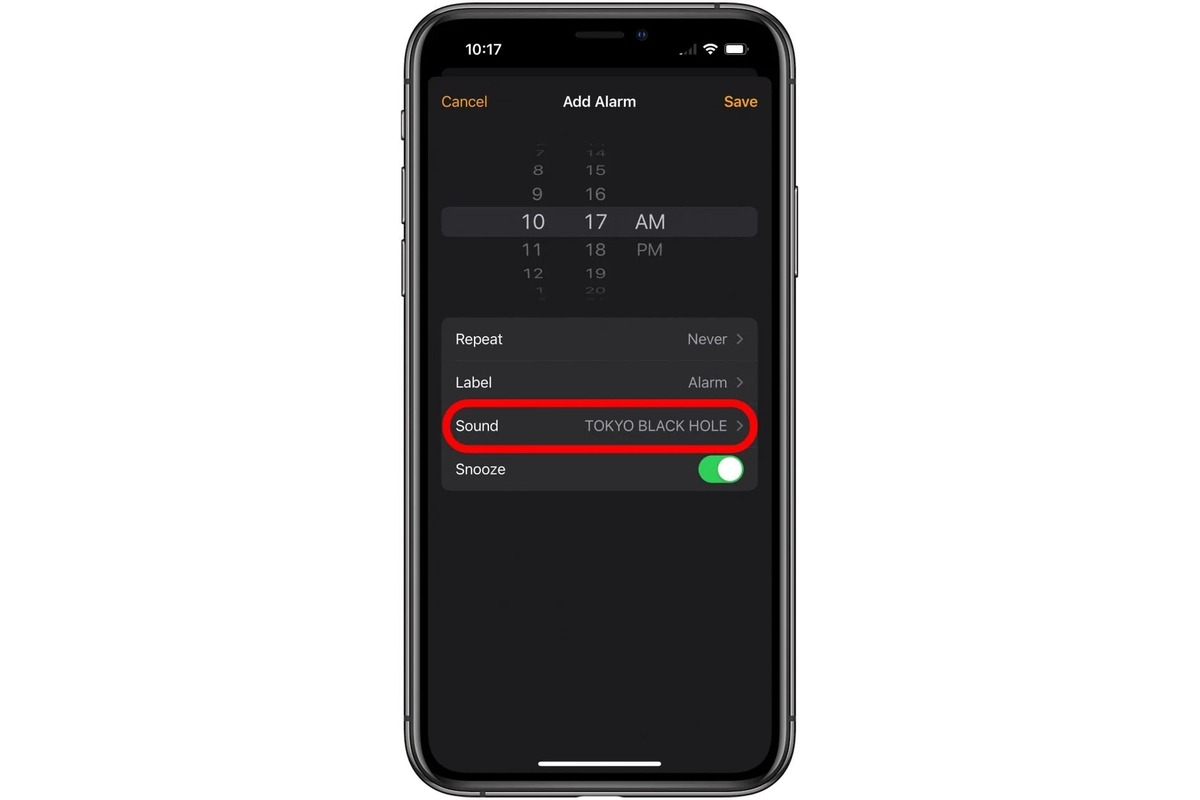
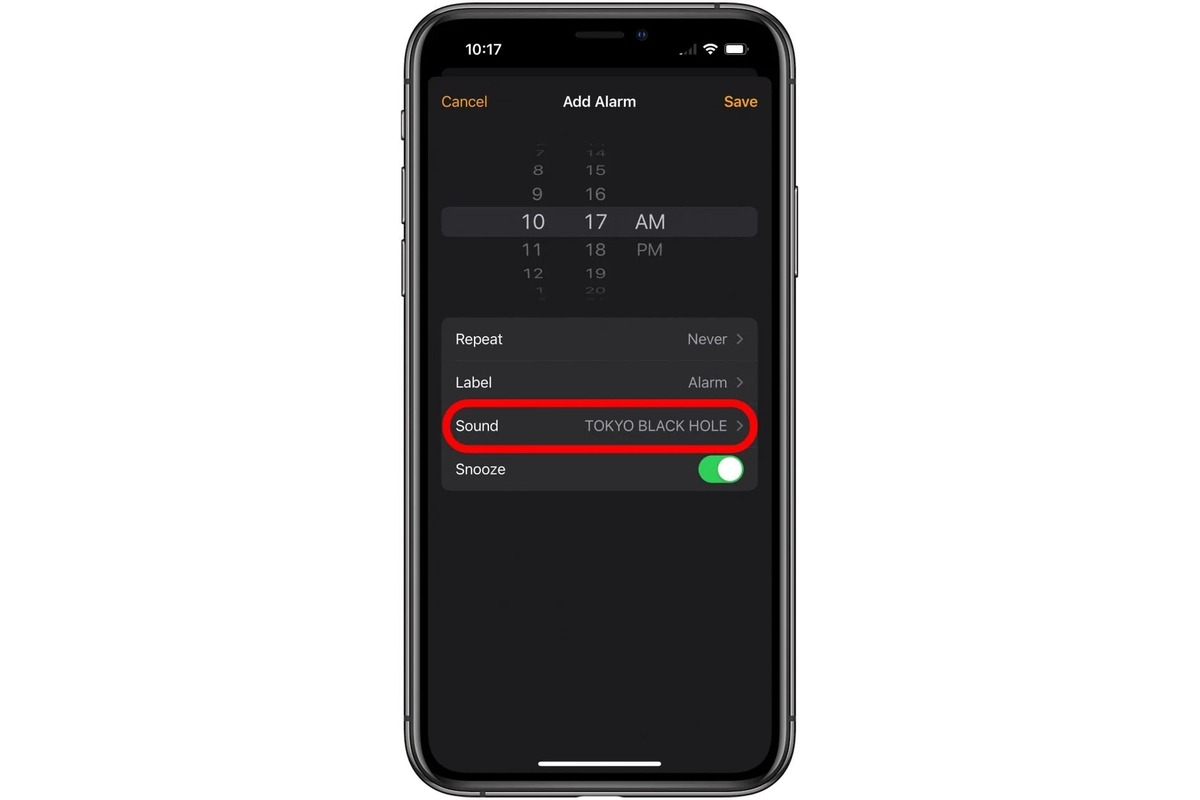
Technology and Computers
How To Change The IPhone Alarm Sound
Published: March 4, 2024
Learn how to easily change the alarm sound on your iPhone and customize it to your preference. Explore the latest technology and computer tips.
(Many of the links in this article redirect to a specific reviewed product. Your purchase of these products through affiliate links helps to generate commission for Noodls.com, at no extra cost. Learn more)
Table of Contents
Introduction
Changing the alarm sound on your iPhone can add a refreshing touch to your daily routine. Whether you're seeking a more soothing melody to gently wake you up or a lively tune to kick-start your mornings, customizing your alarm sound can make waking up a more enjoyable experience. Fortunately, the process of changing the alarm sound on your iPhone is straightforward and can be accomplished in just a few simple steps.
By personalizing your alarm sound, you can infuse a sense of individuality into your daily wake-up call. The right alarm sound can set the tone for your day, helping you start off on the right foot and potentially improving your overall mood. With a plethora of built-in alarm sounds and the option to use your favorite song as an alarm, the possibilities for customization are virtually endless.
In the following steps, you'll learn how to navigate the Clock app on your iPhone to change the alarm sound. Whether you're a morning person who loves to rise and shine with an upbeat tune or someone who prefers a more tranquil wake-up call, this guide will empower you to tailor your alarm sound to suit your unique preferences. Let's dive into the simple yet impactful process of changing the iPhone alarm sound to make your mornings more delightful.
Read more: How To Change Your Number On IPhone
Step 1: Open the Clock App
To embark on the journey of changing your iPhone alarm sound, the first step is to open the Clock app, which is seamlessly integrated into the iOS ecosystem. The Clock app serves as a multifaceted tool, encompassing features such as alarms, timers, and a world clock, making it a central hub for managing your time-related activities.
Locating the Clock app on your iPhone is a breeze. Simply navigate to your home screen and look for the familiar icon featuring a white clock against a vivid background. Upon tapping the Clock app icon, you will be greeted by a visually appealing interface that exudes simplicity and functionality.
Once inside the Clock app, you will be presented with a range of options, including the Alarm, World Clock, Bedtime, and Timer tabs. For the purpose of changing your alarm sound, you will want to focus on the Alarm tab, which is denoted by a bell icon. Tapping on the Alarm tab will reveal your existing alarms, if any, and provide access to the settings for creating new alarms and customizing their attributes.
By seamlessly navigating to the Clock app and accessing the Alarm tab, you have successfully completed the first step in the process of changing your iPhone alarm sound. This intuitive and user-friendly interface sets the stage for a seamless and enjoyable experience as you proceed to the subsequent steps, where you will further personalize your wake-up routine with a new and invigorating alarm sound.
Step 2: Select the Alarm Tab
Upon entering the Clock app, you will be greeted by a visually intuitive interface that seamlessly integrates the essential features of time management. The next step in the process of changing your iPhone alarm sound involves selecting the Alarm tab, which serves as the gateway to customizing your wake-up experience.
As you tap on the Alarm tab, a new window will unfold, revealing a comprehensive overview of your existing alarms, if any, along with the option to create new ones. Each alarm is neatly displayed with its designated time, repeat settings, and sound preferences, providing a clear and organized layout for managing your wake-up calls.
The Alarm tab offers a myriad of functionalities, allowing you to effortlessly view, edit, and create alarms to suit your daily schedule. Whether you're an early riser who prefers a single alarm for the weekdays or someone with a dynamic routine that necessitates multiple alarms, the Alarm tab accommodates your diverse needs with its user-friendly interface.
By selecting the Alarm tab, you gain access to a wealth of customization options, empowering you to tailor each alarm to your specific preferences. From setting the alarm time and choosing the days of the week for its recurrence to selecting a unique sound that resonates with your personal taste, the Alarm tab serves as a versatile platform for curating your ideal wake-up routine.
The seamless navigation and intuitive layout of the Alarm tab ensure a hassle-free experience as you delve into the realm of customizing your alarms. With its visually appealing design and user-centric functionality, the Alarm tab sets the stage for a delightful journey of personalizing your wake-up calls to align with your unique lifestyle and preferences.
As you proceed to the subsequent steps, the foundation laid by the Alarm tab will continue to guide you through the process of changing your iPhone alarm sound, culminating in a personalized wake-up experience that resonates with your individuality and enhances the way you start your day.
Step 3: Edit an Existing Alarm or Create a New One
Upon selecting the Alarm tab within the Clock app, you are presented with the flexibility to either edit an existing alarm or create a new one, catering to your evolving schedule and preferences. This pivotal step empowers you to fine-tune your wake-up routine, ensuring that your alarm sound aligns seamlessly with your lifestyle and desired ambiance.
Editing an Existing Alarm
If you already have an alarm configured and wish to modify its attributes, the Clock app offers a streamlined process for editing existing alarms. By tapping on the specific alarm you intend to modify, you gain access to a comprehensive array of customization options. From adjusting the alarm time and fine-tuning its repeat settings to selecting a new sound that resonates with your current mood, the editing interface provides a seamless platform for tailoring your alarms to suit your evolving needs.
Read more: How To Change IPhone Name
Creating a New Alarm
In the event that you seek to introduce a fresh alarm into your wake-up routine, the Clock app simplifies the process of creating a new alarm. With just a few taps, you can designate the desired wake-up time, specify the days of the week for its recurrence, and select a personalized sound to accompany the alarm. This intuitive interface ensures that the creation of a new alarm is a hassle-free endeavor, allowing you to effortlessly integrate it into your daily schedule.
Whether you opt to edit an existing alarm or create a new one, the Clock app's user-centric design and seamless functionality cater to your individualized needs, empowering you to curate a wake-up routine that resonates with your unique lifestyle and preferences. As you navigate through the process of editing or creating alarms, the intuitive interface of the Clock app ensures a delightful and personalized experience, setting the stage for a seamless transition to the subsequent steps of changing your iPhone alarm sound.
Step 4: Choose a New Alarm Sound
After navigating to the Alarm tab within the Clock app and either editing an existing alarm or creating a new one, the next pivotal step in the process of changing your iPhone alarm sound involves selecting a new and captivating alarm sound. This step allows you to infuse a personalized touch into your wake-up routine, setting the tone for a delightful start to your day.
Upon tapping on the alarm you wish to customize, you will be presented with a range of options, including the ability to choose a new sound that resonates with your preferences. The Clock app offers a diverse selection of built-in alarm sounds, catering to a spectrum of tastes and moods. From soothing melodies that gently rouse you from slumber to energetic tunes that invigorate your mornings, the array of alarm sounds ensures that you can find the perfect match for your wake-up routine.
In addition to the built-in alarm sounds, the Clock app provides the option to use a song from your music library as an alarm sound. This feature adds a personal and dynamic dimension to your wake-up experience, allowing you to select a song that holds significance or resonates with your current mood. Whether you opt for a familiar melody that evokes positive emotions or a lively tune that energizes your mornings, the ability to use your favorite song as an alarm sound offers a personalized touch that elevates your wake-up routine.
The process of choosing a new alarm sound is designed to be intuitive and engaging, ensuring that you can seamlessly navigate through the array of options to find the perfect sound that aligns with your unique preferences. By offering a diverse selection of built-in alarm sounds and the flexibility to use your favorite song, the Clock app empowers you to curate a wake-up experience that resonates with your individuality and enhances the way you start your day.
As you proceed to select a new alarm sound, the user-centric design of the Clock app ensures a seamless and enjoyable experience, setting the stage for a personalized wake-up routine that reflects your lifestyle and preferences.
Step 5: Save Your Changes
After meticulously selecting a new alarm sound that resonates with your preferences, the final step in the process of changing your iPhone alarm sound involves saving your customized settings. This pivotal action ensures that your meticulously curated wake-up routine is seamlessly integrated into your daily schedule, ready to greet you with the perfect alarm sound at the designated time.
Upon choosing a new alarm sound and fine-tuning any additional attributes, the Clock app offers a straightforward method to save your changes. By tapping the "Save" or "Done" button, depending on the specific interface of your device, you confirm and solidify your personalized wake-up routine. This simple yet crucial action ensures that your meticulously selected alarm sound and any accompanying settings are securely stored, ready to accompany you on your journey to a refreshing start each morning.
The act of saving your changes within the Clock app is designed to be intuitive and user-friendly, reflecting the seamless and enjoyable experience that permeates the entire process of customizing your alarms. By providing a clear and accessible interface to confirm your personalized settings, the Clock app empowers you to effortlessly integrate your new alarm sound into your daily routine, setting the stage for a delightful wake-up experience that aligns with your unique preferences.
As you save your changes, you can take satisfaction in knowing that your wake-up routine has been meticulously tailored to reflect your individuality and enhance the way you start your day. The seamless process of saving your customized settings within the Clock app ensures that your personalized wake-up experience is seamlessly integrated into your daily schedule, ready to greet you with the perfect alarm sound at the designated time.
With your changes securely saved, you can embark on each morning with the assurance that your wake-up routine has been meticulously curated to align with your lifestyle and preferences. The act of saving your changes within the Clock app marks the culmination of a personalized and engaging journey, setting the stage for delightful mornings that resonate with your unique tastes and set a positive tone for the day ahead.
Conclusion
In conclusion, the process of changing the iPhone alarm sound is a delightful journey that empowers you to infuse a personalized touch into your wake-up routine. By seamlessly navigating the Clock app and delving into the intuitive interface of the Alarm tab, you gain access to a wealth of customization options that cater to your unique lifestyle and preferences. Whether you opt to edit an existing alarm or create a new one, the user-centric design of the Clock app ensures a seamless and enjoyable experience, setting the stage for a personalized wake-up routine that resonates with your individuality.
The pivotal step of choosing a new alarm sound further enhances the customization process, offering a diverse selection of built-in alarm sounds and the flexibility to use your favorite song. This feature adds a personal and dynamic dimension to your wake-up experience, allowing you to select a sound that holds significance or resonates with your current mood. The seamless process of saving your customized settings within the Clock app ensures that your personalized wake-up experience is seamlessly integrated into your daily schedule, ready to greet you with the perfect alarm sound at the designated time.
By personalizing your alarm sound, you can set the tone for your day, helping you start off on the right foot and potentially improving your overall mood. Whether you're a morning person who loves to rise and shine with an upbeat tune or someone who prefers a more tranquil wake-up call, this guide empowers you to tailor your alarm sound to suit your unique preferences. With a plethora of built-in alarm sounds and the option to use your favorite song as an alarm, the possibilities for customization are virtually endless.
In essence, the process of changing the iPhone alarm sound is not merely a technical adjustment; it is an opportunity to curate a wake-up routine that resonates with your individuality and enhances the way you start your day. The seamless navigation and intuitive layout of the Clock app ensure a hassle-free experience as you delve into the realm of customizing your alarms, setting the stage for a delightful and personalized journey that reflects your lifestyle and preferences.
As you embark on each morning with the assurance that your wake-up routine has been meticulously tailored to reflect your individuality, the act of saving your changes within the Clock app marks the culmination of a personalized and engaging journey. This sets the stage for delightful mornings that resonate with your unique tastes and set a positive tone for the day ahead.