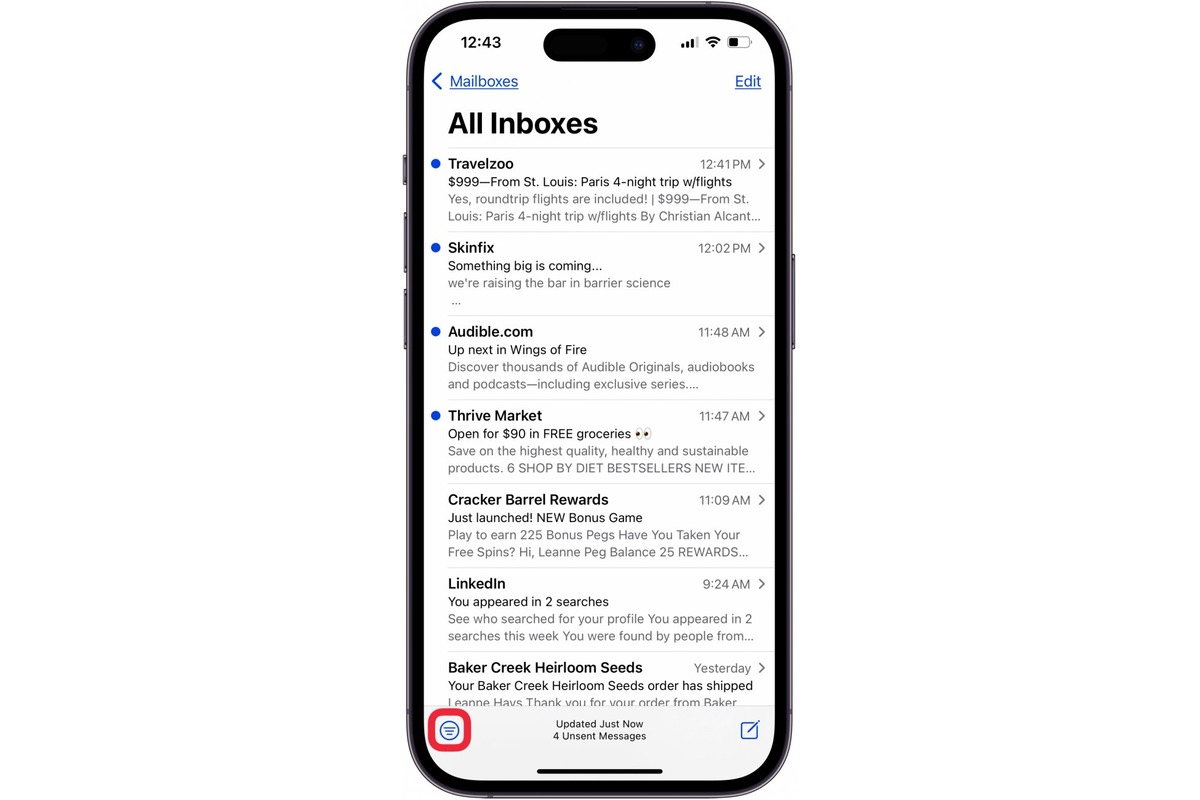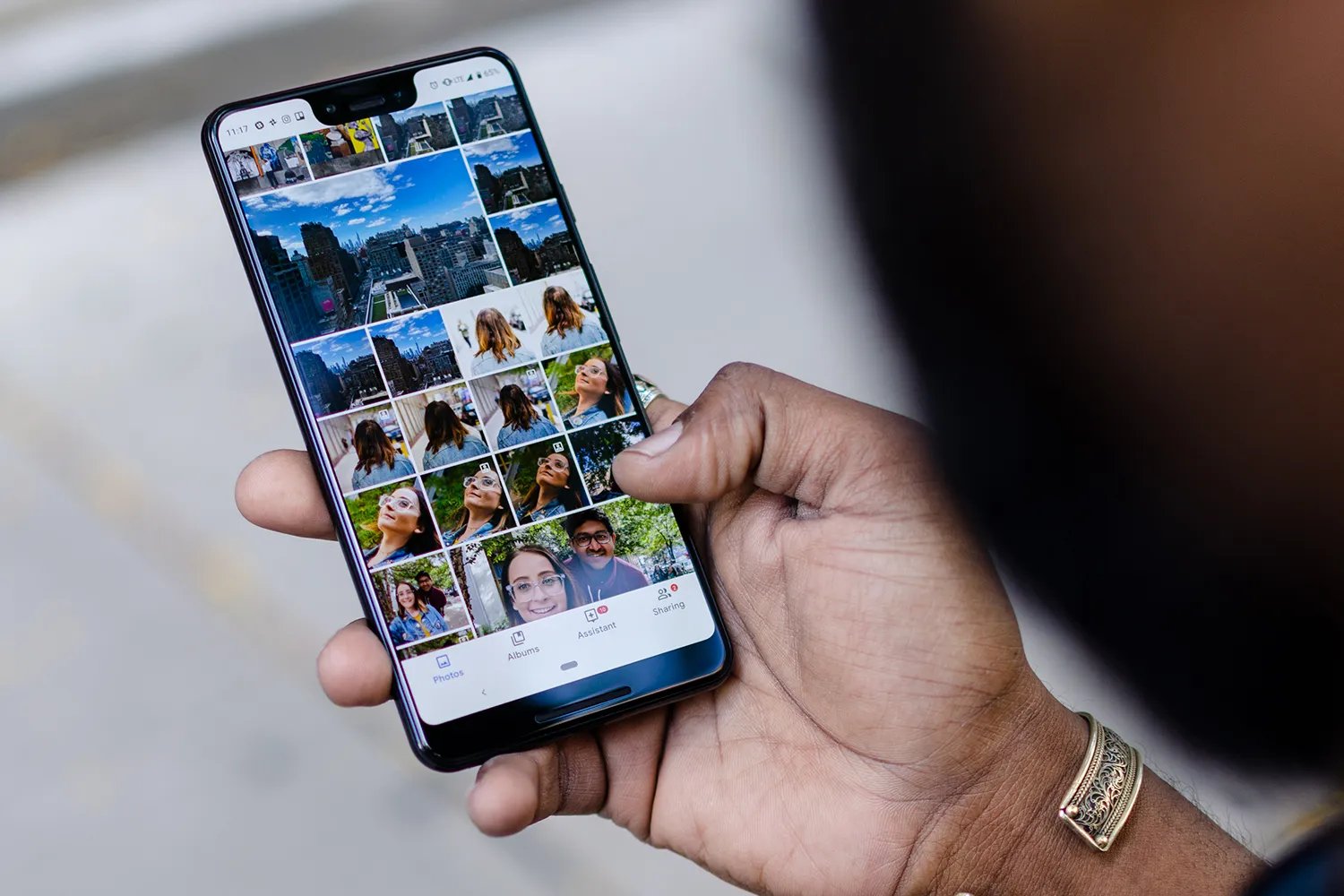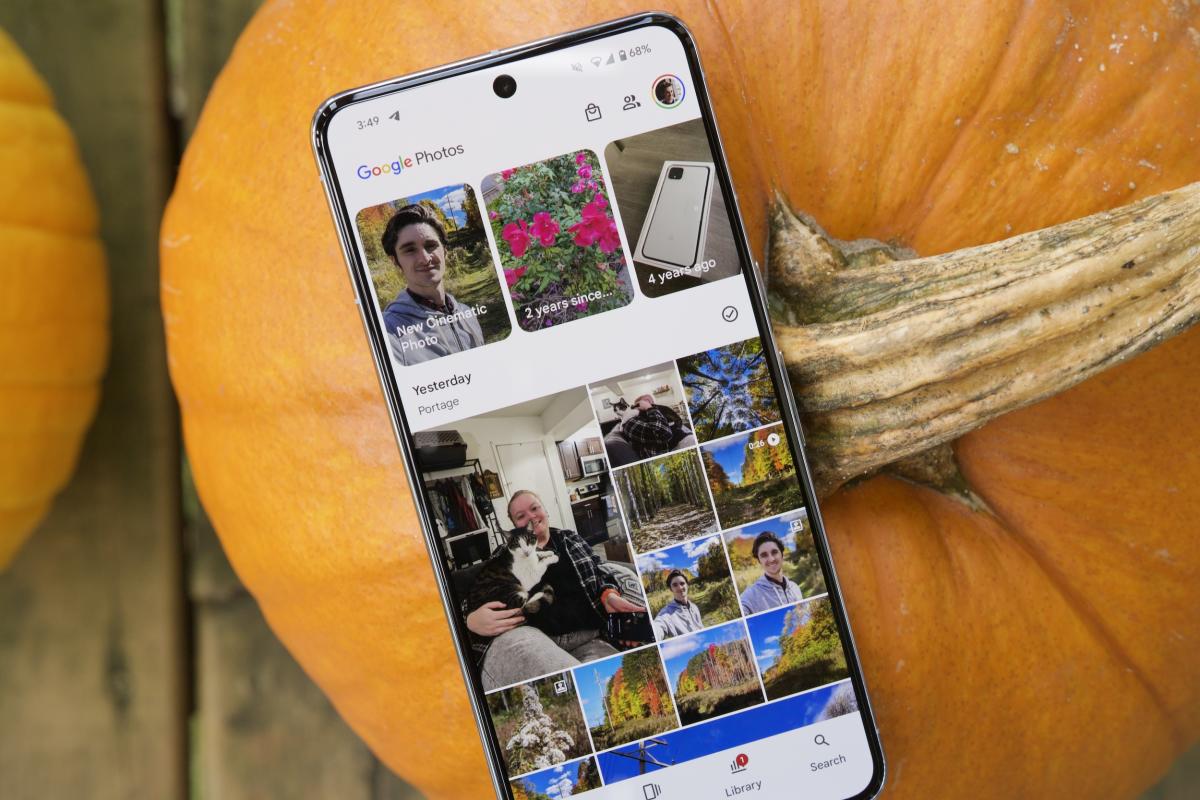Home>Technology and Computers>How To Close All Tabs On IPhone
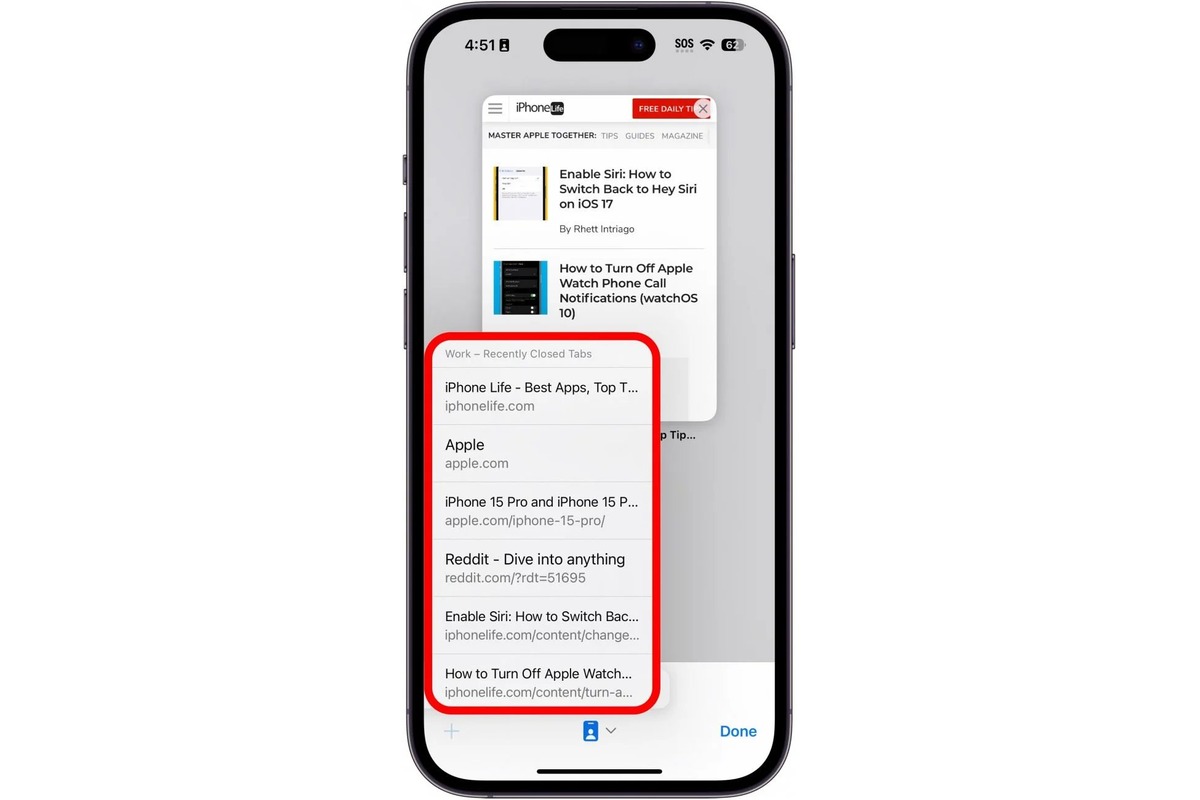
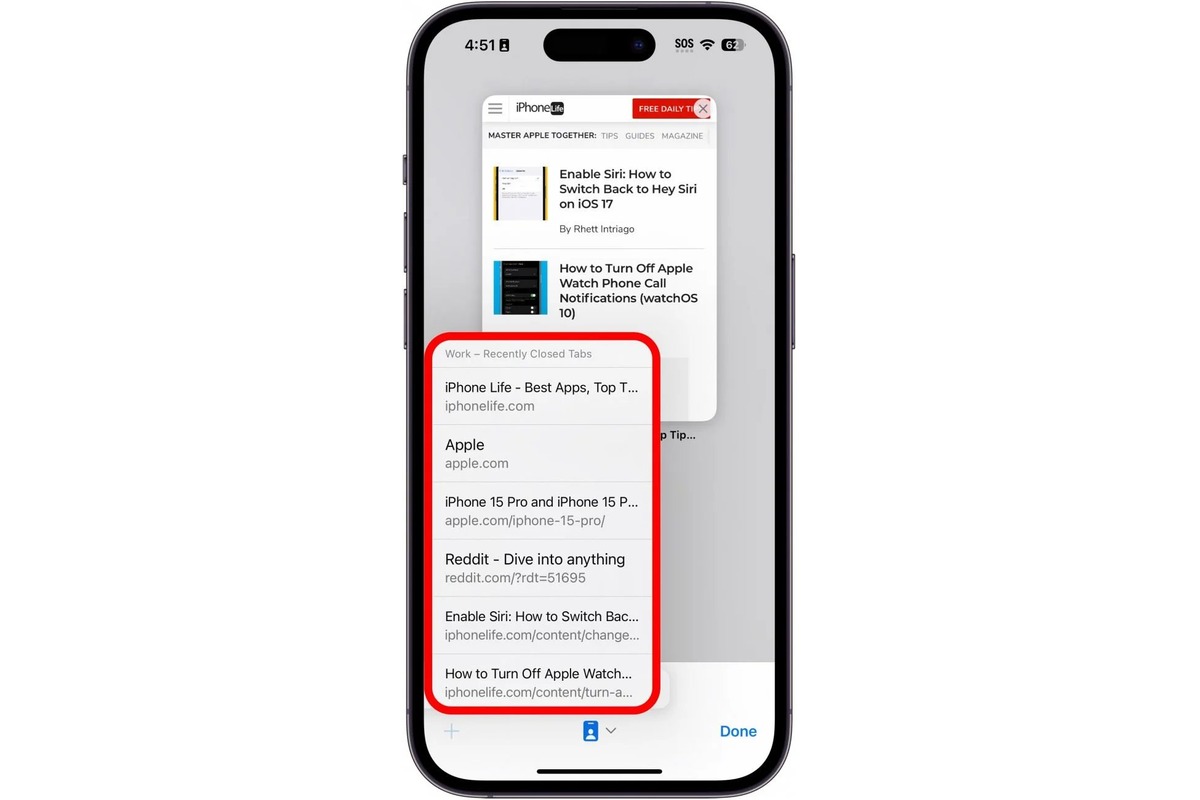
Technology and Computers
How To Close All Tabs On IPhone
Published: March 4, 2024
Learn how to efficiently close all tabs on your iPhone with our simple guide. Streamline your browsing experience and optimize your device. Perfect for those interested in technology and computers.
(Many of the links in this article redirect to a specific reviewed product. Your purchase of these products through affiliate links helps to generate commission for Noodls.com, at no extra cost. Learn more)
Table of Contents
Introduction
Managing multiple open tabs on your iPhone can sometimes become overwhelming. Whether you're a multitasker who frequently switches between websites or someone who inadvertently accumulates a multitude of tabs, knowing how to efficiently close them is essential for a seamless browsing experience. In this article, we'll explore various methods to close all tabs on your iPhone, allowing you to declutter your browsing session and optimize your device's performance.
As we delve into the different approaches, it's important to note that each method offers its own unique advantages. From the convenience of closing tabs individually to the privacy benefits of using private browsing mode, you'll discover the most suitable technique for your specific needs. Additionally, we'll explore the option of utilizing a third-party app, providing an alternative solution for managing your tabs effectively.
By the end of this article, you'll have a comprehensive understanding of the diverse methods available to streamline your tab management on your iPhone. Whether you're seeking a quick and straightforward approach or a more advanced solution, the following methods will empower you to take control of your browsing experience and optimize your device's performance.
Read more: How To Close Apps On IPhone 14
Method 1: Closing Tabs Individually
Managing open tabs individually is a straightforward and efficient method to declutter your browsing session on an iPhone. This approach allows you to selectively close tabs, providing a tailored solution for organizing your browsing history. To begin, open the Safari browser on your iPhone and navigate to the tab view by tapping the square icon located in the bottom right corner of the screen. This action will reveal all the open tabs, displayed in a visually accessible format.
Once in the tab view, you can effortlessly swipe left or right on each tab to reveal the "Close" option. By tapping this option, you can promptly close the selected tab, effectively reducing the clutter in your browsing session. This intuitive process enables you to manage your tabs with precision, ensuring that you retain essential tabs while swiftly eliminating unnecessary ones.
Furthermore, if you prefer a more streamlined approach, you can opt to close multiple tabs simultaneously. To achieve this, press and hold the "Done" button located at the bottom right of the tab view. Subsequently, a prompt will appear, offering the option to close all tabs at once. By selecting this option, you can efficiently clear your browsing history, providing a clean slate for your future browsing endeavors.
By utilizing the method of closing tabs individually, you can tailor your tab management to suit your specific browsing habits. Whether you prefer a meticulous approach, selectively closing tabs one by one, or a more expedited method of closing multiple tabs simultaneously, this technique empowers you to maintain a well-organized browsing session on your iPhone. With this level of control at your fingertips, you can optimize your browsing experience and ensure that your device operates at its full potential.
Method 2: Using Private Browsing Mode
Utilizing private browsing mode on your iPhone offers a distinct advantage when it comes to managing and closing tabs. This feature, commonly known as "Incognito Mode" in some browsers, provides a secure and private browsing environment by preventing the storage of browsing history, cookies, and other site data. By leveraging this mode, you can effectively manage your tabs while maintaining a heightened level of privacy and security.
To initiate private browsing mode on Safari, simply launch the browser and tap the tab view icon, represented by a square located in the bottom right corner of the screen. Subsequently, tap the "Private" button located in the lower left corner to enter private browsing mode. Upon activation, the interface will adopt a darker color scheme, indicating that you are now browsing privately.
Once in private browsing mode, you can proceed to close all tabs with ease. By tapping the tab view icon and selecting "Private," you can swiftly navigate to the private tab view, where all currently open tabs in private mode are displayed. From this view, you have the option to close individual tabs by swiping left or right and tapping the "Close" option, or you can choose to close all private tabs simultaneously by pressing and holding the "Done" button and selecting the respective option.
The use of private browsing mode not only facilitates efficient tab management but also ensures that your browsing activity remains confidential. This is particularly beneficial when you need to close multiple tabs containing sensitive information or when you simply prefer to maintain a higher level of privacy while browsing.
Furthermore, the ability to seamlessly transition between private and regular browsing modes allows for a flexible and secure browsing experience. Whether you're managing personal research, sensitive tasks, or simply seeking a more discreet browsing session, private browsing mode offers a valuable solution for closing tabs while safeguarding your privacy.
By incorporating private browsing mode into your tab management strategy, you can effectively close tabs on your iPhone while prioritizing privacy and security. This method not only streamlines the tab-closing process but also empowers you to maintain a confidential and personalized browsing experience, ensuring that your browsing history remains private and secure.
Method 3: Using a Third-Party App
In addition to the native tab management options available on the iPhone, utilizing a third-party app can offer a comprehensive and tailored approach to closing tabs. These apps are designed to enhance the browsing experience by providing advanced tab management features, customizable settings, and additional functionalities that cater to diverse user preferences.
When exploring third-party apps for tab management, it's essential to consider reputable options that align with your specific requirements. These apps often offer intuitive interfaces, seamless integration with popular browsers, and a range of features that extend beyond the capabilities of native browsing applications.
One notable advantage of using a third-party app for tab management is the ability to synchronize and manage tabs across multiple devices. This feature is particularly beneficial for users who frequently switch between their iPhone, iPad, or other devices, as it ensures a consistent and unified browsing experience. By leveraging the synchronization capabilities of these apps, users can seamlessly access and close tabs across their interconnected devices, promoting efficiency and continuity in their browsing sessions.
Furthermore, third-party tab management apps often incorporate advanced organizational tools, allowing users to categorize, prioritize, and archive tabs according to their preferences. These apps may offer features such as tab grouping, customizable tab layouts, and intelligent sorting options, enabling users to streamline their browsing history and declutter their tab collections with precision.
Additionally, some third-party tab management apps provide enhanced privacy and security features, empowering users to close tabs while maintaining a heightened level of data protection. These apps may offer secure vaults for sensitive tabs, password-protected access, and encryption capabilities, ensuring that users can confidently manage and close tabs containing confidential information.
Moreover, the customization options available in third-party tab management apps enable users to tailor their browsing experience to suit their individual preferences. From personalized themes and layouts to customizable gestures and shortcuts, these apps offer a versatile and personalized approach to tab management, allowing users to close tabs with ease while enjoying a tailored browsing environment.
By leveraging the capabilities of a third-party tab management app, users can elevate their tab-closing experience on the iPhone, benefiting from advanced features, enhanced privacy options, and seamless synchronization across devices. Whether seeking a more organized tab layout, heightened security measures, or a personalized browsing interface, these apps offer a diverse range of functionalities to optimize tab management and enhance the overall browsing experience.
Conclusion
In conclusion, effectively managing and closing tabs on your iPhone is essential for maintaining a streamlined and organized browsing experience. By exploring the diverse methods available, including closing tabs individually, utilizing private browsing mode, and leveraging third-party tab management apps, users can tailor their approach to tab management based on their specific preferences and requirements.
The method of closing tabs individually offers a straightforward and intuitive way to declutter your browsing session, allowing for selective tab closure and efficient organization. This approach empowers users to maintain a well-organized browsing history while swiftly eliminating unnecessary tabs, ensuring a seamless and personalized browsing experience.
Private browsing mode presents a valuable solution for users seeking enhanced privacy and security while managing and closing tabs. By entering private browsing mode, users can confidently close tabs containing sensitive information, maintain a confidential browsing session, and seamlessly transition between private and regular browsing modes, prioritizing privacy without compromising convenience.
Furthermore, the option of utilizing a third-party tab management app introduces advanced features, customizable settings, and seamless synchronization capabilities, offering a comprehensive and tailored approach to tab management. These apps empower users to categorize, prioritize, and archive tabs, ensuring a unified browsing experience across multiple devices while benefiting from enhanced privacy and security features.
By incorporating these diverse methods into their tab management strategy, iPhone users can optimize their browsing experience, declutter their tab collections, and prioritize privacy and security. Whether seeking a meticulous approach to tab closure, a heightened level of privacy, or advanced organizational tools, the available methods cater to a range of user preferences, empowering individuals to take control of their browsing history and optimize their device's performance.
In essence, the ability to efficiently close tabs on an iPhone not only enhances the browsing experience but also reflects the user's commitment to maintaining a well-organized and secure digital environment. By leveraging the methods outlined in this article, users can confidently navigate their browsing history, prioritize privacy, and streamline their tab management, ultimately optimizing their iPhone's performance and ensuring a seamless and personalized browsing experience.