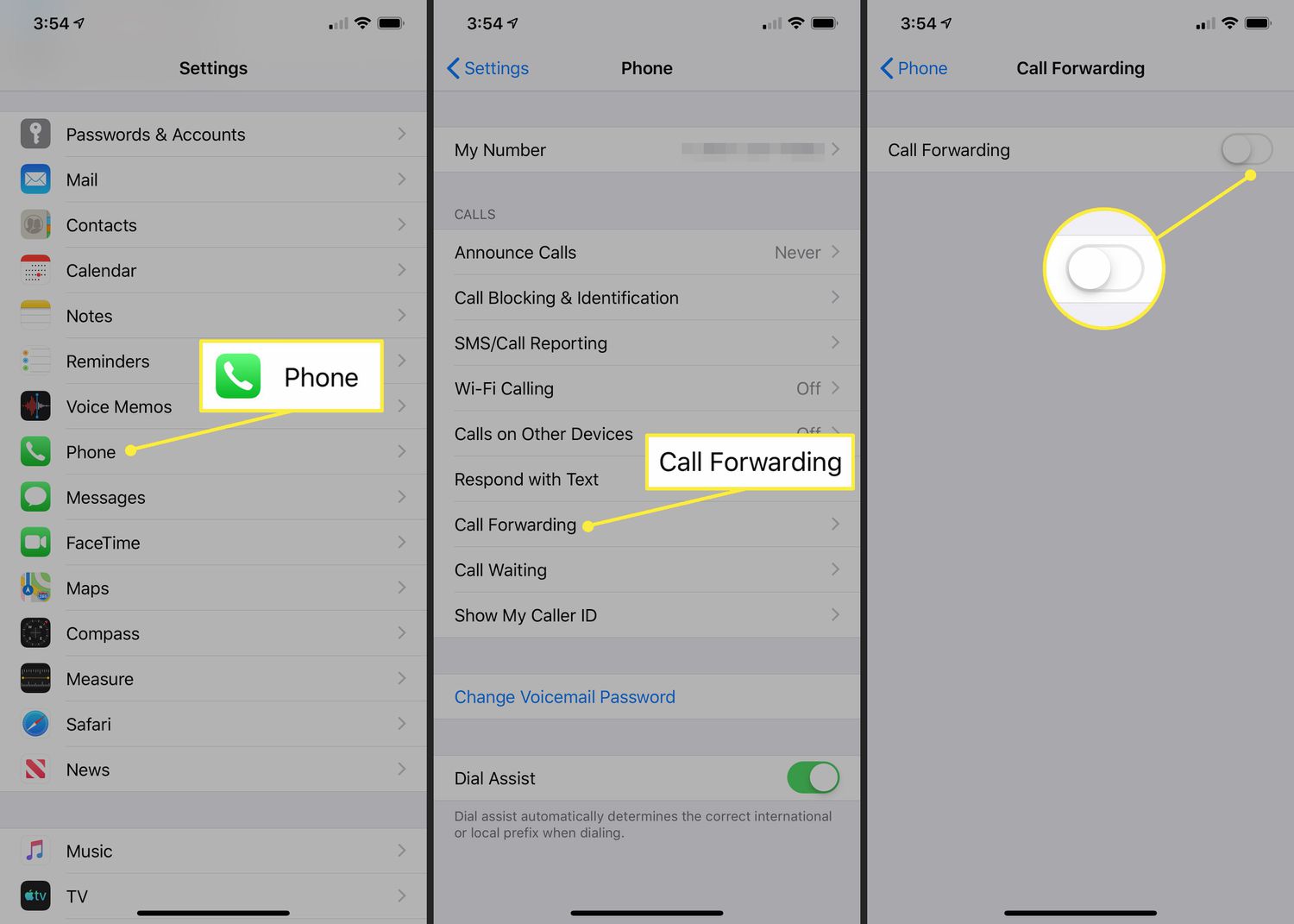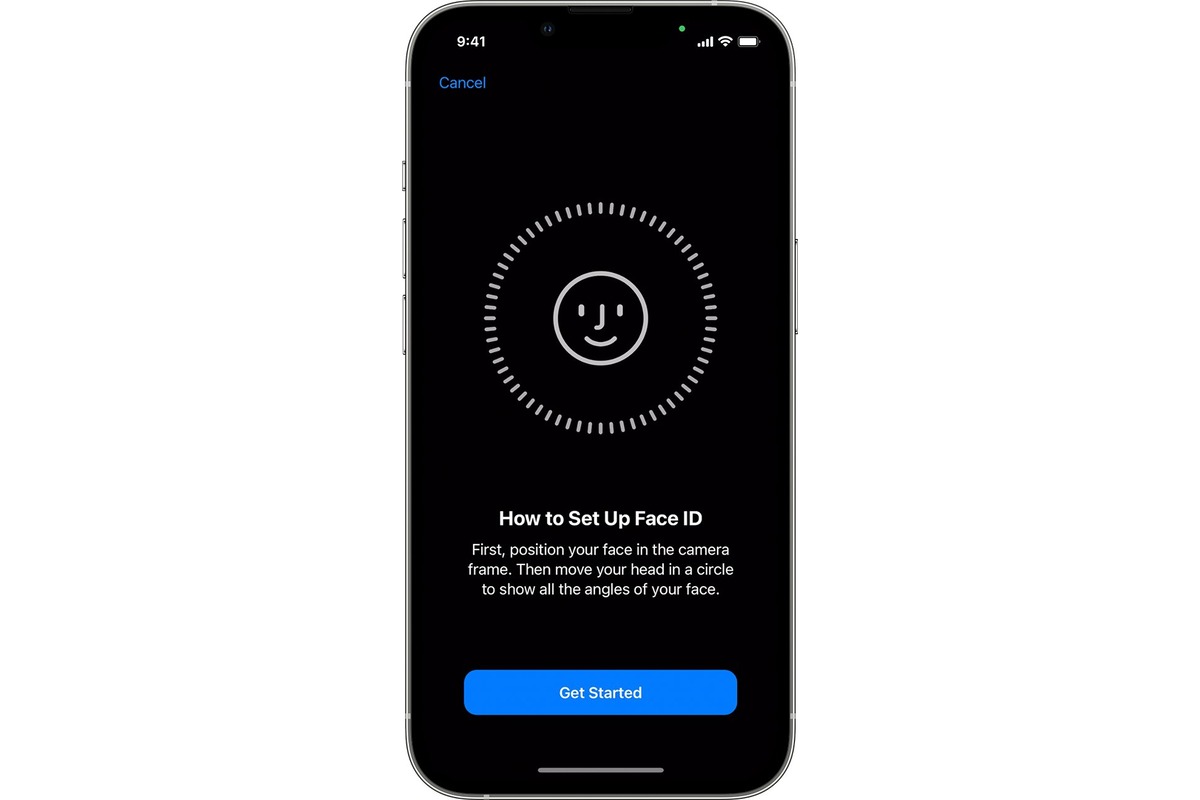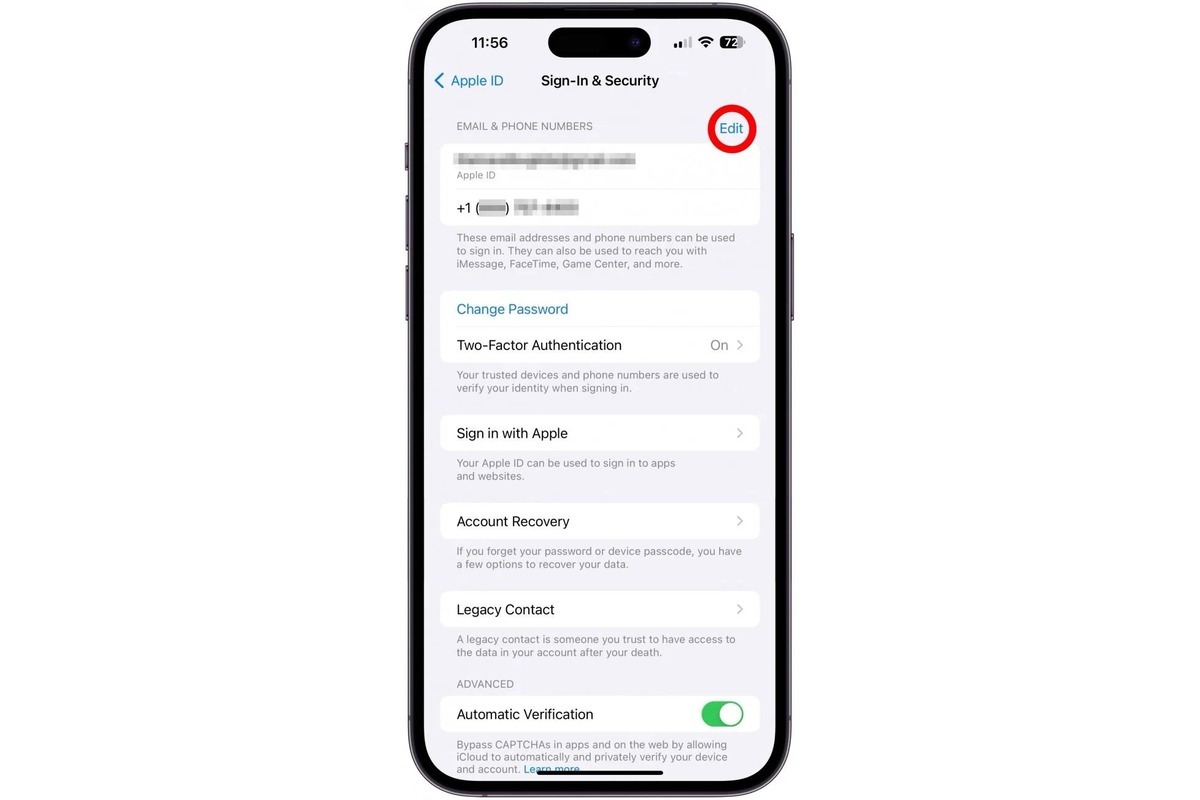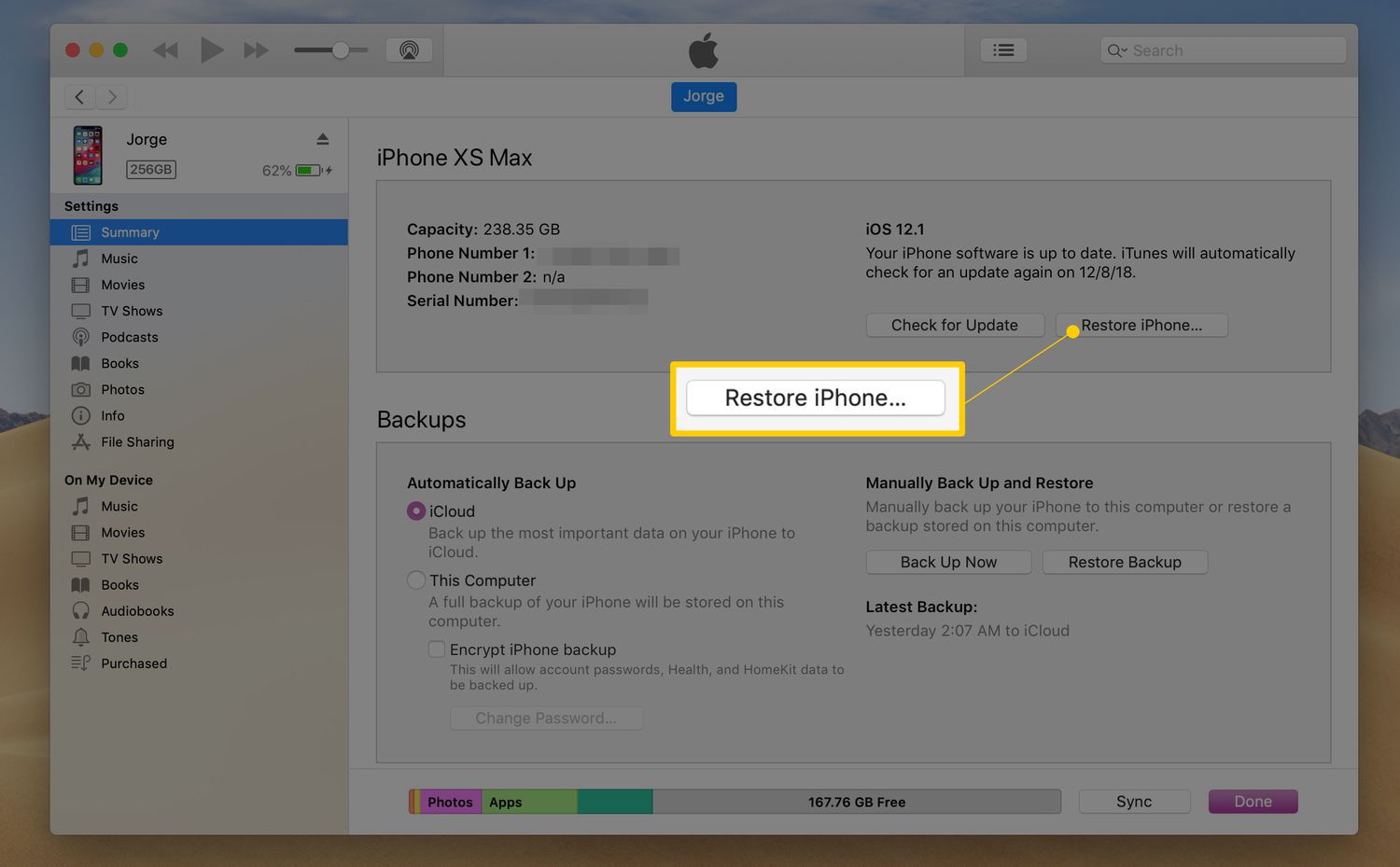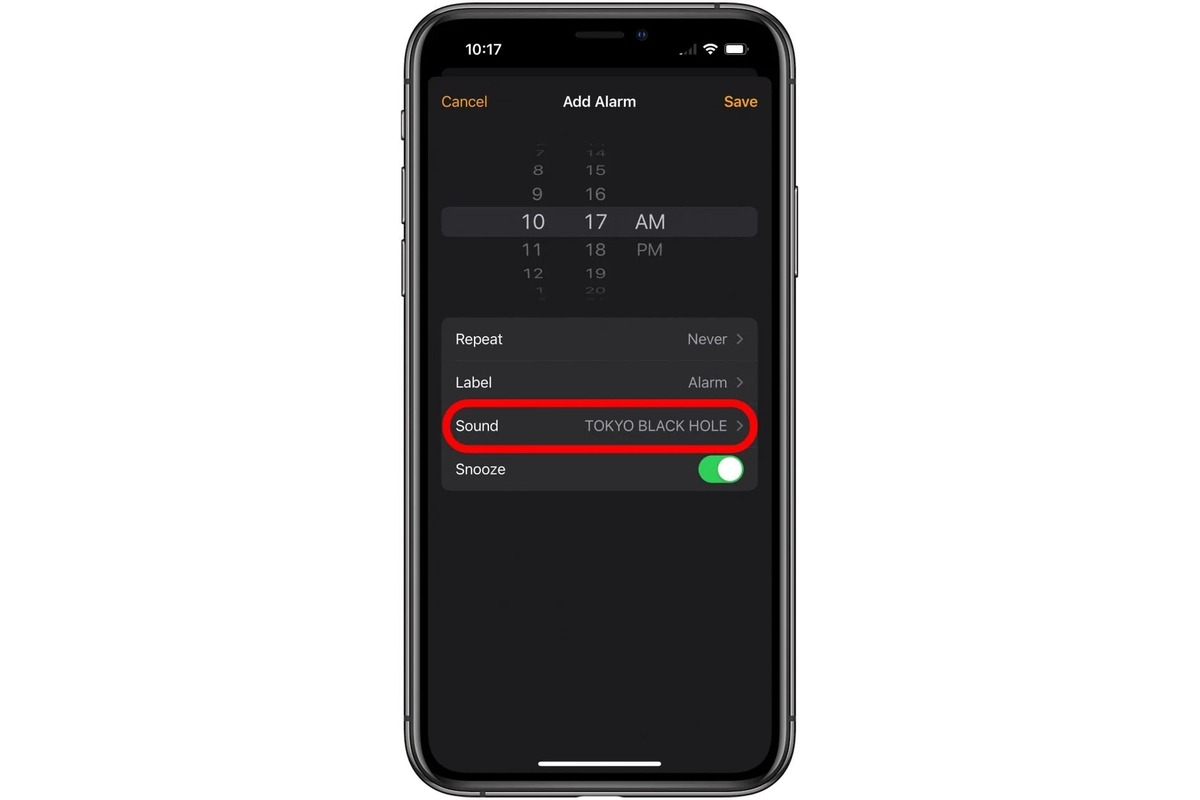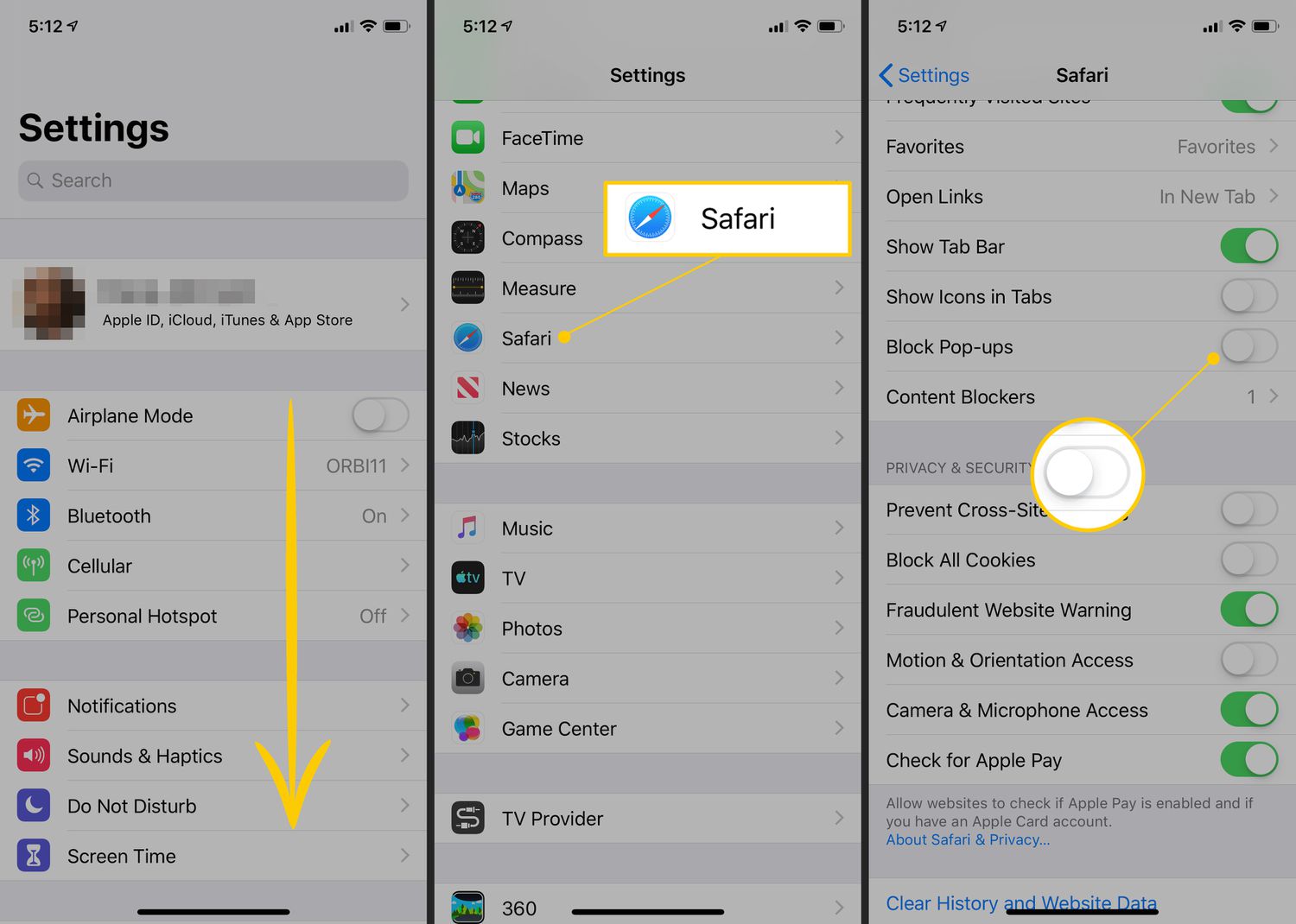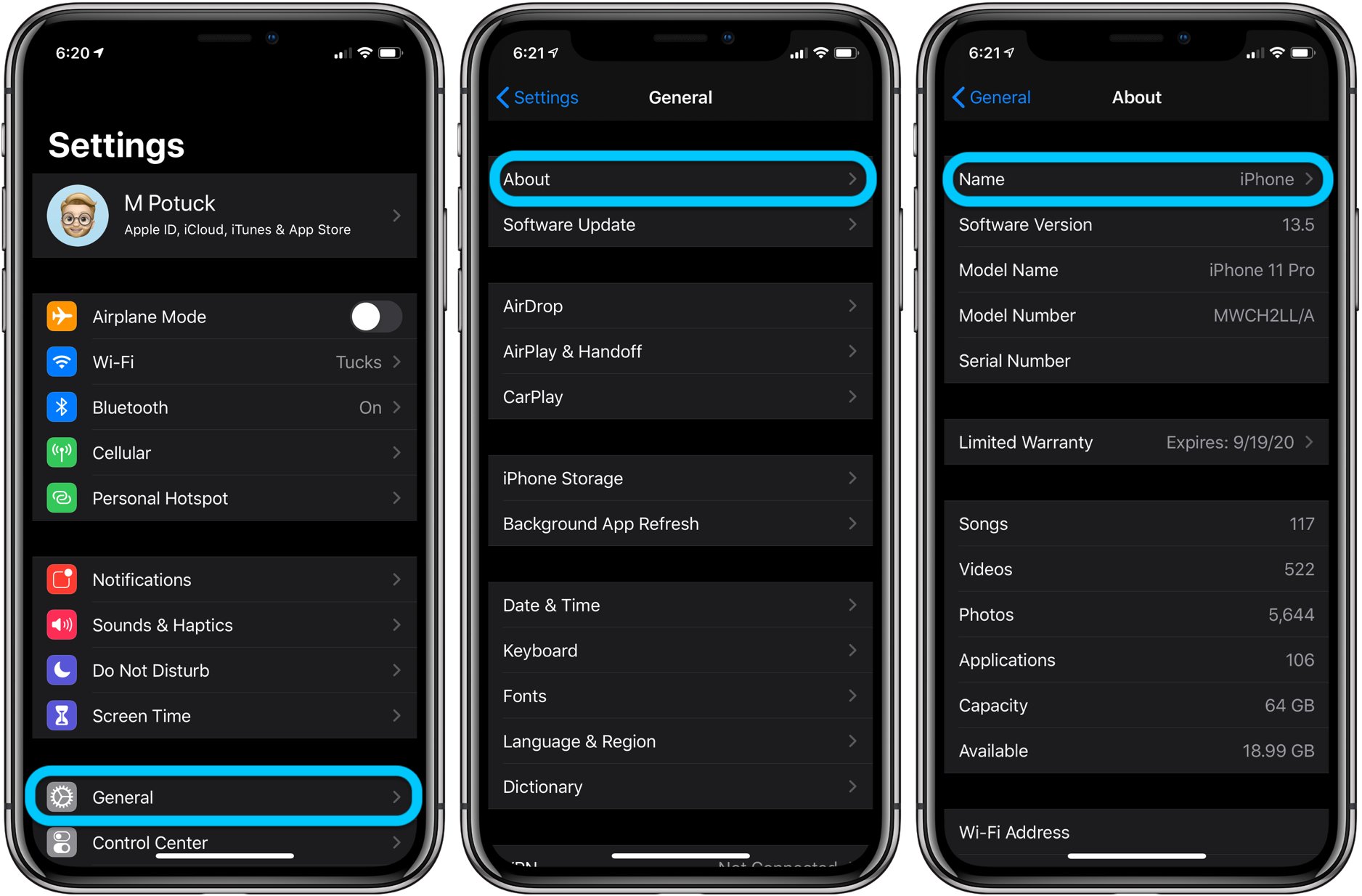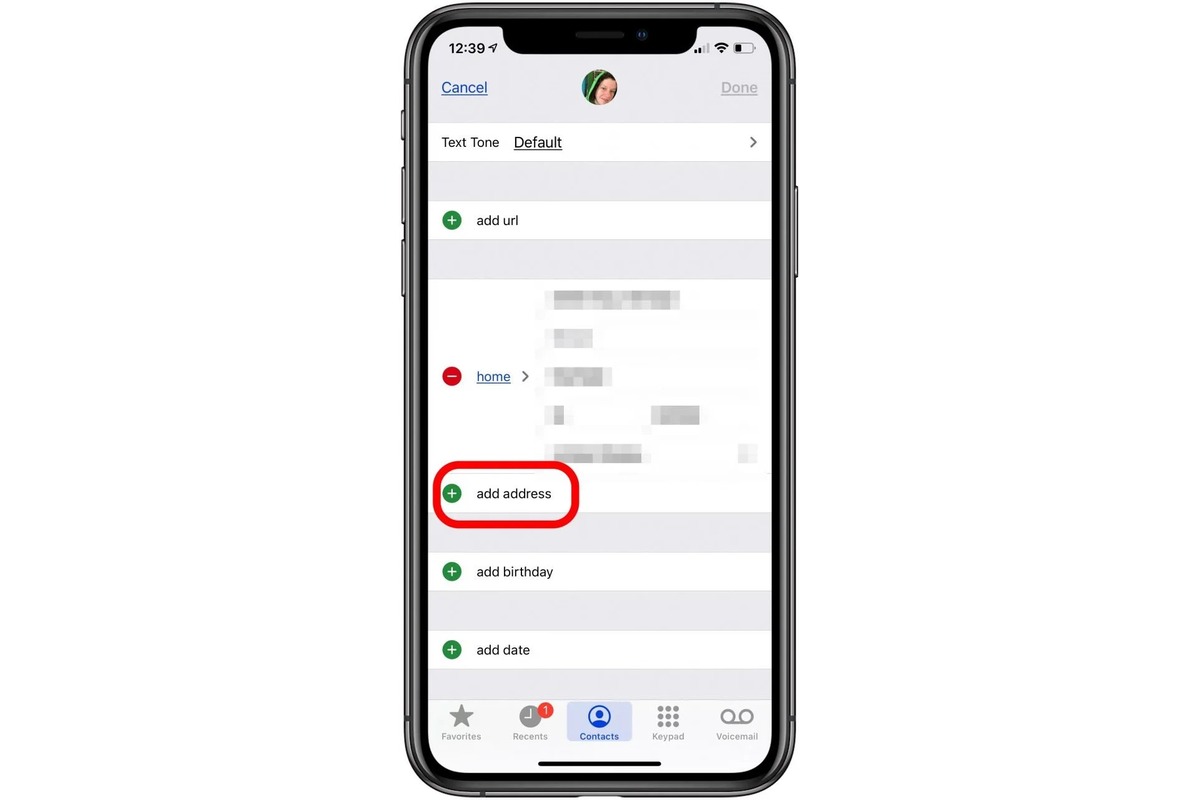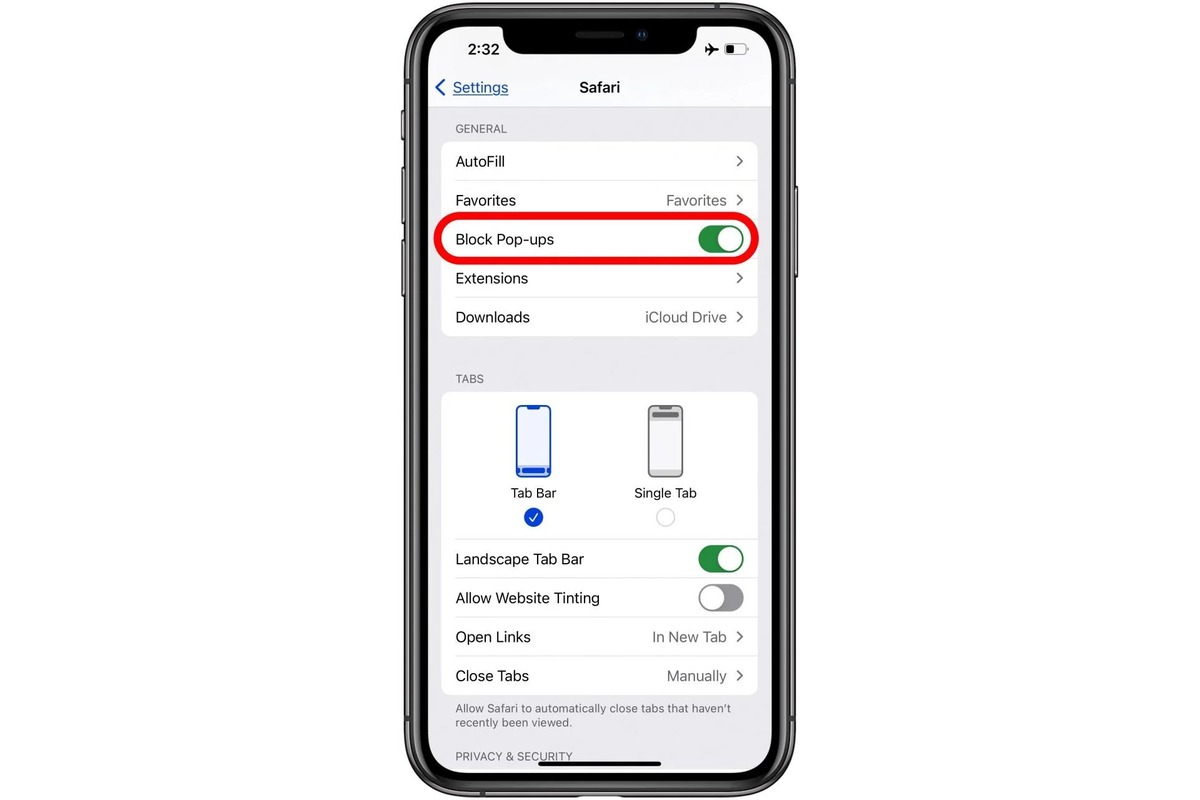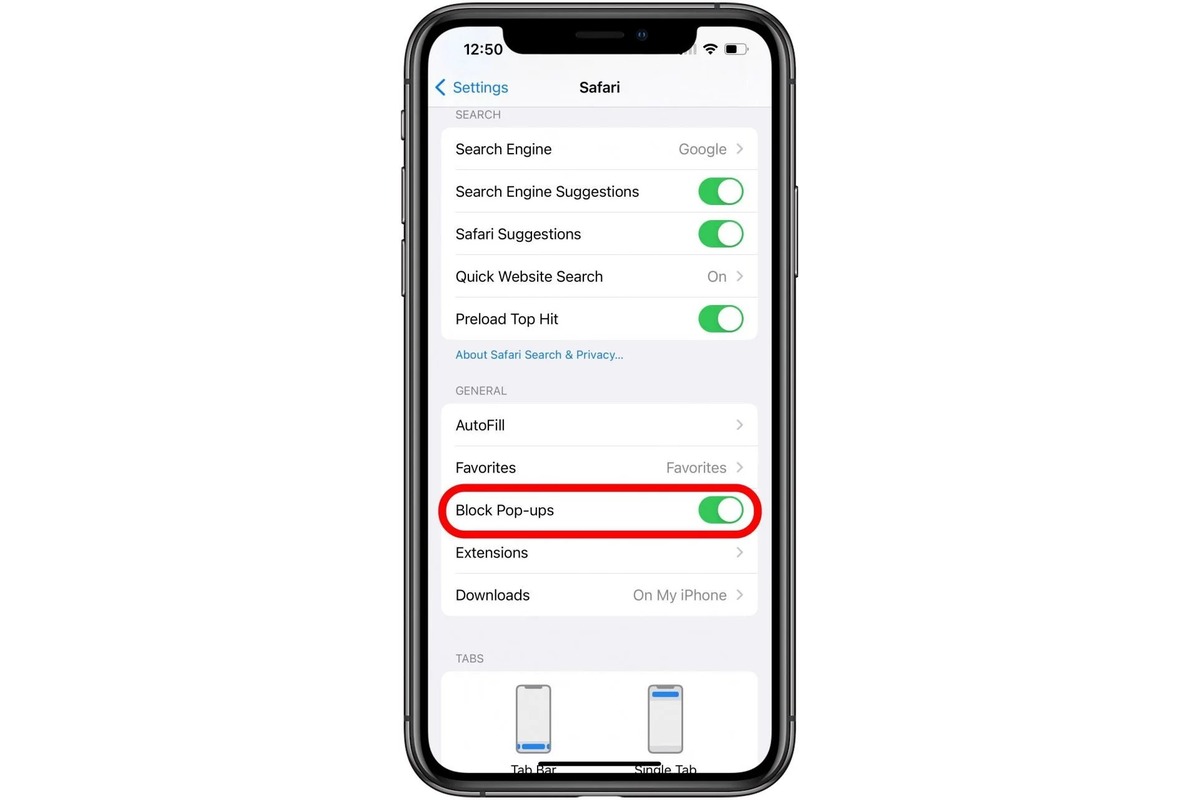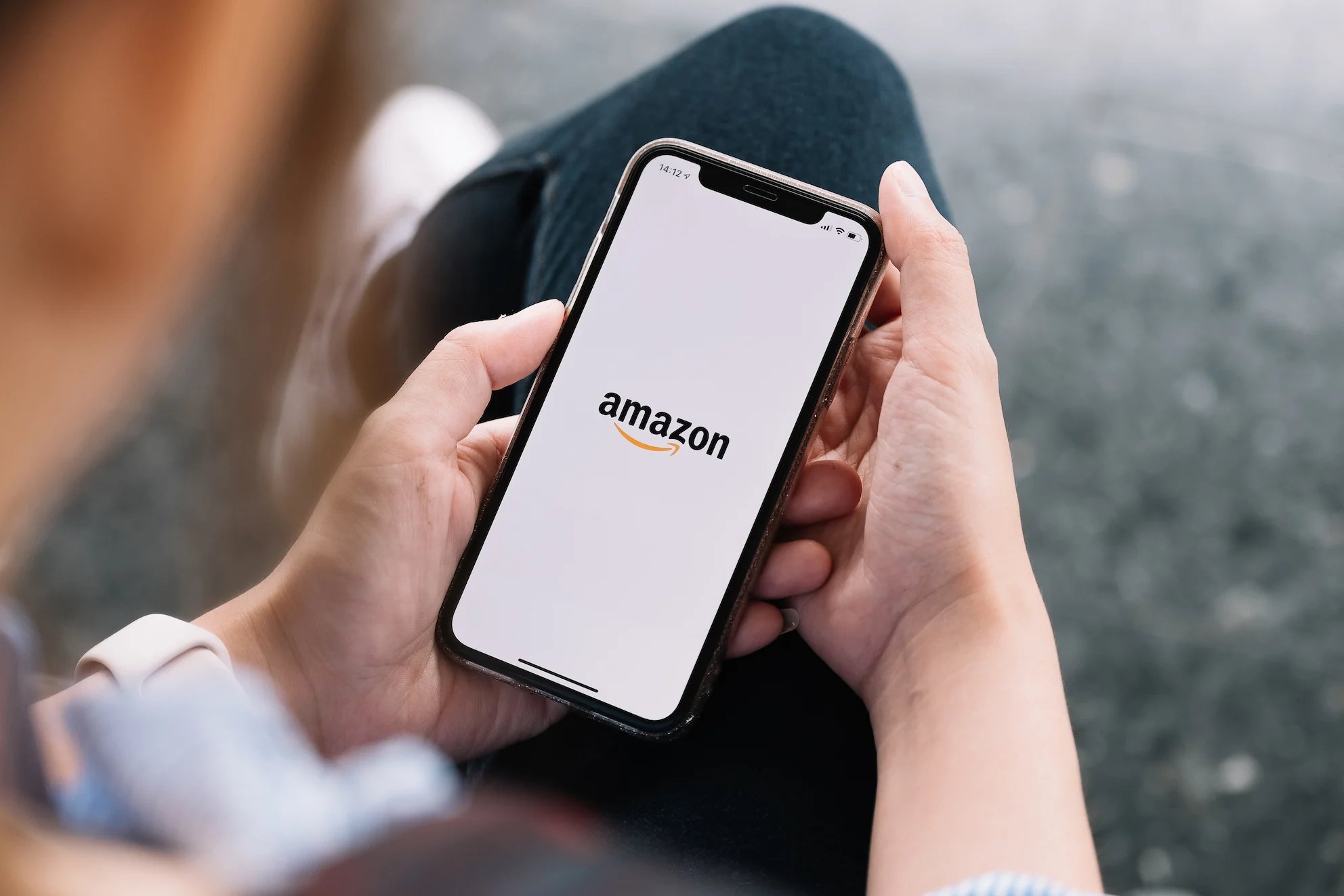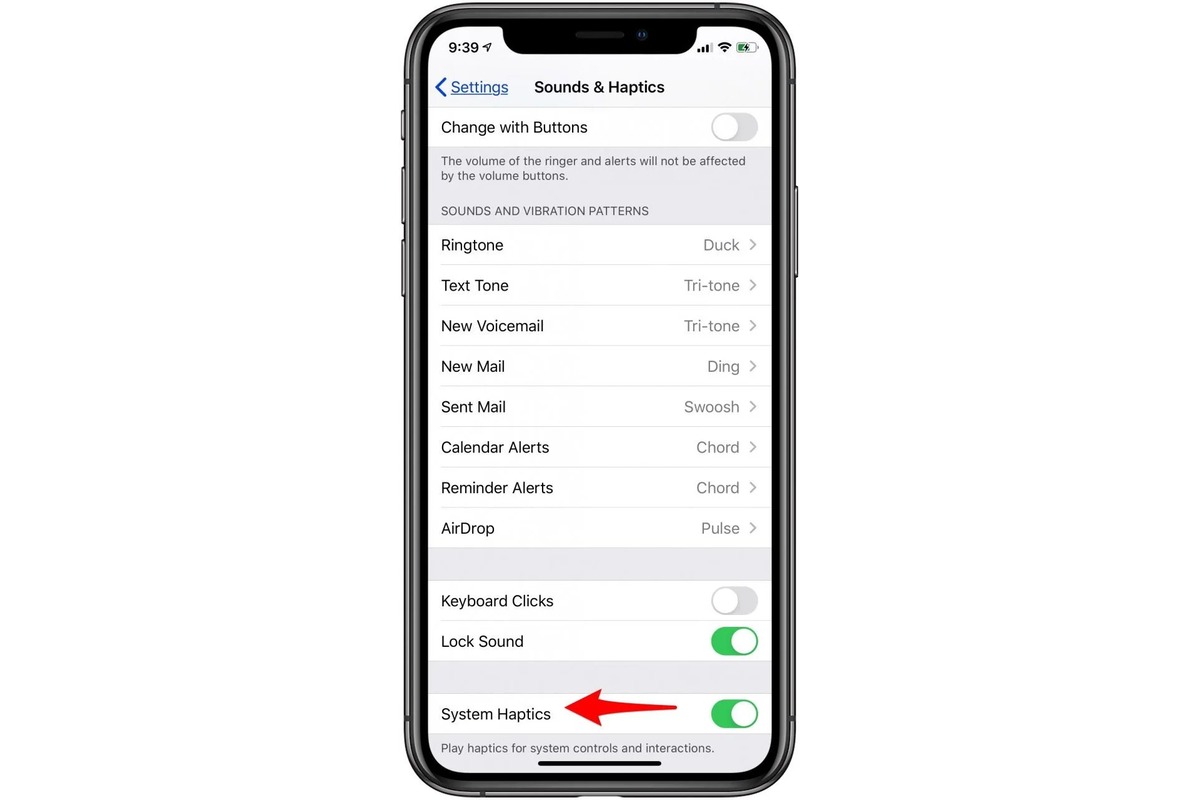Home>Technology and Computers>How To Set Up And Change Your IPhone Passcode
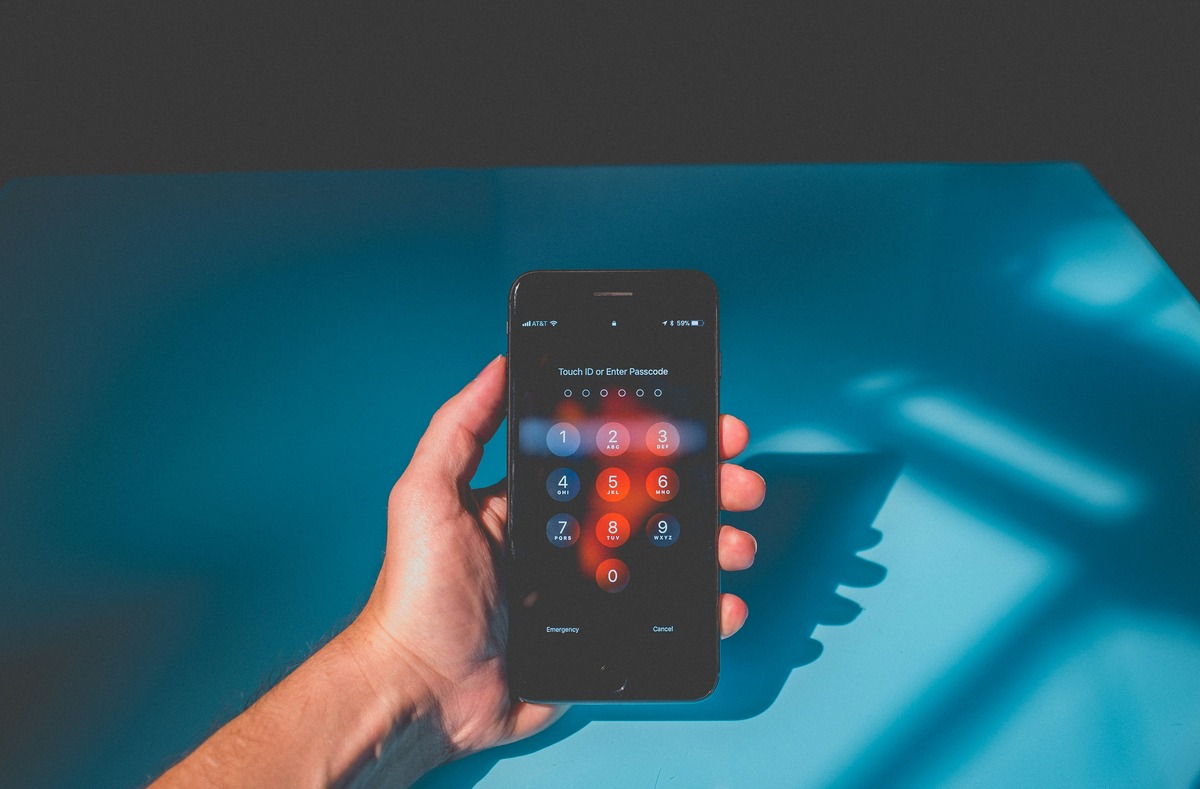
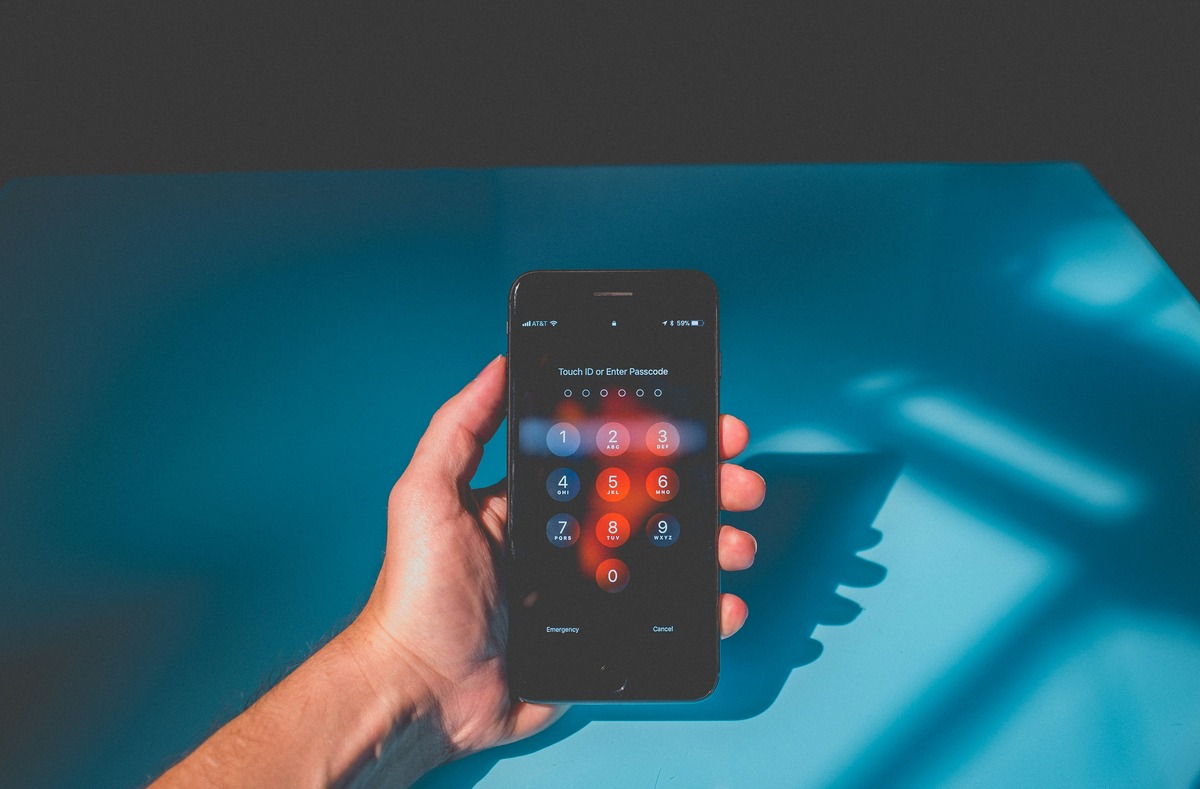
Technology and Computers
How To Set Up And Change Your IPhone Passcode
Published: February 23, 2024
Learn how to set up and change your iPhone passcode with our easy-to-follow guide. Keep your device secure and protected. Perfect for those interested in technology and computers.
(Many of the links in this article redirect to a specific reviewed product. Your purchase of these products through affiliate links helps to generate commission for Noodls.com, at no extra cost. Learn more)
Table of Contents
Introduction
Setting up a passcode on your iPhone is a fundamental step in securing your personal data and ensuring the privacy of your device. Whether you're a new iPhone user or someone looking to enhance the security of your device, understanding how to set up and change your passcode is essential. In this comprehensive guide, we will walk you through the process of setting up your iPhone passcode for the first time and provide step-by-step instructions for changing it when necessary.
Your iPhone passcode serves as the first line of defense against unauthorized access to your device. It acts as a digital lock, preventing anyone from accessing your personal information, messages, photos, and other sensitive data stored on your iPhone. By setting up a strong and unique passcode, you can significantly reduce the risk of unauthorized access and protect your privacy in the event that your device is lost or stolen.
In addition to safeguarding your personal data, a passcode also plays a crucial role in securing your online accounts and digital transactions. With the integration of biometric authentication methods such as Touch ID and Face ID, your passcode serves as a backup security measure, ensuring that only authorized users can unlock your device and access sensitive information.
Understanding the importance of a secure passcode is the first step toward taking control of your digital security. By following the guidelines outlined in this article, you will gain the knowledge and confidence to set up and change your iPhone passcode with ease, empowering you to protect your privacy and maintain the security of your device. Let's delve into the process of setting up and changing your iPhone passcode to ensure that your personal data remains safe and secure.
Part 1: Setting Up Your iPhone Passcode
Setting up a passcode on your iPhone is a straightforward process that provides a crucial layer of security for your device. Whether you're setting up a new iPhone or enabling a passcode for the first time, the following steps will guide you through the process:
-
Accessing the Settings: Begin by unlocking your iPhone and navigating to the "Settings" app, which is represented by a gear icon on your home screen. Tap on the "Settings" icon to access the device's settings menu.
-
Locating the "Touch ID & Passcode" or "Face ID & Passcode" Option: Within the Settings menu, scroll down and look for the "Touch ID & Passcode" or "Face ID & Passcode" option, depending on your iPhone model and settings. Tap on this option to proceed.
-
Entering Your Current Passcode (If Applicable): If you have already set up a passcode and wish to change it, you will be prompted to enter your current passcode before proceeding. If you are setting up a passcode for the first time, you can skip this step.
-
Selecting "Turn Passcode On": Once you have accessed the "Touch ID & Passcode" or "Face ID & Passcode" menu, you will find the option to "Turn Passcode On." Tap on this option to initiate the passcode setup process.
-
Creating a Passcode: You will be prompted to enter a six-digit passcode of your choice. It's important to choose a passcode that is easy for you to remember but difficult for others to guess. Consider using a combination of numbers that hold personal significance to you while avoiding easily guessable sequences such as "123456" or "000000."
-
Confirming Your Passcode: After entering your chosen passcode, you will be asked to confirm it by entering the same sequence again. This step ensures that you have accurately entered your desired passcode.
-
Completing the Setup: Once you have confirmed your passcode, the setup process is complete. Your iPhone is now secured with a passcode, providing an additional layer of protection for your personal data and device security.
By following these steps, you can successfully set up a passcode on your iPhone, enhancing the security of your device and safeguarding your personal information from unauthorized access. With your passcode in place, you can confidently navigate the digital landscape, knowing that your iPhone is protected against unauthorized entry.
This concludes the process of setting up your iPhone passcode, empowering you to take control of your device's security and privacy.
Part 2: Changing Your iPhone Passcode
Changing your iPhone passcode is a proactive measure that helps maintain the security of your device and personal data. Whether you want to update your existing passcode for enhanced security or simply opt for a new combination, the process of changing your iPhone passcode is straightforward. Follow these step-by-step instructions to modify your passcode with ease:
-
Accessing the Settings: Begin by unlocking your iPhone and locating the "Settings" app on your home screen. The gear icon represents the "Settings" app. Tap on it to access the device's settings menu.
-
Navigating to the Passcode Settings: Within the Settings menu, scroll down and look for the "Touch ID & Passcode" or "Face ID & Passcode" option, depending on your iPhone model and settings. Tap on this option to proceed.
-
Entering Your Current Passcode: If you have already set up a passcode, you will be prompted to enter your current passcode before making any changes. This step ensures that only authorized users can modify the passcode settings.
-
Selecting "Change Passcode": Once you have entered your current passcode, look for the "Change Passcode" option within the passcode settings menu. Tap on this option to initiate the process of updating your passcode.
-
Entering Your Current Passcode Again: As an additional security measure, you will be asked to enter your current passcode once more to verify your identity and authorization to change the passcode.
-
Creating a New Passcode: After successfully verifying your current passcode, you will have the opportunity to enter a new six-digit passcode of your choice. Take this opportunity to create a new passcode that aligns with your security preferences.
-
Confirming Your New Passcode: To ensure accuracy, you will be prompted to confirm your new passcode by entering it a second time. This step prevents any inadvertent errors in setting up your new passcode.
-
Completing the Passcode Change: Once you have confirmed your new passcode, the process of changing your iPhone passcode is complete. Your device is now secured with the updated passcode, providing continued protection for your personal data and device security.
By following these steps, you can effortlessly change your iPhone passcode, ensuring that your device remains safeguarded against unauthorized access. Whether you choose to update your passcode regularly for enhanced security or simply wish to modify it for personal reasons, the ability to change your iPhone passcode empowers you to maintain control over your device's security.
With the passcode change process complete, you can navigate the digital landscape with confidence, knowing that your iPhone is protected by a newly updated passcode, reinforcing the security of your personal data and device privacy.
Conclusion
In conclusion, the process of setting up and changing your iPhone passcode is an essential aspect of maintaining the security and privacy of your device. By following the step-by-step instructions provided in this guide, you have gained the knowledge and confidence to establish a strong passcode for your iPhone and modify it when necessary.
The significance of a secure passcode cannot be overstated, as it serves as the primary defense against unauthorized access to your personal data, messages, photos, and other sensitive information stored on your device. With the prevalence of digital threats and the increasing importance of safeguarding personal privacy, the ability to set up and change your iPhone passcode is a proactive measure that empowers you to take control of your digital security.
By setting up a passcode, you create a digital barrier that deters unauthorized entry and protects your personal information from prying eyes. Additionally, the option to change your passcode provides flexibility and allows you to adapt to evolving security needs, ensuring that your device remains fortified against potential threats.
As technology continues to advance, the role of the iPhone passcode in securing personal data and device privacy becomes increasingly vital. With the integration of biometric authentication methods such as Touch ID and Face ID, the passcode serves as a backup security measure, reinforcing the protection of your device and personal information.
By understanding the importance of a secure passcode and familiarizing yourself with the process of setting up and changing it, you have taken a proactive step toward enhancing the security of your iPhone. This knowledge empowers you to navigate the digital landscape with confidence, knowing that your personal data is shielded by a robust passcode that acts as a digital lock, safeguarding your privacy and device security.
In essence, the ability to set up and change your iPhone passcode is not merely a technical process; it is a proactive stance toward protecting your digital identity and maintaining control over your personal information. By leveraging the knowledge and guidelines provided in this guide, you are equipped to fortify the security of your iPhone and uphold the privacy of your digital interactions.