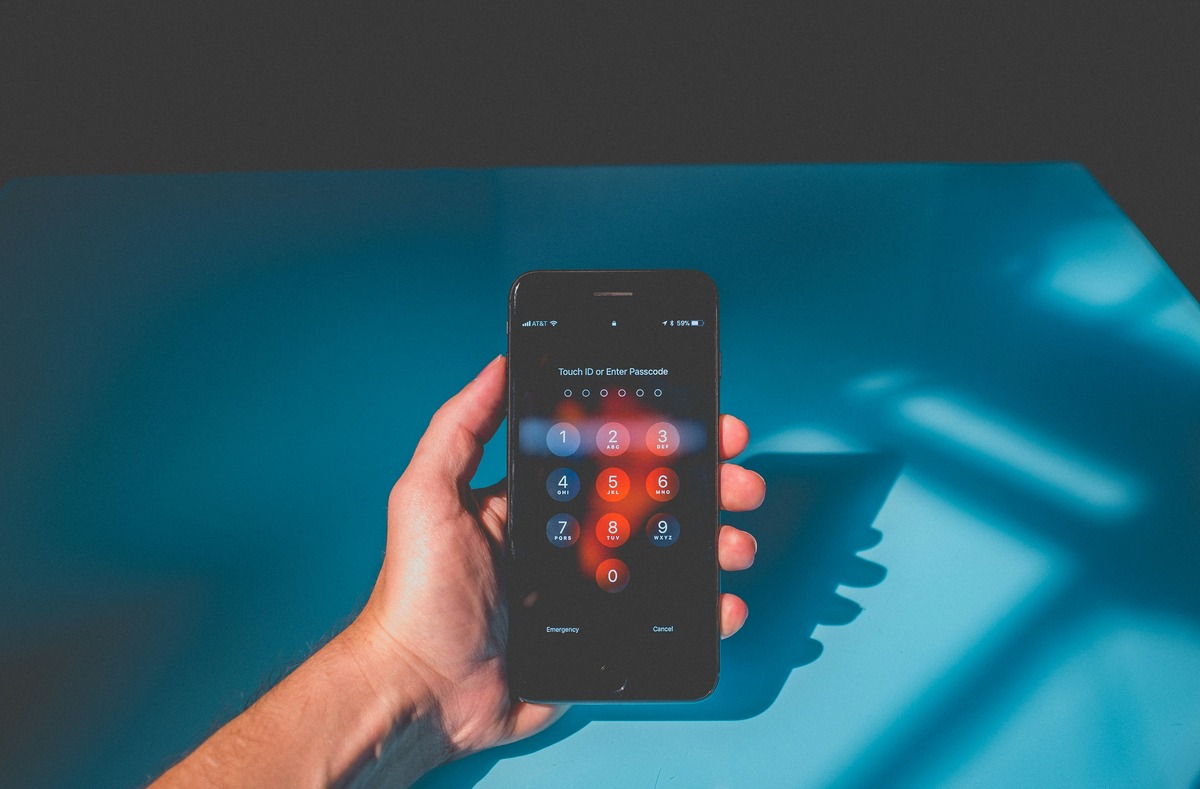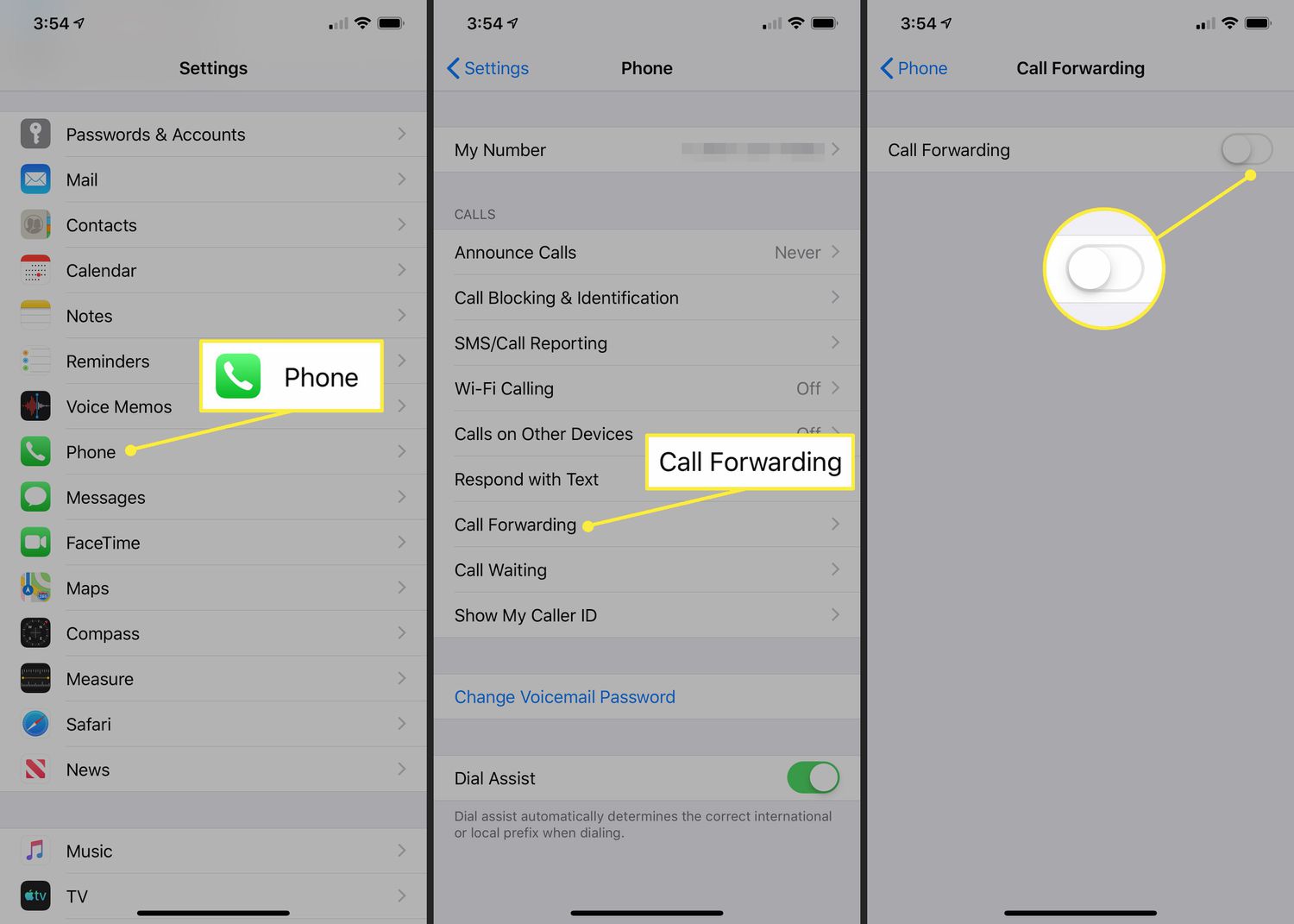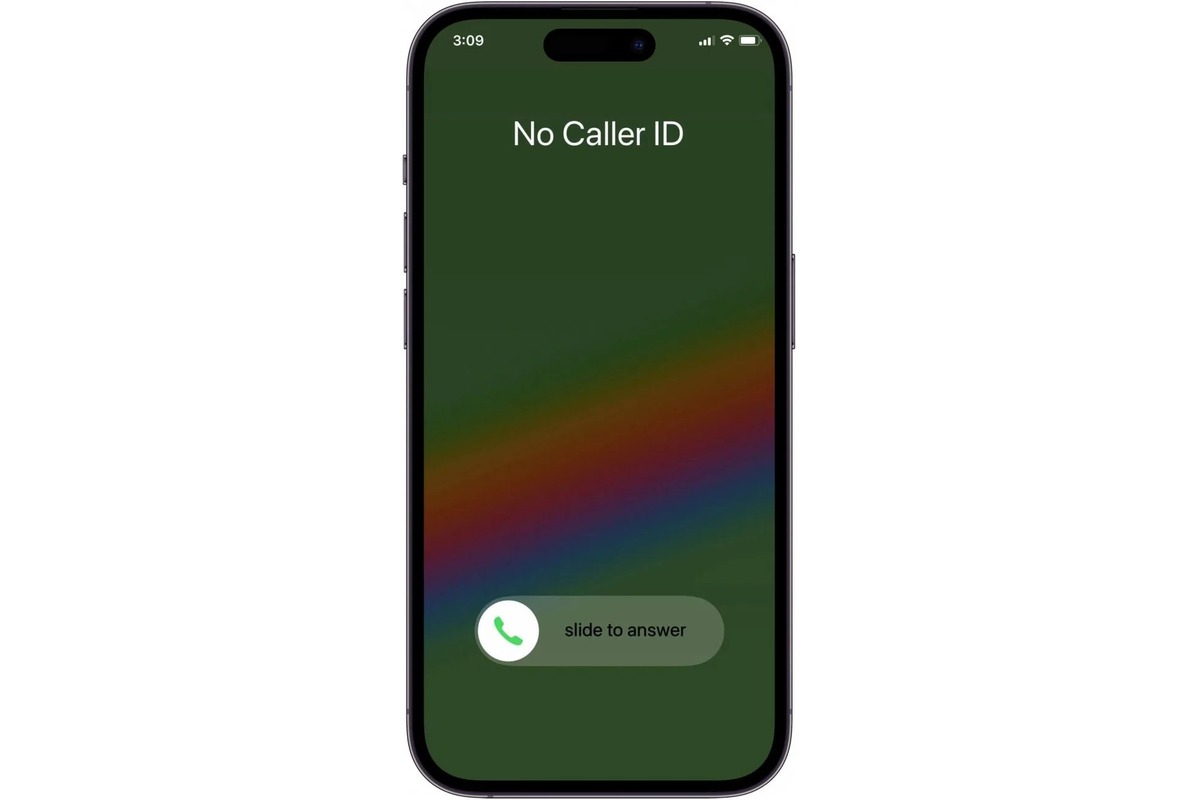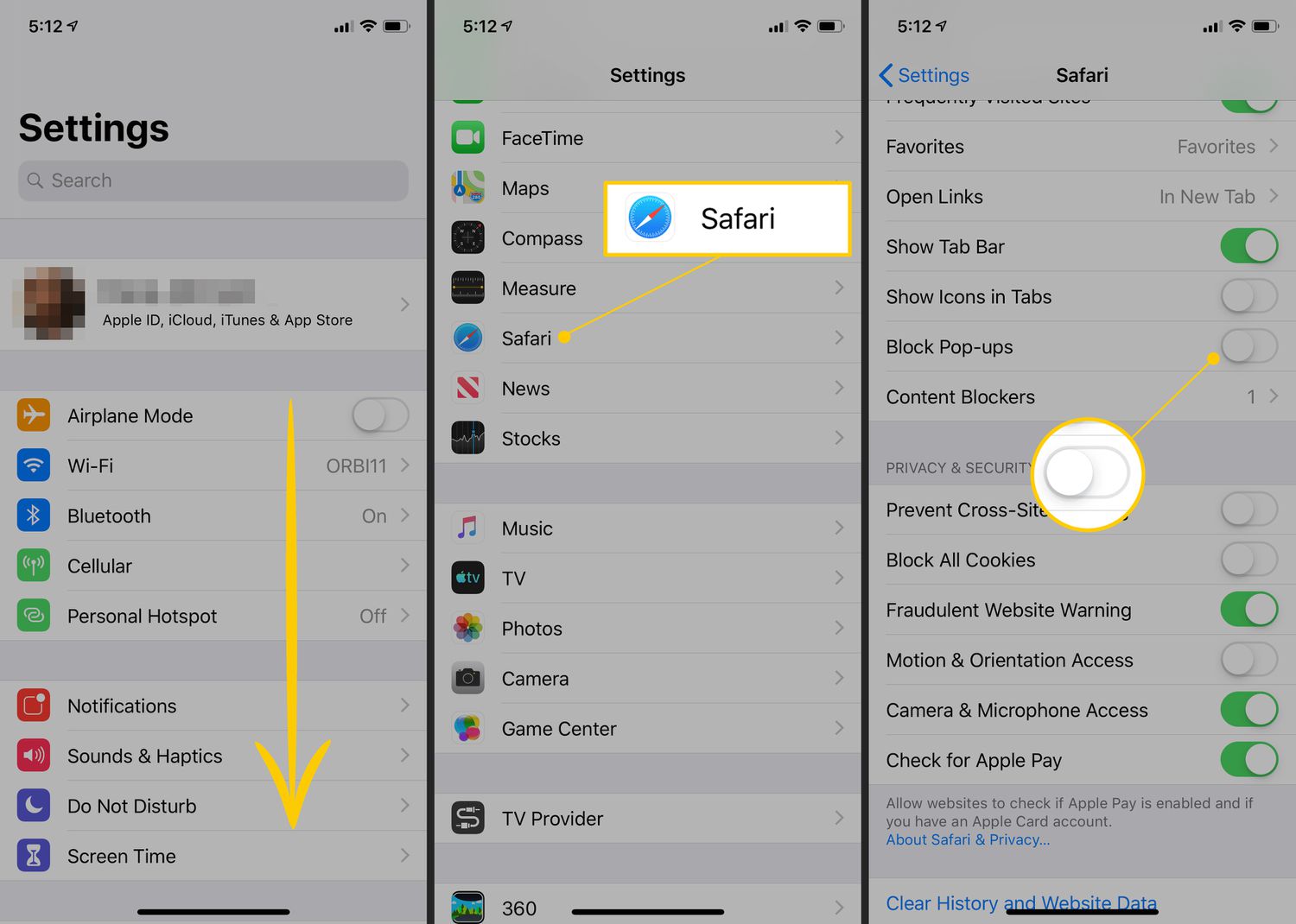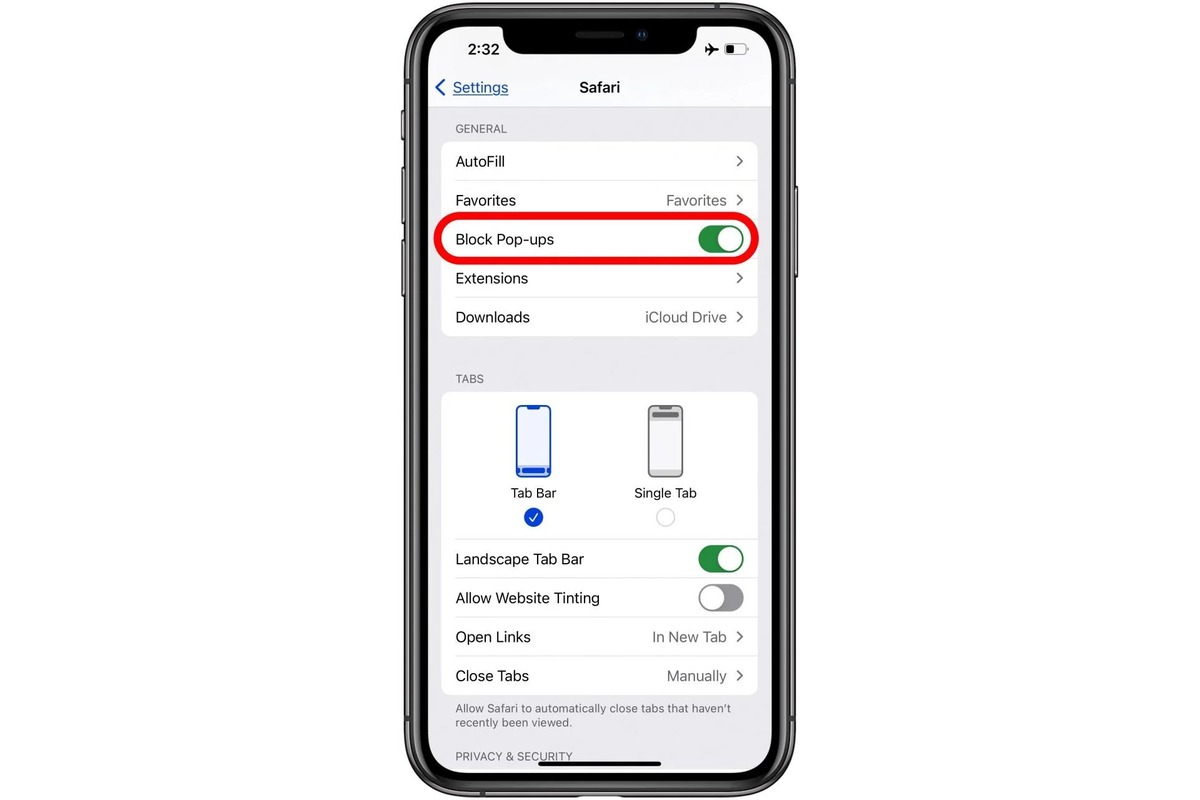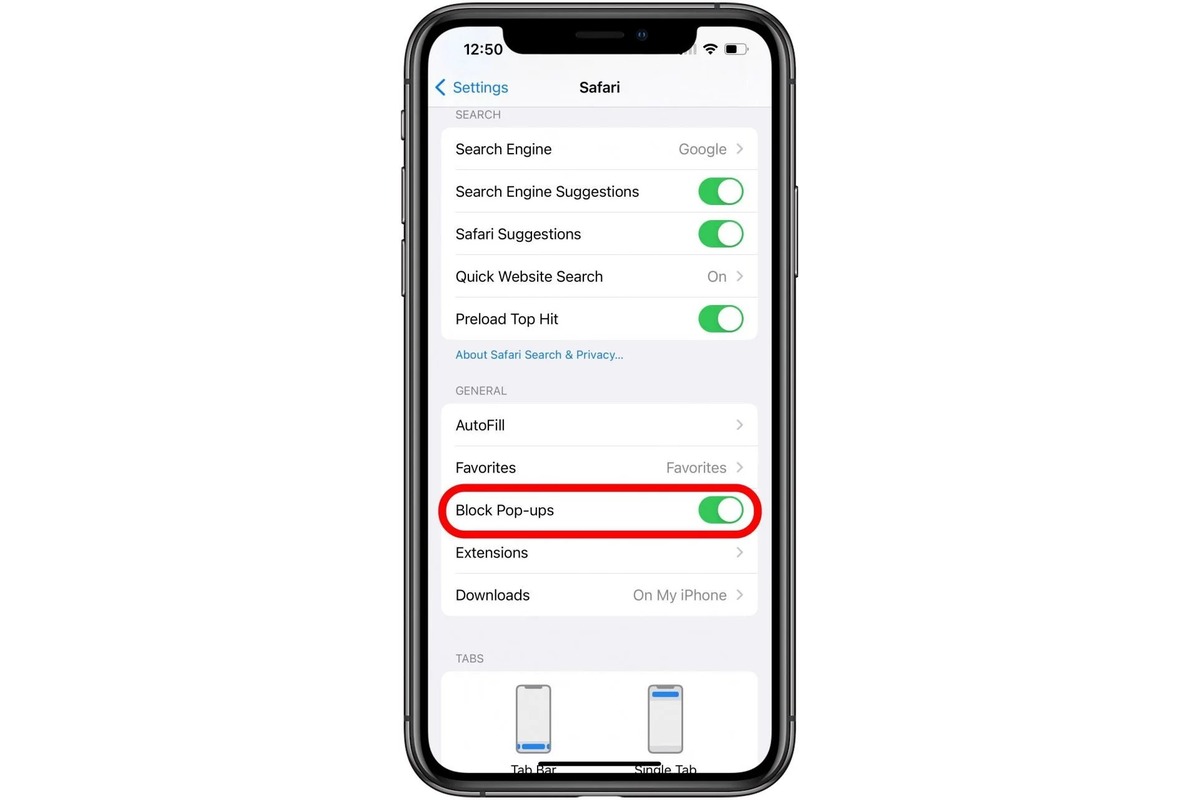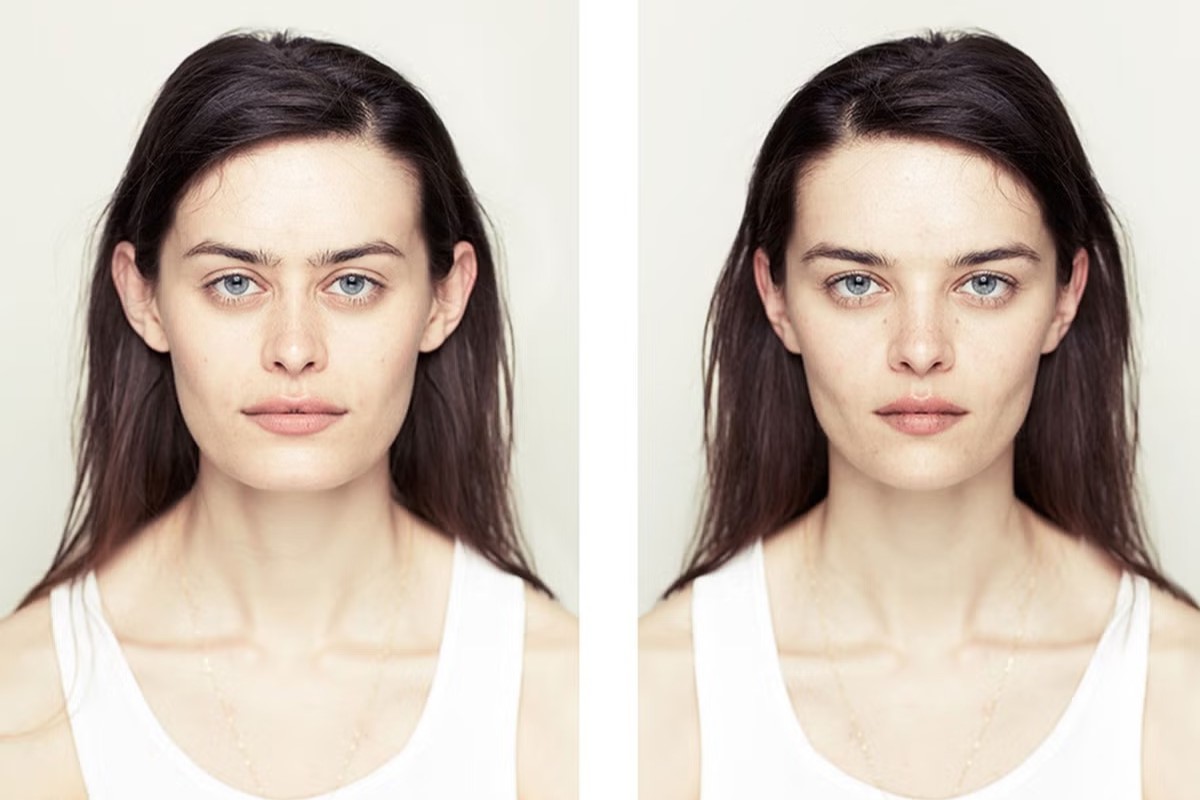Home>Technology and Computers>How To Set Up Face ID On IPhone
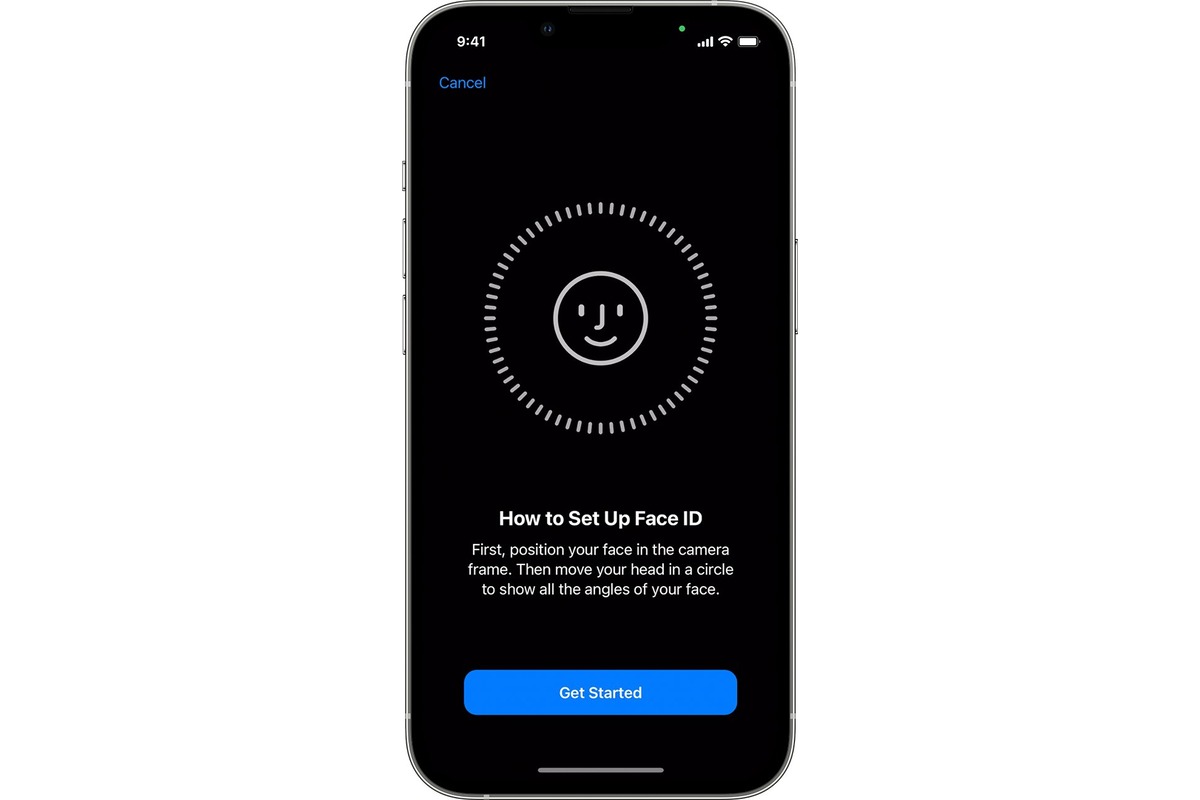
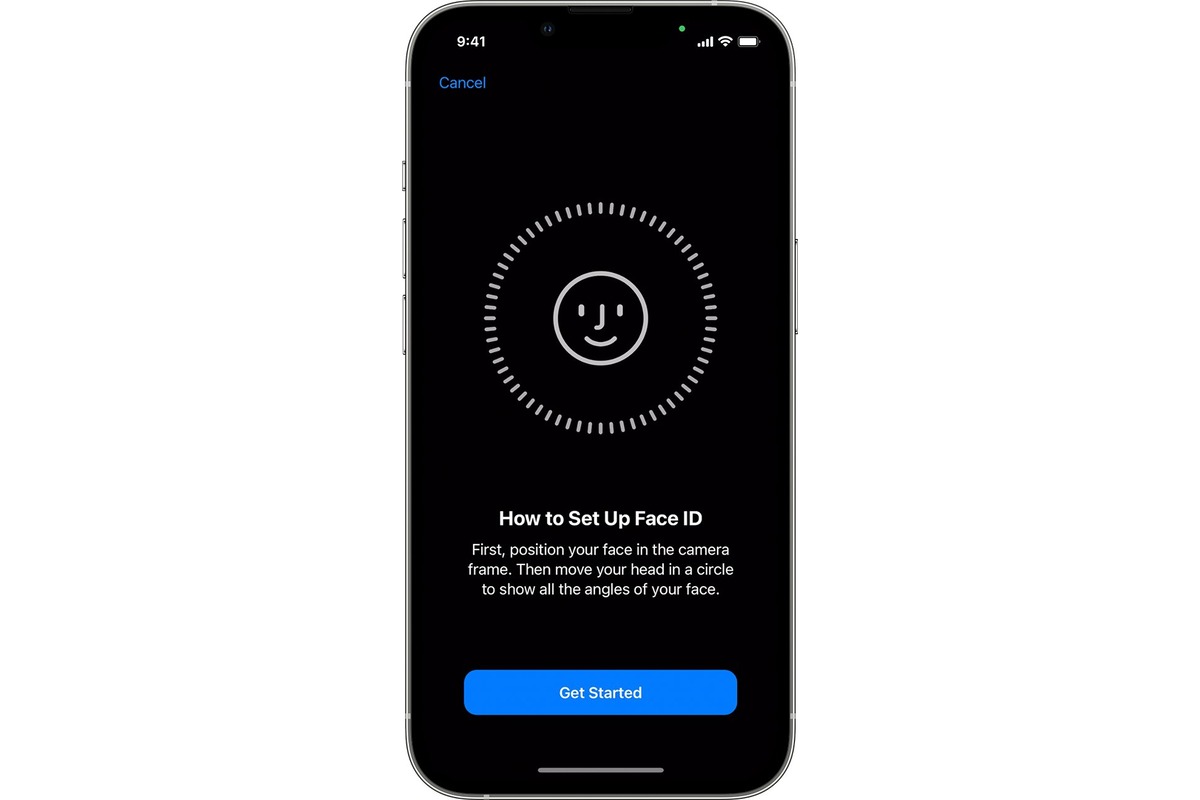
Technology and Computers
How To Set Up Face ID On IPhone
Published: March 6, 2024
Learn how to set up Face ID on your iPhone for secure and convenient access. Follow our step-by-step guide to enhance your device's security. Perfect for technology and computer enthusiasts!
(Many of the links in this article redirect to a specific reviewed product. Your purchase of these products through affiliate links helps to generate commission for Noodls.com, at no extra cost. Learn more)
Table of Contents
Introduction
Setting up Face ID on your iPhone is a convenient and secure way to unlock your device, authenticate app and website access, and make secure payments. Face ID utilizes advanced facial recognition technology to provide a seamless and intuitive user experience. By enrolling your face, you can enjoy the benefits of effortless authentication while ensuring the privacy and security of your personal data.
Whether you're a new iPhone user or upgrading to a model with Face ID capabilities, this guide will walk you through the simple steps to set up and customize Face ID on your device. With Face ID, you can bid farewell to traditional passcodes and embrace a more streamlined and secure method of accessing your iPhone and sensitive information.
Let's delve into the process of enabling and customizing Face ID to suit your preferences and enhance the overall security of your iPhone. Whether you're at home, in the office, or on the go, Face ID offers a seamless and secure way to interact with your device and safeguard your digital identity.
Step 1: Accessing Face ID Settings
Accessing the Face ID settings on your iPhone is the first step towards unlocking the full potential of this advanced facial recognition technology. To begin, navigate to the "Settings" app on your iPhone's home screen. The "Settings" app is represented by a gear icon and serves as the central hub for customizing various features and preferences on your device.
Once you have launched the "Settings" app, scroll down and tap on "Face ID & Passcode." You will be prompted to enter your device passcode to proceed. After entering the passcode, you will gain access to the Face ID settings, where you can enroll your face and customize additional security and authentication options.
Within the "Face ID & Passcode" settings, you will find a range of options to manage and optimize the Face ID functionality. These include the ability to set up Face ID for unlocking your iPhone, making purchases, and accessing sensitive data within apps. Additionally, you can customize the attention awareness feature, which requires your eyes to be open and focused on the screen for Face ID to unlock your device.
Furthermore, the "Face ID & Passcode" settings allow you to manage the use of Face ID for specific app and website authentication. This level of customization empowers you to tailor the Face ID experience to your individual preferences and security requirements.
In summary, accessing the Face ID settings on your iPhone is a straightforward process that begins with navigating to the "Settings" app and selecting "Face ID & Passcode." By accessing these settings, you can enroll your face, customize Face ID preferences, and enhance the overall security and convenience of using your iPhone. With Face ID, you can enjoy a seamless and intuitive authentication experience that prioritizes both security and user convenience.
Step 2: Enrolling Your Face
Enrolling your face for Face ID on your iPhone is a simple yet crucial process that ensures the accurate recognition of your unique facial features. To begin this enrollment, you will navigate to the "Face ID & Passcode" settings within the "Settings" app on your iPhone. Once there, you will be prompted to enter your device passcode to proceed, ensuring the security of the enrollment process.
Upon entering your passcode, you will find the option to "Set Up Face ID." Tapping on this option initiates the enrollment process, guiding you through a series of steps to capture and store a detailed map of your face. This map, created using advanced facial recognition technology, serves as the foundation for the seamless and secure authentication provided by Face ID.
The enrollment process involves positioning your face within the designated frame on the screen, allowing the TrueDepth camera system to capture precise details of your facial structure. This includes mapping the contours of your face, capturing unique features such as your eyes, nose, and mouth, and creating a comprehensive digital representation of your facial characteristics.
During the enrollment, you will be prompted to gently move your head in a circular motion, enabling the TrueDepth camera to capture your face from various angles. This multi-angle capture ensures that Face ID can accurately recognize your face from different perspectives, enhancing its reliability and usability in real-world scenarios.
As you progress through the enrollment process, you will receive clear on-screen guidance to ensure that your face is fully and accurately captured. This user-friendly approach makes the enrollment process accessible to individuals of all technical backgrounds, allowing for a seamless and intuitive experience.
Once the enrollment is complete, you will have the option to "Continue to Set Up Face ID." This step allows you to repeat the enrollment process to further enhance the accuracy and reliability of Face ID. However, in most cases, a single enrollment provides a robust and dependable foundation for Face ID to securely authenticate your identity.
In summary, enrolling your face for Face ID on your iPhone involves a user-friendly and intuitive process that captures detailed facial data using advanced technology. This enrollment ensures that Face ID can accurately recognize and authenticate your unique facial features, providing a seamless and secure method of unlocking your device, accessing sensitive information, and making secure payments. With Face ID, you can enjoy the convenience of effortless authentication while maintaining the highest standards of privacy and security.
Step 3: Additional Face ID Settings
In addition to enrolling your face for Face ID, the Face ID & Passcode settings on your iPhone offer a range of additional options to further customize and optimize the functionality of this advanced facial recognition technology. These settings empower you to tailor the Face ID experience to suit your individual preferences and security requirements, enhancing both the convenience and privacy of using your device.
One of the key features within the Additional Face ID Settings is the attention awareness option. This feature utilizes the TrueDepth camera system to ensure that your eyes are open and focused on the screen when Face ID attempts to unlock your device. By enabling attention awareness, you add an extra layer of security to the Face ID authentication process, mitigating the risk of unauthorized access when you are not actively engaging with your device.
Furthermore, the Additional Face ID Settings allow you to manage the use of Face ID for specific app and website authentication. This level of customization empowers you to control where and how Face ID is utilized, providing a tailored approach to securing access to sensitive data and applications. By selectively enabling Face ID for specific apps and websites, you can strike a balance between convenience and security, ensuring that Face ID enhances your user experience without compromising privacy.
Another notable option within the Additional Face ID Settings is the ability to reset Face ID. This feature allows you to start the face enrollment process from scratch, providing a straightforward method to update or re-enroll your facial data. Whether you wish to refresh the stored facial map for improved accuracy or update your facial features due to changes in appearance, the reset Face ID option offers a convenient way to maintain the effectiveness of Face ID over time.
Additionally, the Additional Face ID Settings provide the option to manage Face ID for unlocking your iPhone, making purchases, and accessing sensitive data within apps. This granular control over Face ID usage ensures that you can tailor the authentication experience to align with your specific security and convenience preferences. By customizing these settings, you can optimize the functionality of Face ID to seamlessly integrate with your daily interactions with your iPhone.
In summary, the Additional Face ID Settings within the Face ID & Passcode settings on your iPhone offer a range of customizable options to enhance the security and convenience of using Face ID. By leveraging these settings, you can fine-tune the Face ID experience to align with your individual preferences, ensuring a seamless and secure method of unlocking your device, accessing sensitive information, and making secure payments. With Face ID, you can enjoy the benefits of advanced facial recognition technology while maintaining full control over its usage and customization.
Conclusion
In conclusion, setting up Face ID on your iPhone offers a seamless and secure method of authentication that prioritizes both convenience and privacy. By accessing the Face ID settings, enrolling your face, and customizing additional options, you can tailor the Face ID experience to suit your individual preferences and security requirements.
The process of accessing the Face ID settings within the "Settings" app on your iPhone provides a straightforward entry point to the world of advanced facial recognition technology. This initial step sets the stage for enrolling your face and customizing the various features that enhance the overall security and convenience of using Face ID.
Enrolling your face for Face ID involves a user-friendly and intuitive process that captures detailed facial data using advanced technology. The enrollment process ensures that Face ID can accurately recognize and authenticate your unique facial features, providing a seamless and secure method of unlocking your device, accessing sensitive information, and making secure payments.
Furthermore, the Additional Face ID Settings within the Face ID & Passcode settings offer a range of customizable options to enhance the security and convenience of using Face ID. These settings empower you to fine-tune the Face ID experience to align with your individual preferences, ensuring a seamless and secure method of interacting with your iPhone.
By leveraging the attention awareness feature, managing Face ID for specific app and website authentication, and utilizing the reset Face ID option, you can maintain full control over the usage and customization of Face ID. This level of customization allows you to strike a balance between convenience and security, ensuring that Face ID enhances your user experience without compromising privacy.
In essence, setting up and customizing Face ID on your iPhone represents a significant leap forward in the realm of user authentication. With its seamless and intuitive functionality, Face ID redefines the way you interact with your device, offering a secure and personalized experience that adapts to your unique facial features and preferences.
By embracing the capabilities of Face ID, you can bid farewell to traditional passcodes and embrace a more streamlined and secure method of accessing your iPhone and sensitive information. Whether you're unlocking your device, making secure payments, or accessing sensitive data within apps, Face ID offers a seamless and secure way to interact with your device and safeguard your digital identity.
In conclusion, Face ID represents a pivotal advancement in user authentication, combining cutting-edge technology with user-centric design to deliver a secure, convenient, and personalized experience. Embracing Face ID on your iPhone opens the door to a new era of effortless and secure authentication, empowering you to interact with your device in a way that is both intuitive and secure.