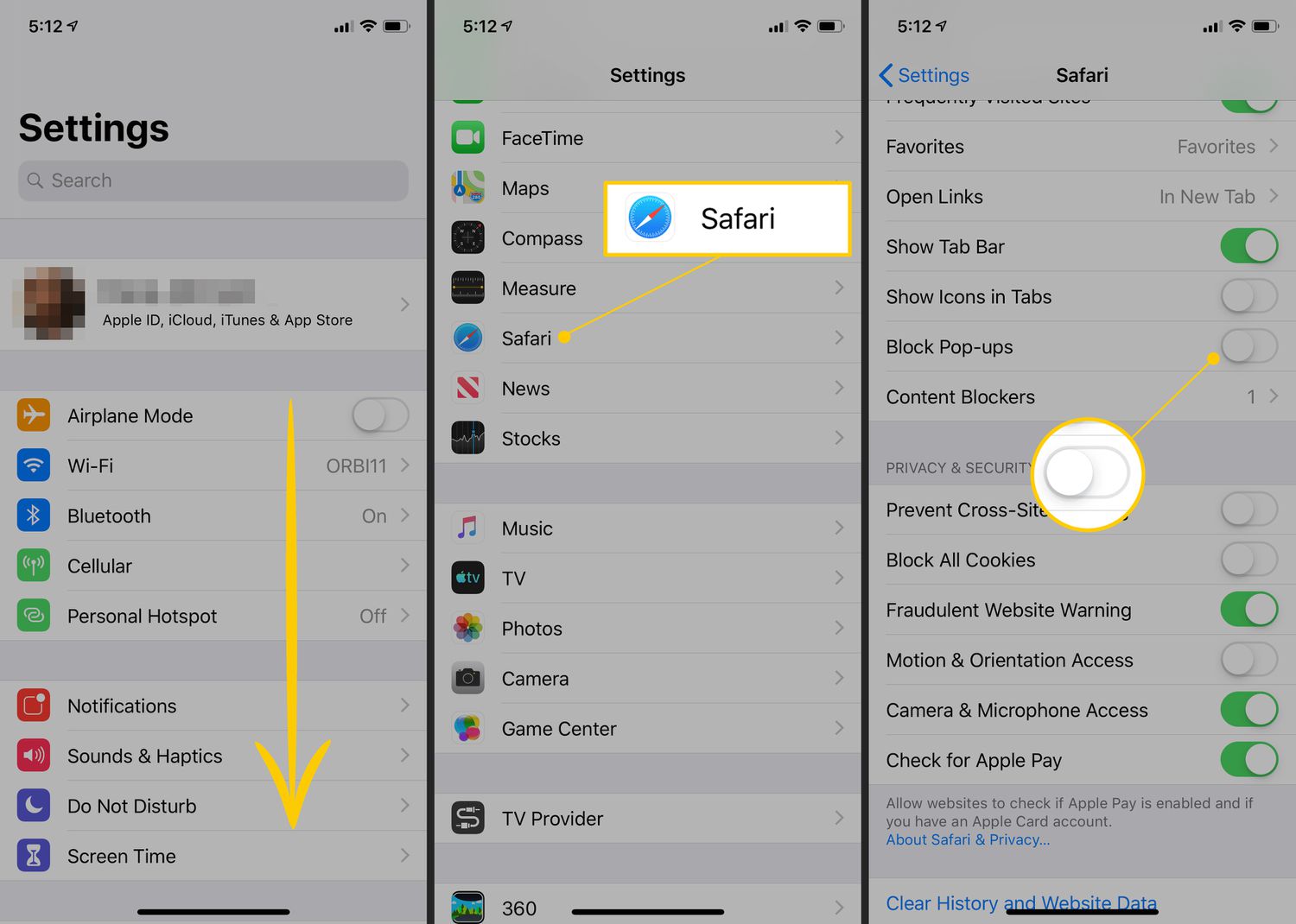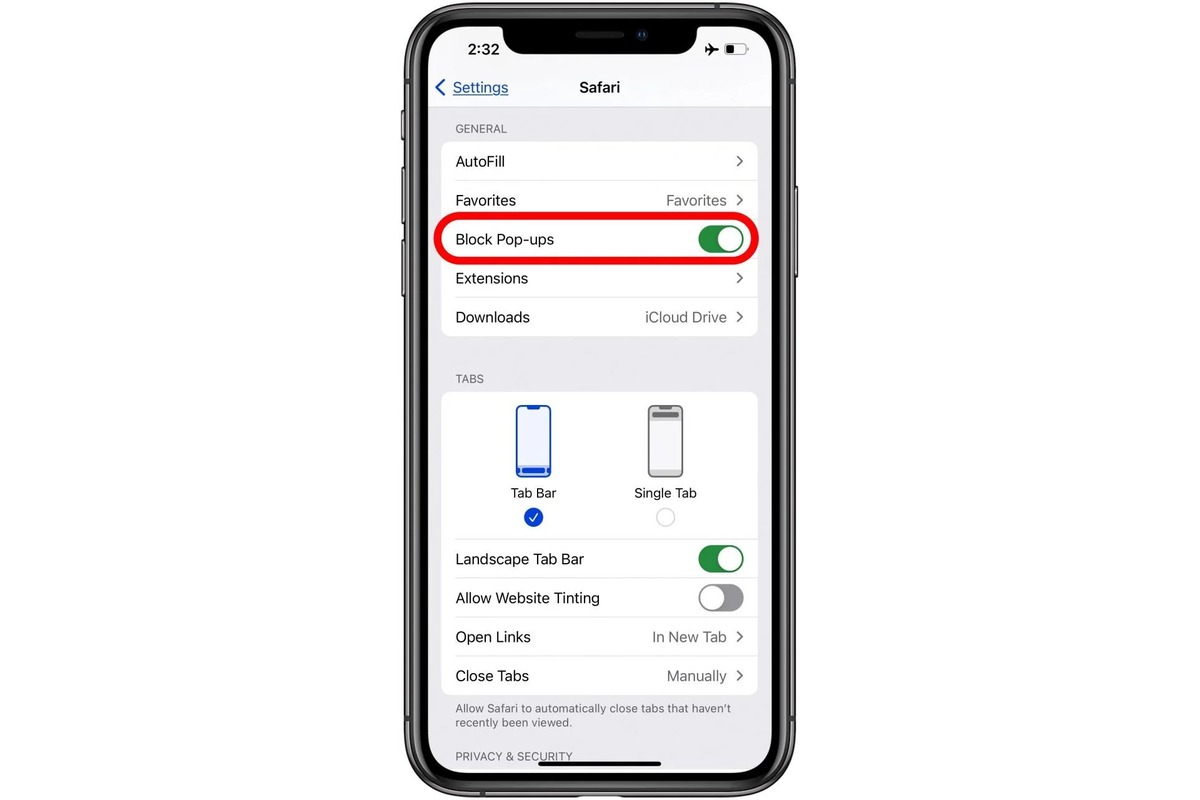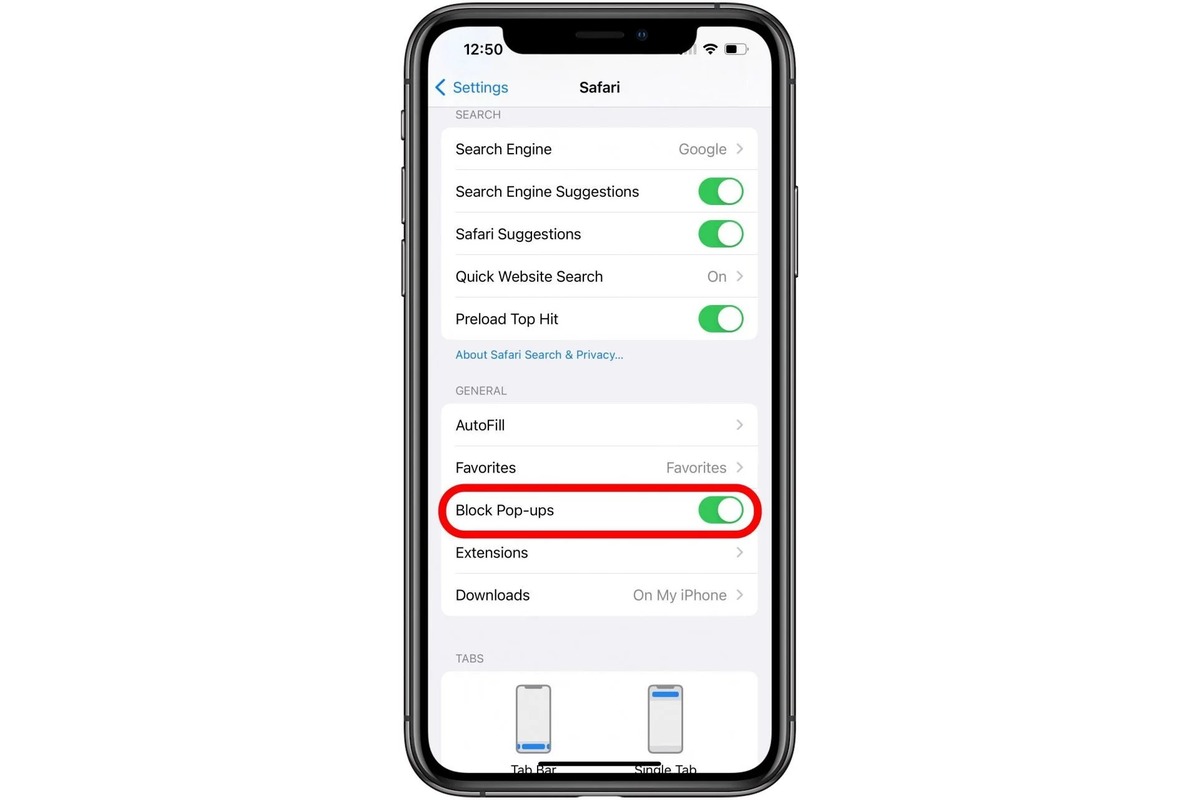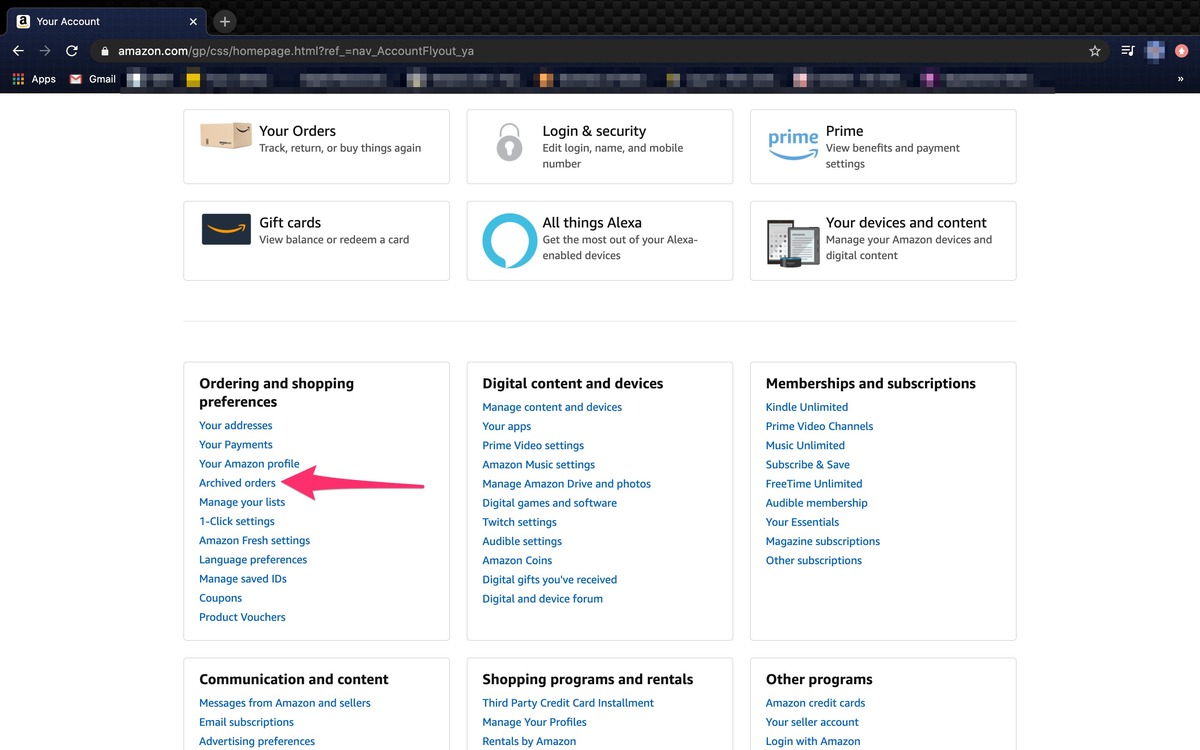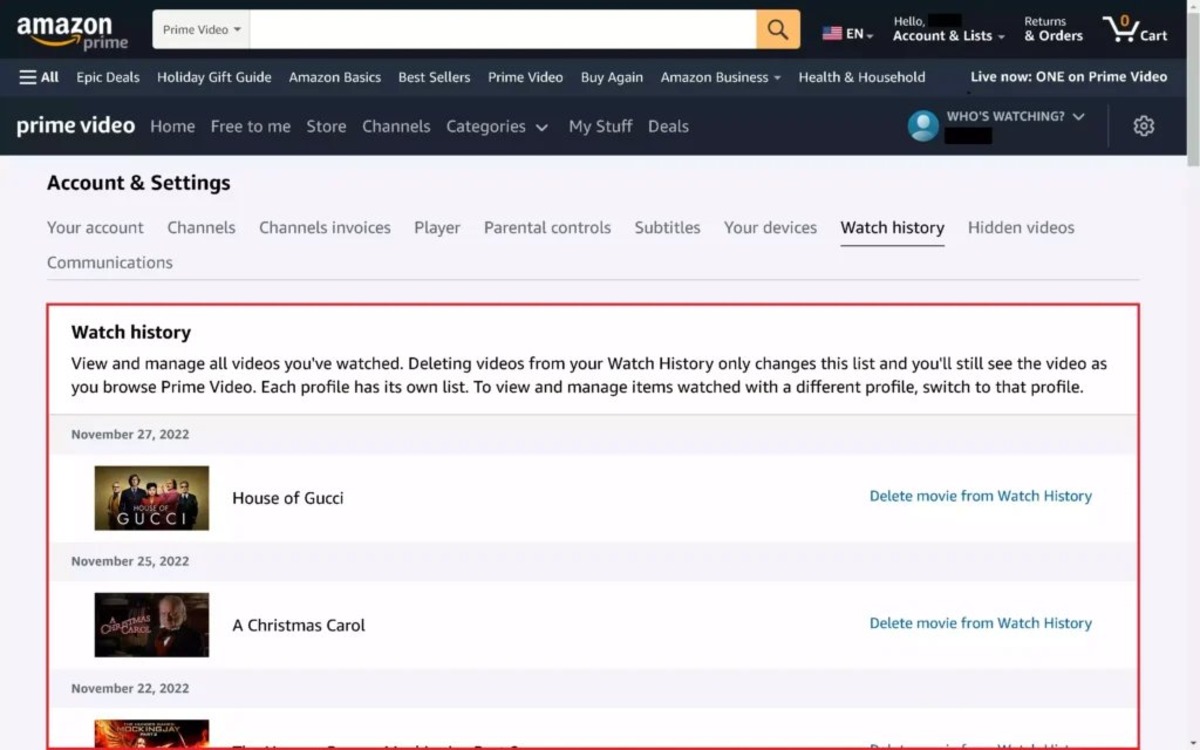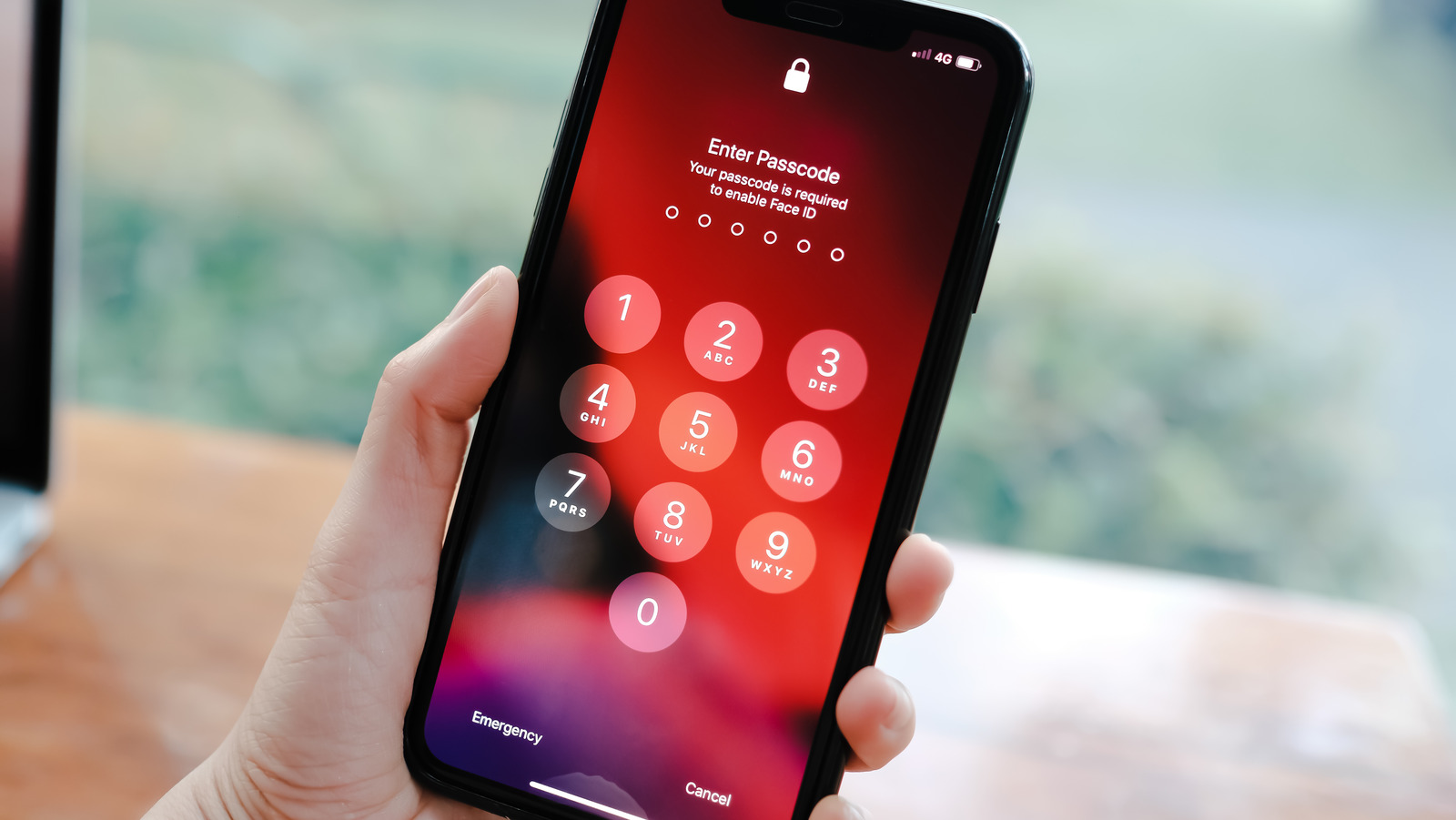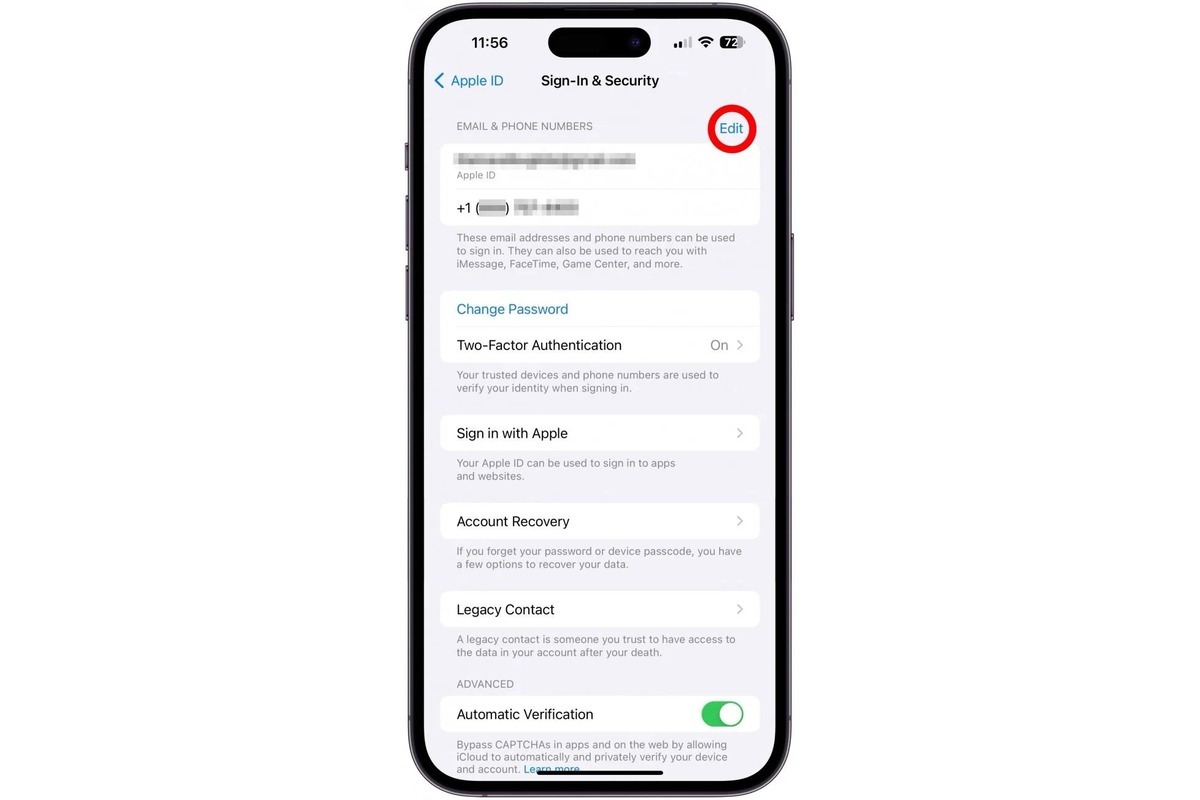Home>Technology and Computers>How To Set Up And Manage Voicemail On Your IPhone
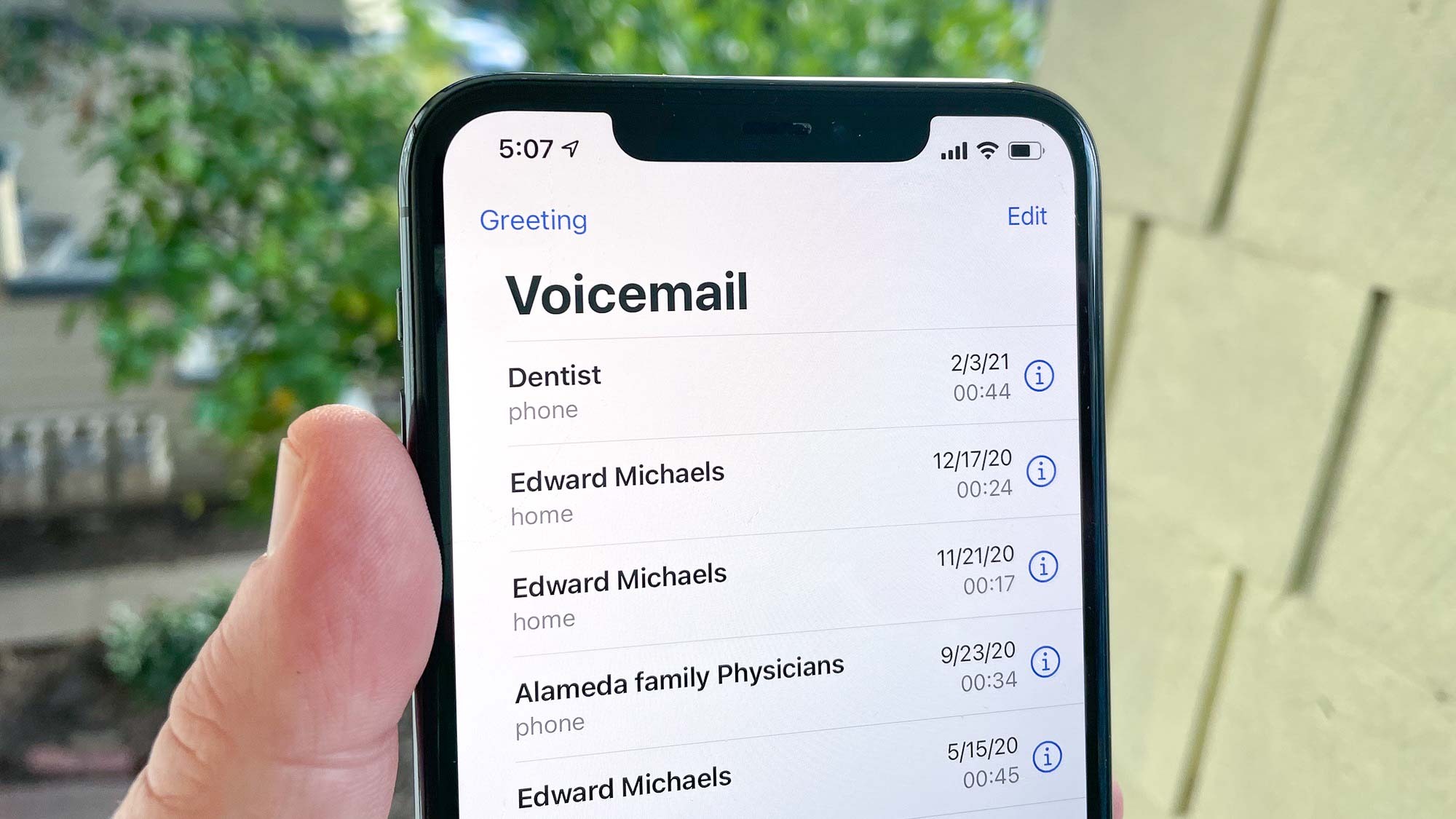
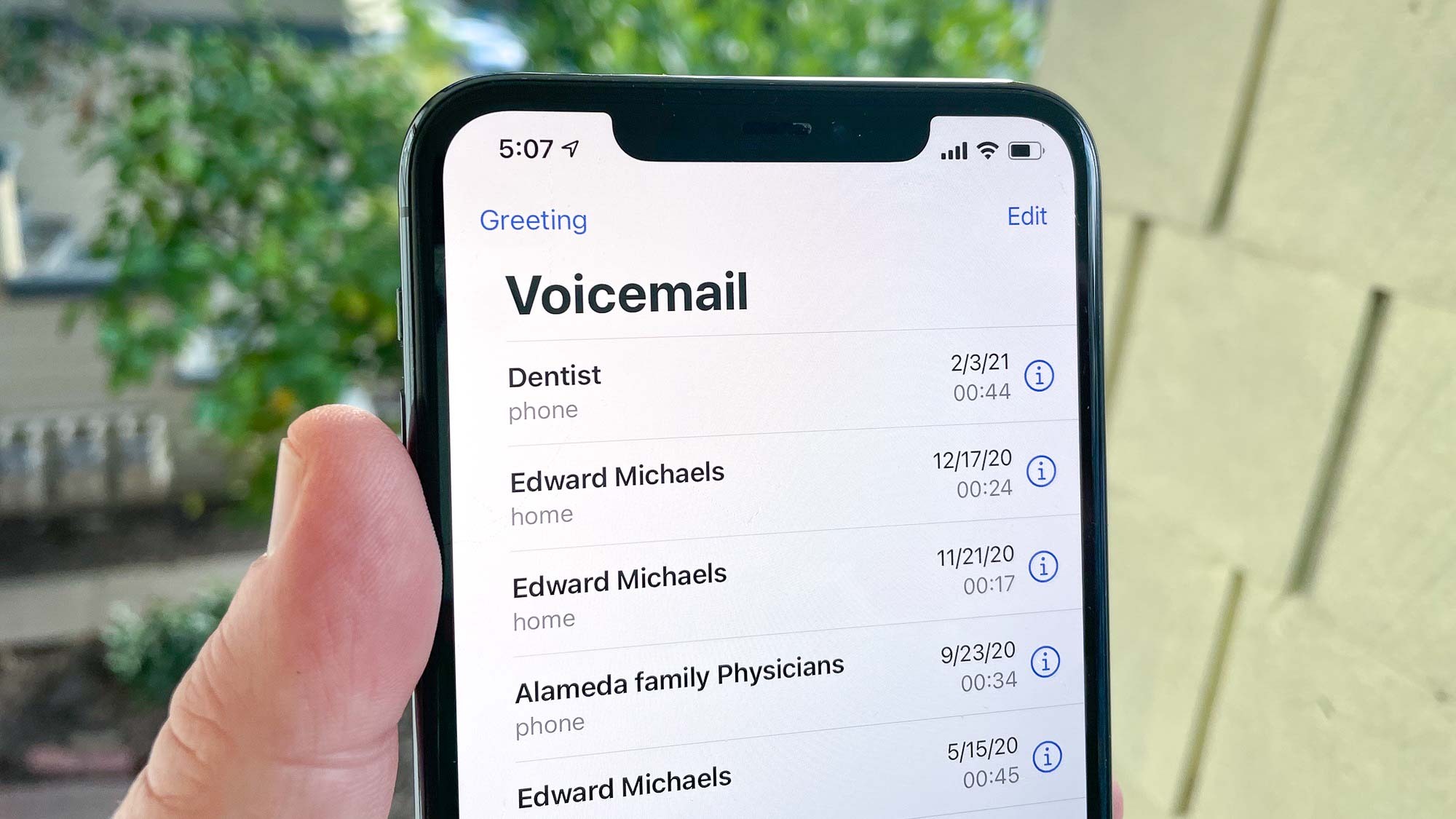
Technology and Computers
How To Set Up And Manage Voicemail On Your IPhone
Modified: March 5, 2024
Learn how to set up and manage voicemail on your iPhone with our easy-to-follow guide. Stay connected with the latest technology and computer tips.
(Many of the links in this article redirect to a specific reviewed product. Your purchase of these products through affiliate links helps to generate commission for Noodls.com, at no extra cost. Learn more)
Table of Contents
Introduction
Voicemail is a valuable feature that allows you to receive and manage voice messages on your iPhone when you are unable to answer a call. It serves as a digital answering machine, capturing important messages from friends, family, and colleagues. Whether you're in a meeting, traveling, or simply unable to pick up the phone, voicemail ensures that you don't miss out on crucial information.
In today's fast-paced world, effective communication is key, and voicemail plays a significant role in ensuring that you stay connected. With the convenience of voicemail, you can listen to messages at your leisure, respond promptly, and keep track of important conversations. This feature not only enhances your accessibility but also provides a seamless way to manage your incoming calls.
As technology continues to evolve, so does the functionality of voicemail. With the latest advancements in smartphone technology, setting up and managing voicemail has become more intuitive and user-friendly. Understanding the ins and outs of voicemail on your iPhone empowers you to make the most of this essential communication tool.
In the following sections, we will delve into the process of setting up voicemail on your iPhone, managing your voicemail inbox efficiently, customizing voicemail greetings to reflect your personal style, deleting unnecessary voicemail messages, and troubleshooting common voicemail issues. By the end of this guide, you will have a comprehensive understanding of how to harness the full potential of voicemail on your iPhone, ensuring that you never miss a beat in your communication endeavors.
Setting Up Voicemail
Setting up voicemail on your iPhone is a straightforward process that ensures you never miss an important message. Follow these simple steps to activate your voicemail:
-
Accessing the Voicemail Setup: Open the Phone app on your iPhone and navigate to the Voicemail tab located at the bottom right corner of the screen.
-
Initiating Voicemail Setup: Upon accessing the Voicemail tab, you will be prompted to set up your voicemail. Tap on the "Set Up Now" option to begin the setup process.
-
Creating a Voicemail Password: You will be required to create a voicemail password to secure your voicemail messages. Enter a unique and memorable password, then confirm it to proceed.
-
Recording a Voicemail Greeting: After setting up your password, you can record a personalized voicemail greeting. This greeting will be played for callers when you are unable to answer their call. You have the option to use the default greeting or record a custom message that reflects your personality and availability.
-
Completing the Setup: Once you have recorded your voicemail greeting, the setup process is complete. You can now access your voicemail inbox to listen to and manage incoming messages.
-
Accessing Voicemail: To access your voicemail, simply tap on the Voicemail tab in the Phone app. You will see a list of incoming voicemail messages, and you can listen to each message at your convenience.
By following these steps, you can easily set up voicemail on your iPhone, ensuring that you are always reachable and able to receive important messages, even when you are unable to answer a call. Setting up voicemail enhances your communication capabilities and provides a seamless way to stay connected with others.
Managing Voicemail
Once your voicemail is set up, effectively managing your voicemail inbox is essential for staying organized and responsive to incoming messages. The following tips will help you efficiently manage your voicemail on your iPhone:
1. Listening to Voicemail Messages
Upon accessing your voicemail inbox, you can listen to incoming messages by tapping on the desired message. The playback controls allow you to pause, rewind, and fast forward through the message, ensuring that you capture all the details.
2. Call Back and Reply Options
After listening to a voicemail message, you have the option to call back the sender directly from the voicemail interface. Additionally, you can reply to the caller via text message if you prefer to communicate in writing.
Read more: How To Set Up Call Forwarding On Your IPhone
3. Saving Important Messages
If a voicemail message contains crucial information that you need to reference later, you can save it for future access. This feature ensures that important details are readily available when needed.
4. Marking Messages as Unheard or Flagging for Follow-Up
To keep track of unread messages or mark messages for follow-up, you can designate specific voicemail messages as unheard or flag them for later attention. This helps prioritize your responses and ensures that important messages are not overlooked.
5. Deleting Unnecessary Messages
Regularly reviewing and deleting unnecessary voicemail messages helps declutter your voicemail inbox and ensures that you have ample space for new messages. Removing outdated messages streamlines your voicemail management process.
6. Visual Voicemail Interface
Utilize the visual voicemail interface on your iPhone, which displays a list of voicemail messages with caller information and timestamps. This visual representation allows for quick and efficient management of your voicemail inbox.
By implementing these strategies, you can effectively manage your voicemail inbox, ensuring that you stay on top of incoming messages and maintain clear communication channels with your contacts. Managing voicemail efficiently enhances your overall communication experience and enables you to respond promptly to important calls and messages.
Read more: How To Set Up Face ID On IPhone
Customizing Voicemail Greetings
Customizing your voicemail greeting allows you to personalize the message callers hear when you are unable to answer their call. This feature not only adds a touch of individuality to your voicemail but also provides callers with relevant information about your availability. Here's how you can customize your voicemail greeting on your iPhone:
-
Accessing Voicemail Greetings: To customize your voicemail greeting, open the Phone app on your iPhone and navigate to the Voicemail tab. From there, select the "Greeting" option to manage your voicemail greetings.
-
Recording a Personalized Greeting: You have the option to record a custom voicemail greeting that reflects your personality and availability. When recording your greeting, consider including your name, a brief message, and instructions for leaving a message. For example, "Hi, you've reached [Your Name]. I'm currently unavailable, but please leave your name and number, and I'll return your call as soon as possible."
-
Using Default Greetings: If you prefer not to record a custom greeting, you can use the default voicemail greeting provided by your carrier. However, a personalized greeting adds a human touch and ensures that callers receive relevant information about your availability.
-
Setting Specific Greetings: Some iPhone models allow you to set specific voicemail greetings for different contacts. This feature enables you to create personalized greetings for specific individuals or groups, adding a tailored touch to your voicemail communication.
-
Switching Between Greetings: You can easily switch between different voicemail greetings based on your availability or the nature of your calls. For instance, you may have a professional greeting for work-related calls and a casual greeting for personal contacts.
Customizing your voicemail greetings not only enhances the caller's experience but also provides you with the flexibility to convey relevant information based on your availability and the nature of the call. By personalizing your voicemail greetings, you can create a welcoming and informative message that reflects your communication style and ensures that callers receive a positive and relevant experience when reaching your voicemail.
Deleting Voicemail Messages
Managing your voicemail inbox includes the crucial task of regularly reviewing and deleting unnecessary messages. By decluttering your voicemail inbox, you ensure that there is ample space for new messages and maintain an organized communication system. Here's how you can efficiently delete voicemail messages on your iPhone:
1. Accessing Voicemail Messages
To begin the process of deleting voicemail messages, open the Phone app on your iPhone and navigate to the Voicemail tab. This interface displays a list of voicemail messages, allowing you to review and manage each message individually.
2. Selecting Messages for Deletion
Once you have accessed your voicemail inbox, you can select specific messages that you wish to delete. By tapping on a voicemail message, you can initiate the deletion process for that particular message.
Read more: How To Delete Voicemail On IPhone
3. Deleting Individual Messages
To delete an individual voicemail message, simply tap on the message and locate the delete option. Confirm the deletion to remove the selected message from your voicemail inbox. This action ensures that unnecessary messages are promptly removed, freeing up space for new messages.
4. Deleting Multiple Messages
If you need to delete multiple voicemail messages simultaneously, you can utilize the multi-select feature. By tapping the Edit option within the voicemail interface, you can select multiple messages for deletion and then proceed to delete them in bulk. This streamlined approach saves time and allows for efficient management of your voicemail inbox.
5. Clearing Deleted Messages
After deleting voicemail messages, it is essential to clear them from the deleted messages folder to free up storage space. This step ensures that deleted messages do not occupy unnecessary space in your voicemail storage, optimizing the performance of your voicemail system.
By regularly deleting unnecessary voicemail messages, you maintain a streamlined and organized voicemail inbox, ensuring that you have ample space for new messages and can efficiently manage your incoming calls. This proactive approach to voicemail management enhances your communication experience and allows you to stay responsive to important messages while maintaining a clutter-free voicemail system.
Troubleshooting Voicemail Issues
Voicemail is a critical feature that ensures you stay connected and informed, but encountering issues with voicemail functionality can be frustrating. Fortunately, troubleshooting common voicemail issues on your iPhone can help resolve these challenges and restore seamless communication. Here are some effective troubleshooting steps to address voicemail issues:
Read more: How To Set Up Pool Balls
1. Check Network Connection
Ensure that your iPhone has a stable network connection, as voicemail functionality relies on a reliable cellular or Wi-Fi connection. If you are experiencing voicemail issues, verify that your device is connected to a strong network signal to facilitate voicemail retrieval and management.
2. Restart Your iPhone
A simple yet effective troubleshooting step is to restart your iPhone. Restarting the device can resolve temporary software glitches and refresh the voicemail functionality. After restarting your iPhone, check if the voicemail issues persist.
3. Update Carrier Settings
Periodically updating your iPhone's carrier settings can address voicemail-related issues. To update carrier settings, navigate to Settings > General > About. If an update is available, you will be prompted to install it. Updating carrier settings can optimize voicemail performance and resolve connectivity issues.
4. Reset Voicemail Password
If you are unable to access your voicemail due to a forgotten or incorrect password, resetting your voicemail password can resolve this issue. Contact your mobile carrier's customer support to initiate the password reset process and regain access to your voicemail.
Read more: How To Manage And Optimize IPhone Storage
5. Clear Visual Voicemail Cache
In some instances, clearing the visual voicemail cache can resolve playback and display issues. Navigate to the Phone app, select the Voicemail tab, and tap on "Clear All" to remove cached voicemail data. This action can refresh the visual voicemail interface and address any related issues.
6. Contact Carrier Support
If persistent voicemail issues remain unresolved after attempting the aforementioned troubleshooting steps, reaching out to your mobile carrier's customer support is advisable. Carrier support can provide specific guidance and assistance tailored to your device and network configuration, ensuring comprehensive resolution of voicemail issues.
By implementing these troubleshooting steps, you can effectively address common voicemail issues on your iPhone, ensuring that your voicemail functionality remains reliable and accessible. Proactive troubleshooting enhances your overall communication experience and minimizes disruptions, allowing you to stay connected and responsive to important calls and messages.