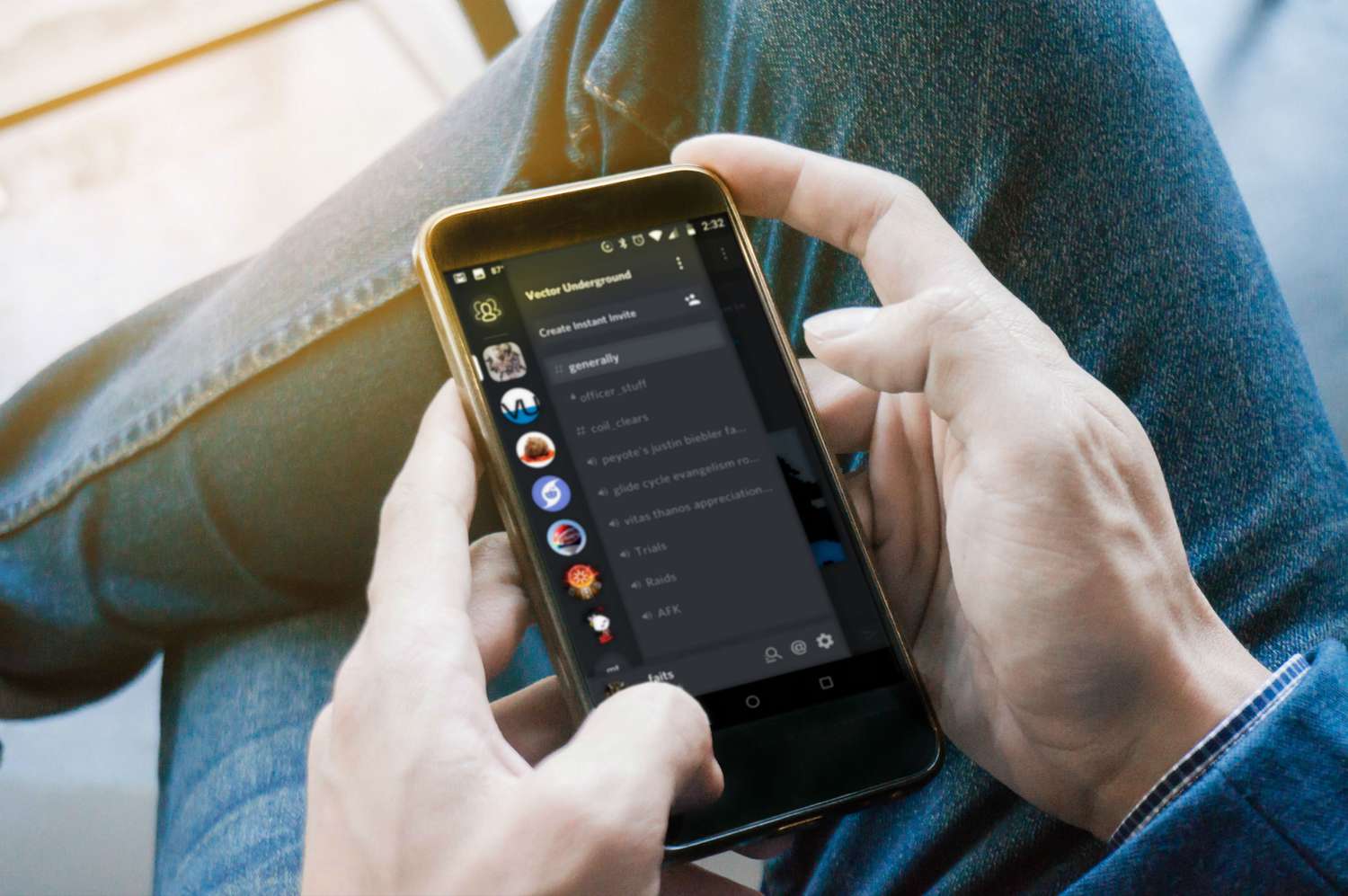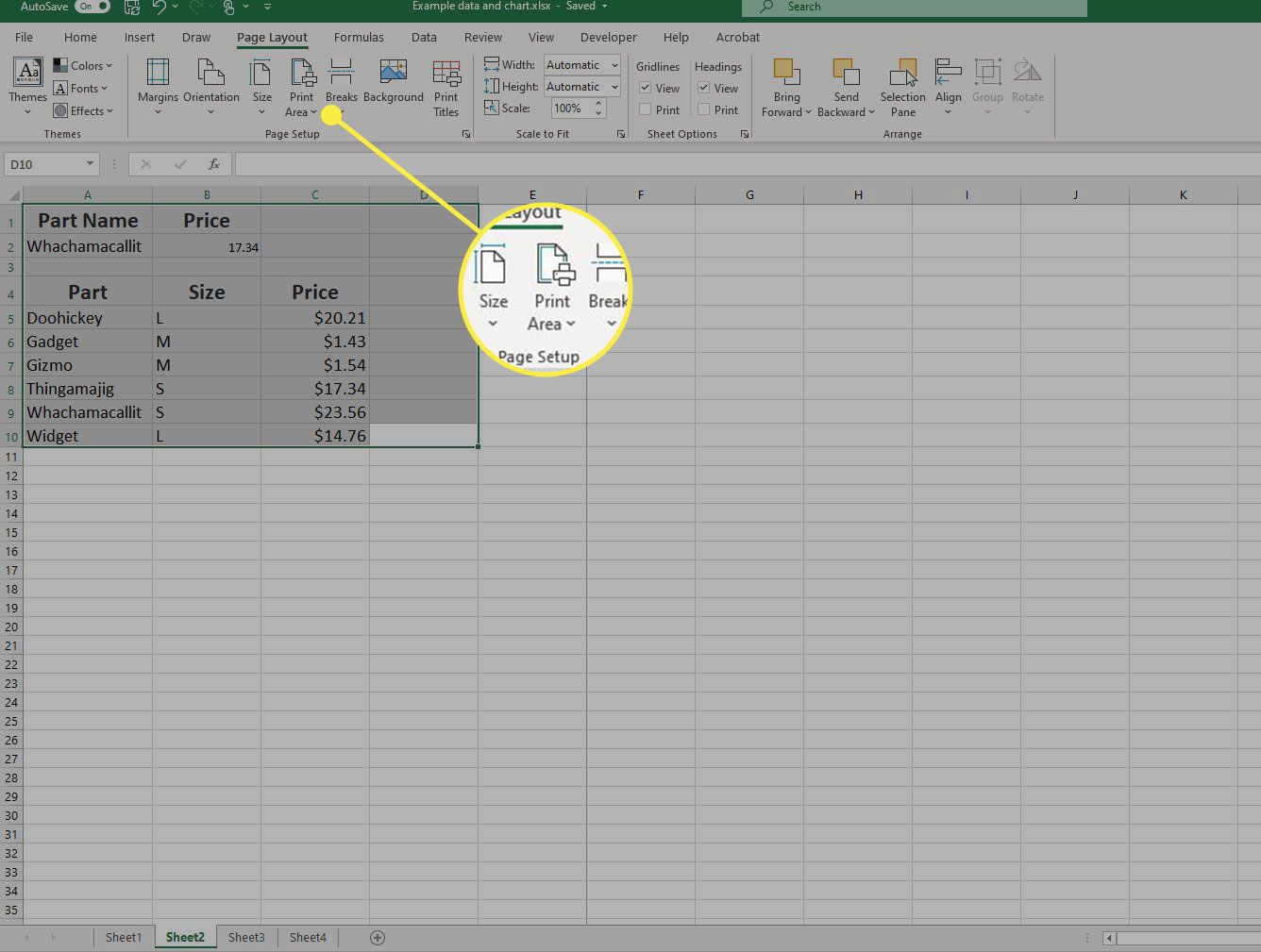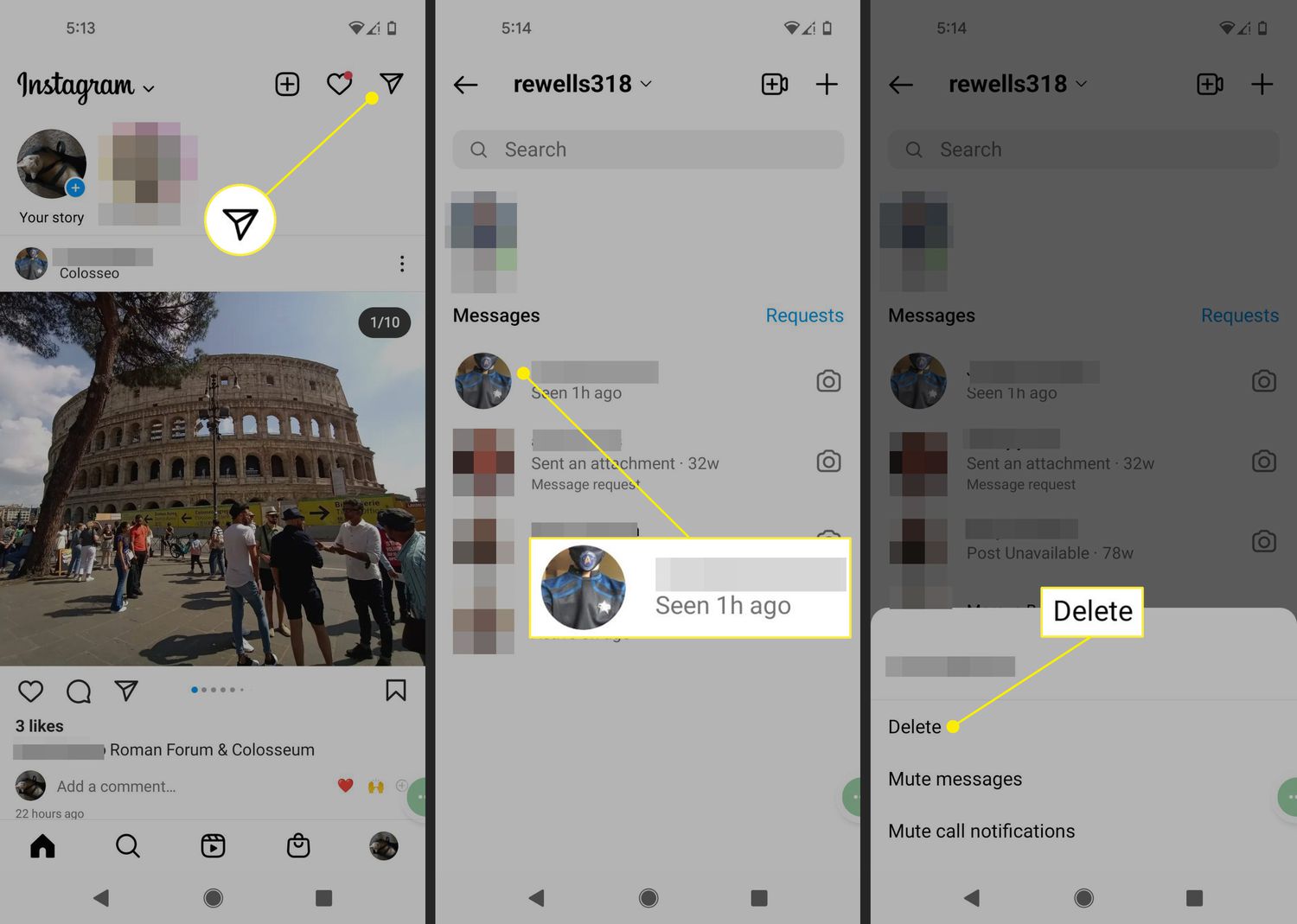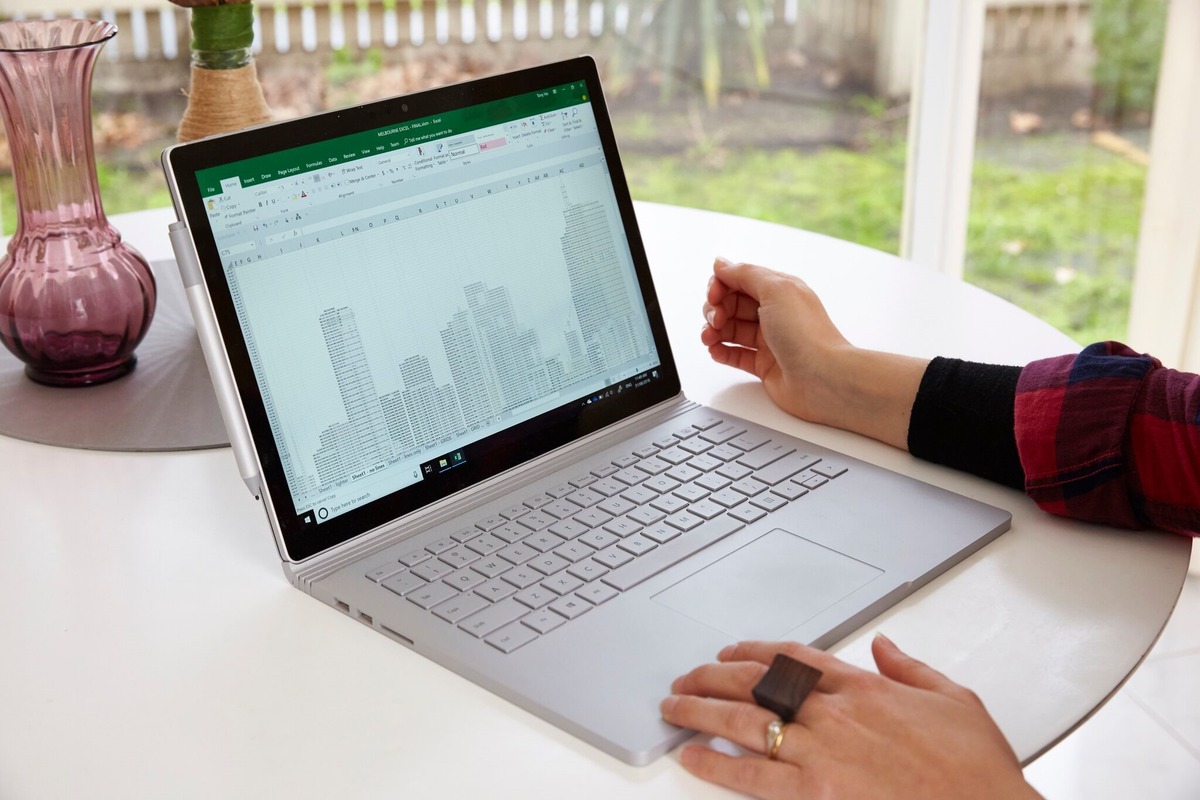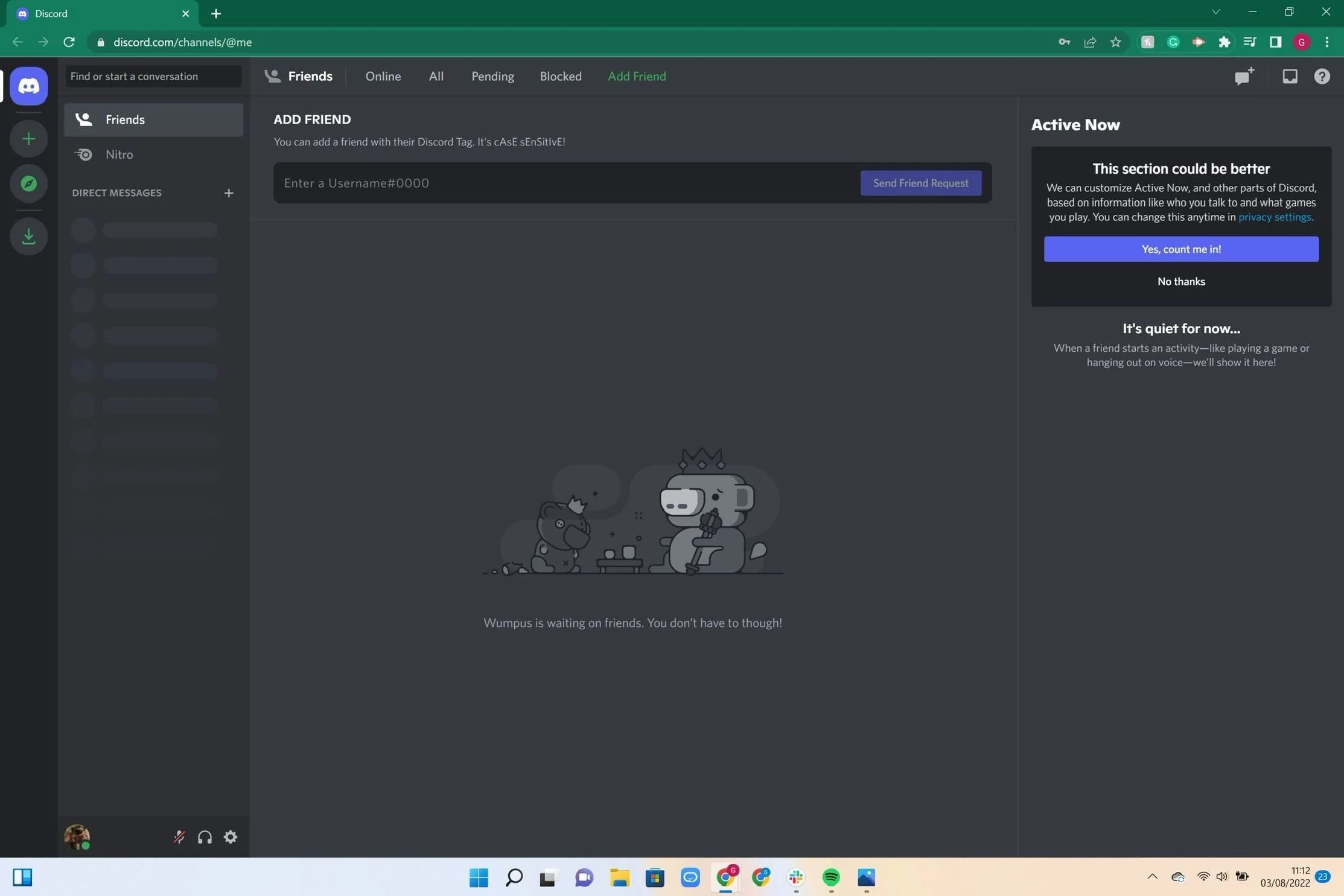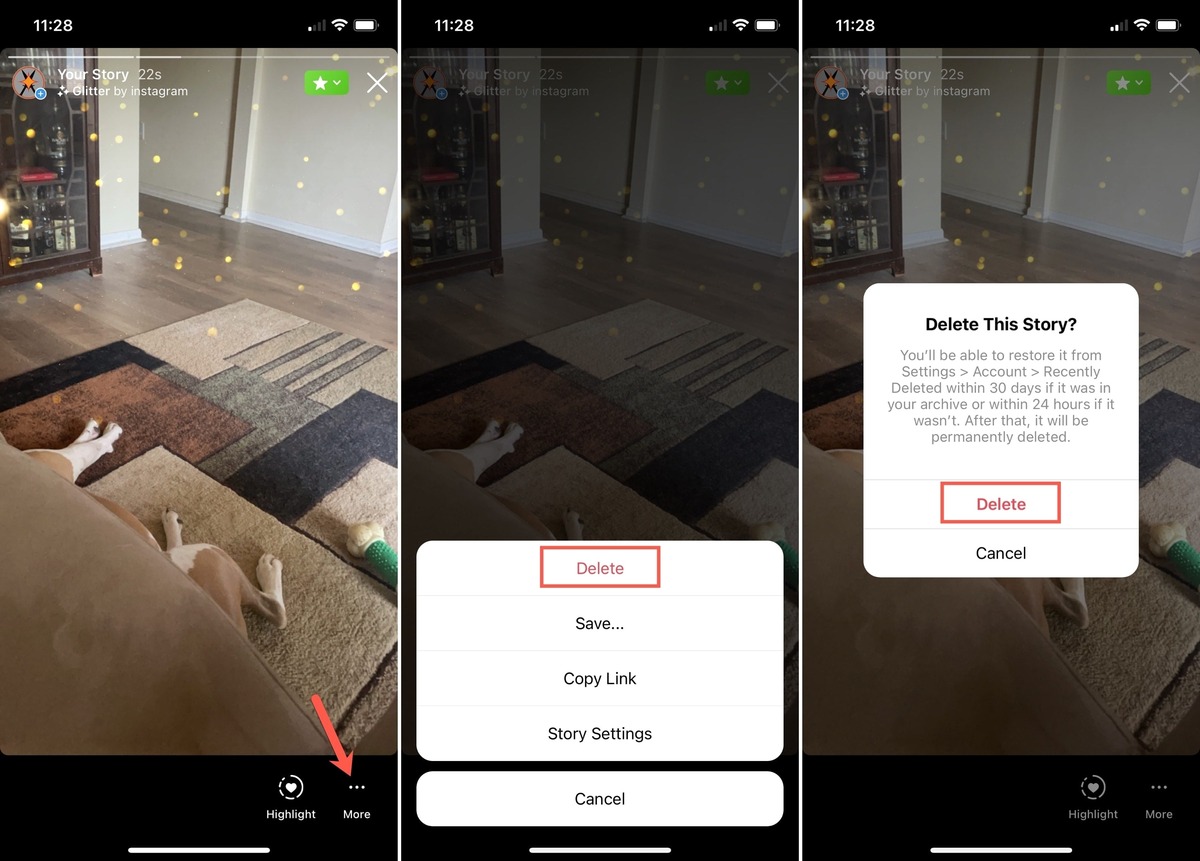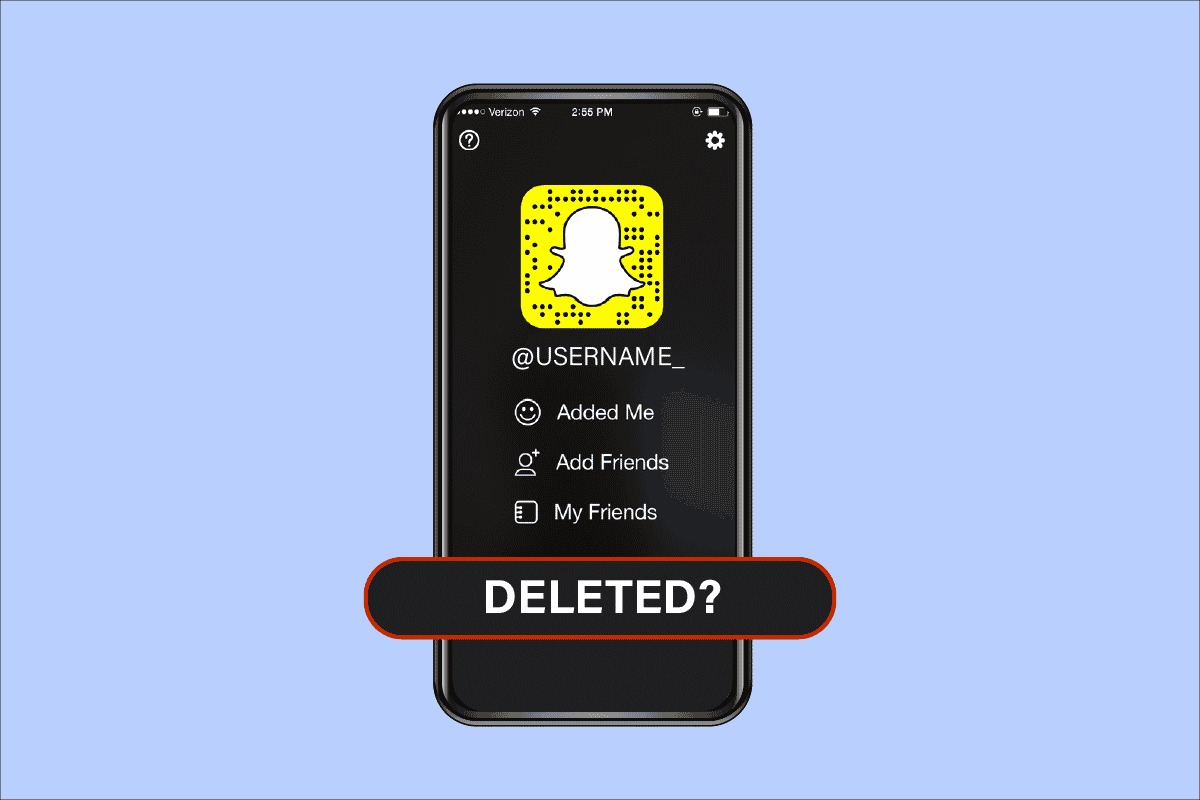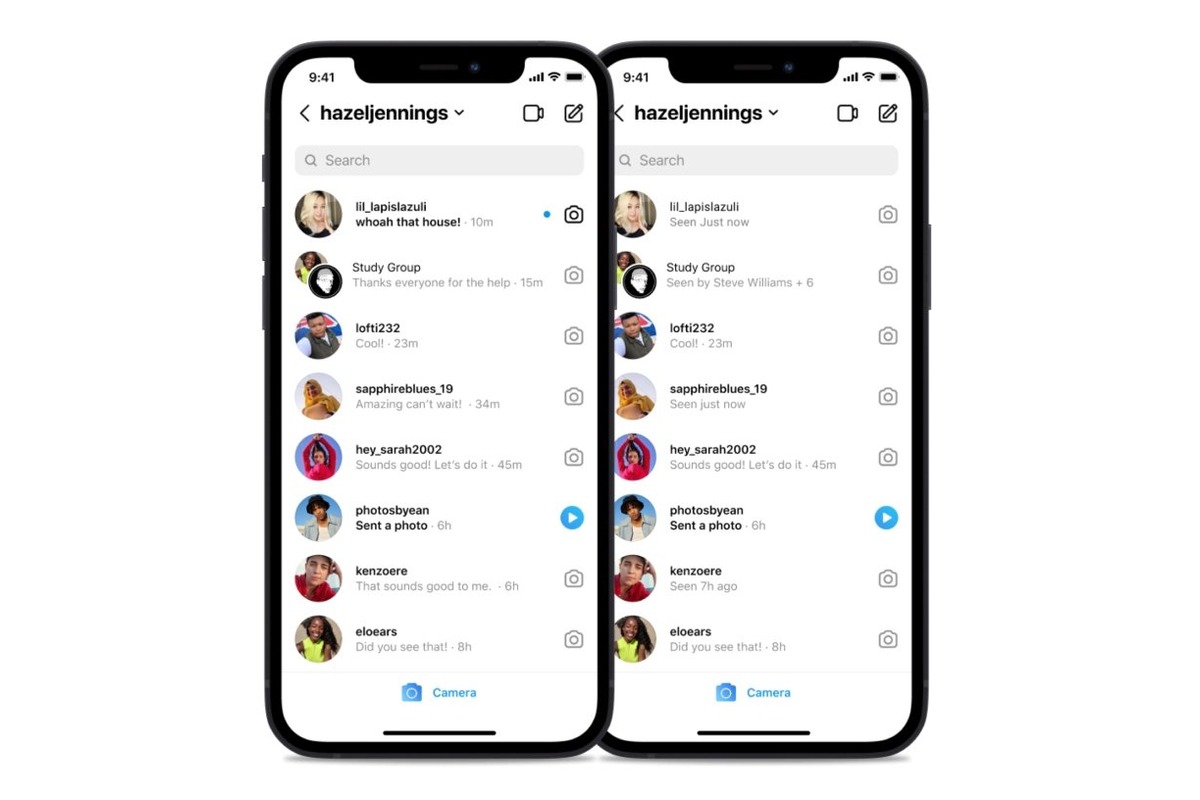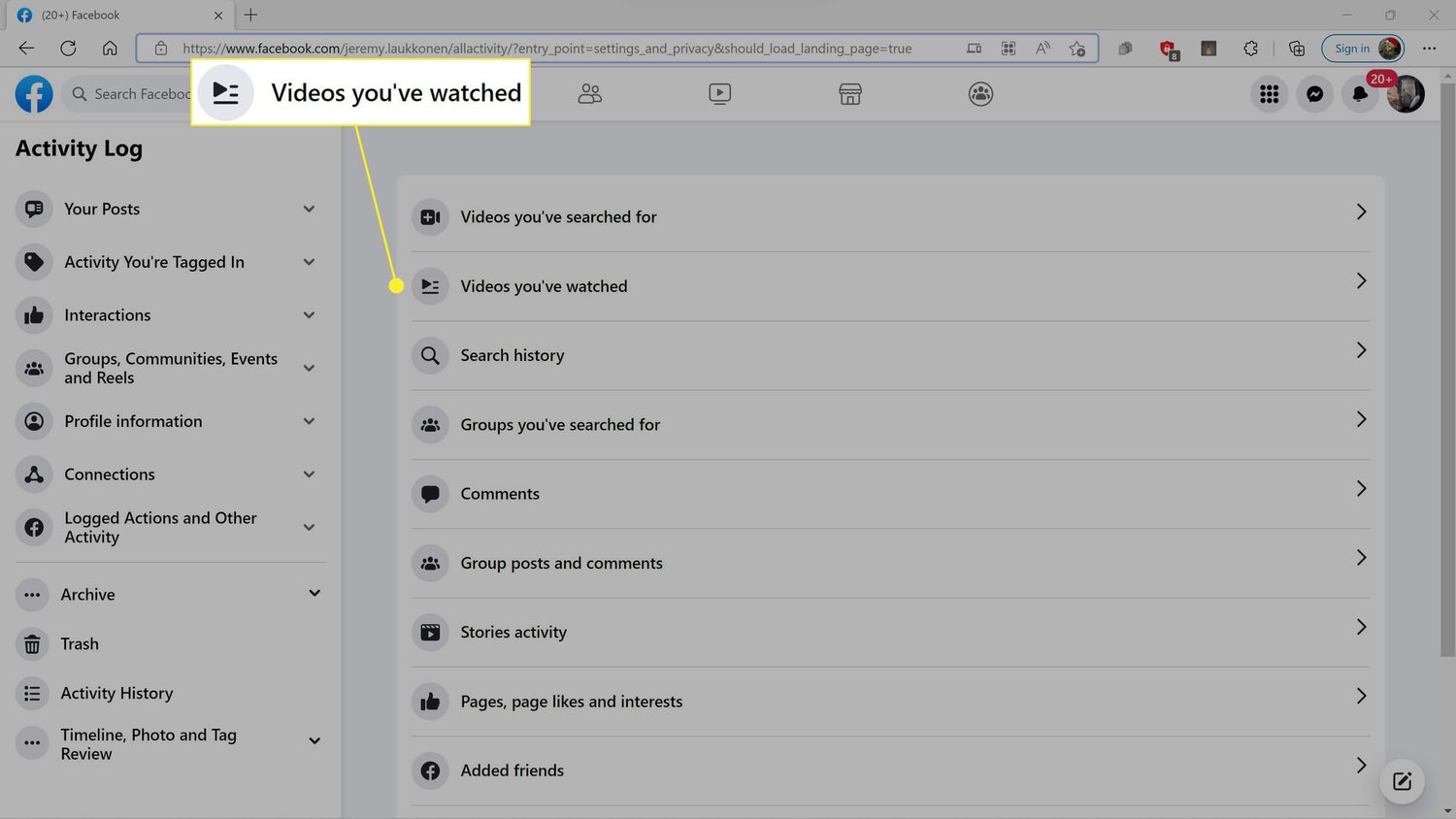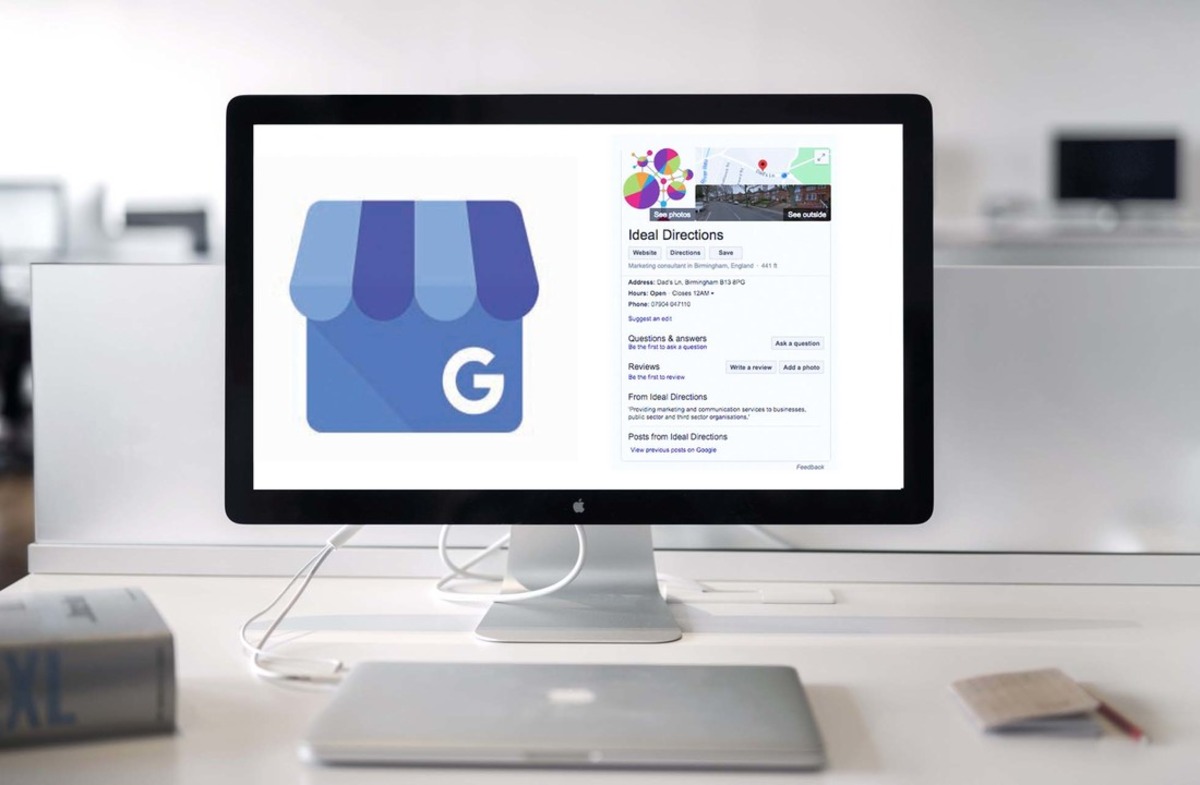Home>Technology and Computers>How To Delete Voicemail On IPhone
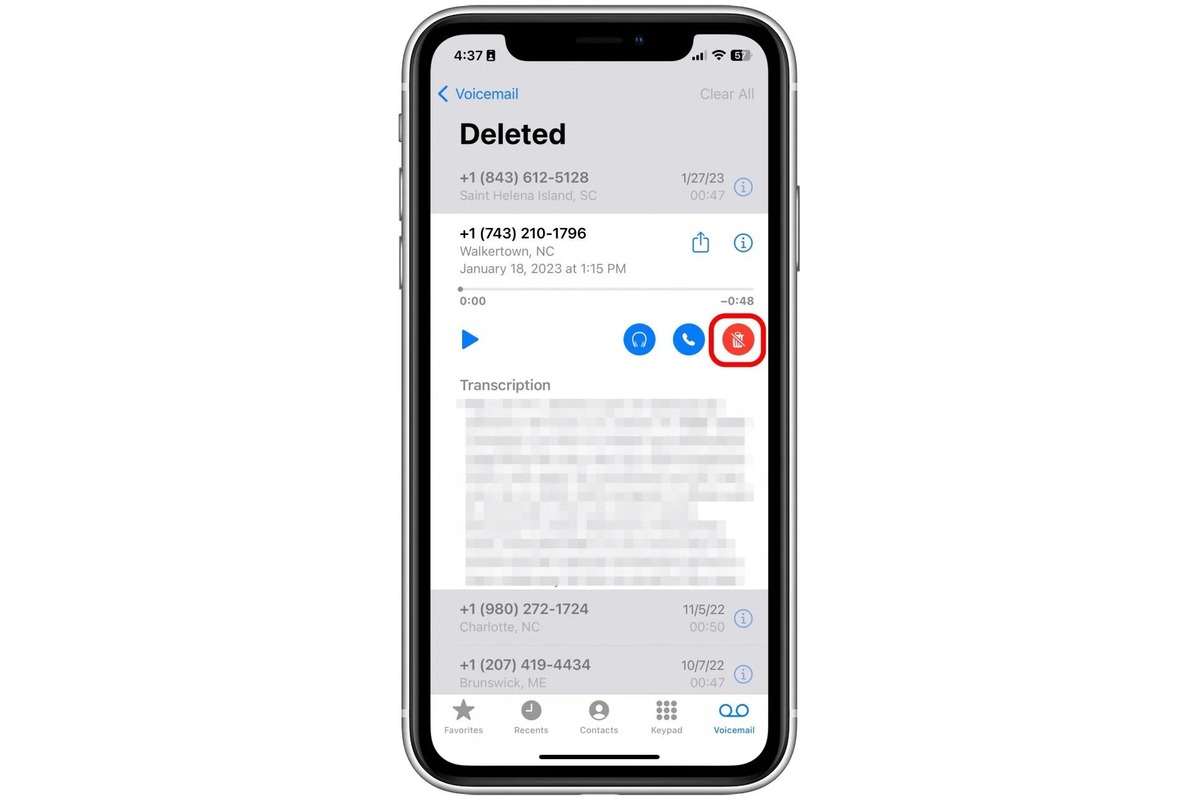
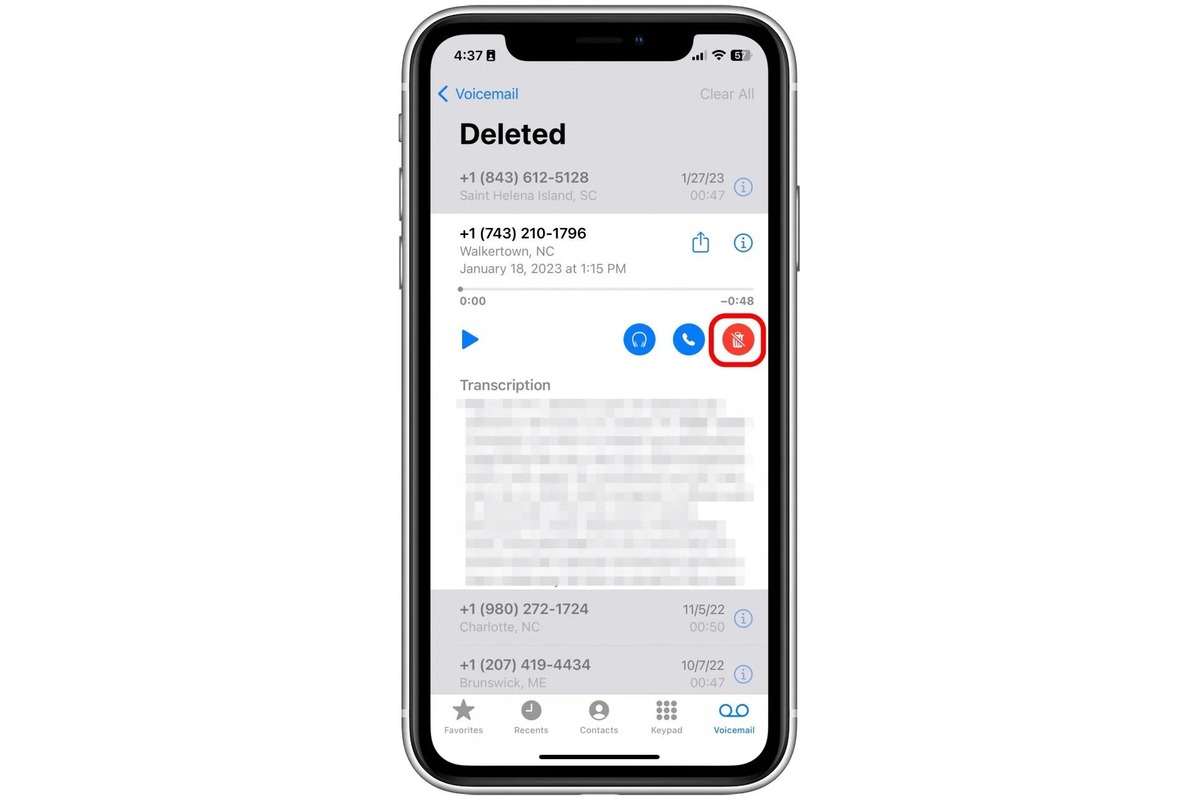
Technology and Computers
How To Delete Voicemail On IPhone
Published: March 5, 2024
Learn how to easily delete voicemail on your iPhone with our step-by-step guide. Keep your technology and computers organized and clutter-free.
(Many of the links in this article redirect to a specific reviewed product. Your purchase of these products through affiliate links helps to generate commission for Noodls.com, at no extra cost. Learn more)
Table of Contents
Introduction
Voicemail is a convenient feature that allows iPhone users to receive and store voice messages when they are unable to answer a call. While voicemail can be incredibly useful, managing and organizing these messages is essential for maintaining a clutter-free and efficient communication system on your iPhone. In this article, we will explore the process of deleting voicemail on your iPhone, providing you with the necessary steps to effectively manage your voicemail inbox.
Deleting voicemail messages not only helps in decluttering your voicemail inbox but also ensures that you have ample space to receive new messages. Whether you want to clear out old and unnecessary voicemails or simply make room for new ones, understanding the process of deleting voicemail on your iPhone is crucial. Additionally, learning how to manage deleted voicemails can further optimize your voicemail usage, allowing you to maintain an organized and streamlined communication experience on your device.
By following the steps outlined in this article, you will be able to efficiently delete voicemail messages, freeing up space and streamlining your voicemail management process. Let's delve into the details of accessing and managing voicemail on your iPhone, empowering you to take full control of your voicemail inbox.
Read more: How To Delete ESIM On IPhone
Accessing Voicemail on iPhone
Accessing voicemail on your iPhone is a straightforward process that allows you to listen to and manage your voice messages with ease. Whether you have missed a call or received a voicemail notification, accessing your voicemail inbox is essential for staying updated and informed. Here's how you can effortlessly access your voicemail on your iPhone:
-
Visual Voicemail: iPhone users have the convenience of Visual Voicemail, which provides a user-friendly interface for managing voicemail messages. To access Visual Voicemail, simply tap on the "Phone" app located on your home screen.
-
Voicemail Tab: Once the Phone app is open, navigate to the "Voicemail" tab located at the bottom right corner of the screen. Tapping on this tab will direct you to your voicemail inbox, where you can view a list of received voicemail messages.
-
Voicemail List: Upon accessing the Voicemail tab, you will be presented with a list of voicemail messages, displaying essential details such as the caller's name or number, the duration of the message, and the date and time of the call.
-
Listening to Voicemail: To listen to a voicemail message, simply tap on the desired message from the list. This action will initiate the playback of the voicemail, allowing you to listen to the message at your convenience.
-
Playback Controls: While listening to a voicemail message, you can utilize playback controls to pause, rewind, or fast forward through the message. This feature enables you to manage the playback of the voicemail according to your preferences.
-
Call Back or Delete: After listening to a voicemail message, you have the option to call back the sender directly from the voicemail interface or proceed with deleting the message to declutter your voicemail inbox.
Accessing voicemail on your iPhone grants you the ability to stay informed about missed calls and receive important messages from contacts. By following these simple steps, you can effortlessly navigate your voicemail inbox, listen to messages, and take necessary actions, ensuring that you are always up to date with your communication.
Deleting Voicemail on iPhone
Deleting voicemail messages on your iPhone is a crucial aspect of managing your voicemail inbox efficiently. By removing unnecessary or outdated voicemails, you can create space for new messages and maintain a streamlined communication experience. Here's a detailed guide on how to delete voicemail on your iPhone:
-
Access Voicemail: Begin by accessing your voicemail inbox through the Phone app on your iPhone. Tap on the "Voicemail" tab located at the bottom right corner of the screen to view a list of received voicemail messages.
-
Select Voicemail: From the list of voicemail messages, choose the voicemail that you wish to delete. Tap on the message to select it, which will prompt additional options for managing the voicemail.
-
Delete Voicemail: Once the voicemail message is selected, you will see a "Delete" option. Tap on "Delete" to remove the voicemail from your inbox. A confirmation prompt may appear to ensure that you intend to delete the selected voicemail.
-
Confirm Deletion: Upon tapping "Delete," you may be asked to confirm the deletion of the voicemail message. Confirm the action to proceed with deleting the selected voicemail from your inbox.
-
Deleted Voicemail: After confirming the deletion, the selected voicemail message will be permanently removed from your voicemail inbox, freeing up space for new messages.
-
Repeat if Necessary: If you have multiple voicemail messages to delete, repeat the process for each message to declutter your voicemail inbox effectively.
By following these steps, you can efficiently delete voicemail messages on your iPhone, ensuring that your voicemail inbox remains organized and optimized for receiving new messages. Deleting unnecessary voicemails not only helps in managing your communication efficiently but also prevents your voicemail inbox from becoming cluttered with outdated messages.
Managing your voicemail inbox by deleting unnecessary messages is a simple yet effective way to maintain a streamlined communication experience on your iPhone. With the ability to delete voicemail messages at your fingertips, you can ensure that your voicemail inbox is always ready to receive new and important messages from your contacts.
Managing Deleted Voicemails on iPhone
Once you have deleted voicemail messages from your iPhone, it is essential to understand how these deleted voicemails are managed within the device's system. While the immediate action of deleting voicemails helps in decluttering your voicemail inbox, it is equally important to be aware of the subsequent handling of these deleted messages. Here's a comprehensive overview of managing deleted voicemails on your iPhone:
Voicemail Deletion Process
When you delete a voicemail message from your iPhone, the device moves the deleted message to a separate folder within the voicemail system. This folder, often referred to as the "Deleted Messages" or "Recently Deleted" folder, serves as a temporary storage space for the deleted voicemails. By relocating the deleted messages to this dedicated folder, your iPhone allows for a grace period during which you can retrieve any accidentally deleted voicemails before they are permanently erased from the device.
Retrieval of Deleted Voicemails
The presence of the "Deleted Messages" folder enables users to retrieve voicemail messages that have been recently deleted. This retrieval process involves accessing the "Deleted Messages" folder within the voicemail interface and selecting the specific voicemail message that you wish to recover. Once the desired voicemail is identified, you can initiate the restoration process, which moves the voicemail message back to the primary voicemail inbox, making it accessible for playback and further actions.
Permanent Deletion
While deleted voicemails are initially stored in the "Deleted Messages" folder, it is important to note that these messages are not retained indefinitely. After a designated period, typically ranging from 30 to 40 days, deleted voicemails are automatically and permanently erased from the device's system. This automated process ensures that the storage space occupied by deleted voicemails is eventually reclaimed, optimizing the overall performance and efficiency of the iPhone's voicemail system.
Managing Storage Space
The management of deleted voicemails plays a significant role in optimizing the storage space on your iPhone. By understanding the lifecycle of deleted voicemails and the subsequent permanent deletion process, users can effectively manage their voicemail storage and ensure that the device's memory is utilized efficiently. Regularly reviewing and managing deleted voicemails can contribute to maintaining an organized and clutter-free voicemail system, allowing for seamless communication and message retrieval.
By comprehensively understanding the management of deleted voicemails on your iPhone, you can effectively navigate the voicemail system and make informed decisions regarding the deletion and retrieval of voicemail messages. This knowledge empowers users to maintain a well-organized voicemail inbox while maximizing the available storage space for receiving new and important messages.
The management of deleted voicemails is an integral aspect of maintaining an efficient and organized voicemail system on your iPhone. By being aware of the handling of deleted messages and the subsequent permanent deletion process, users can effectively optimize their voicemail storage and ensure a streamlined communication experience on their devices.
Conclusion
In conclusion, effectively managing voicemail on your iPhone is essential for maintaining a streamlined communication experience and optimizing the storage space on your device. By understanding the process of accessing, deleting, and managing deleted voicemails, iPhone users can take full control of their voicemail inbox, ensuring that it remains organized and ready to receive new messages.
Accessing voicemail on your iPhone through the user-friendly Visual Voicemail interface provides a convenient way to stay updated on missed calls and receive important messages from contacts. The ability to listen to voicemail messages, utilize playback controls, and take necessary actions such as calling back or deleting messages empowers users to stay informed and manage their communication effectively.
When it comes to deleting voicemail messages, the straightforward process allows users to declutter their voicemail inbox and create space for new messages. By following the simple steps to select and delete voicemail messages, iPhone users can ensure that their voicemail inbox remains organized and optimized for receiving new and important messages.
Understanding the management of deleted voicemails is equally important, as it provides insight into the handling and eventual permanent deletion of deleted messages. By being aware of the retrieval process and the automated permanent deletion timeline, users can effectively manage their voicemail storage and maintain an efficient voicemail system on their iPhone.
In essence, the process of deleting voicemail on your iPhone and managing deleted voicemails contributes to a seamless communication experience, allowing users to stay organized and informed. By following the outlined steps and understanding the lifecycle of voicemail messages, iPhone users can take full advantage of the voicemail feature, ensuring that their communication remains efficient and clutter-free.
By implementing the knowledge gained from this comprehensive guide, iPhone users can confidently navigate their voicemail inbox, delete unnecessary messages, and manage deleted voicemails, ultimately optimizing their communication experience on their devices. With these insights, users can embrace a well-organized and efficient voicemail system, ensuring that they never miss important messages while maintaining ample space for new communication opportunities.