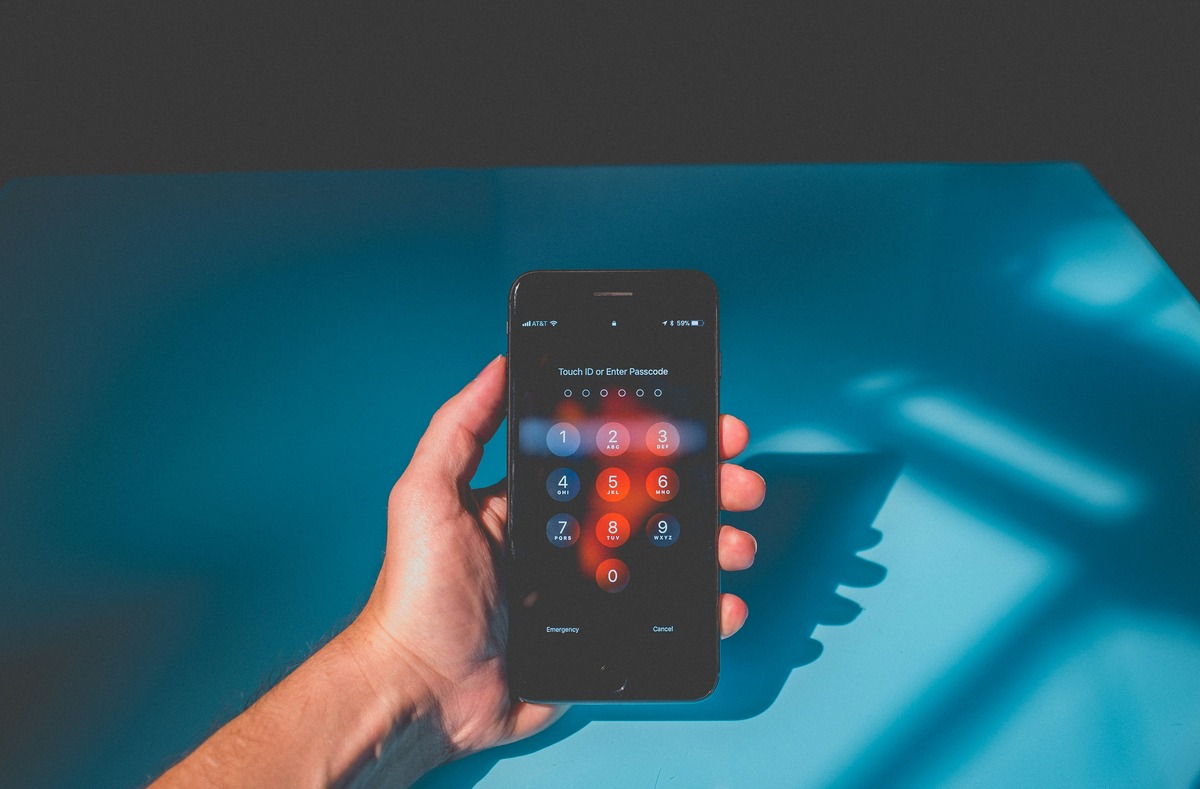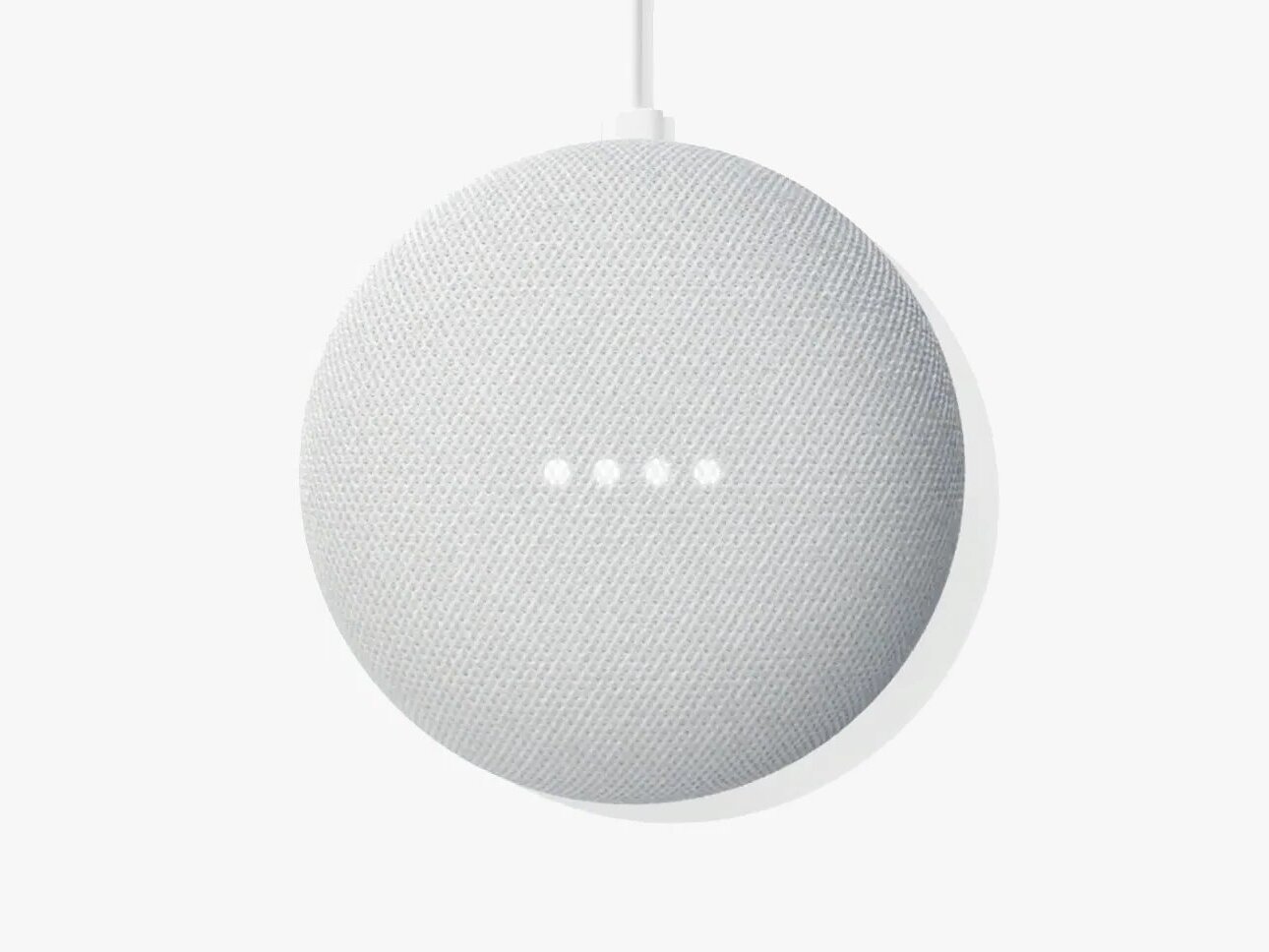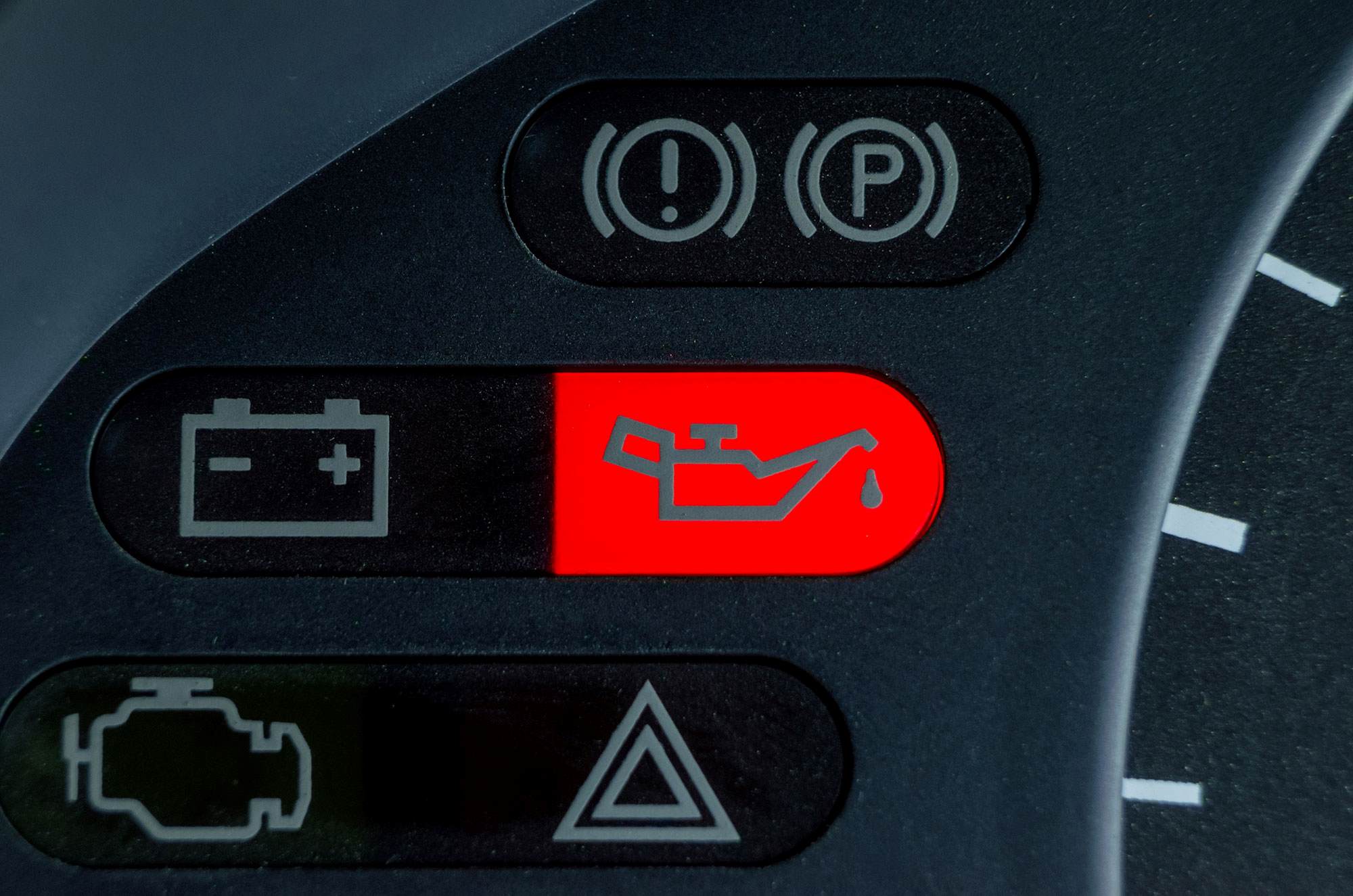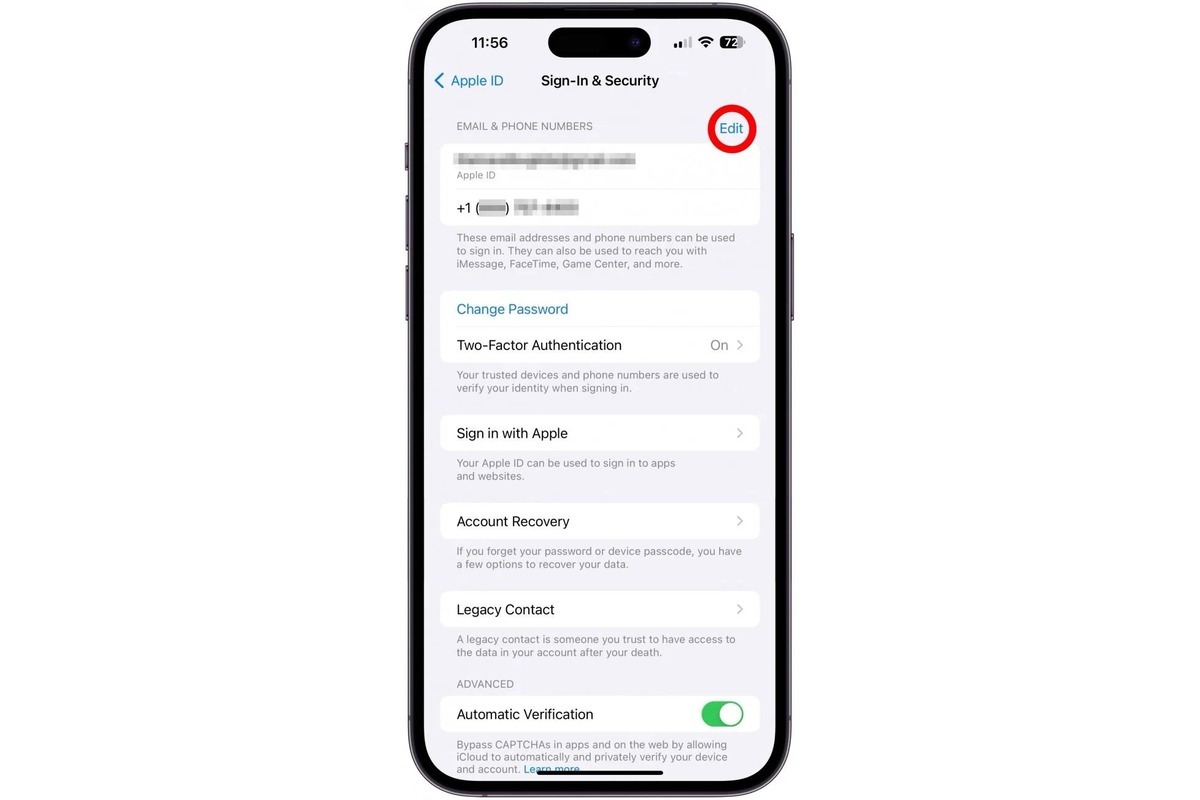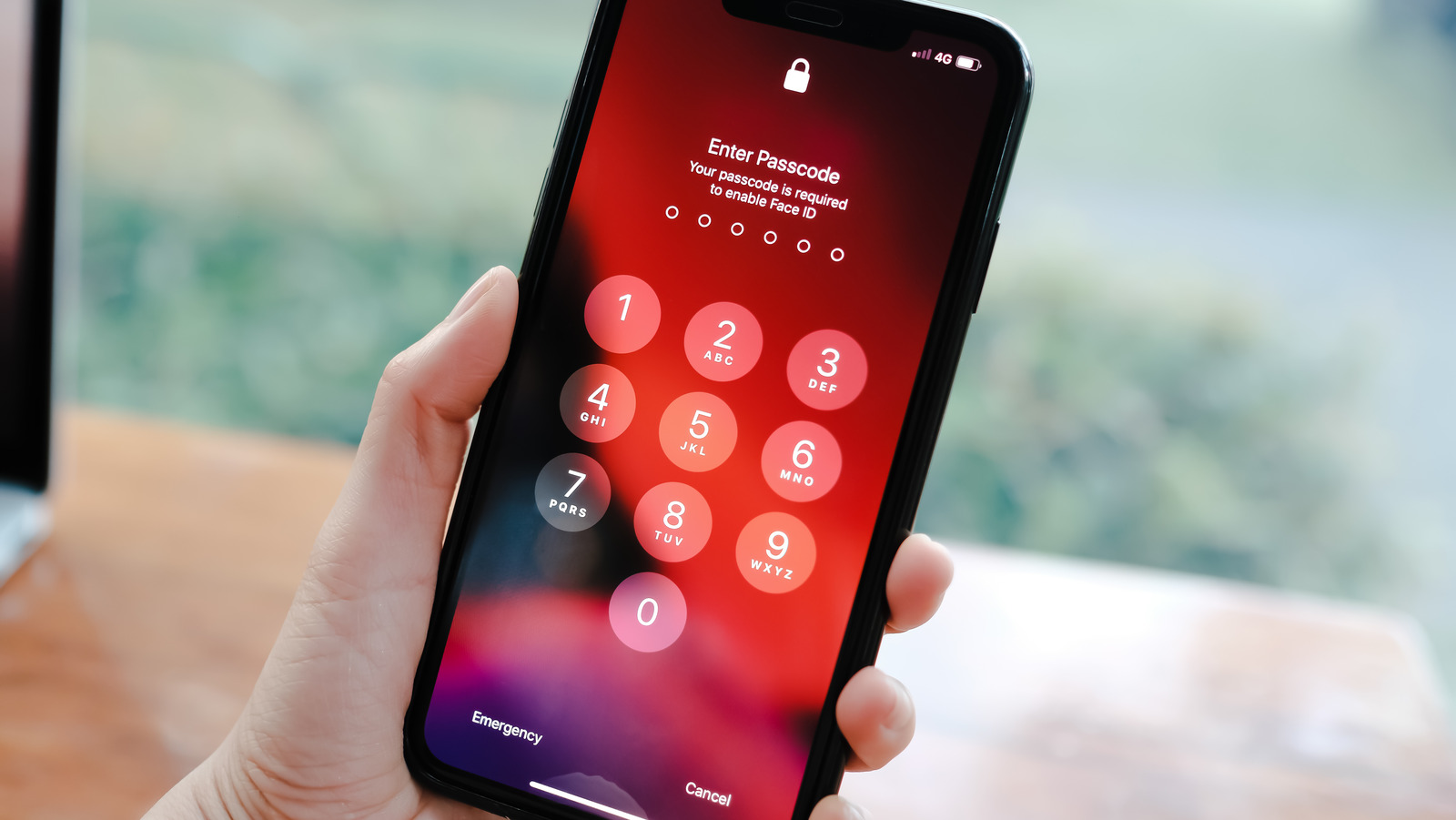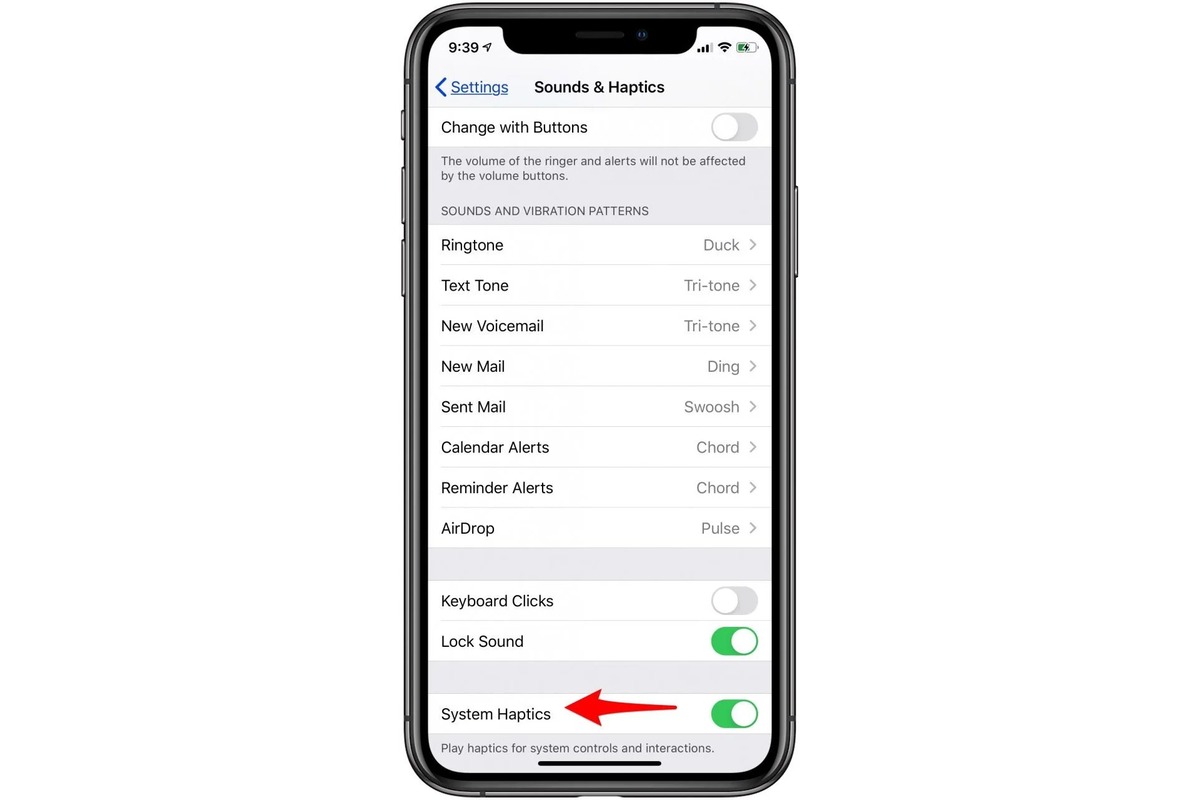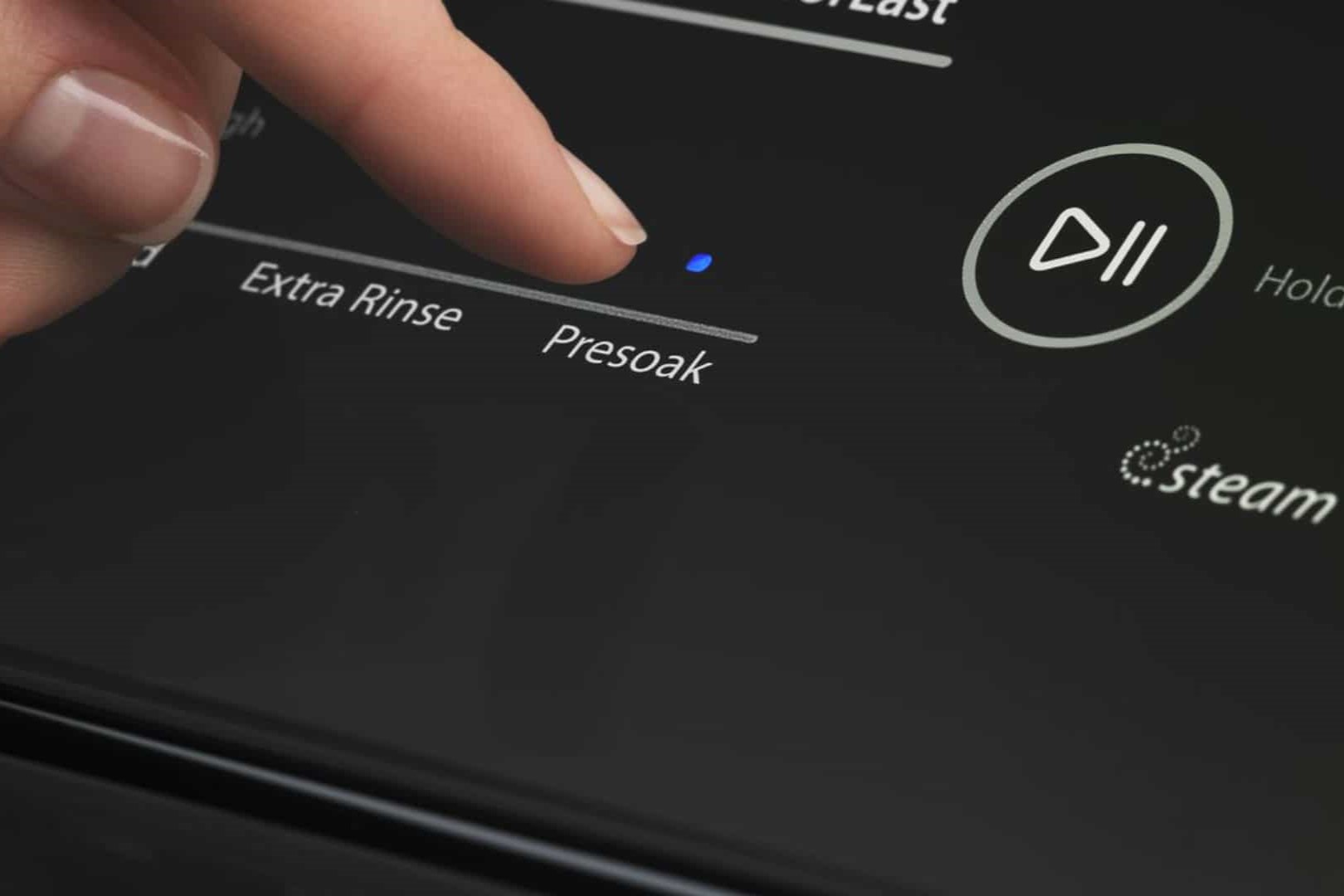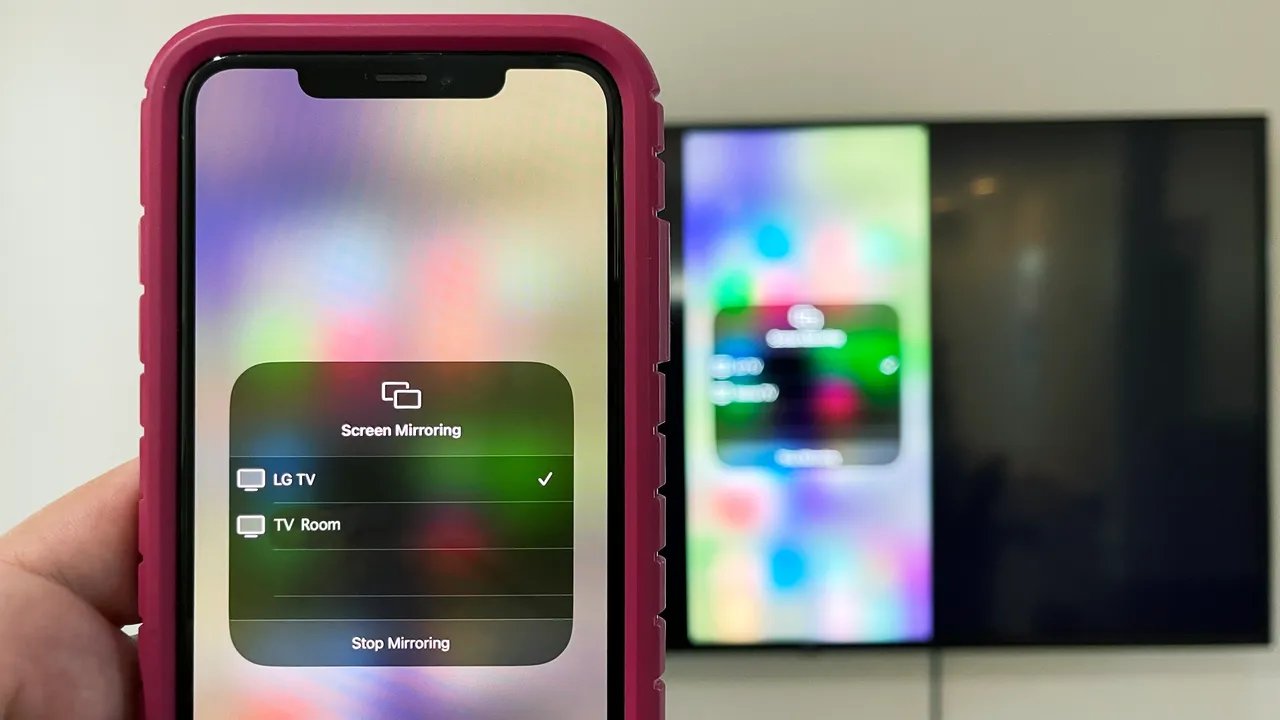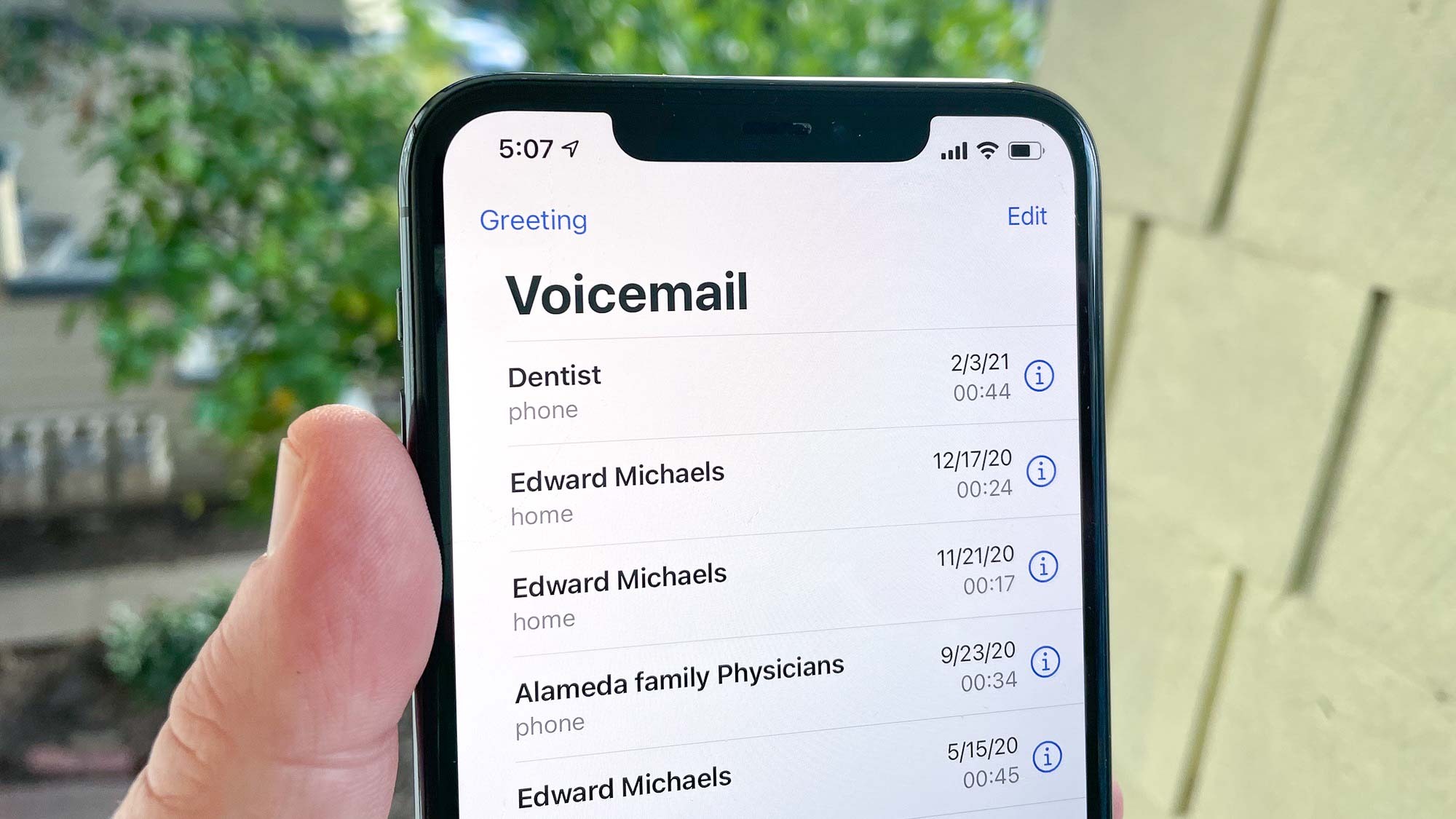Home>Technology and Computers>How To Reset Your IPhone Passcode When You Forgot It
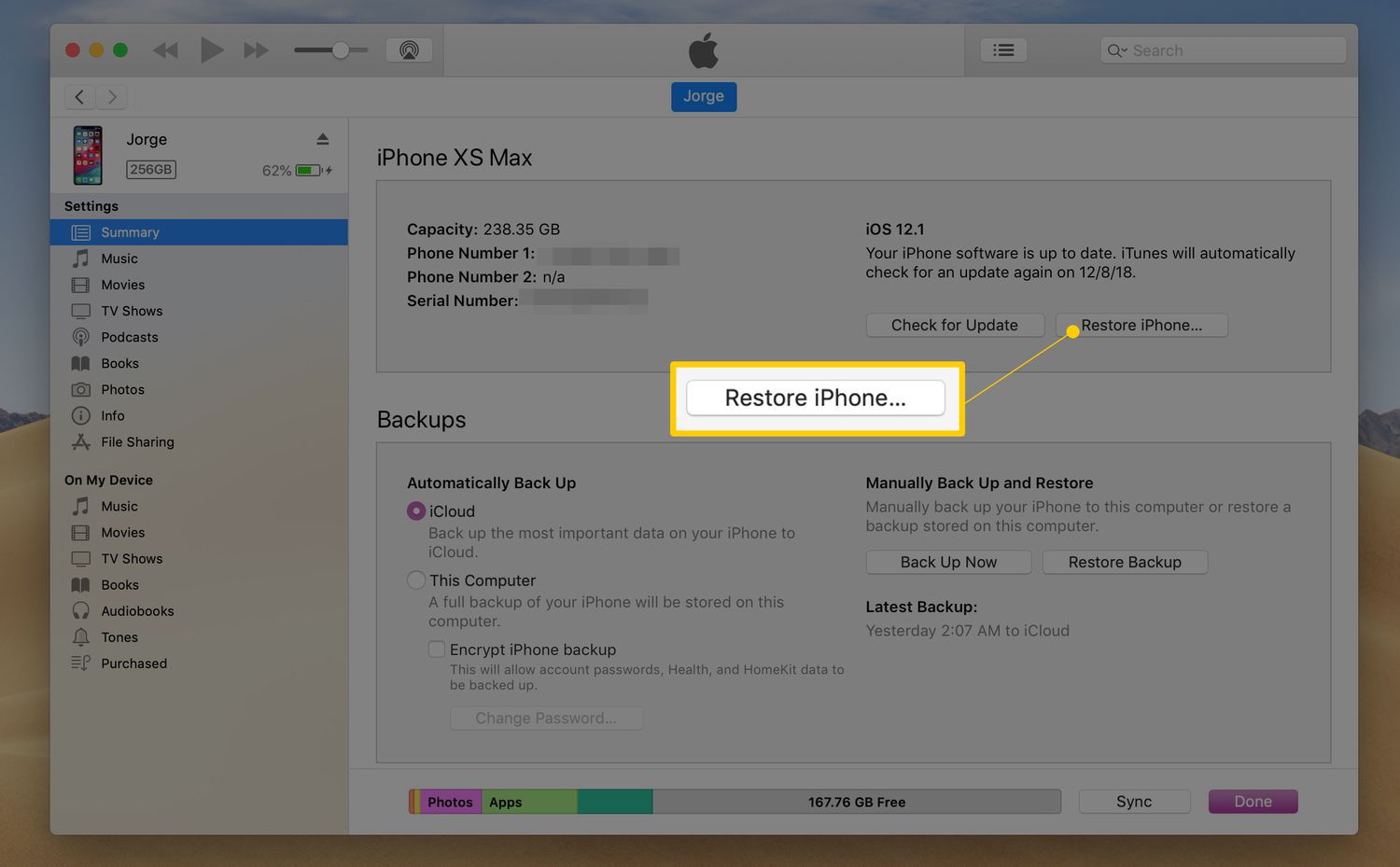
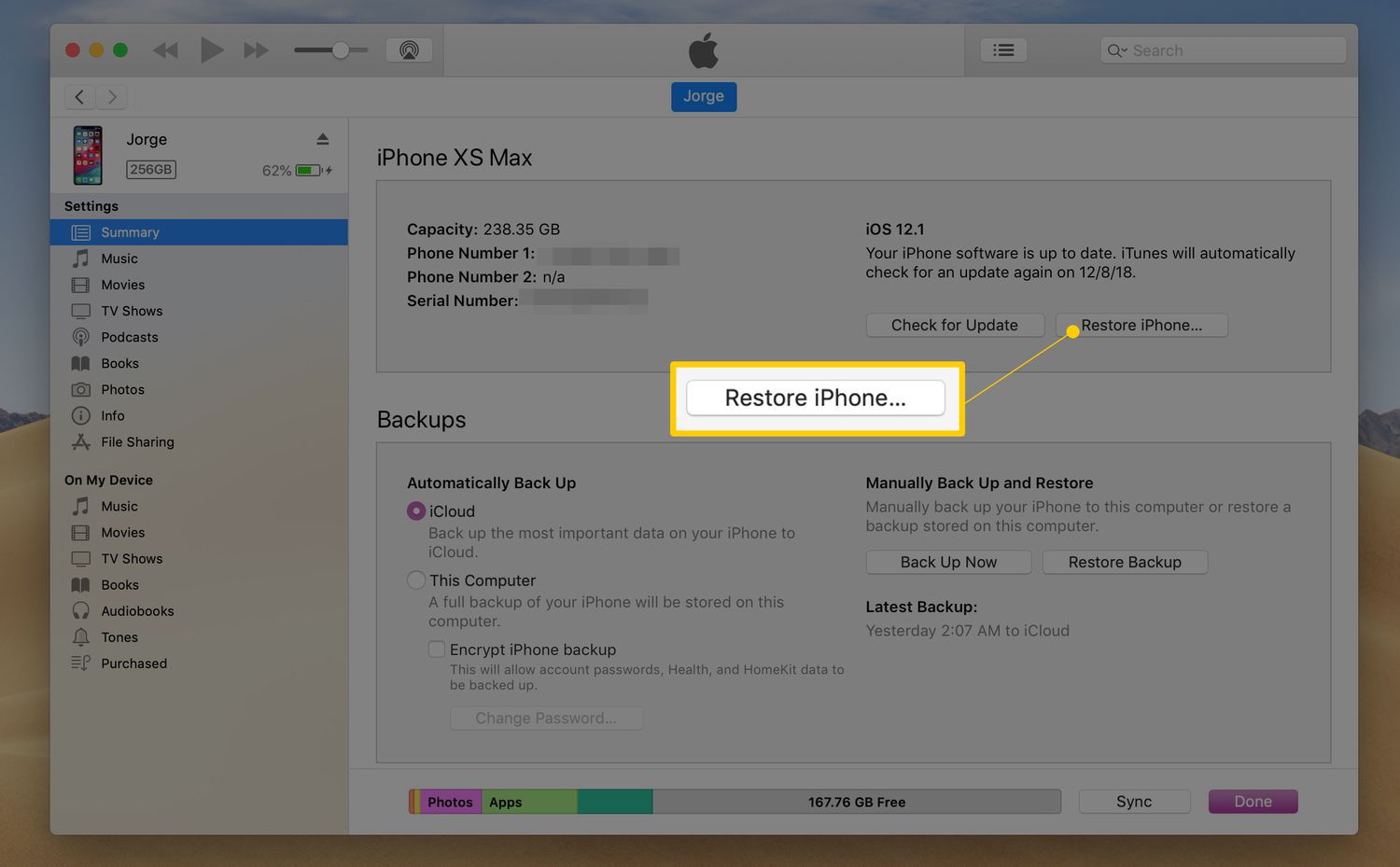
Technology and Computers
How To Reset Your IPhone Passcode When You Forgot It
Published: March 6, 2024
Learn how to reset your iPhone passcode when you forget it with this helpful guide. Get back into your device quickly and easily. Perfect for those in the technology and computers field.
(Many of the links in this article redirect to a specific reviewed product. Your purchase of these products through affiliate links helps to generate commission for Noodls.com, at no extra cost. Learn more)
Table of Contents
Introduction
Forgetting your iPhone passcode can be a frustrating experience, leaving you locked out of your device and unable to access its features and data. However, there's no need to panic, as there are several methods to reset your iPhone passcode and regain access to your device. In this article, we will explore three effective options to help you reset your iPhone passcode when you find yourself in this predicament.
Whether you prefer using iCloud, iTunes, or the recovery mode, each method offers a viable solution to restore access to your iPhone. By following the step-by-step instructions provided in the following sections, you can choose the method that best suits your preferences and regain control of your device. Let's delve into each option and discover the steps to reset your iPhone passcode, ensuring that you can resume using your device without any further inconvenience.
Read more: How To Reset IPhone
Option 1: Using iCloud to Reset Passcode
If you've forgotten your iPhone passcode and have enabled the "Find My iPhone" feature on your device, using iCloud to reset your passcode can be a convenient and effective solution. This method allows you to remotely erase your device and set a new passcode, restoring access to your iPhone without the need for physical interaction with the device itself.
To initiate the passcode reset process using iCloud, follow these steps:
-
Access iCloud: Begin by accessing the iCloud website from a computer or another mobile device. Sign in using your Apple ID and password to proceed to the next steps.
-
Navigate to Find My iPhone: Once logged in, navigate to the "Find iPhone" section within iCloud. This feature enables you to locate, lock, or erase your iPhone remotely.
-
Select Your Device: From the list of devices associated with your Apple ID, select the iPhone for which you need to reset the passcode.
-
Erase iPhone: After selecting your device, click on the "Erase iPhone" option. This action will remotely erase all data and settings on your iPhone, including the passcode.
-
Set Up Your iPhone: Once the erasing process is complete, your iPhone will restart and display the initial setup screen. At this point, you can set up your iPhone as a new device, including creating a new passcode to secure it.
It's important to note that using iCloud to reset your iPhone passcode requires an active internet connection and the "Find My iPhone" feature to be enabled on your device. Additionally, this method will erase all data and settings on your iPhone, so it's essential to ensure that you have a recent backup of your device to restore your data after the passcode reset.
By following these steps, you can effectively use iCloud to remotely erase your iPhone and set a new passcode, providing a seamless solution to regain access to your device without the need for physical access. This method offers convenience and ease of use, making it a valuable option for those who have forgotten their iPhone passcode and need to regain control of their device.
Option 2: Using iTunes to Reset Passcode
If you've forgotten your iPhone passcode and prefer a method that involves your computer, using iTunes to reset your passcode can be an effective solution. This method allows you to restore your iPhone to its factory settings, removing the passcode and enabling you to set up your device with a new passcode. Here's a detailed guide on how to use iTunes to reset your iPhone passcode:
-
Connect Your iPhone to Your Computer: Start by connecting your iPhone to the computer that you usually sync it with. Launch iTunes if it doesn't open automatically upon connecting your device.
-
Enter Recovery Mode: Depending on your iPhone model, the steps to enter recovery mode may vary. For iPhone 8 or later models, quickly press and release the Volume Up button, then do the same with the Volume Down button. Afterward, press and hold the Side button until the recovery mode screen appears. For iPhone 7 and 7 Plus, press and hold the Volume Down and Side (or Sleep/Wake) buttons simultaneously until the recovery mode screen appears. For iPhone 6s and earlier models, press and hold the Home and Top (or Side) buttons simultaneously until the recovery mode screen appears.
-
Restore Your iPhone: Once your iPhone is in recovery mode, iTunes will detect it and prompt you to either update or restore the device. Choose the "Restore" option to initiate the process of resetting your iPhone to its factory settings.
-
Set Up Your iPhone: After the restoration process is complete, your iPhone will restart and display the initial setup screen. Follow the on-screen instructions to set up your iPhone as a new device, including creating a new passcode to secure it.
It's important to note that using iTunes to reset your iPhone passcode will erase all data and settings on your device. Therefore, it's crucial to ensure that you have a recent backup of your iPhone to restore your data after the passcode reset. Additionally, this method requires you to have access to the computer that you usually use to sync your iPhone with iTunes.
By following these steps, you can effectively use iTunes to reset your iPhone passcode, providing a straightforward solution to regain access to your device and set up a new passcode. This method offers the convenience of using your computer to initiate the passcode reset process, making it a viable option for those who prefer this approach.
Option 3: Using Recovery Mode to Reset Passcode
When you find yourself locked out of your iPhone due to a forgotten passcode and are unable to use iCloud or iTunes, using the recovery mode to reset your passcode can provide a reliable solution. This method involves initiating the recovery mode on your iPhone and restoring it to its factory settings, effectively removing the passcode and allowing you to set up your device with a new passcode. Here's a detailed guide on how to use the recovery mode to reset your iPhone passcode:
-
Connect Your iPhone to Your Computer: Begin by connecting your iPhone to your computer using a USB cable. Ensure that you have the latest version of iTunes installed on your computer before proceeding with the next steps.
-
Enter Recovery Mode: The steps to enter recovery mode may vary depending on your iPhone model. For iPhone 8 or later models, quickly press and release the Volume Up button, then do the same with the Volume Down button. Afterward, press and hold the Side button until the recovery mode screen appears. For iPhone 7 and 7 Plus, press and hold the Volume Down and Side (or Sleep/Wake) buttons simultaneously until the recovery mode screen appears. For iPhone 6s and earlier models, press and hold the Home and Top (or Side) buttons simultaneously until the recovery mode screen appears.
-
Restore Your iPhone: Once your iPhone is in recovery mode, iTunes will detect it and prompt you to either update or restore the device. Choose the "Restore" option to initiate the process of resetting your iPhone to its factory settings.
-
Set Up Your iPhone: After the restoration process is complete, your iPhone will restart and display the initial setup screen. Follow the on-screen instructions to set up your iPhone as a new device, including creating a new passcode to secure it.
Using the recovery mode to reset your iPhone passcode is an effective method that allows you to regain access to your device when other options are not feasible. It's important to note that this method will erase all data and settings on your iPhone, so it's essential to have a recent backup of your device to restore your data after the passcode reset. Additionally, ensure that you have a computer with iTunes installed to carry out the recovery mode process effectively.
By following these steps, you can successfully use the recovery mode to reset your iPhone passcode, providing a reliable solution to regain access to your device and set up a new passcode. This method offers a viable alternative for those who encounter difficulties using iCloud or prefer not to use iTunes to reset their iPhone passcode.
Conclusion
In conclusion, forgetting your iPhone passcode can be a distressing experience, but with the methods outlined in this article, you can effectively reset your passcode and regain access to your device. Whether you opt for the convenience of using iCloud, the familiarity of iTunes, or the reliability of the recovery mode, each method offers a viable solution to address the issue of a forgotten passcode.
It's important to consider the specific circumstances and resources available to you when choosing the most suitable method for resetting your iPhone passcode. If you have an active internet connection and the "Find My iPhone" feature enabled, using iCloud provides a seamless and remote solution to erase your device and set a new passcode. On the other hand, if you prefer using your computer to initiate the passcode reset process, iTunes offers a familiar and effective method to restore your iPhone to its factory settings.
In situations where using iCloud or iTunes may not be feasible, such as when the "Find My iPhone" feature is disabled, the recovery mode serves as a reliable alternative to reset your iPhone passcode. By following the step-by-step instructions for each method, you can navigate the process with confidence and regain control of your device without the need for extensive technical expertise.
Regardless of the method you choose, it's crucial to emphasize the importance of having a recent backup of your iPhone to ensure that your data can be restored after the passcode reset. Additionally, maintaining a secure and easily memorable passcode can help prevent future instances of forgetting your iPhone passcode.
By understanding and implementing these methods, you can effectively address the challenge of a forgotten iPhone passcode and continue using your device with confidence. The ability to reset your iPhone passcode empowers you to overcome this obstacle and underscores the adaptability and resilience of modern technology in addressing common user concerns.
In essence, the diverse options available for resetting your iPhone passcode reflect the commitment of Apple to provide practical and accessible solutions for its users. Whether through remote erasure via iCloud, the familiar interface of iTunes, or the dependable recovery mode, the ability to reset your iPhone passcode underscores the user-centric approach of Apple in ensuring a seamless and secure user experience.