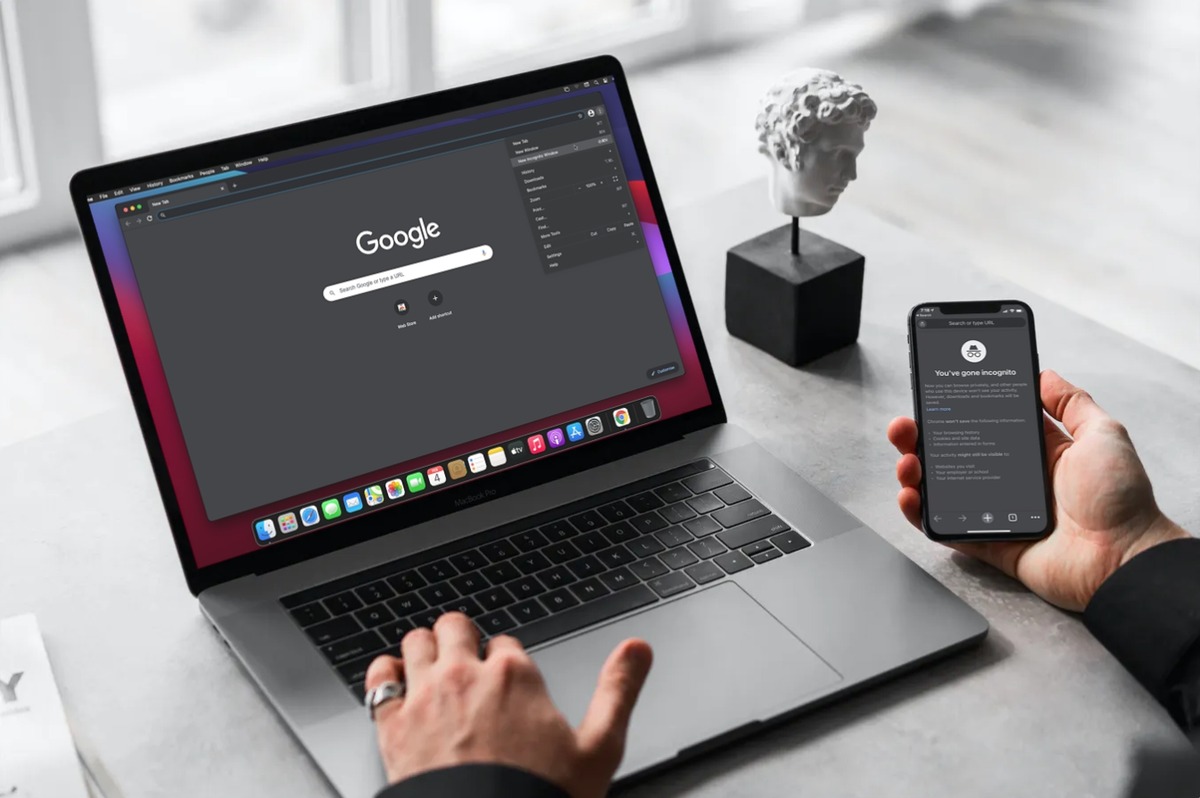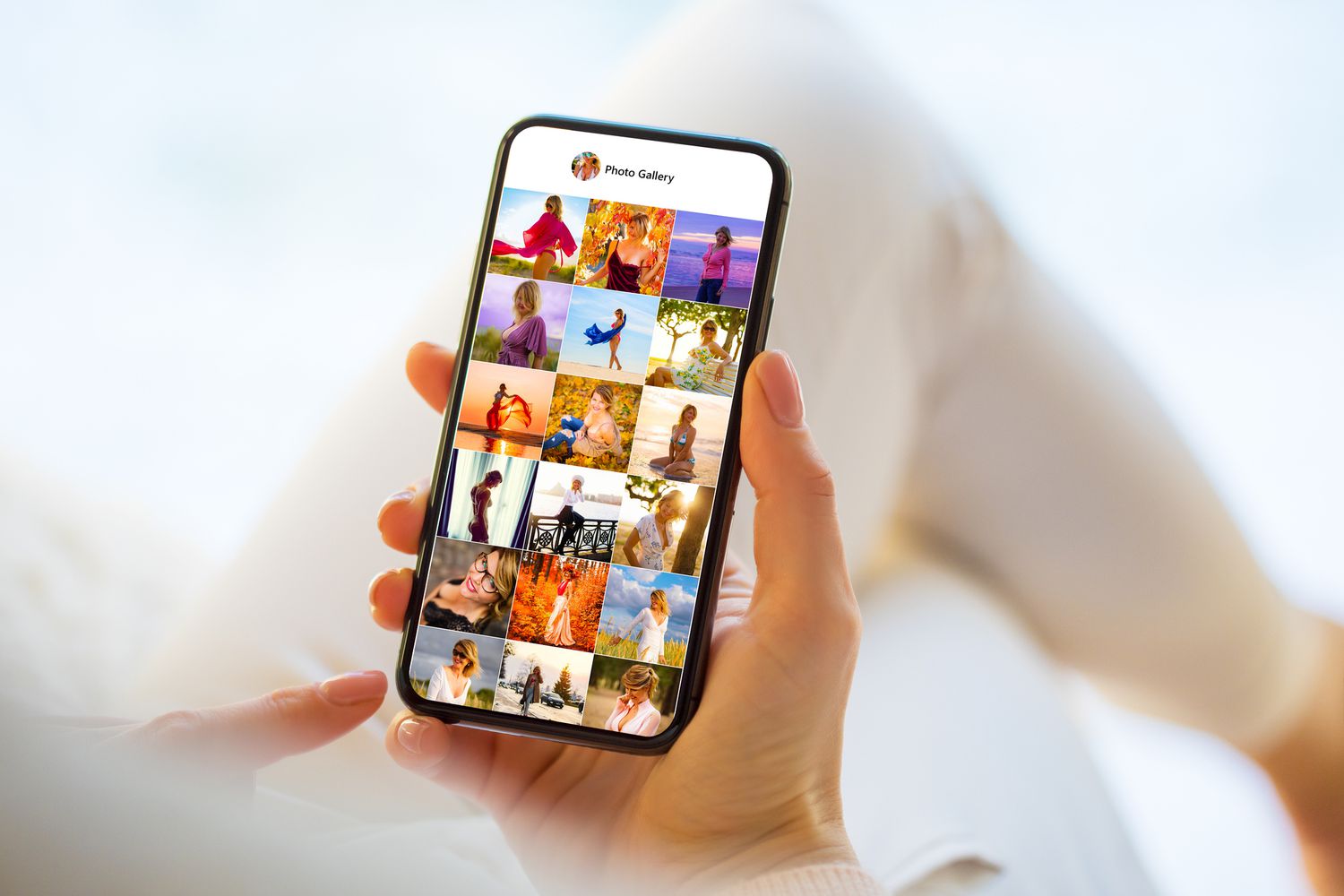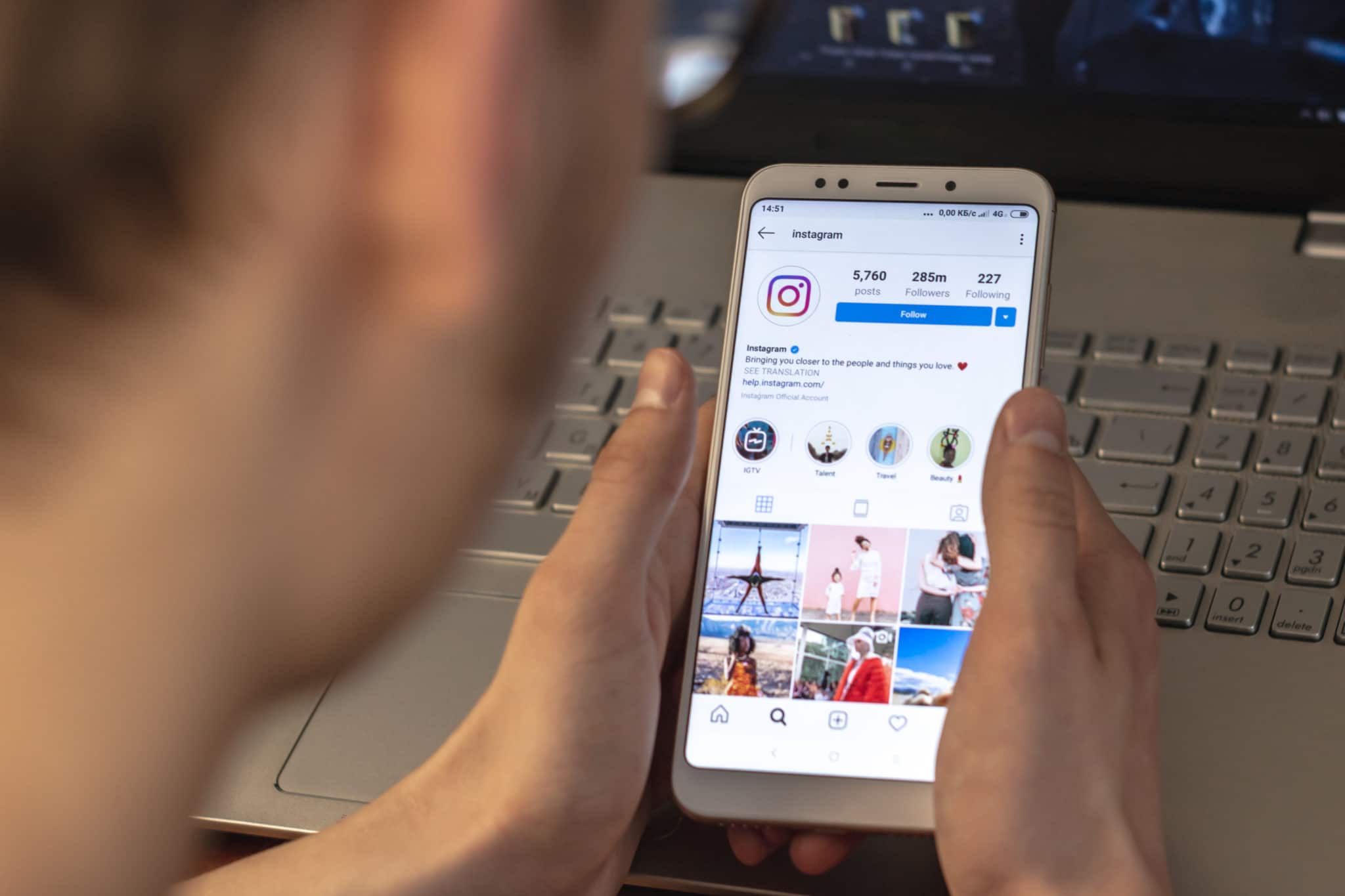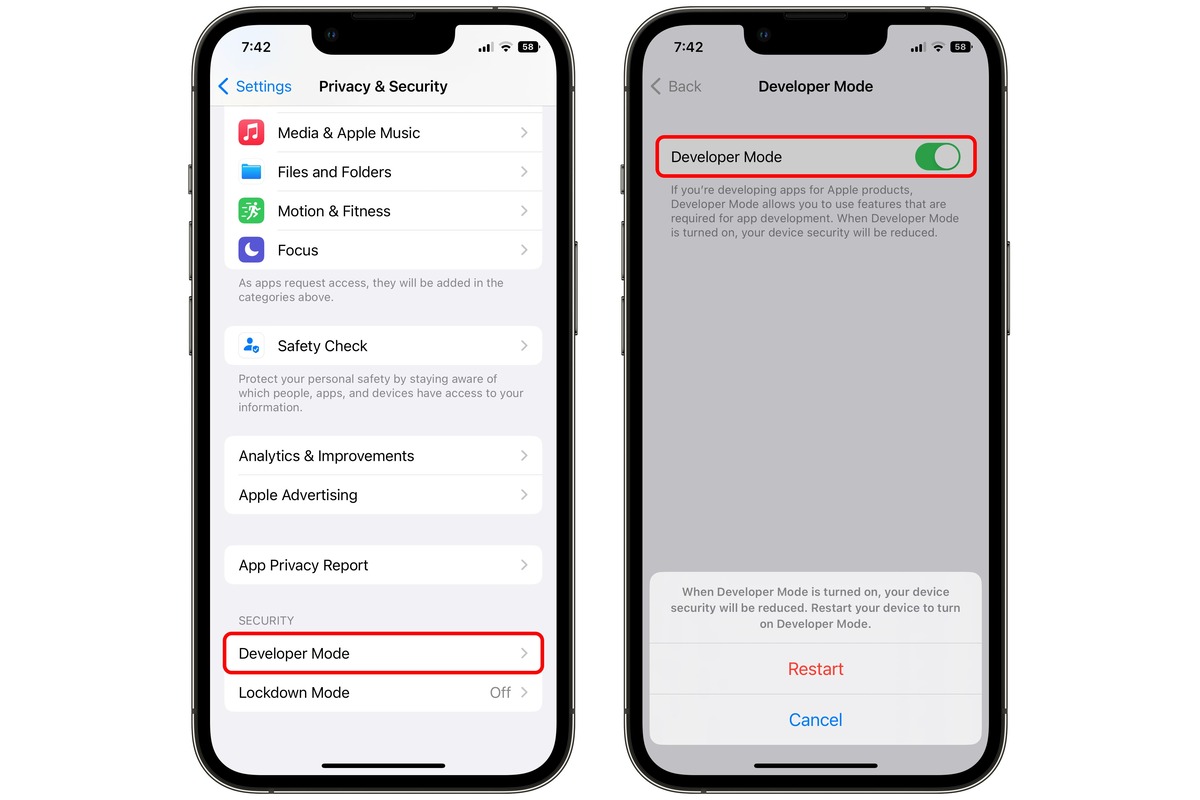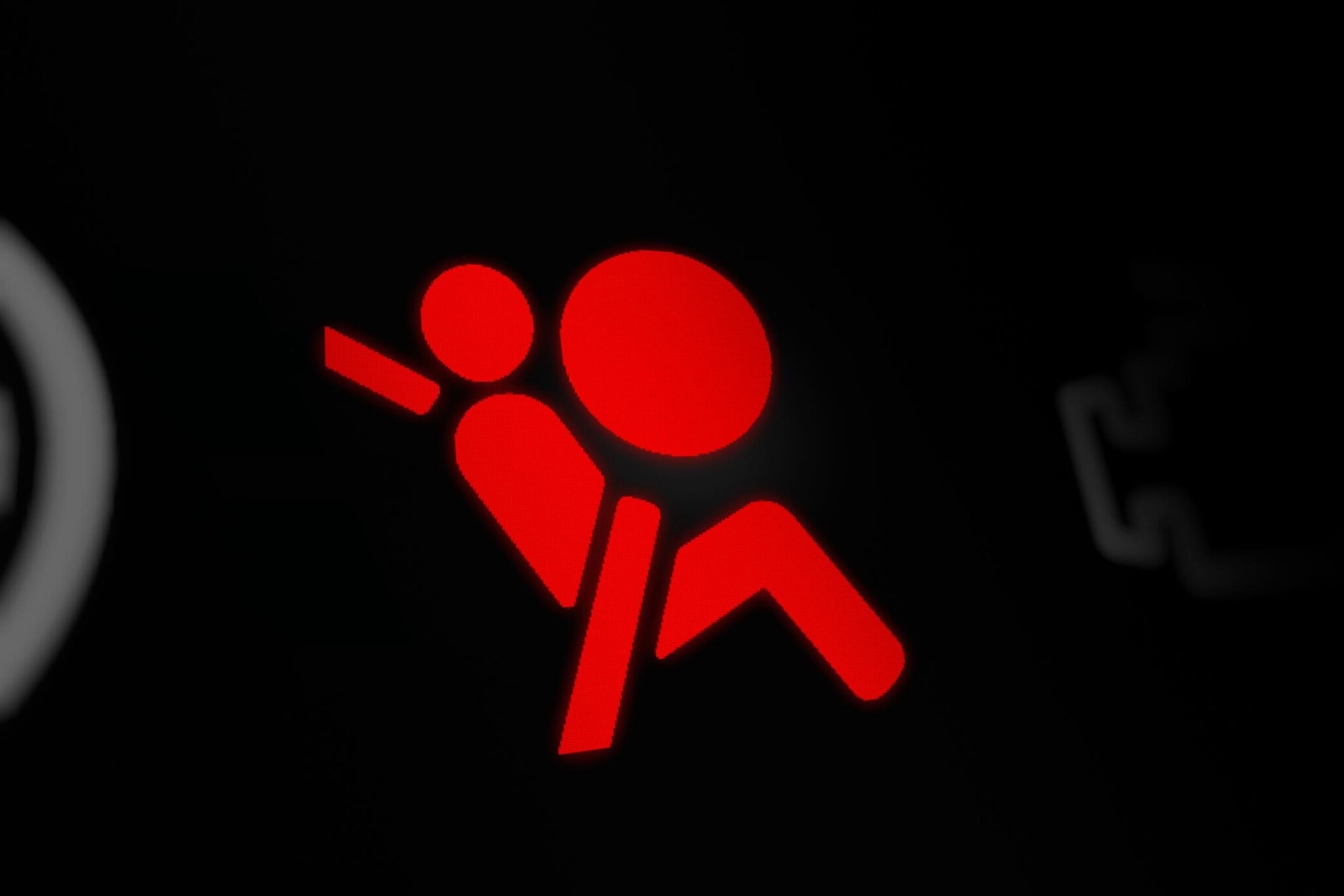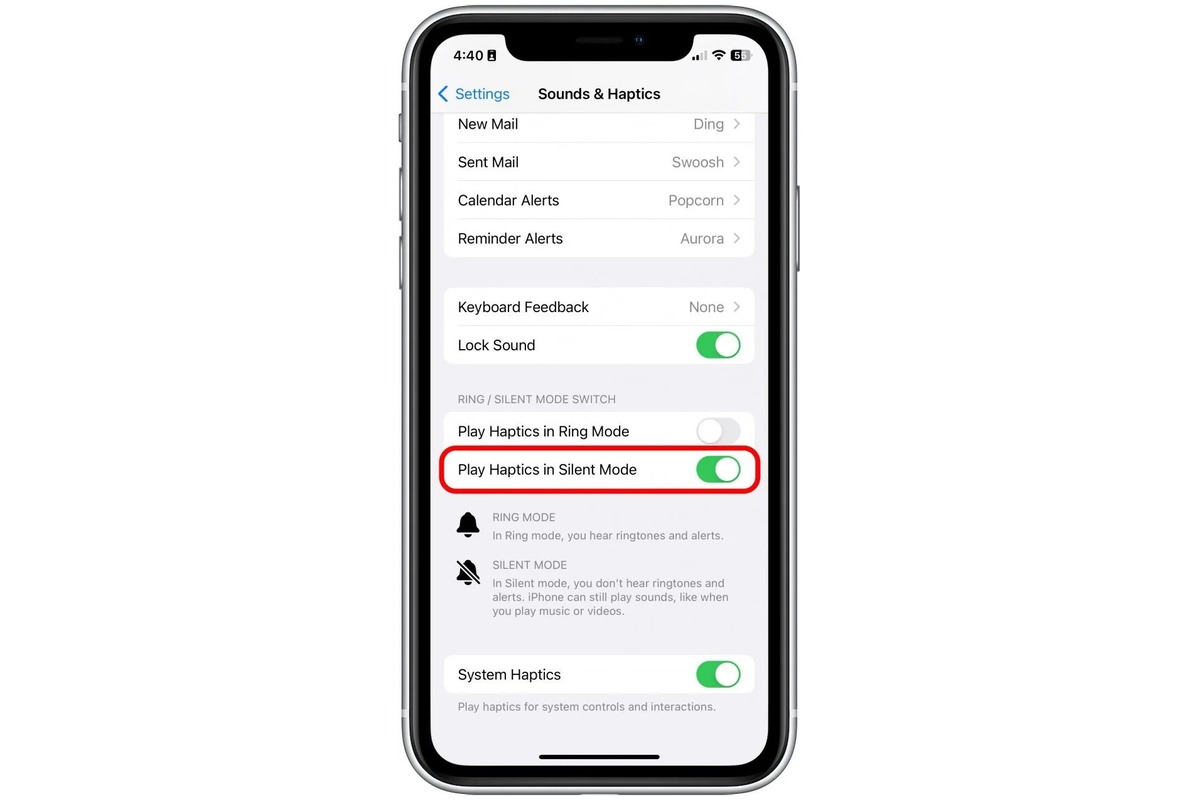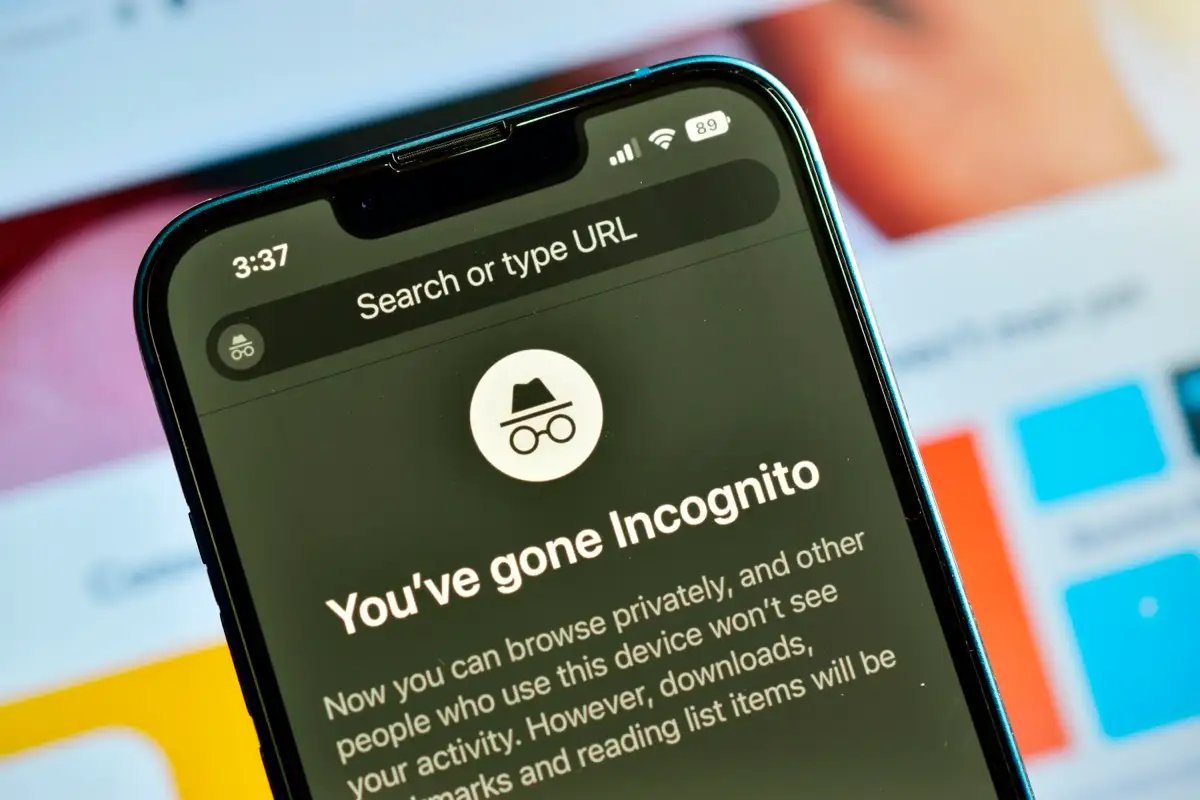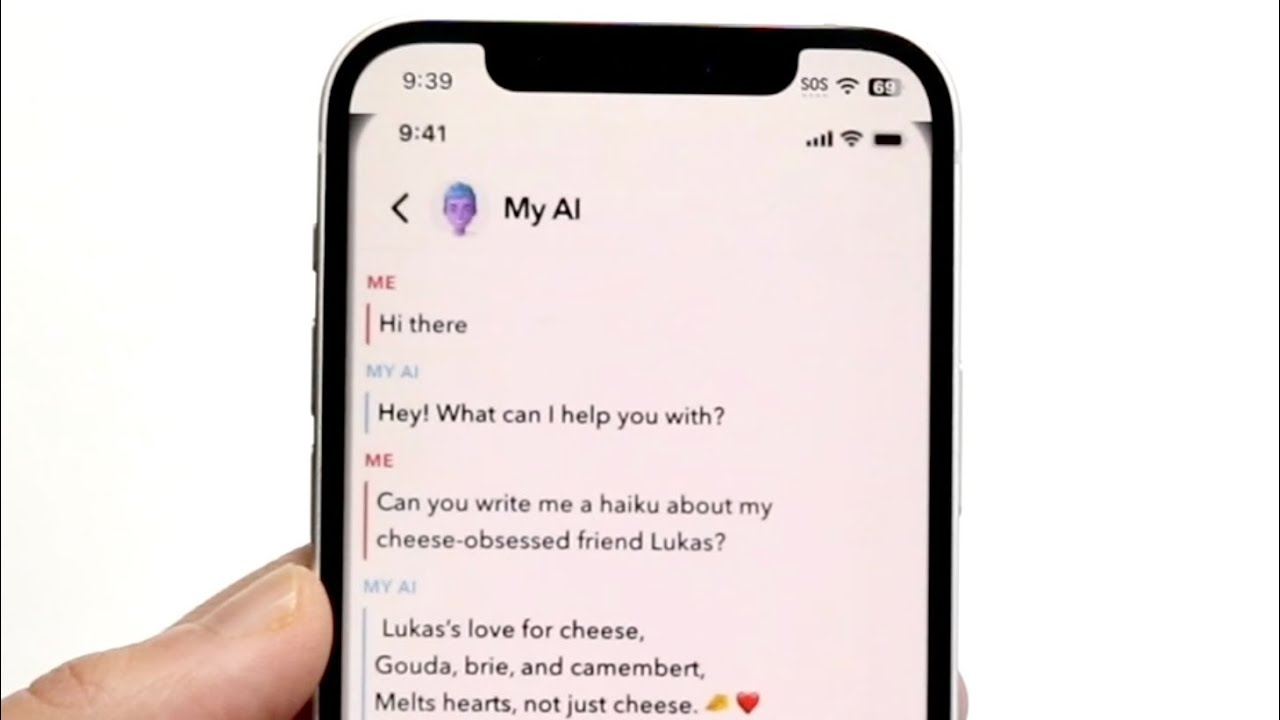Home>Technology and Computers>How To Turn On Dark Mode On Snapchat
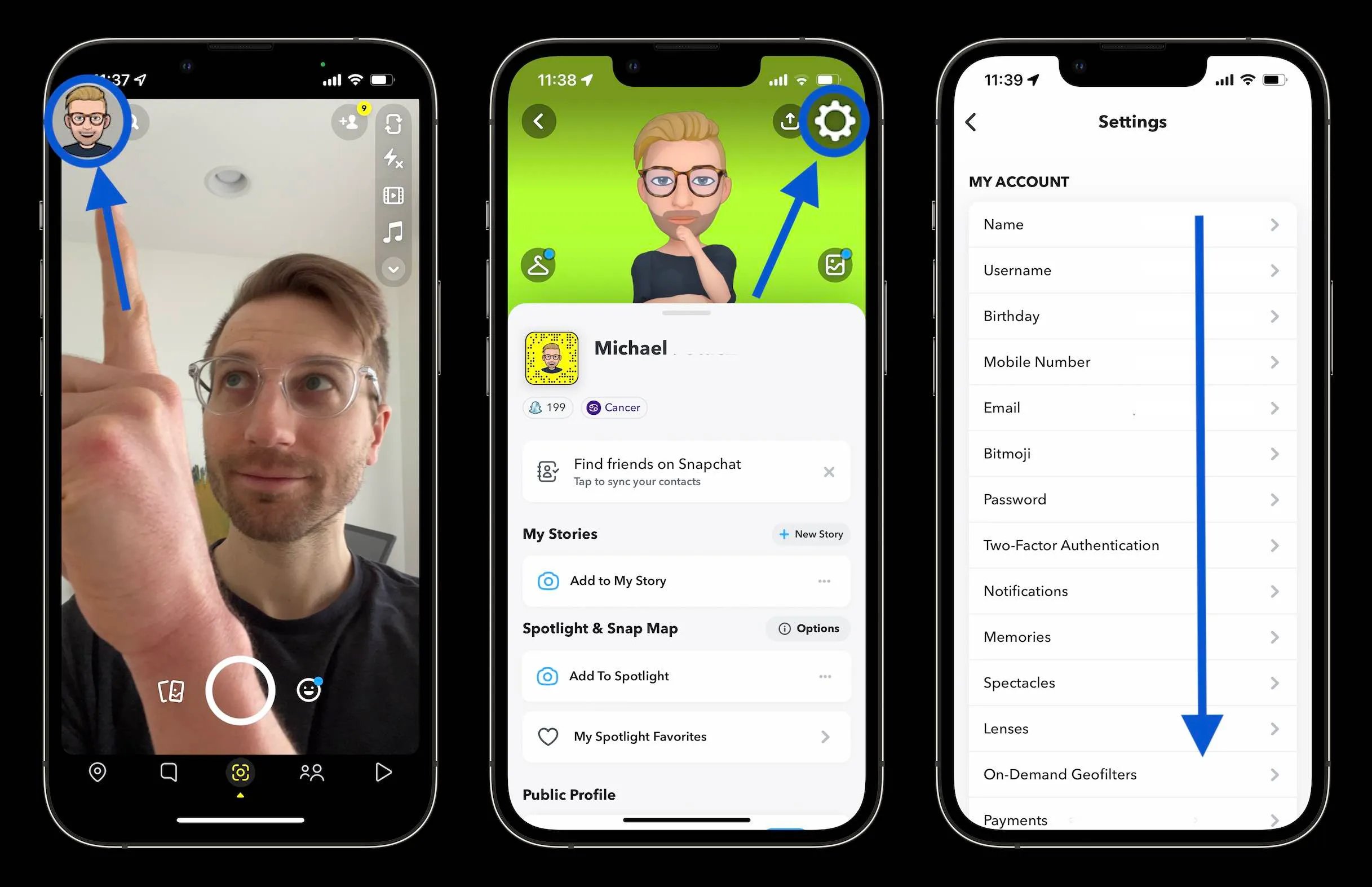
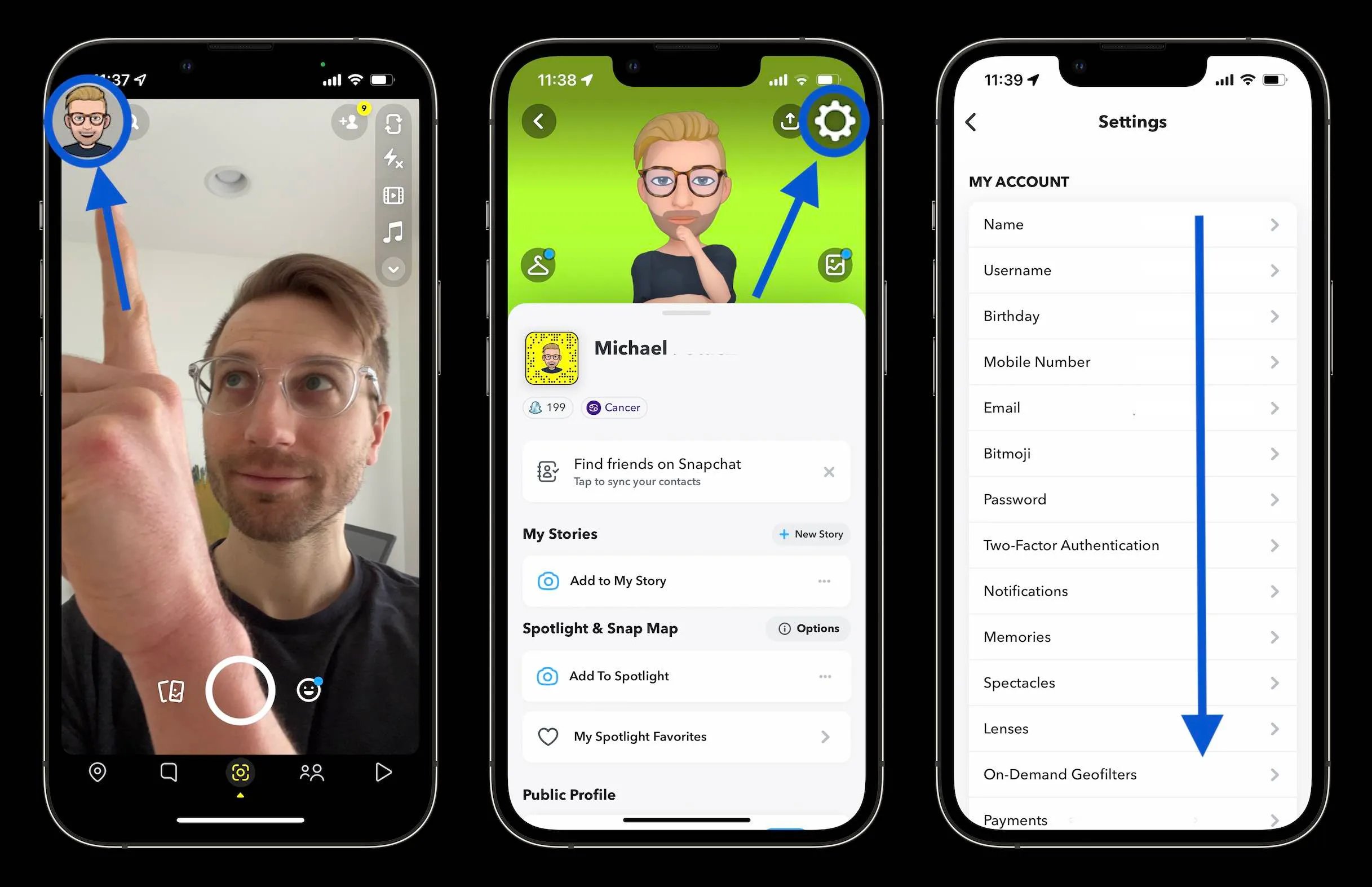
Technology and Computers
How To Turn On Dark Mode On Snapchat
Published: February 24, 2024
Learn how to enable dark mode on Snapchat for a more comfortable viewing experience. Follow these simple steps to activate dark mode on your device. Discover the latest technology and computer tips!
(Many of the links in this article redirect to a specific reviewed product. Your purchase of these products through affiliate links helps to generate commission for Noodls.com, at no extra cost. Learn more)
Table of Contents
Introduction
Dark mode has become increasingly popular among users of various applications and platforms due to its sleek appearance and potential benefits for reducing eye strain. Snapchat, a widely used social media platform, has also incorporated this feature, allowing users to switch to a darker interface for a more comfortable viewing experience, especially in low-light environments.
In this article, we will explore the step-by-step process of enabling dark mode on Snapchat for both iOS and Android devices. Whether you're an avid Snapchat user or simply curious about this feature, understanding how to activate dark mode can enhance your overall experience with the app.
By following the methods outlined in this guide, you can seamlessly transition to a darker interface on Snapchat, which not only offers a visually appealing aesthetic but also contributes to a more comfortable browsing experience, particularly during nighttime or in dimly lit surroundings. Let's delve into the specific steps for enabling dark mode on Snapchat for iOS and Android devices, empowering you to customize your Snapchat experience to suit your preferences and needs.
Read more: How To Turn Off Vanish Mode On Instagram
Method 1: Turning on Dark Mode on Snapchat for iOS
Enabling dark mode on Snapchat for iOS devices involves navigating through the settings to access the appearance options and selecting the desired interface. Follow these simple steps to activate dark mode on Snapchat for your iOS device:
-
Update Snapchat: Ensure that you have the latest version of Snapchat installed on your iOS device. Open the App Store, navigate to the "Updates" tab, and check if there's a pending update for Snapchat. If an update is available, tap "Update" to ensure you have the most recent version of the app.
-
Access Snapchat Settings: Once you have the updated version of Snapchat, launch the app on your iOS device. Tap on your profile icon or Bitmoji in the top left corner to access your profile screen. From there, tap on the gear icon in the top right corner to enter the settings menu.
-
Navigate to Appearance Settings: Within the settings menu, scroll down and locate the "App Appearance" option. Tap on "App Appearance" to access the appearance settings for Snapchat.
-
Select Dark Mode: Under the "App Appearance" settings, you will find the "App Theme" option. Tap on "App Theme" to reveal the available interface options. Here, you can choose between "Match System" (which aligns with your device's system settings) or "Always Light" and "Always Dark" modes. To enable dark mode, select "Always Dark" to switch to the darker interface.
-
Confirmation and Enjoyment: Once you've selected "Always Dark," the interface of Snapchat will transition to the dark mode, providing a visually striking and comfortable browsing experience. You can now navigate through the app with the new dark theme, which is particularly beneficial in low-light environments or during nighttime usage.
By following these straightforward steps, you can seamlessly activate dark mode on Snapchat for your iOS device, customizing the app's appearance to align with your preferences and enhancing the overall visual experience.
This method empowers iOS users to effortlessly switch to dark mode on Snapchat, offering a stylish and user-friendly interface that complements the device's system settings. Whether you prefer the darker aesthetic for its visual appeal or its potential benefits for reducing eye strain, enabling dark mode on Snapchat for iOS can significantly enhance your browsing experience.
Method 2: Turning on Dark Mode on Snapchat for Android
Enabling dark mode on Snapchat for Android devices involves navigating through the app's settings to access the appearance options and selecting the desired interface. Follow these step-by-step instructions to activate dark mode on Snapchat for your Android device:
-
Update Snapchat: Ensure that you have the latest version of Snapchat installed on your Android device. Open the Google Play Store, navigate to the "My apps & games" section, and check if there's a pending update for Snapchat. If an update is available, tap "Update" to ensure you have the most recent version of the app.
-
Access Snapchat Settings: Once you have the updated version of Snapchat, launch the app on your Android device. Tap on your profile icon or Bitmoji in the top left corner to access your profile screen. From there, tap on the gear icon in the top right corner to enter the settings menu.
-
Navigate to Appearance Settings: Within the settings menu, scroll down and locate the "App Appearance" option. Tap on "App Appearance" to access the appearance settings for Snapchat.
-
Select Dark Mode: Under the "App Appearance" settings, you will find the "App Theme" option. Tap on "App Theme" to reveal the available interface options. Here, you can choose between "Match System" (which aligns with your device's system settings) or "Always Light" and "Always Dark" modes. To enable dark mode, select "Always Dark" to switch to the darker interface.
-
Confirmation and Enjoyment: Once you've selected "Always Dark," the interface of Snapchat will transition to the dark mode, providing a visually striking and comfortable browsing experience. You can now navigate through the app with the new dark theme, which is particularly beneficial in low-light environments or during nighttime usage.
By following these straightforward steps, you can seamlessly activate dark mode on Snapchat for your Android device, customizing the app's appearance to align with your preferences and enhancing the overall visual experience.
This method empowers Android users to effortlessly switch to dark mode on Snapchat, offering a stylish and user-friendly interface that complements the device's system settings. Whether you prefer the darker aesthetic for its visual appeal or its potential benefits for reducing eye strain, enabling dark mode on Snapchat for Android can significantly enhance your browsing experience.
Overall, the ability to customize the appearance of Snapchat to suit individual preferences underscores the app's commitment to providing a personalized and visually appealing user experience. With dark mode now readily accessible for both iOS and Android users, Snapchat continues to evolve to meet the diverse needs and preferences of its user base.
Conclusion
In conclusion, the introduction of dark mode on Snapchat for both iOS and Android devices represents a significant enhancement to the app's visual appeal and user experience. By incorporating this feature, Snapchat has demonstrated its commitment to providing a customizable and comfortable browsing environment for its diverse user base.
The implementation of dark mode on Snapchat offers users the flexibility to tailor their app interface to align with their preferences and usage scenarios. Whether it's the sleek aesthetic of the darker theme or the potential benefits for reducing eye strain, the availability of dark mode caters to a wide range of user needs.
With the step-by-step methods outlined in this guide, iOS and Android users can seamlessly transition to dark mode on Snapchat, enhancing their overall browsing experience. The straightforward process of enabling dark mode underscores Snapchat's dedication to user accessibility and customization.
Furthermore, the introduction of dark mode on Snapchat reflects the broader trend in the tech industry, where many applications and platforms are integrating this feature to accommodate user preferences and promote visual comfort. As users increasingly seek options to personalize their digital experiences, the availability of dark mode on Snapchat aligns with this evolving trend.
Overall, the addition of dark mode on Snapchat for both iOS and Android devices not only enhances the app's visual appeal but also contributes to a more comfortable and adaptable user experience. Whether users prefer the darker interface for its aesthetic appeal or its practical benefits, the availability of dark mode underscores Snapchat's commitment to meeting the diverse needs of its user base.
By empowering users to customize their app appearance, Snapchat continues to evolve as a user-centric platform that prioritizes visual comfort and personalization. As technology and user preferences continue to evolve, the introduction of dark mode on Snapchat serves as a testament to the app's adaptability and responsiveness to user needs.
In essence, the availability of dark mode on Snapchat represents a significant step forward in providing a visually appealing, customizable, and comfortable browsing experience for users across iOS and Android devices.