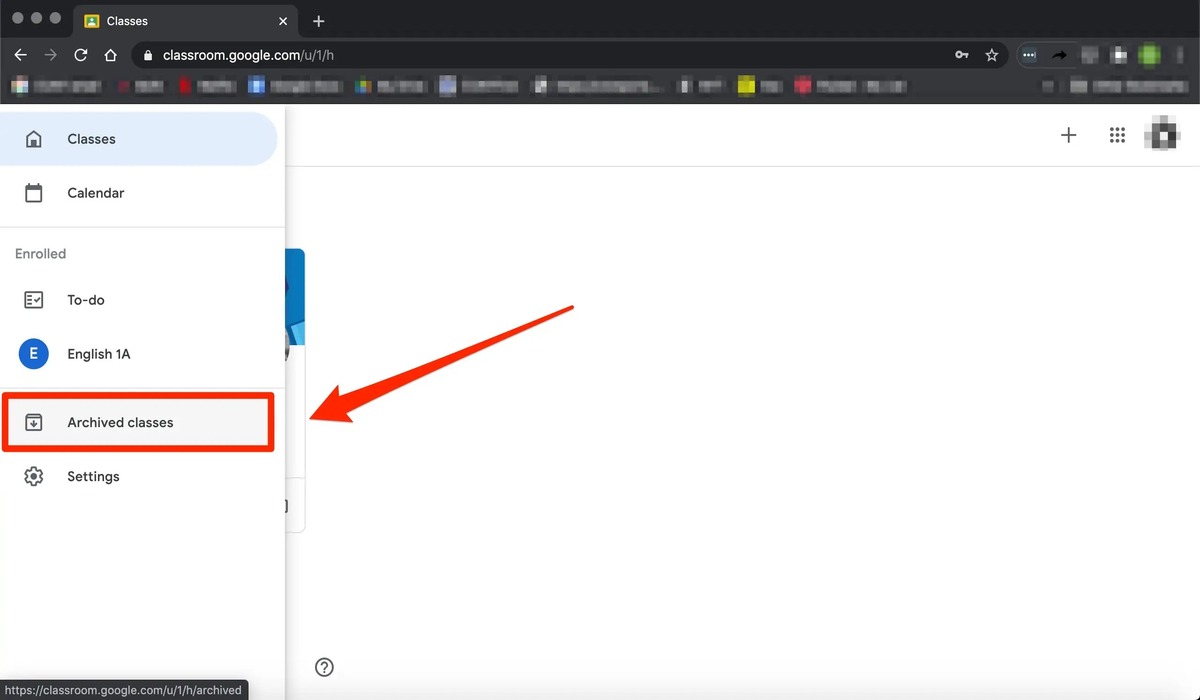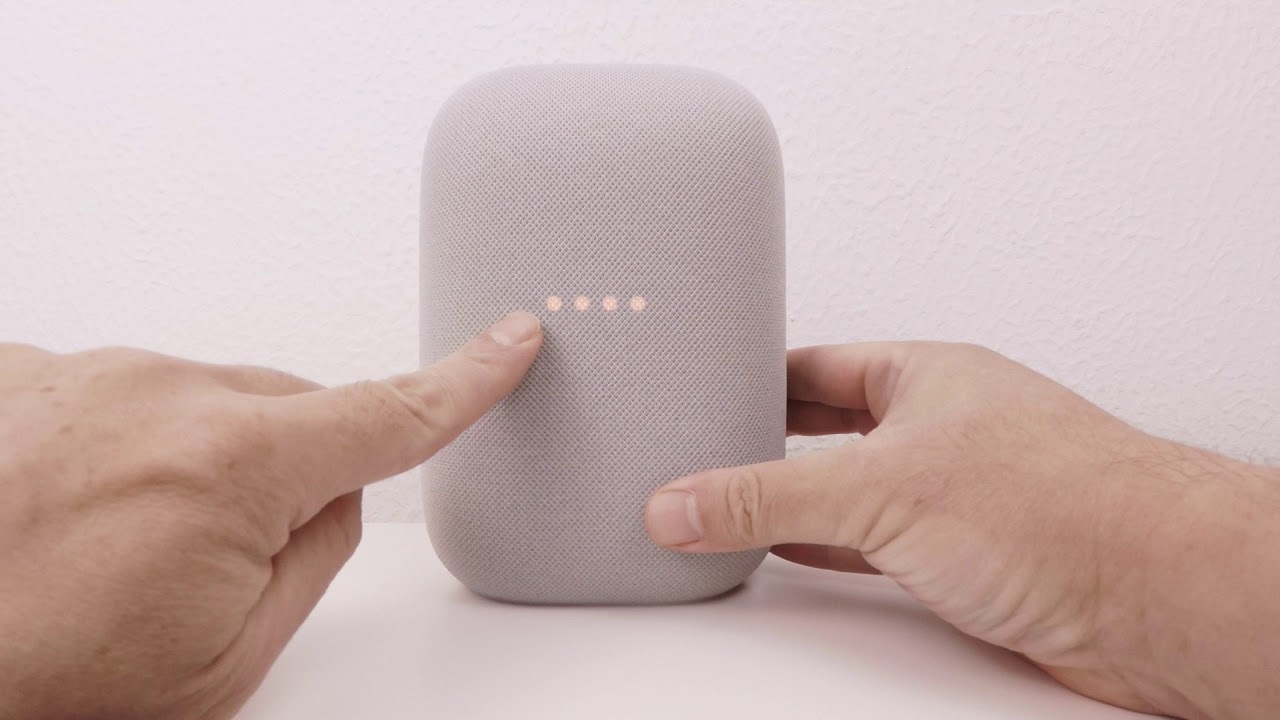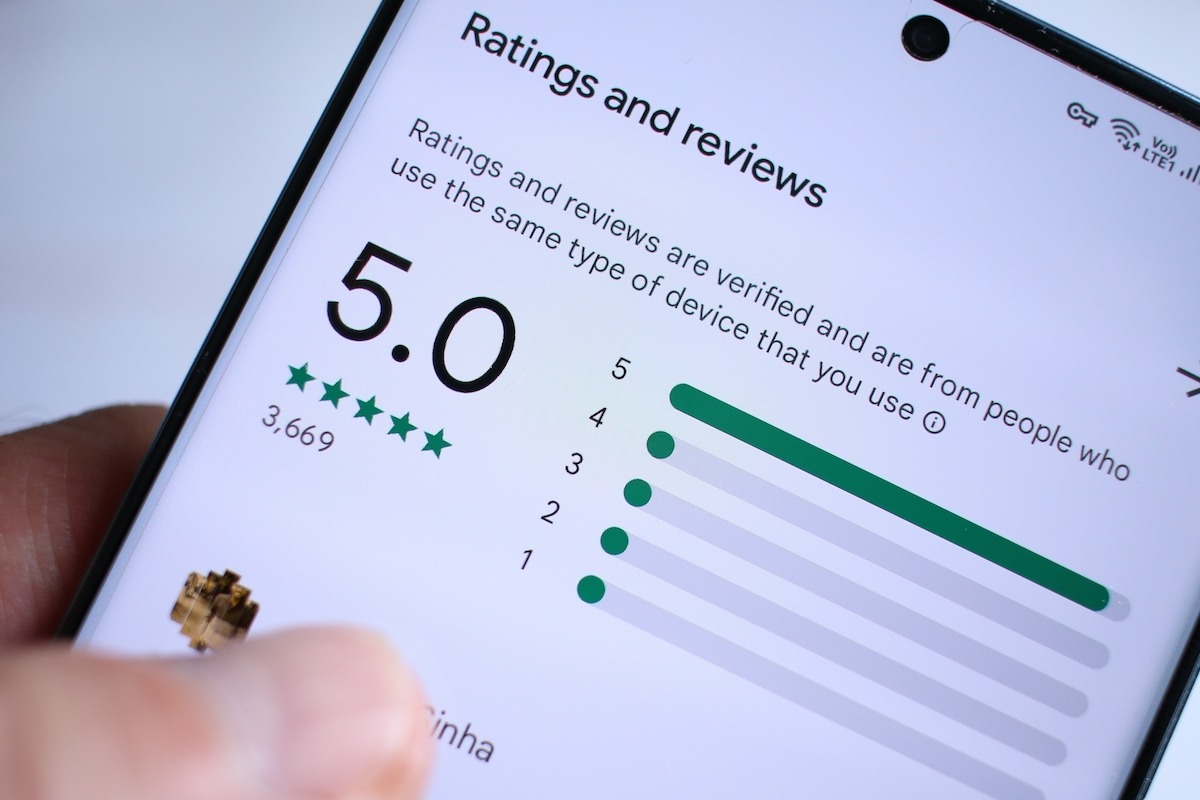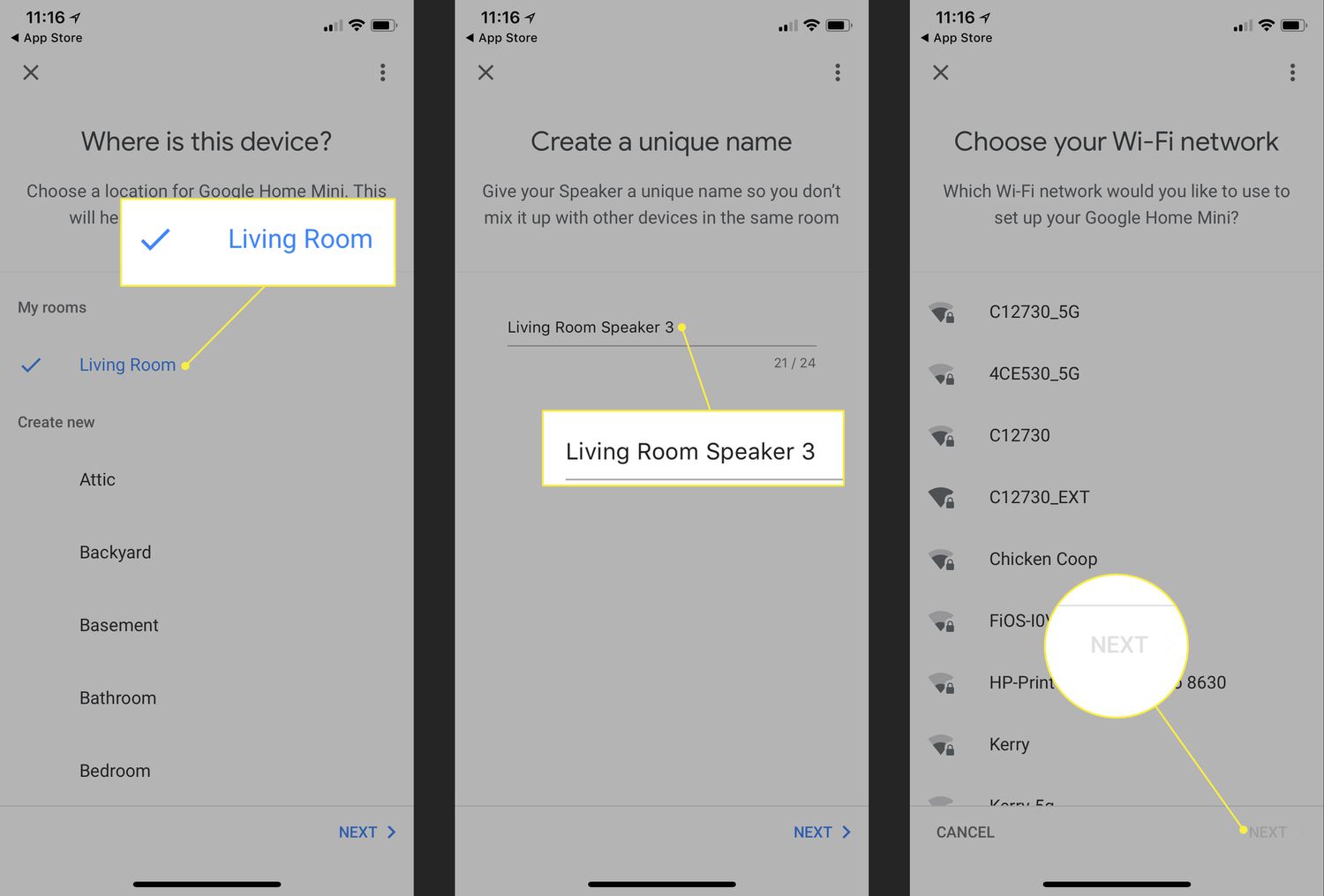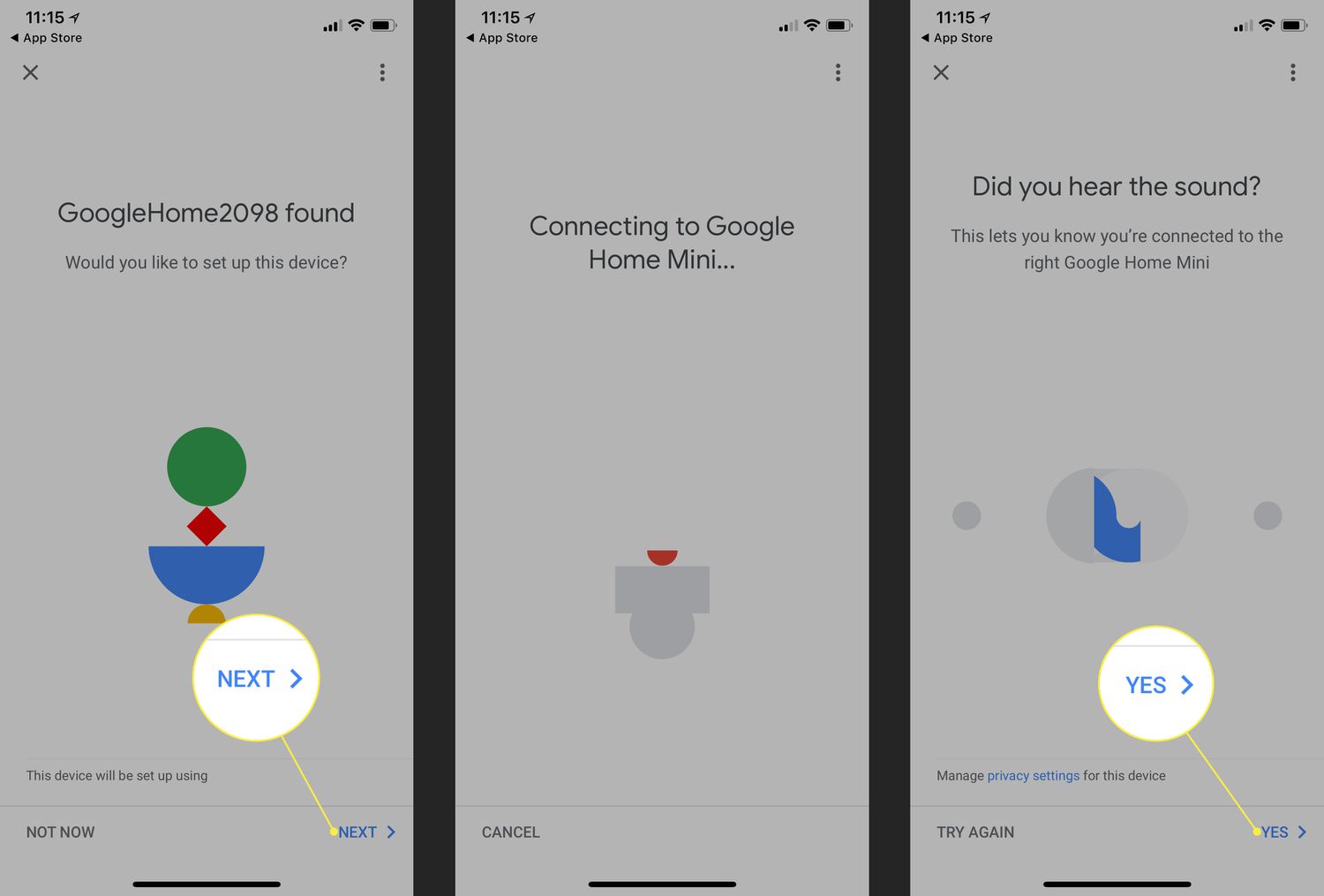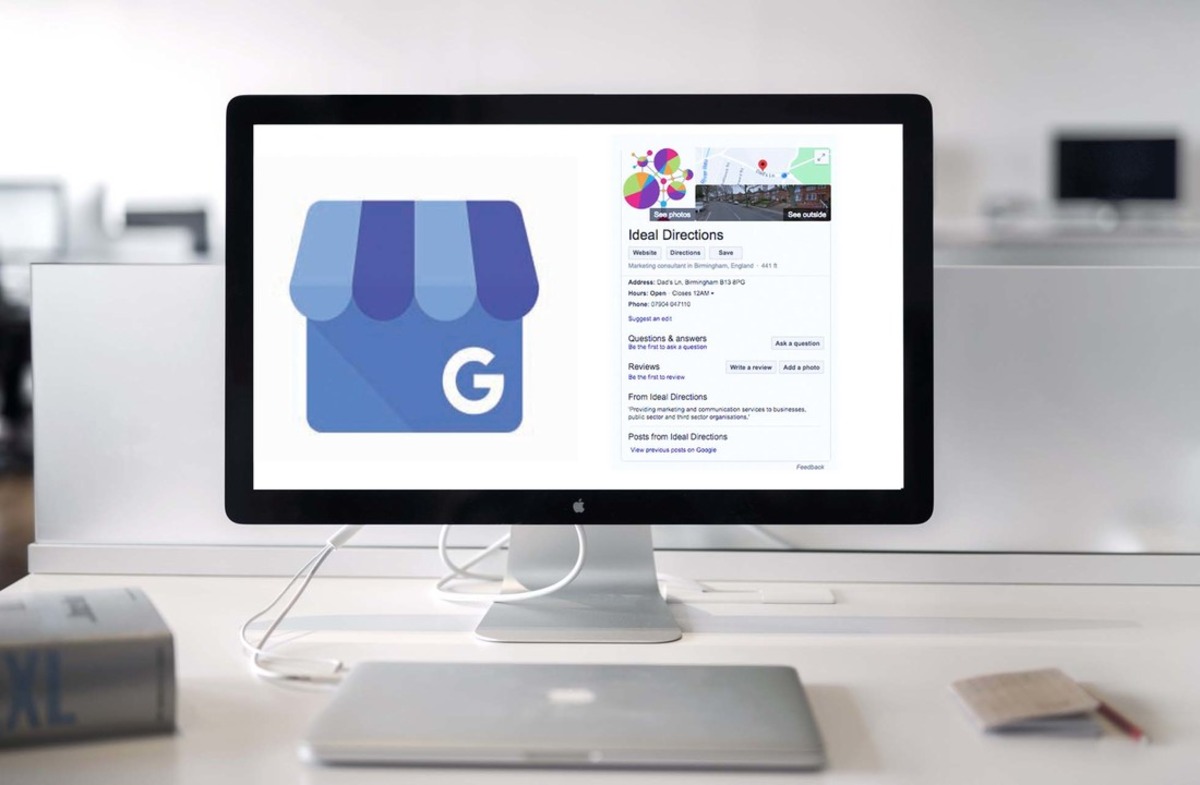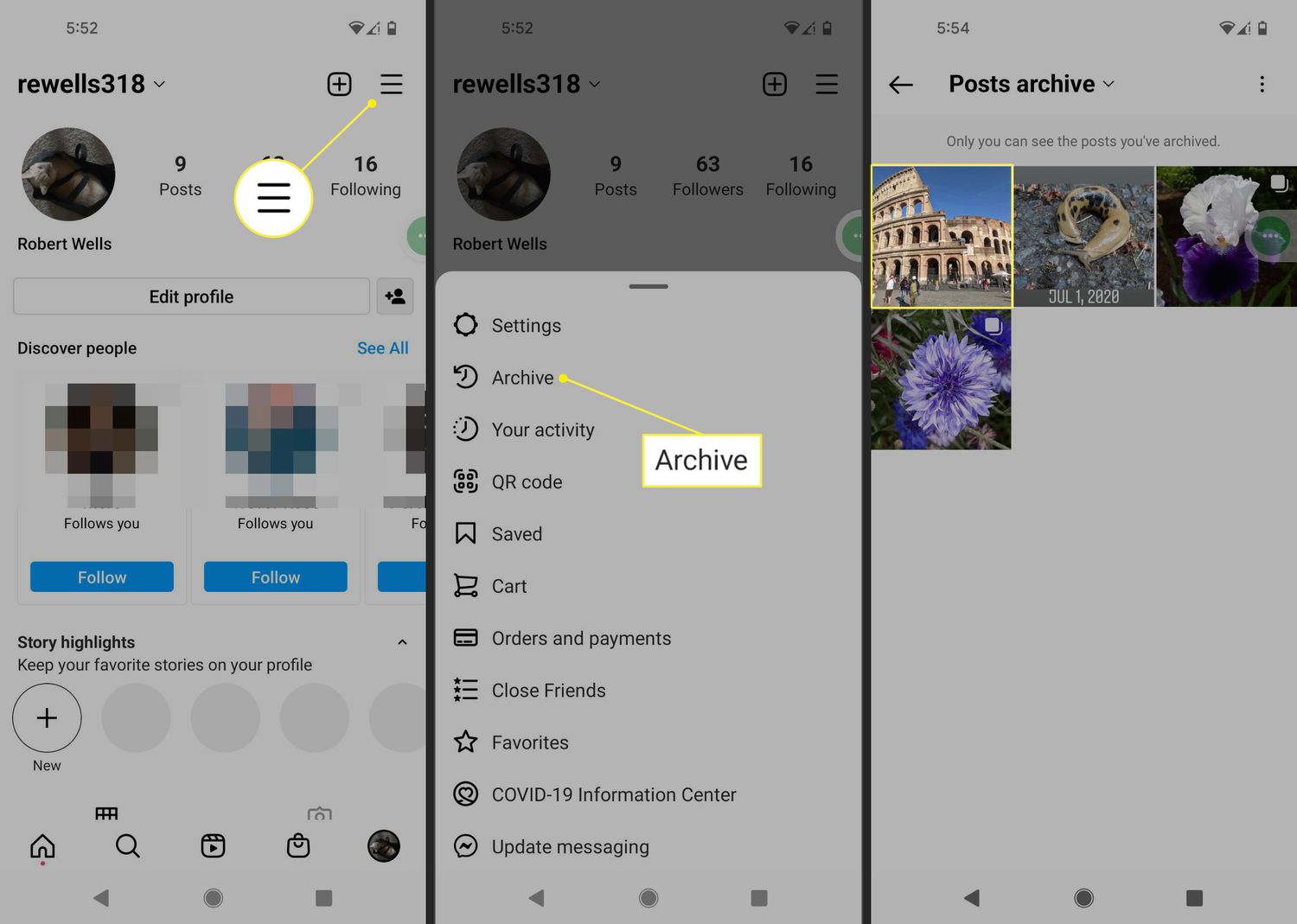Home>Technology and Computers>How To Unsync Google Photos
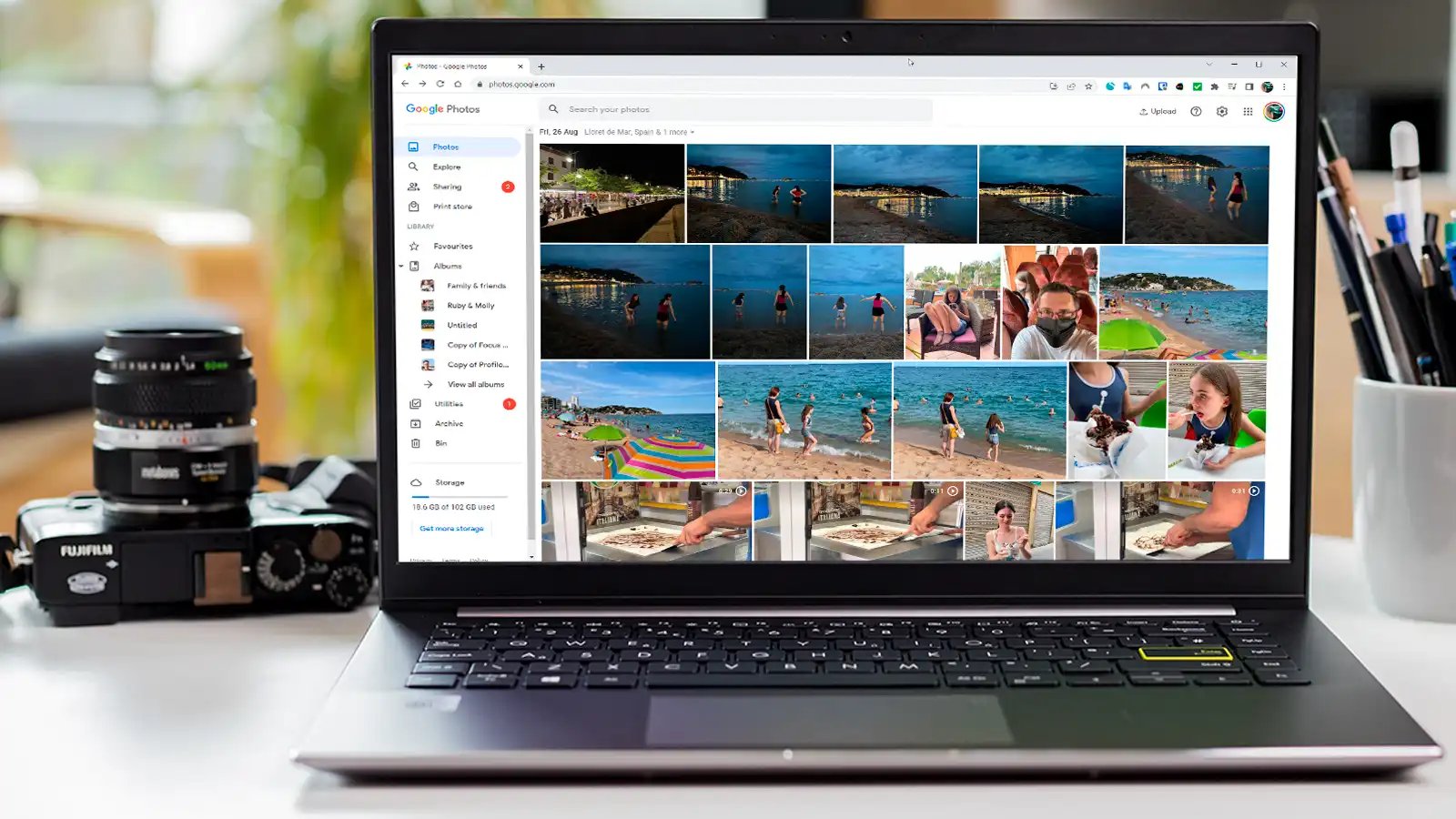
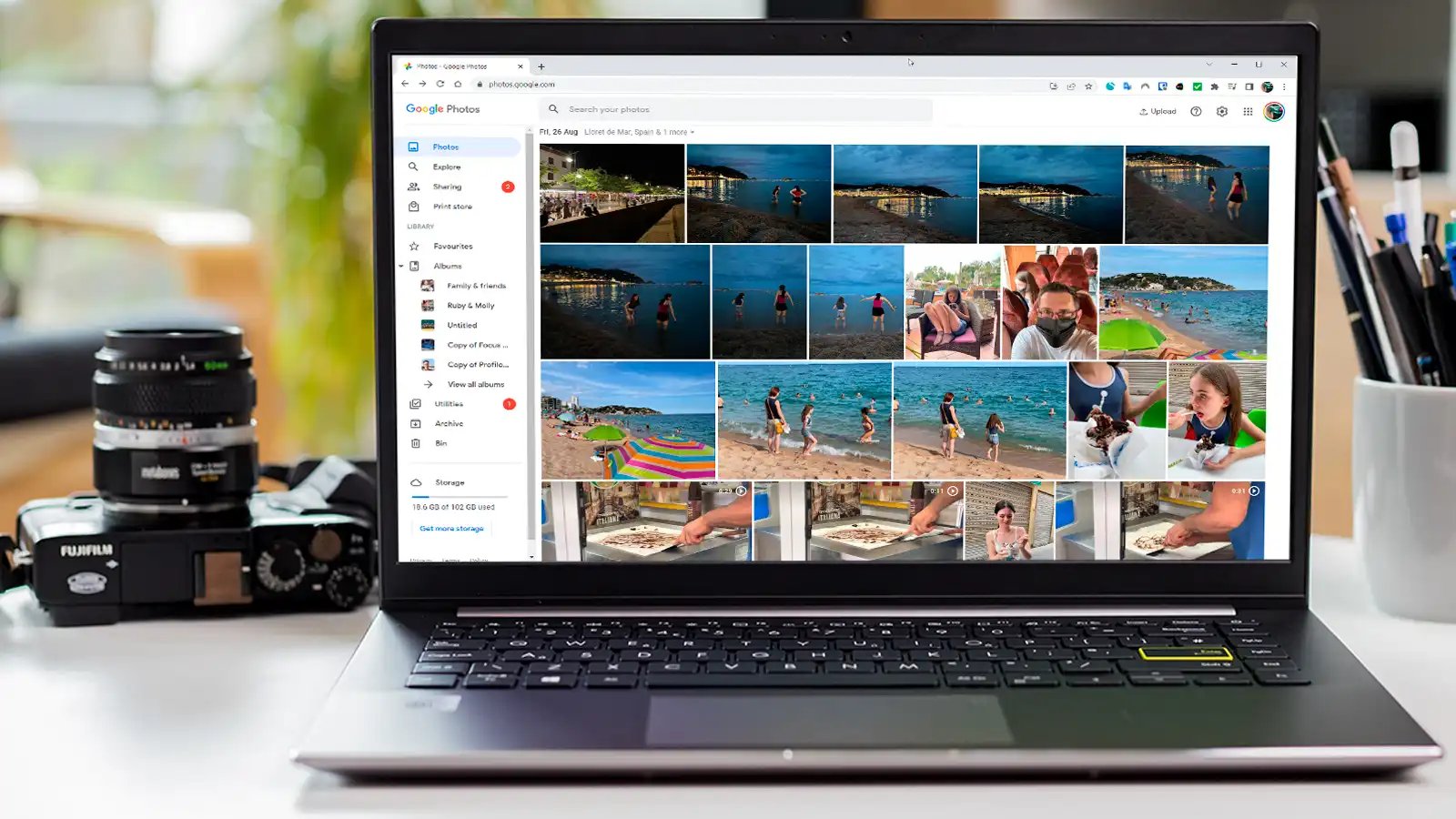
Technology and Computers
How To Unsync Google Photos
Published: February 29, 2024
Learn how to unsync Google Photos from your devices with our easy-to-follow guide. Keep your technology and computers organized and clutter-free.
(Many of the links in this article redirect to a specific reviewed product. Your purchase of these products through affiliate links helps to generate commission for Noodls.com, at no extra cost. Learn more)
Table of Contents
Introduction
Google Photos is a popular platform for storing and organizing photos and videos. It offers seamless synchronization across devices, allowing users to access their media files from smartphones, tablets, and computers. While this feature is convenient for many, there are instances when users may want to unsync Google Photos from their devices. Whether it's to free up storage space, maintain privacy, or simply reorganize their media library, the process of unsyncing Google Photos can vary depending on the device being used.
In this article, we will explore three methods for unsyncing Google Photos from different platforms: Android devices, iOS devices, and web browsers. Each method is tailored to the specific operating system and device, providing users with clear and actionable steps to effectively unsync their Google Photos. Whether you're an Android enthusiast, an iOS aficionado, or a web browser devotee, this comprehensive guide will equip you with the knowledge to manage your Google Photos synchronization effortlessly.
By following the instructions outlined in this article, users can regain control over their photo and video synchronization preferences, ensuring that their media files are managed according to their individual needs and preferences. Whether you're looking to declutter your device, streamline your media management, or simply explore alternative synchronization options, the methods presented here will empower you to make informed decisions about your Google Photos synchronization settings.
Read more: How To Select All In Google Photos
Method 1: Unsyncing Google Photos from Android Devices
Unsyncing Google Photos from an Android device is a straightforward process that allows users to regain control over their photo and video synchronization preferences. Whether you're looking to free up storage space, manage privacy settings, or simply reorganize your media library, unsyncing Google Photos from your Android device can be accomplished with a few simple steps.
Step 1: Open Google Photos App
Begin by opening the Google Photos app on your Android device. This can typically be found in the app drawer or on the home screen, depending on your device's configuration.
Step 2: Access Settings
Once the Google Photos app is open, tap on the "Menu" icon, usually located in the top left or top right corner of the screen. From the menu options, select "Settings" to proceed to the next step.
Step 3: Select Backup & Sync
Within the Settings menu, locate and select the "Backup & sync" option. This is where you can manage the synchronization settings for your Google Photos account.
Read more: How To Delete All Photos From Google Photos
Step 4: Disable Backup & Sync
To unsync Google Photos from your Android device, simply toggle off the "Backup & sync" option. This will effectively disable the synchronization of your photos and videos to your Google account.
Step 5: Confirm Unsyncing
After disabling the "Backup & sync" option, you may be prompted to confirm your action. Confirm the unsyncing process to ensure that your photo and video synchronization preferences are updated accordingly.
By following these steps, you can successfully unsync Google Photos from your Android device, giving you greater control over your media synchronization settings. Whether you're looking to manage storage space, maintain privacy, or explore alternative synchronization options, the ability to unsync Google Photos from your Android device empowers you to tailor your media management according to your individual needs and preferences.
Method 2: Unsyncing Google Photos from iOS Devices
Unsyncing Google Photos from iOS devices provides users with the flexibility to manage their photo and video synchronization preferences according to their specific needs. Whether it's to reclaim storage space, customize privacy settings, or reorganize their media library, the process of unsyncing Google Photos from iOS devices can be easily accomplished through a series of intuitive steps.
Step 1: Open Google Photos App
Commence the unsyncing process by launching the Google Photos app on your iOS device. The app icon is typically located on the home screen or within the app library, depending on your device's configuration.
Step 2: Access Settings
Once the Google Photos app is open, navigate to the "Menu" icon, usually situated in the top left or top right corner of the screen. From the menu options, select "Settings" to proceed to the next step.
Step 3: Choose Backup & Sync
Within the Settings menu, locate and tap on the "Backup & Sync" option. This section allows you to manage the synchronization settings for your Google Photos account.
Read more: How To Delete All Photos From Google Photos
Step 4: Disable Backup & Sync
To unsync Google Photos from your iOS device, toggle off the "Backup & Sync" option. This action effectively halts the synchronization of your photos and videos to your Google account.
Step 5: Confirm Unsyncing
Upon disabling the "Backup & Sync" option, you may be prompted to confirm your action. Confirm the unsyncing process to ensure that your photo and video synchronization preferences are updated accordingly.
By following these steps, you can successfully unsync Google Photos from your iOS device, granting you greater control over your media synchronization settings. Whether you aim to manage storage space, safeguard privacy, or explore alternative synchronization options, the ability to unsync Google Photos from your iOS device empowers you to tailor your media management according to your individual preferences.
Unsyncing Google Photos from iOS devices is a valuable capability that enables users to align their photo and video synchronization preferences with their specific needs and preferences. By following the outlined steps, users can seamlessly manage their media library and synchronization settings, ensuring that their Google Photos account reflects their individual preferences and requirements.
Read more: How To Reset Your Google Home Mini
Method 3: Unsyncing Google Photos from Web Browser
Unsyncing Google Photos from a web browser provides users with a convenient method to manage their photo and video synchronization preferences directly from their computer. Whether it's to declutter their media library, customize synchronization settings, or explore alternative storage options, the process of unsyncing Google Photos from a web browser can be easily accomplished through a series of intuitive steps.
Step 1: Access Google Photos Website
Initiate the unsyncing process by navigating to the Google Photos website using your preferred web browser. Once on the website, sign in to your Google account to access your photo and video library.
Step 2: Open Settings
After signing in, locate and click on the "Settings" icon, typically represented by a gear or cogwheel symbol. This will allow you to access the settings menu, where you can manage various aspects of your Google Photos account.
Step 3: Select "Backup & Sync"
Within the settings menu, navigate to the "Backup & Sync" section. This is where you can customize the synchronization settings for your Google Photos account, including the option to unsync your photos and videos from the web browser.
Read more: How To Delete All Photos From Google Photos
Step 4: Disable Backup & Sync
To unsync Google Photos from the web browser, simply toggle off the "Backup & Sync" option. This action effectively halts the synchronization of your photos and videos to your Google account from the web browser.
Step 5: Confirm Unsyncing
Upon disabling the "Backup & Sync" option, you may be prompted to confirm your action. Confirm the unsyncing process to ensure that your photo and video synchronization preferences are updated accordingly.
By following these steps, you can successfully unsync Google Photos from the web browser, granting you greater control over your media synchronization settings. Whether you aim to manage storage space, safeguard privacy, or explore alternative synchronization options, the ability to unsync Google Photos from the web browser empowers you to tailor your media management according to your individual preferences.
Unsyncing Google Photos from the web browser is a valuable capability that enables users to align their photo and video synchronization preferences with their specific needs and preferences. By following the outlined steps, users can seamlessly manage their media library and synchronization settings, ensuring that their Google Photos account reflects their individual preferences and requirements.
Conclusion
In conclusion, the ability to unsync Google Photos from various devices and web browsers provides users with a valuable level of control over their photo and video synchronization preferences. Whether it's to manage storage space, maintain privacy, or explore alternative synchronization options, the methods outlined in this article empower users to tailor their media management according to their individual needs and preferences.
By following the intuitive steps for unsyncing Google Photos from Android devices, iOS devices, and web browsers, users can seamlessly customize their synchronization settings to align with their specific requirements. The process of unsyncing Google Photos is designed to be user-friendly and accessible, ensuring that individuals can effortlessly manage their media library without compromising convenience or functionality.
Unsyncing Google Photos from Android devices involves navigating through the app settings to disable the backup and sync feature, providing users with the flexibility to control the synchronization of their photos and videos. Similarly, unsyncing Google Photos from iOS devices follows a similar process, allowing iOS users to manage their synchronization preferences directly from their devices.
Furthermore, the ability to unsync Google Photos from a web browser offers users the convenience of managing their synchronization settings from their computers. By accessing the Google Photos website and adjusting the backup and sync options, users can effectively customize their synchronization preferences according to their specific needs.
Overall, the methods presented in this article equip users with the knowledge and tools to effectively unsync Google Photos, granting them greater control over their media synchronization settings. Whether it's to streamline their media library, optimize storage space, or maintain privacy, the ability to unsync Google Photos empowers users to manage their photo and video synchronization according to their individual preferences.
In essence, the process of unsyncing Google Photos is a valuable capability that enables users to align their synchronization preferences with their specific needs and requirements. By following the outlined methods, users can confidently manage their media library, ensuring that their Google Photos account reflects their individual preferences and empowers them to make informed decisions about their synchronization settings.