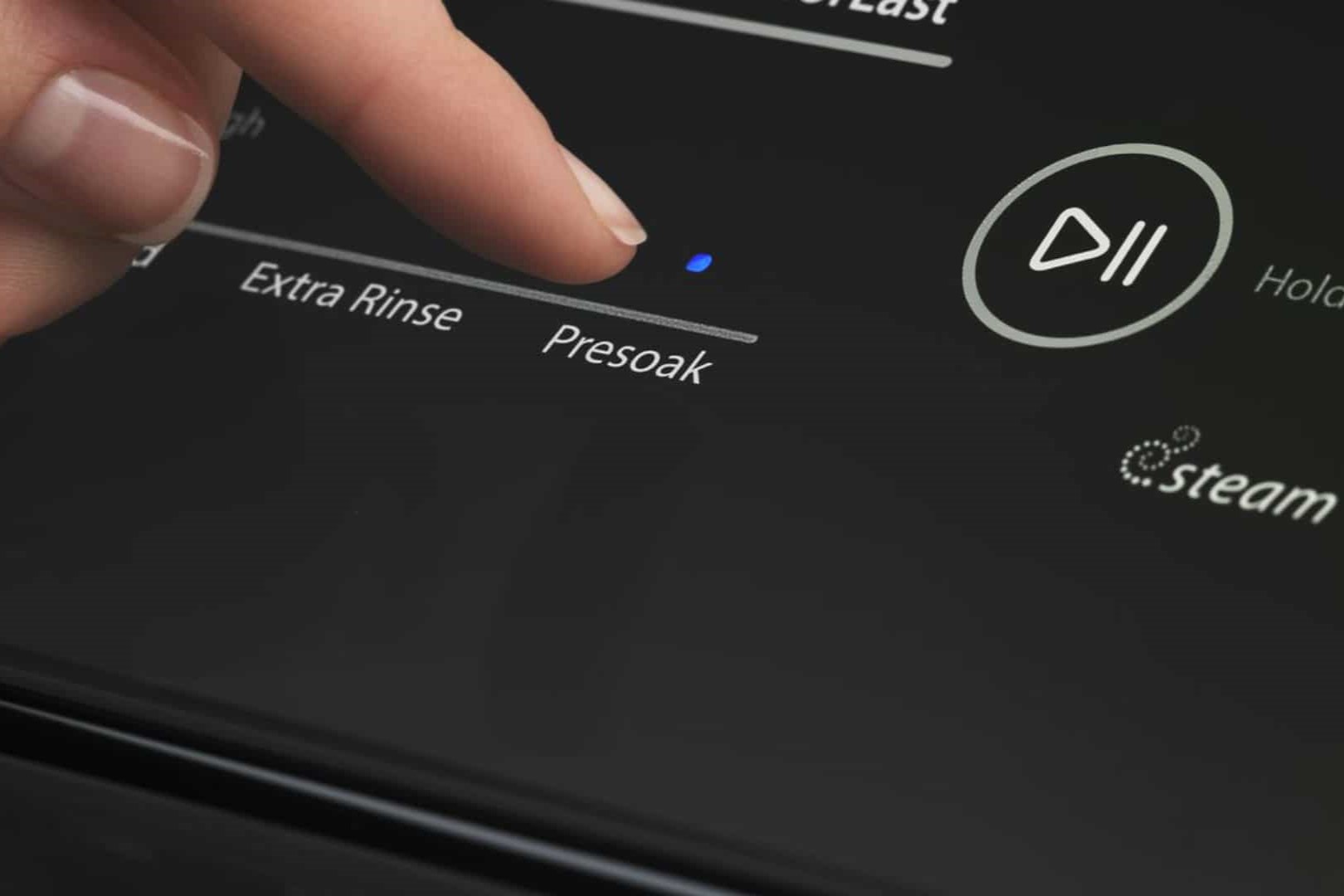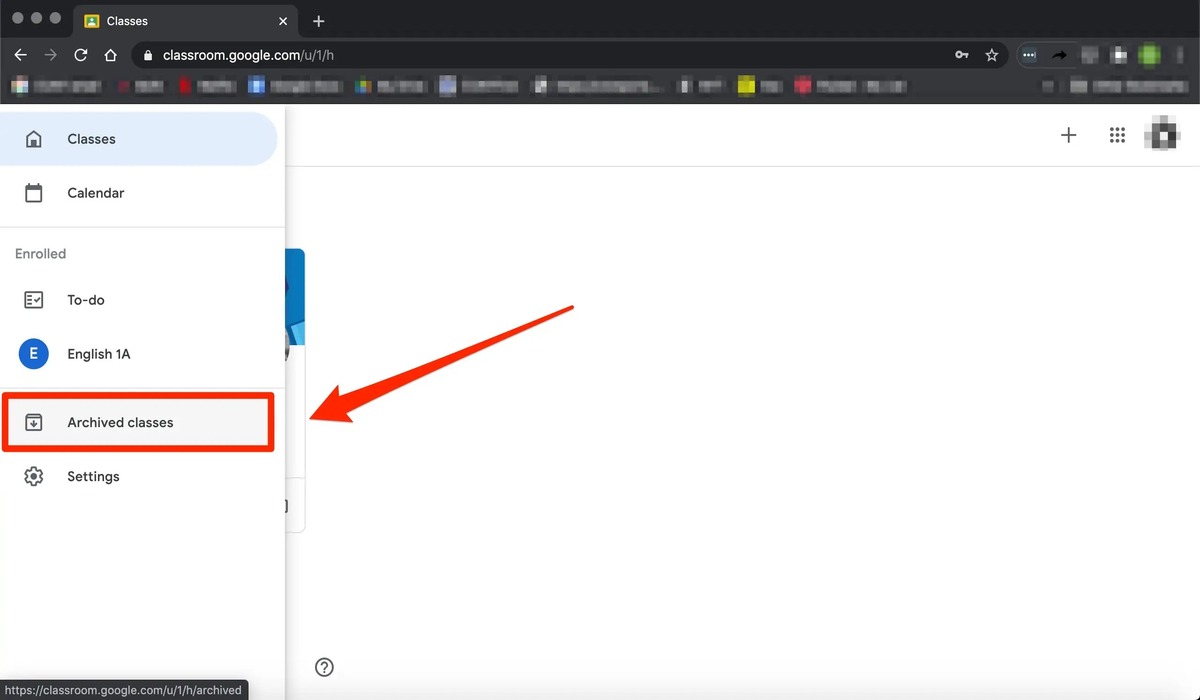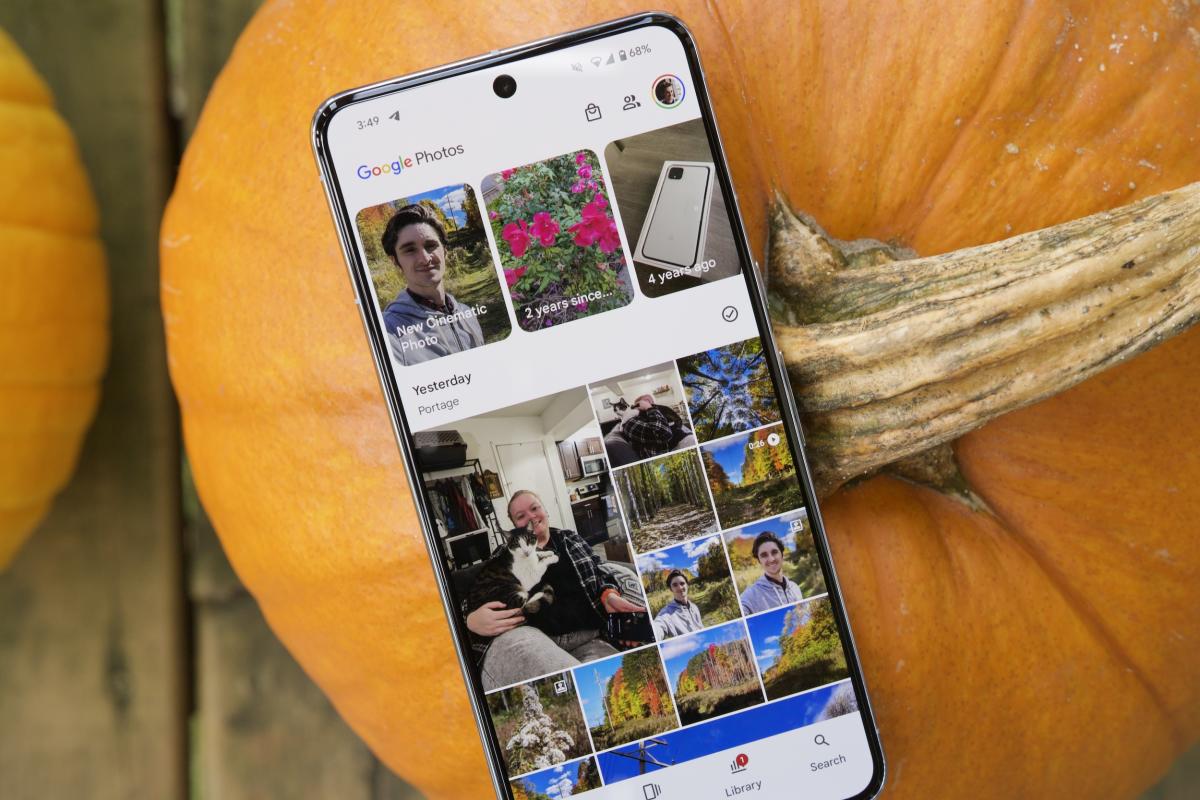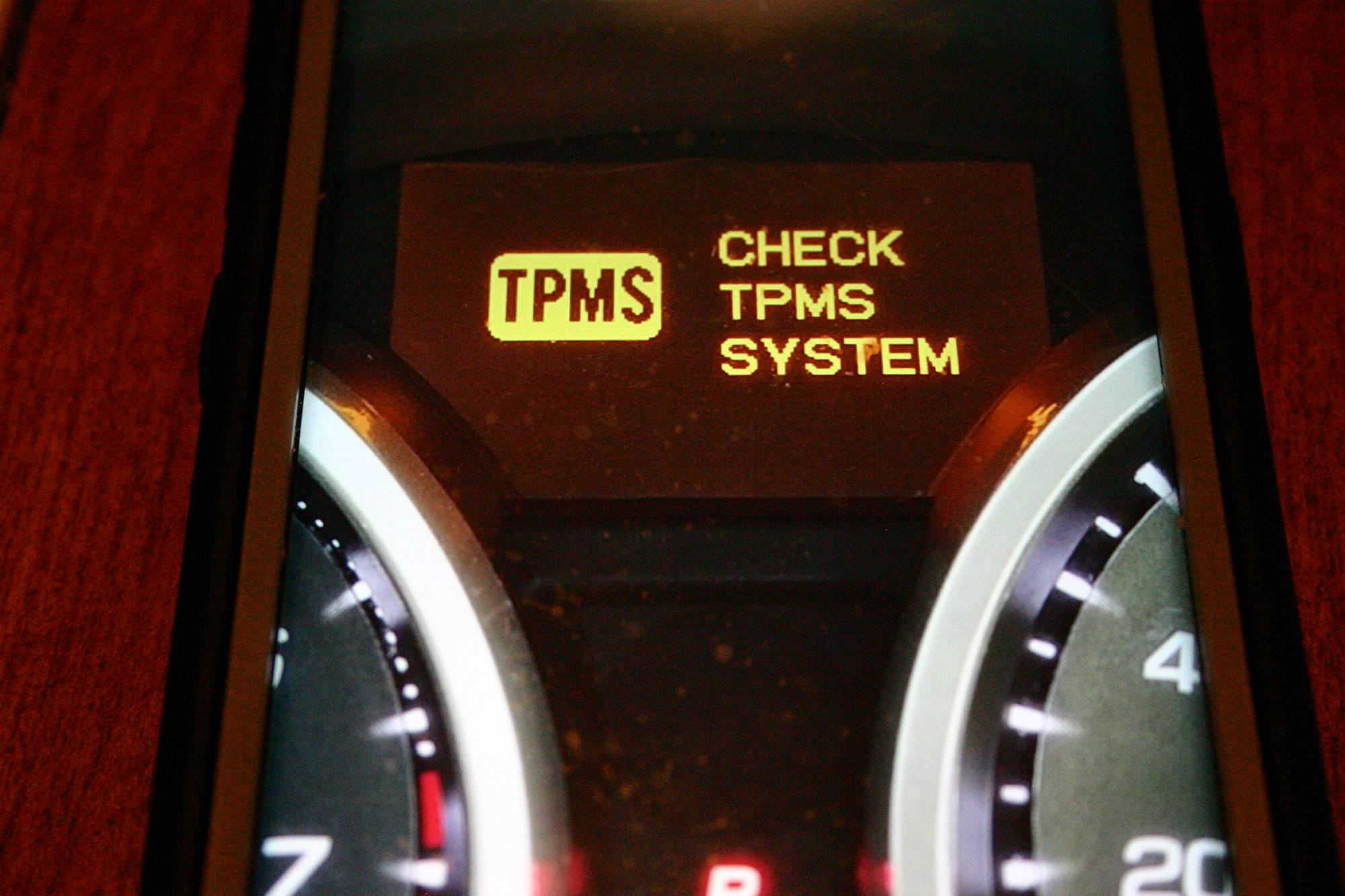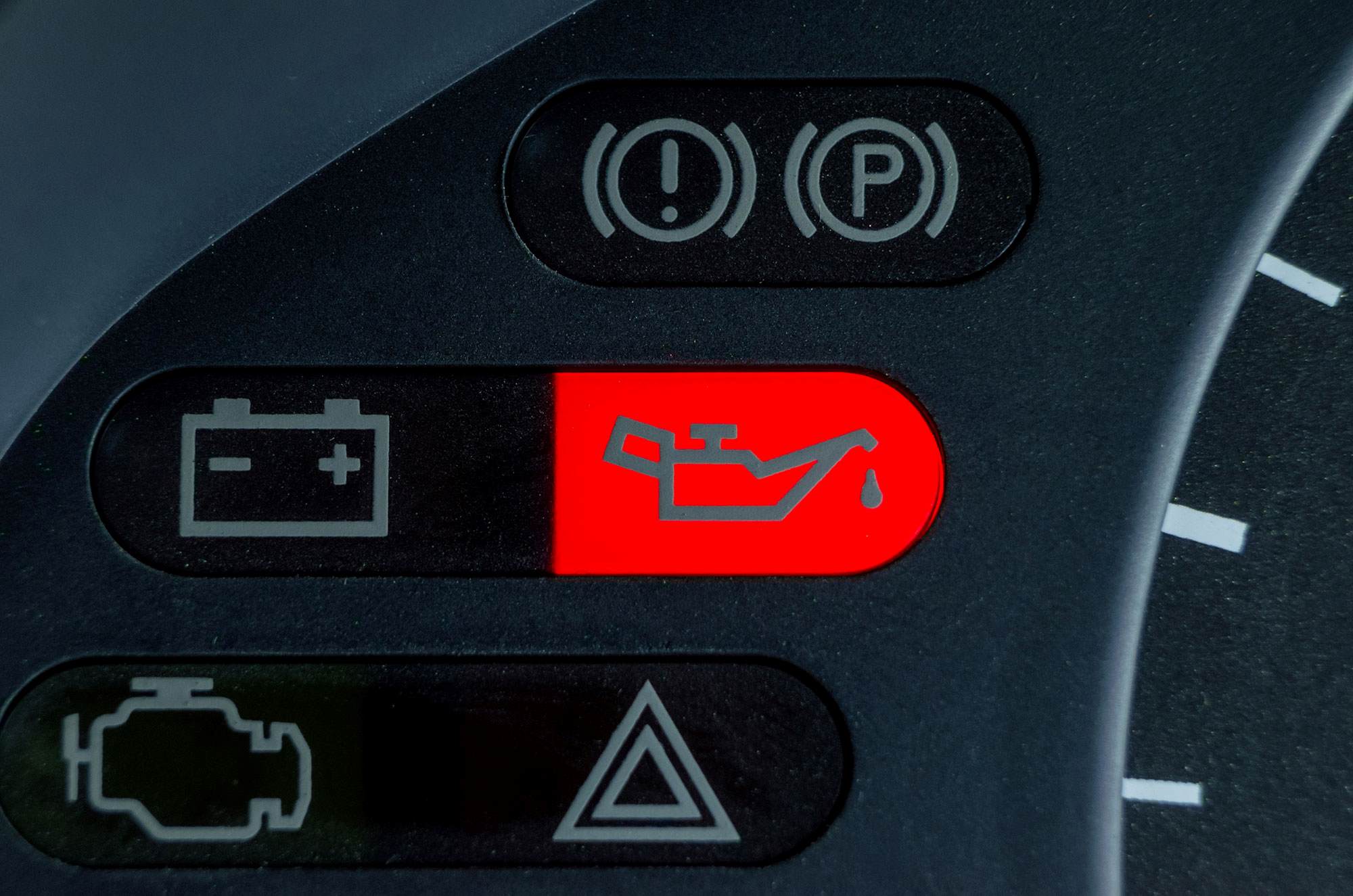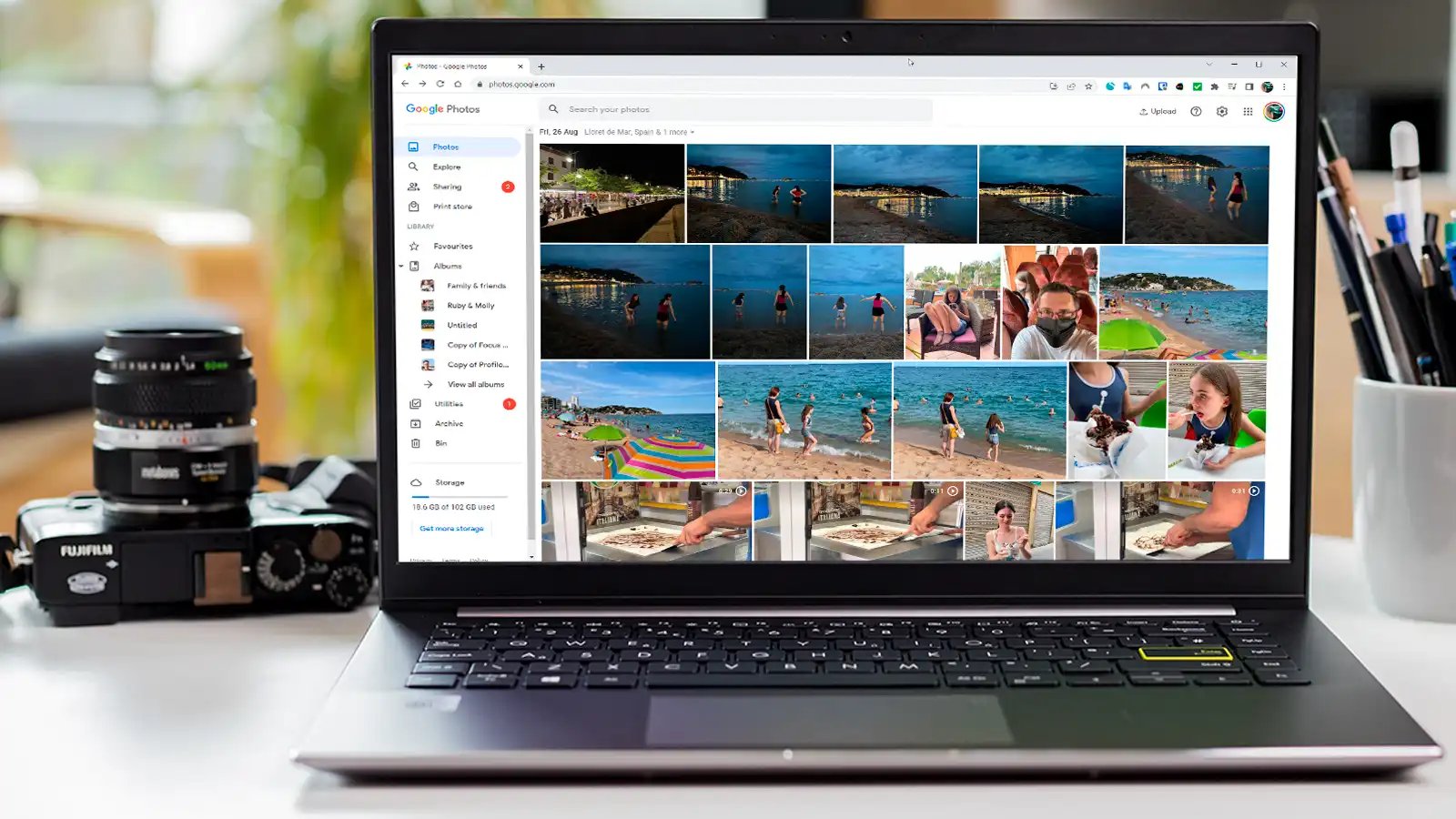Home>Technology and Computers>How To Factory Reset Google Nest
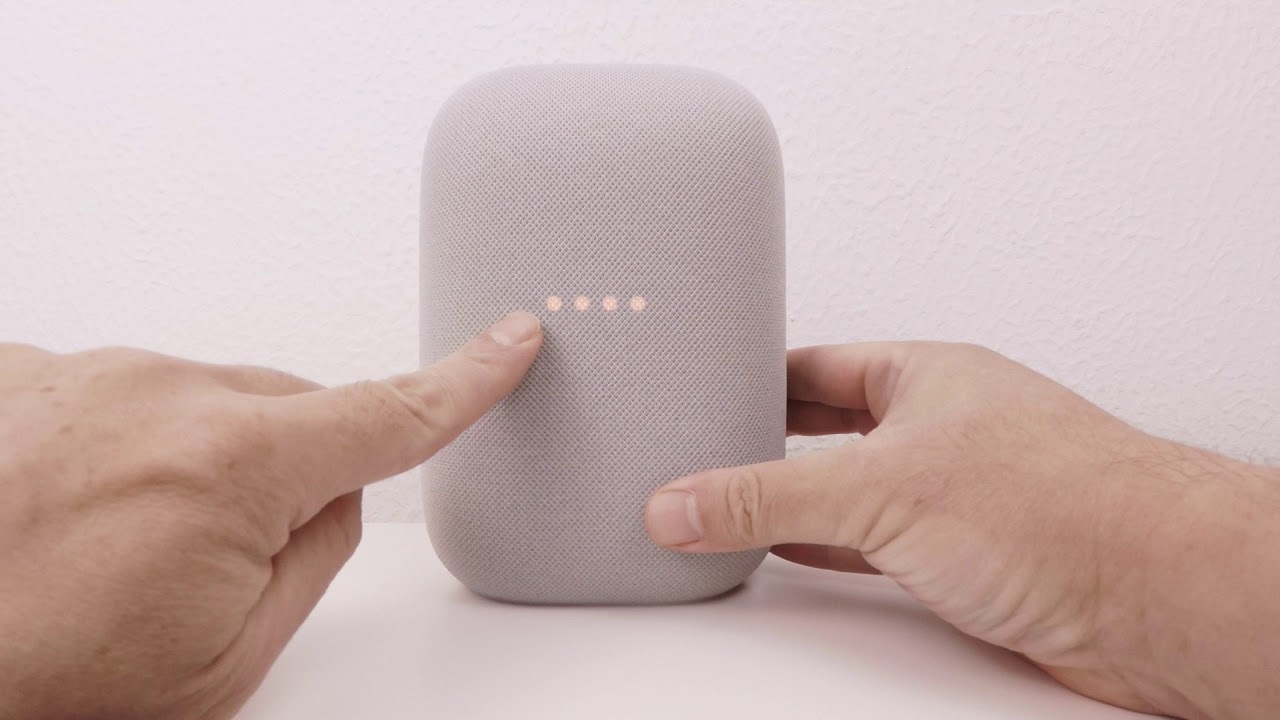
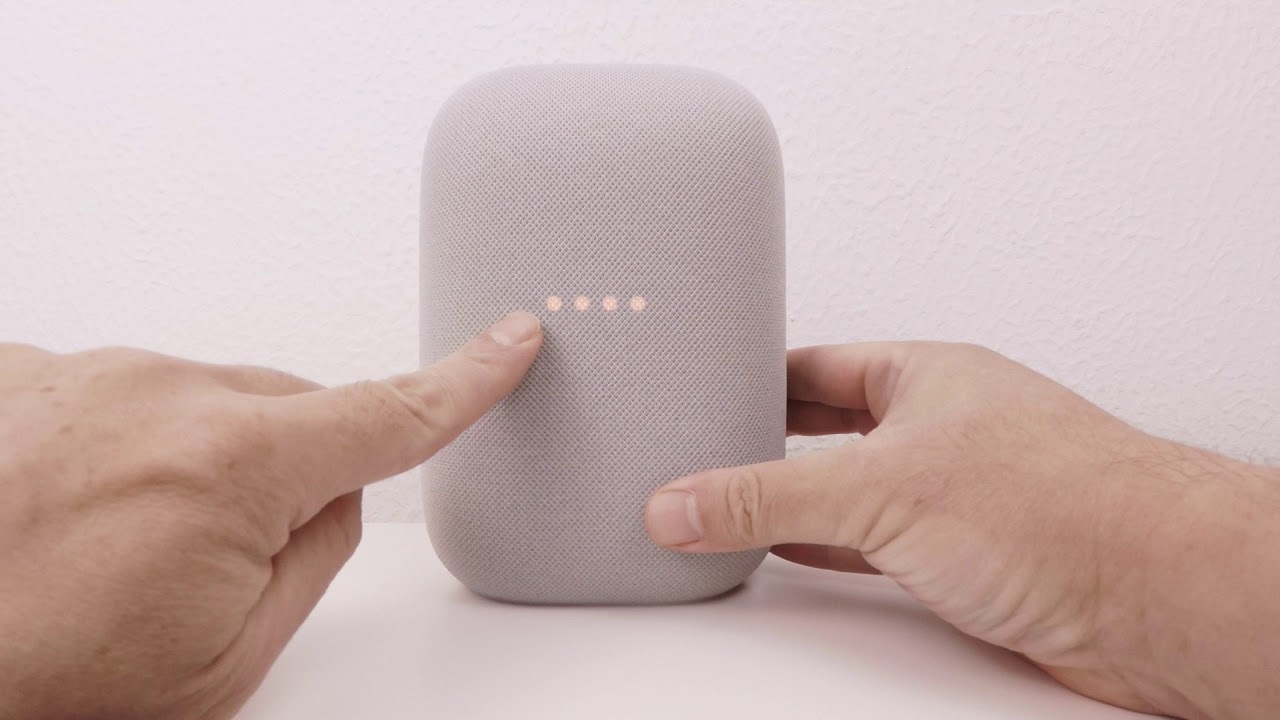
Technology and Computers
How To Factory Reset Google Nest
Published: March 2, 2024
Learn how to factory reset your Google Nest device with our step-by-step guide. Keep your technology and computers running smoothly with our expert tips.
(Many of the links in this article redirect to a specific reviewed product. Your purchase of these products through affiliate links helps to generate commission for Noodls.com, at no extra cost. Learn more)
Table of Contents
Introduction
When it comes to smart home devices, the Google Nest stands out as a popular choice for homeowners seeking convenience, efficiency, and connectivity. Whether it's the Nest Hub, Nest Thermostat, or Nest Cam, these innovative gadgets have become integral parts of modern living. However, there are instances when you may need to perform a factory reset on your Google Nest device. This could be due to troubleshooting issues, preparing the device for a new user, or simply wanting to start afresh.
A factory reset essentially restores the device to its original settings, erasing any personalized configurations and data. This process can resolve persistent technical issues and ensure that the device is ready for a new setup. While it may seem daunting at first, the steps involved in performing a factory reset on a Google Nest device are relatively straightforward. In this guide, we will walk you through the process, providing clear and concise instructions to help you reset your Google Nest device with ease.
By following the steps outlined in this guide, you can effectively reset your Google Nest device and prepare it for a fresh start. Whether you're encountering technical issues or simply looking to clear the slate, understanding how to perform a factory reset on your Google Nest device is a valuable skill for any user. So, let's delve into the step-by-step process of resetting your Google Nest device and ensure that it's ready to serve you in the best possible way.
Read more: How To Reset Your Google Home Mini
Step 1: Accessing the Google Nest settings
Accessing the settings of your Google Nest device is the initial step towards performing a factory reset. The process may vary slightly depending on the specific Nest device you are using, but the fundamental approach remains consistent.
-
Navigate to the Device: Begin by locating your Google Nest device. Whether it's a Nest Hub, Nest Thermostat, or Nest Cam, ensure that the device is powered on and connected to a stable Wi-Fi network.
-
Open the Google Home App: To access the settings of your Google Nest device, you'll need to use the Google Home app on your smartphone or tablet. If you don't have the app installed, you can download it from the Google Play Store or the Apple App Store.
-
Select the Device: Once the Google Home app is open, navigate to the "Devices" tab. Here, you should see a list of all the connected devices. Locate and select the specific Google Nest device for which you want to perform the factory reset.
-
Access Device Settings: After selecting the desired Google Nest device, look for the settings icon, usually represented by a gear or similar symbol. Tap on this icon to access the device settings.
-
Locate Reset Options: Within the device settings, you should find the option to perform a factory reset. This option may be located under a section labeled "Device Info," "Advanced Settings," or "Reset Options." The exact placement can vary based on the device model and firmware version.
-
Confirm Your Decision: Before proceeding with the factory reset, the app may prompt you to confirm your decision. This is a crucial step to prevent accidental resets. Once you confirm, the process will initiate, and the device will begin resetting to its factory settings.
Accessing the settings of your Google Nest device is a pivotal first step in the factory reset process. By following these instructions, you can navigate the Google Home app and access the necessary settings to initiate the reset. With this step completed, you are now ready to move on to the next phase of the factory reset process.
This step is essential for ensuring that you have the necessary access and permissions to perform the factory reset. Once you have successfully accessed the settings of your Google Nest device, you can proceed with confidence to the next phase of the reset process.
Step 2: Performing the factory reset
Performing a factory reset on your Google Nest device is a critical process that restores the device to its original settings, erasing all personalized configurations and data. This step is essential for troubleshooting persistent technical issues, preparing the device for a new user, or simply starting afresh. The factory reset process varies slightly depending on the specific Nest device you are using, but the fundamental approach remains consistent. Let's delve into the detailed steps involved in performing a factory reset on your Google Nest device.
-
Initiate the Reset: Once you have accessed the settings of your Google Nest device, navigate to the option that allows you to perform a factory reset. This option may be labeled as "Factory Reset," "Reset Device," or something similar, depending on the device model and firmware version. Upon selecting this option, the device will prompt you to confirm your decision before proceeding with the reset.
-
Confirm the Reset: After selecting the factory reset option, the device will typically display a confirmation prompt to ensure that you intend to proceed with the reset. This is a crucial safeguard against accidental resets. Confirm your decision to initiate the factory reset process.
-
Wait for the Reset: Once you have confirmed the factory reset, the device will begin the reset process. This may take a few minutes, during which the device will revert to its original factory settings. It's important to allow the device sufficient time to complete the reset without interruption.
-
Observe the Reset Progress: Depending on the specific Nest device, you may observe visual indicators or on-screen messages that signify the progress of the factory reset. These indicators can provide reassurance that the reset process is underway and nearing completion.
-
Completion Notification: Upon successful completion of the factory reset, the device will typically display a notification or indicator to signify that the process is finished. This notification serves as confirmation that the device has been reset to its original factory settings.
By following these detailed steps, you can effectively perform a factory reset on your Google Nest device. This process ensures that the device is restored to its default settings, ready to be set up anew. With the factory reset completed, you are now prepared to proceed to the next phase of the process: setting up your Google Nest device once again.
This step is crucial for ensuring that the device is reset effectively and ready for a fresh setup. With the factory reset completed, you can now proceed to the final phase of the process: setting up your Google Nest device once again.
Step 3: Setting up the Google Nest again
After successfully performing a factory reset on your Google Nest device, the next crucial step is setting it up again to restore its functionality and connectivity. This phase involves reconfiguring the device with your preferences, connecting it to your Wi-Fi network, and ensuring that it's ready to serve you in the best possible way. Let's delve into the detailed process of setting up your Google Nest device once again.
-
Open the Google Home App: Begin by launching the Google Home app on your smartphone or tablet. If you don't have the app installed, you can download it from the Google Play Store or the Apple App Store.
-
Add a Device: Within the Google Home app, navigate to the "Add" or "Set up device" option. This will initiate the process of adding a new device to your home network.
-
Select the Device Type: Choose the specific type of Google Nest device you are setting up, such as Nest Hub, Nest Thermostat, or Nest Cam. This ensures that the app provides the relevant setup instructions tailored to your device.
-
Follow the On-Screen Instructions: The app will guide you through the setup process with clear on-screen instructions. This may include connecting the device to your Wi-Fi network, customizing settings, and linking it to your Google account.
-
Personalize Settings: Once the initial setup is complete, you can personalize the settings of your Google Nest device according to your preferences. This may involve adjusting display options, setting temperature thresholds, or configuring privacy settings.
-
Test Functionality: After setting up the device, it's important to test its functionality to ensure that it's operating as expected. This may involve checking the display, adjusting temperature settings, or verifying the camera feed, depending on the type of Nest device.
-
Integration with Other Devices (Optional): If you have other smart home devices or compatible systems, you can integrate your Google Nest device with them to enhance automation and connectivity. This may involve linking it with smart lights, security systems, or voice assistants.
-
Enjoy Your Reset Google Nest: With the setup process completed, your Google Nest device is now ready to serve you once again. Whether it's managing your daily schedule, controlling your home environment, or providing valuable information, your reset Google Nest is primed to enhance your living experience.
By following these detailed steps, you can effectively set up your Google Nest device again after performing a factory reset. This process ensures that the device is seamlessly integrated into your smart home ecosystem, ready to cater to your needs and preferences. With the setup completed, you can now enjoy the convenience and efficiency that your Google Nest device brings to your daily life.
Conclusion
In conclusion, understanding how to perform a factory reset on your Google Nest device is a valuable skill that empowers you to troubleshoot technical issues, prepare the device for a new user, or simply start afresh with a clean slate. By following the step-by-step process outlined in this guide, you can confidently navigate the settings of your Google Nest device, initiate a factory reset, and set it up again to restore its functionality and connectivity.
The factory reset process is a fundamental aspect of maintaining and optimizing your Google Nest device. It provides a reliable solution for addressing persistent technical issues that may arise during the device's usage. Whether it's a Nest Hub, Nest Thermostat, or Nest Cam, the ability to perform a factory reset ensures that the device can be restored to its original settings, effectively resolving software glitches or performance concerns.
Furthermore, the process of setting up your Google Nest device again after a factory reset allows you to personalize its settings, integrate it with other smart home devices, and enjoy its full range of features. This seamless setup process ensures that your Google Nest device is ready to cater to your needs, whether it's managing your daily schedule, controlling your home environment, or providing valuable information at your fingertips.
By mastering the factory reset and setup process, you can harness the full potential of your Google Nest device, maximizing its utility and convenience in your daily life. Whether you're a seasoned user or a newcomer to the world of smart home technology, the ability to perform a factory reset and set up your Google Nest device again is a valuable skill that empowers you to maintain and optimize your smart home ecosystem.
In essence, the journey of resetting and setting up your Google Nest device is not just a technical process; it's an opportunity to ensure that your device is primed to serve you in the best possible way. With the knowledge and confidence gained from this guide, you can navigate the intricacies of your Google Nest device with ease, knowing that you have the expertise to troubleshoot, reset, and set it up again to suit your preferences and lifestyle.
In the ever-evolving landscape of smart home technology, the ability to master the reset and setup process for your Google Nest device is a valuable asset that empowers you to stay connected, informed, and in control of your living environment. So, embrace the journey of resetting and setting up your Google Nest device, and unlock the full potential of smart living at your fingertips.