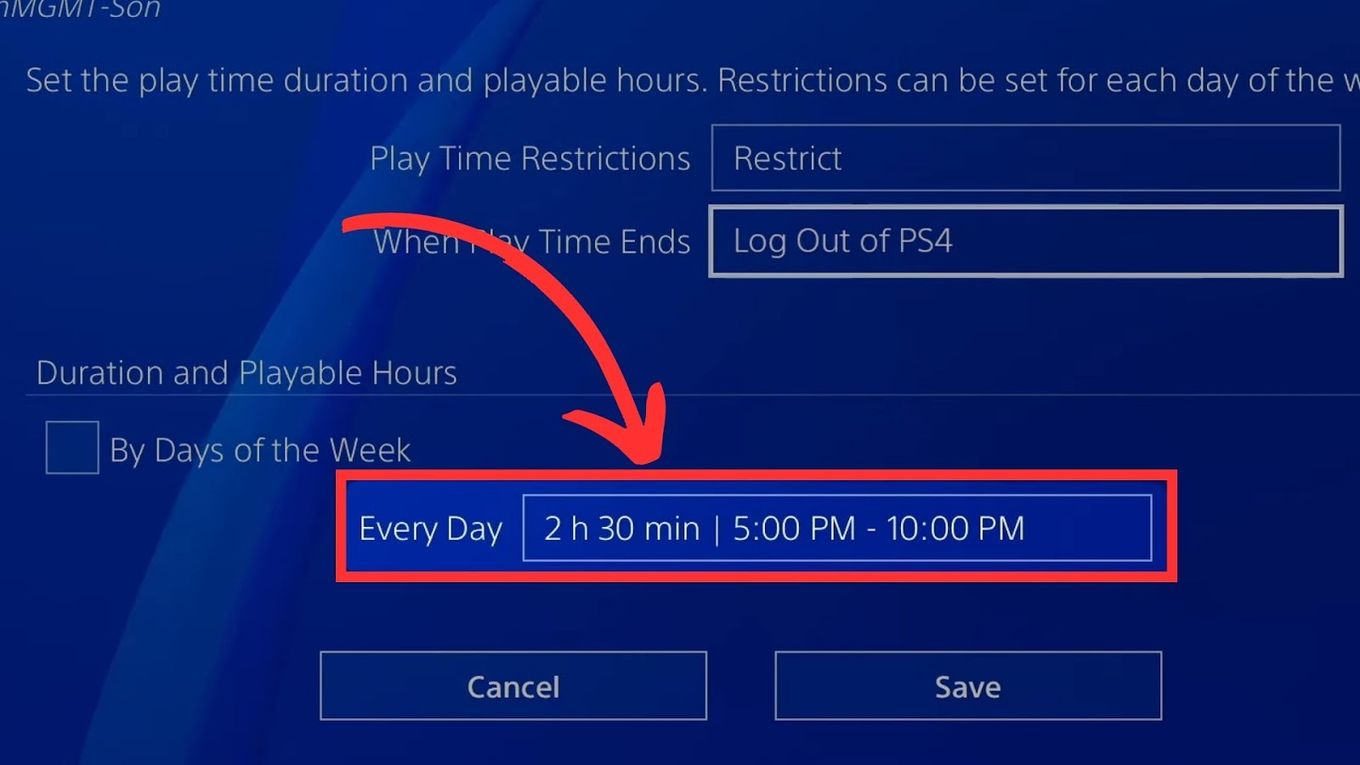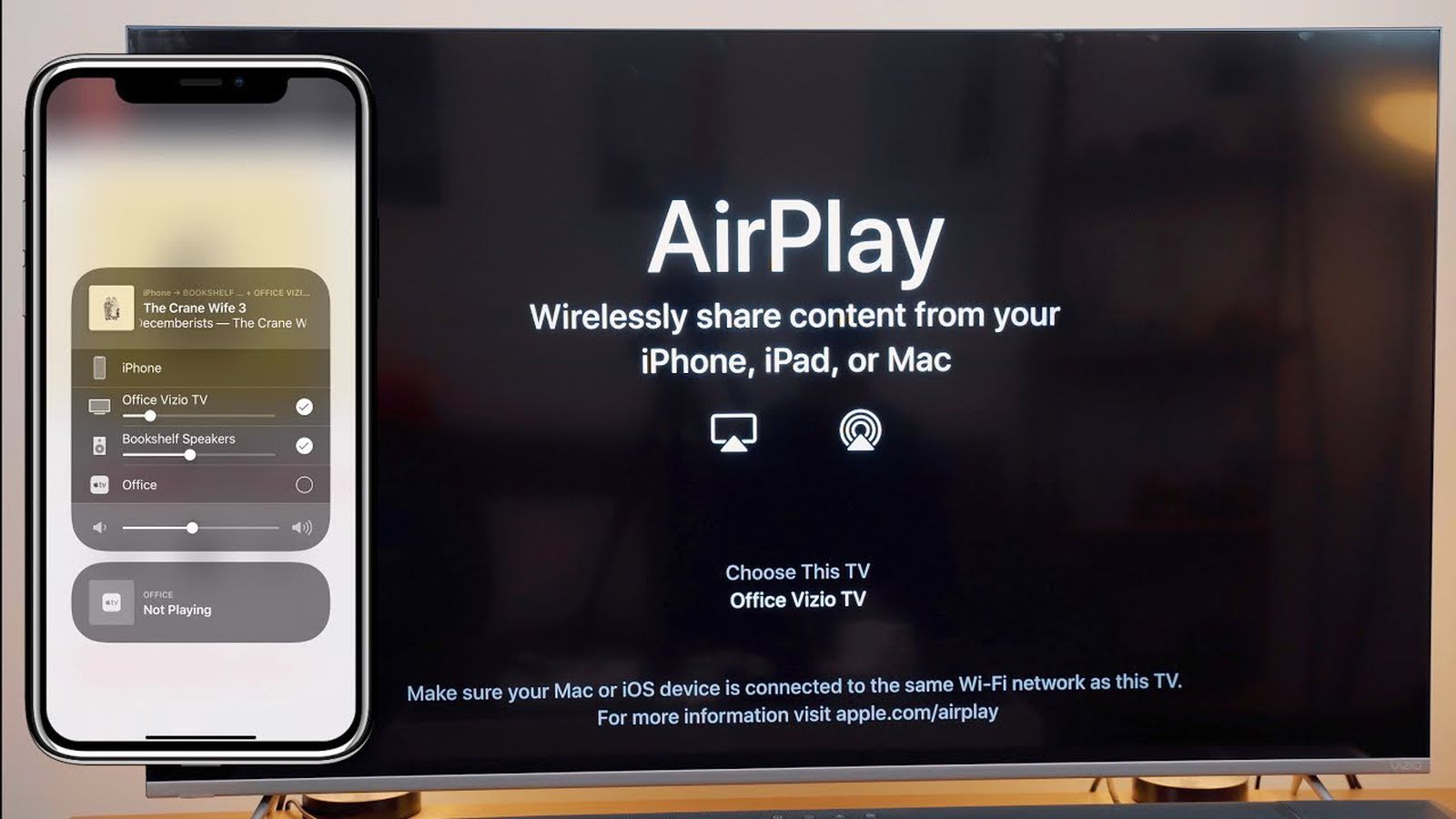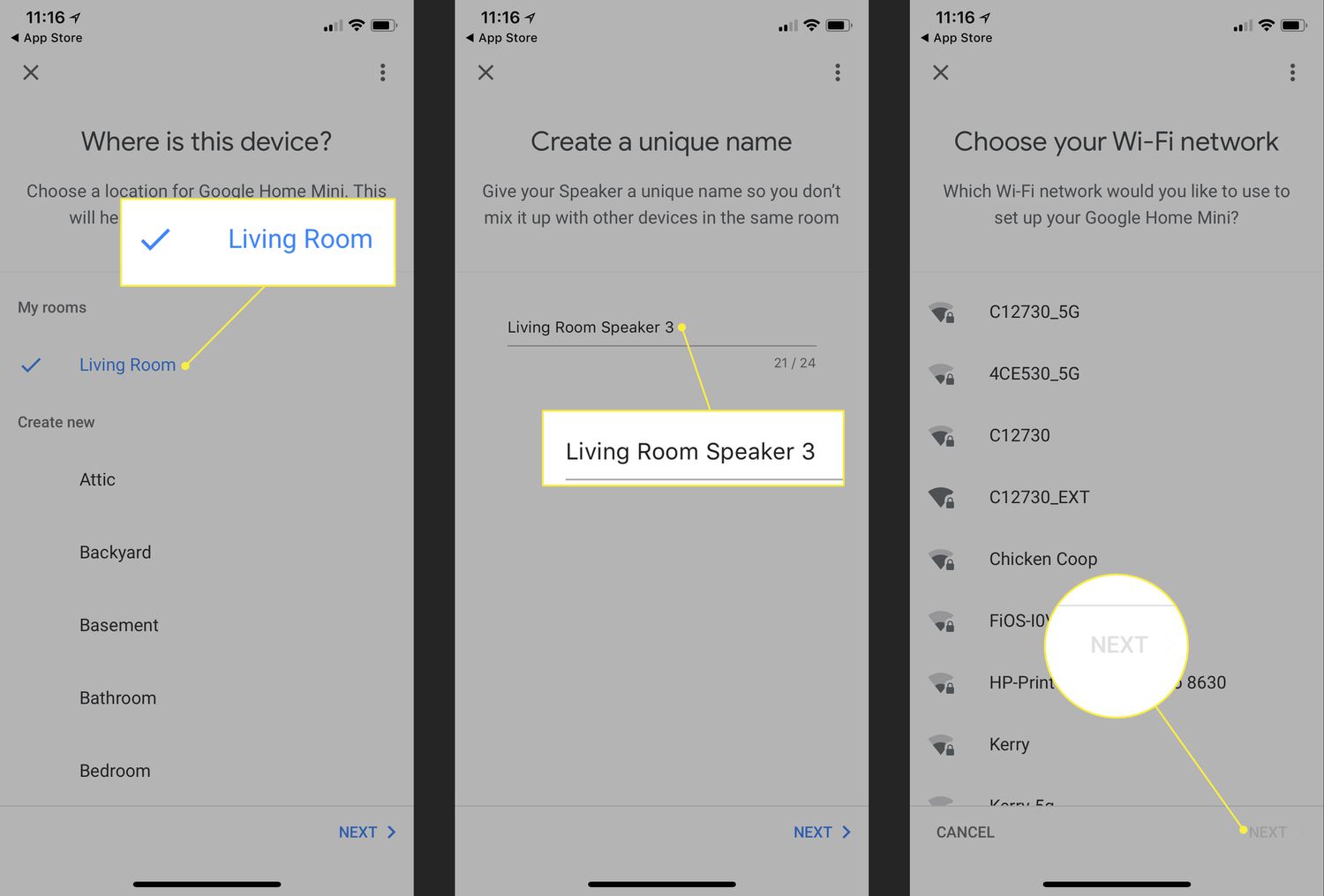Home>Technology and Computers>How To Connect PS4 Controller To IPhone


Technology and Computers
How To Connect PS4 Controller To IPhone
Published: February 24, 2024
Learn how to easily connect your PS4 controller to your iPhone and enhance your gaming experience. Discover the latest technology and computer tips and tricks.
(Many of the links in this article redirect to a specific reviewed product. Your purchase of these products through affiliate links helps to generate commission for Noodls.com, at no extra cost. Learn more)
Table of Contents
Introduction
Connecting a PlayStation 4 (PS4) controller to an iPhone can unlock a whole new level of gaming convenience and enjoyment. Whether you're a dedicated gamer or simply looking to explore the world of mobile gaming, pairing your PS4 controller with your iPhone can provide a seamless and familiar gaming experience. With the ability to play a wide range of iOS games using a controller, you can immerse yourself in captivating gameplay without the limitations of touchscreen controls.
By following a few simple steps, you can easily connect your PS4 controller to your iPhone and elevate your gaming experience. This process allows you to harness the full potential of your PS4 controller, taking advantage of its ergonomic design and responsive buttons to enhance your gaming sessions on your iPhone.
In this guide, we will walk you through the step-by-step process of connecting your PS4 controller to your iPhone. By the end of this tutorial, you will be equipped with the knowledge and skills to seamlessly pair your controller with your iPhone, opening up a world of gaming possibilities at your fingertips.
So, let's dive into the process of connecting your PS4 controller to your iPhone and unlock the potential for an enhanced gaming experience on your mobile device. Whether you're a casual gamer or a dedicated enthusiast, this simple yet impactful connection can revolutionize the way you engage with games on your iPhone. Let's get started!
Step 1: Update iOS to the Latest Version
Before embarking on the process of connecting your PS4 controller to your iPhone, it's crucial to ensure that your device is running the latest version of iOS. Keeping your iOS up to date not only provides access to the latest features and security enhancements but also ensures compatibility with various accessories, including the PS4 controller.
To begin, navigate to the "Settings" app on your iPhone and select "General." Within the "General" settings, tap on "Software Update." Here, your device will check for available updates. If an update is available, you will be prompted to download and install it. It's essential to have a stable internet connection during this process to ensure a smooth update.
Updating your iOS device to the latest version is vital for seamless compatibility with the PS4 controller. Newer iOS versions often include optimizations and improvements that enhance the overall performance and connectivity of external devices, such as controllers. By staying up to date with the latest iOS release, you can maximize the potential of your iPhone and ensure a reliable connection with your PS4 controller.
Once the update is complete, your iPhone will be equipped with the latest iOS features and enhancements, setting the stage for a successful pairing process with your PS4 controller. With the iOS update in place, you are now ready to proceed to the next step of enabling Bluetooth on your iPhone to initiate the connection process with your PS4 controller.
By prioritizing the update of your iOS device, you are not only ensuring compatibility with the PS4 controller but also gaining access to the latest advancements and optimizations offered by Apple. This proactive approach sets the foundation for a seamless and enjoyable gaming experience, allowing you to harness the full potential of your PS4 controller when gaming on your iPhone.
Step 2: Enable Bluetooth on iPhone
Enabling Bluetooth on your iPhone is a fundamental step in the process of connecting your PS4 controller. Bluetooth technology serves as the bridge that facilitates the wireless connection between your iPhone and the PS4 controller, allowing for seamless communication and interaction between the two devices.
To enable Bluetooth on your iPhone, begin by accessing the "Settings" app from your home screen. Once in the "Settings" menu, tap on "Bluetooth" to access the Bluetooth settings. Here, you will find the option to toggle the Bluetooth functionality on or off.
Upon tapping the Bluetooth toggle, your iPhone will initiate a search for available Bluetooth devices within its vicinity. At this stage, it's essential to ensure that your PS4 controller is in pairing mode to allow your iPhone to detect and establish a connection with it.
Enabling Bluetooth on your iPhone not only facilitates the connection with your PS4 controller but also opens the door to a wide range of wireless accessories and peripherals that can enhance your overall iPhone experience. From wireless headphones to smartwatches, Bluetooth connectivity empowers you to seamlessly integrate various devices with your iPhone, enriching your daily activities and entertainment.
By enabling Bluetooth on your iPhone, you are taking a pivotal step towards integrating your PS4 controller with your device, paving the way for an immersive and intuitive gaming experience. This wireless connection eliminates the constraints of traditional wired connections, providing freedom of movement and flexibility during gaming sessions.
As you enable Bluetooth on your iPhone, you are embracing the convenience and versatility of wireless connectivity, transcending the limitations of physical cables and cords. This transition to wireless interaction not only streamlines the connection process but also aligns with the modern ethos of seamless and unencumbered device integration.
With Bluetooth enabled on your iPhone, you are now poised to proceed to the next step of putting your PS4 controller in pairing mode, setting the stage for the establishment of a robust and responsive connection between your controller and iPhone. This pivotal step brings you closer to unlocking the full potential of your PS4 controller on your iPhone, ushering in a new era of gaming possibilities and enjoyment.
Step 3: Put PS4 Controller in Pairing Mode
Putting your PS4 controller in pairing mode is a crucial step that sets the stage for establishing a seamless connection with your iPhone. By initiating the pairing mode on the controller, you enable it to broadcast its presence and readiness to connect with other devices, such as your iPhone. This process is essential for enabling your iPhone to detect and establish a secure and responsive connection with the PS4 controller.
To put your PS4 controller in pairing mode, begin by ensuring that the controller is powered off. Once confirmed, locate the small "Reset" button on the back of the controller. Using a small tool such as a paperclip or a similar object, gently press and hold the "Reset" button for a few seconds.
As you press the "Reset" button, the light bar on the front of the controller will begin to blink rapidly, indicating that the controller has entered pairing mode. This rapid blinking serves as a visual cue that the controller is actively seeking a compatible device to establish a wireless connection.
The pairing mode is a pivotal feature of the PS4 controller, designed to facilitate effortless connectivity with a wide range of devices, including your iPhone. By activating this mode, the controller becomes discoverable, allowing your iPhone to identify and establish a secure Bluetooth connection with the controller.
Putting your PS4 controller in pairing mode signifies the controller's readiness to engage in wireless communication, transcending the confines of traditional wired connections. This wireless capability empowers you to enjoy gaming on your iPhone with the familiar and responsive controls of the PS4 controller, enhancing your gaming experience with comfort and precision.
As the PS4 controller enters pairing mode, it embarks on a quest to establish a seamless connection with your iPhone, laying the foundation for immersive and engaging gaming sessions. This pivotal step brings you closer to integrating the ergonomic design and tactile responsiveness of the PS4 controller with the captivating world of iOS gaming, unlocking a realm of possibilities for interactive and enjoyable gameplay.
With the PS4 controller now in pairing mode, you are ready to proceed to the next step of connecting it to your iPhone, solidifying the wireless link between the two devices. This transition to pairing mode marks a significant milestone in the process of integrating your PS4 controller with your iPhone, heralding the dawn of a harmonious and responsive gaming experience that transcends traditional boundaries.
Step 4: Connect PS4 Controller to iPhone
With your PS4 controller in pairing mode and Bluetooth enabled on your iPhone, you are now poised to establish the wireless connection between the two devices. This pivotal step marks the culmination of the preparatory phases, setting the stage for a seamless and responsive link that will enable you to harness the full potential of your PS4 controller when gaming on your iPhone.
To connect your PS4 controller to your iPhone, navigate to the Bluetooth settings on your iPhone by accessing the "Settings" app and selecting "Bluetooth." Here, your iPhone will scan for available Bluetooth devices, including the PS4 controller that is actively broadcasting its presence in pairing mode.
As the scan completes, your PS4 controller will appear in the list of available devices under the "Other Devices" section. Tap on the listing for the PS4 controller to initiate the pairing process. Your iPhone will then establish a secure and responsive connection with the PS4 controller, enabling seamless communication between the two devices.
Once the pairing process is complete, the light bar on the PS4 controller will emit a steady light, indicating a successful connection with your iPhone. This visual cue signifies that the PS4 controller is now intricately linked with your iPhone, ready to deliver a familiar and tactile gaming experience on your iOS device.
The establishment of this wireless connection signifies a harmonious fusion of the ergonomic design and responsive controls of the PS4 controller with the captivating world of iOS gaming. This integration empowers you to delve into a diverse array of iOS games, leveraging the precision and comfort of the PS4 controller to elevate your gaming sessions to new heights.
By connecting your PS4 controller to your iPhone, you are transcending the limitations of traditional touchscreen controls, embracing the familiar and intuitive interface of the PS4 controller to navigate through immersive gaming environments with ease and precision. This seamless connection paves the way for an enriched gaming experience, allowing you to immerse yourself in captivating gameplay while leveraging the full capabilities of your PS4 controller.
With the PS4 controller now seamlessly connected to your iPhone, you are ready to embark on a gaming journey that seamlessly blends the familiarity of console gaming with the versatility of mobile gameplay. This successful connection represents a pivotal milestone in your quest to unlock the potential of your PS4 controller on your iPhone, ushering in a new era of interactive and enjoyable gaming experiences.
Read more: How To Factory Reset PS4
Step 5: Test the Connection
After successfully connecting your PS4 controller to your iPhone, it's essential to verify the integrity of the connection through a comprehensive testing process. This step ensures that the controller is seamlessly integrated with your iPhone, ready to deliver a responsive and immersive gaming experience.
To test the connection, launch a compatible iOS game that supports controller input. Navigate to the game's settings or control options to verify that the PS4 controller is recognized and configured as the primary input device. Once confirmed, proceed to engage in gameplay, utilizing the controller to navigate through the game's interface and interact with the virtual environment.
During gameplay, pay close attention to the responsiveness and accuracy of the controller inputs. Test the functionality of the controller's buttons, triggers, and analog sticks to ensure that they deliver precise and reliable performance within the game. Engage in various in-game activities that require different control inputs, such as movement, combat, or menu navigation, to thoroughly assess the controller's responsiveness and compatibility with the game.
As you immerse yourself in the gameplay experience, take note of the seamless integration between the PS4 controller and the iOS game, leveraging the controller's tactile feedback and ergonomic design to enhance your gaming sessions. Evaluate the comfort and precision offered by the controller, noting how it elevates your overall gaming experience on the iPhone.
Furthermore, explore the full range of controller functionalities within the game, including any specialized features or motion controls that the game may support. Test the controller's ability to execute complex maneuvers or actions within the game, ensuring that it seamlessly translates your inputs into in-game responses.
By thoroughly testing the connection between your PS4 controller and iPhone, you can ascertain the successful integration of the controller into your iOS gaming ecosystem. This comprehensive evaluation not only validates the connection but also provides assurance that the controller enhances your gaming experience, offering a familiar and responsive interface for engaging with iOS games.
Upon completing the testing process, you can confidently embrace the seamless connection between your PS4 controller and iPhone, knowing that you have unlocked the full potential of the controller for immersive and enjoyable gaming experiences on your iOS device.
Conclusion
In conclusion, the process of connecting your PS4 controller to your iPhone opens the door to a world of gaming possibilities, seamlessly blending the familiarity of console gaming with the versatility of mobile gameplay. By following the step-by-step guide outlined in this tutorial, you have gained the knowledge and skills to effortlessly integrate your PS4 controller with your iPhone, unlocking a realm of immersive and enjoyable gaming experiences.
The journey began with the essential step of updating your iOS device to the latest version, ensuring seamless compatibility and access to the latest features that enhance the overall performance and connectivity of external devices. By prioritizing the update of your iOS device, you have set the stage for a successful pairing process with your PS4 controller, maximizing the potential of your iPhone and ensuring a reliable connection.
Enabling Bluetooth on your iPhone marked a pivotal transition to wireless interaction, empowering you to seamlessly integrate various devices with your iPhone and transcend the limitations of physical cables and cords. This step not only facilitated the connection with your PS4 controller but also opened the door to a wide range of wireless accessories and peripherals that can enhance your overall iPhone experience.
Putting your PS4 controller in pairing mode symbolized the controller's readiness to engage in wireless communication, transcending the confines of traditional wired connections. This pivotal feature laid the foundation for establishing a seamless and responsive connection with your iPhone, heralding the dawn of a harmonious and immersive gaming experience.
The successful connection between your PS4 controller and iPhone signifies a harmonious fusion of the ergonomic design and responsive controls of the PS4 controller with the captivating world of iOS gaming. This integration empowers you to delve into a diverse array of iOS games, leveraging the precision and comfort of the PS4 controller to elevate your gaming sessions to new heights.
After establishing the connection, thorough testing validated the seamless integration between the PS4 controller and the iOS game, ensuring that the controller delivers precise and reliable performance within the game. This comprehensive evaluation provided assurance that the controller enhances your gaming experience, offering a familiar and responsive interface for engaging with iOS games.
In embracing the seamless connection between your PS4 controller and iPhone, you have unlocked the full potential of the controller for immersive and enjoyable gaming experiences on your iOS device. This successful integration represents a pivotal milestone in your quest to elevate your gaming experience, ushering in a new era of interactive and enjoyable gaming experiences on your iPhone.