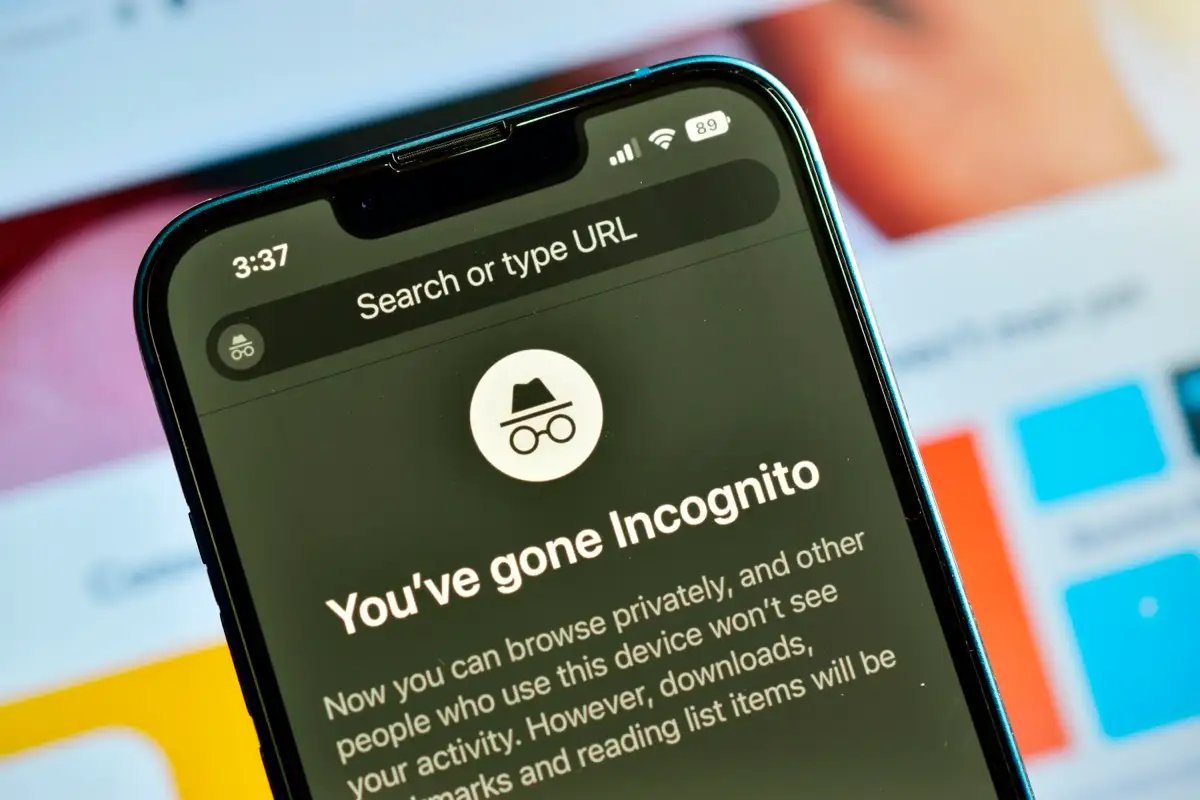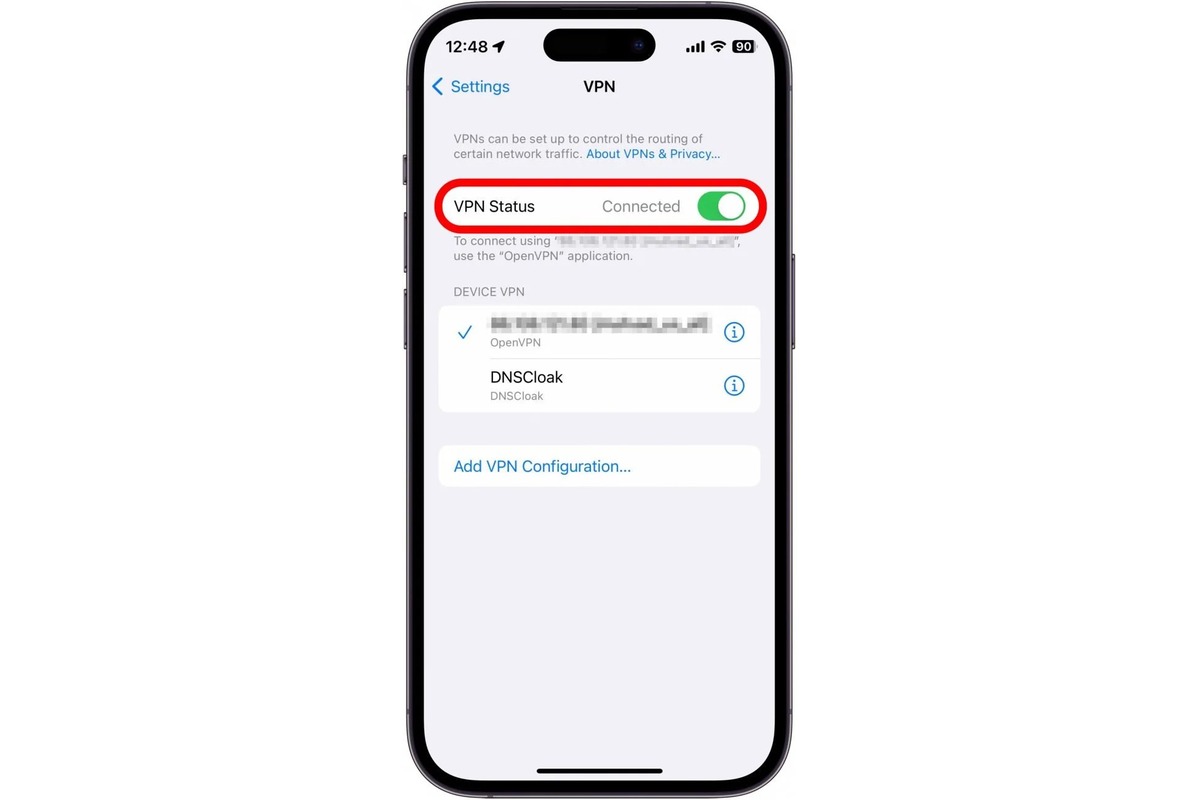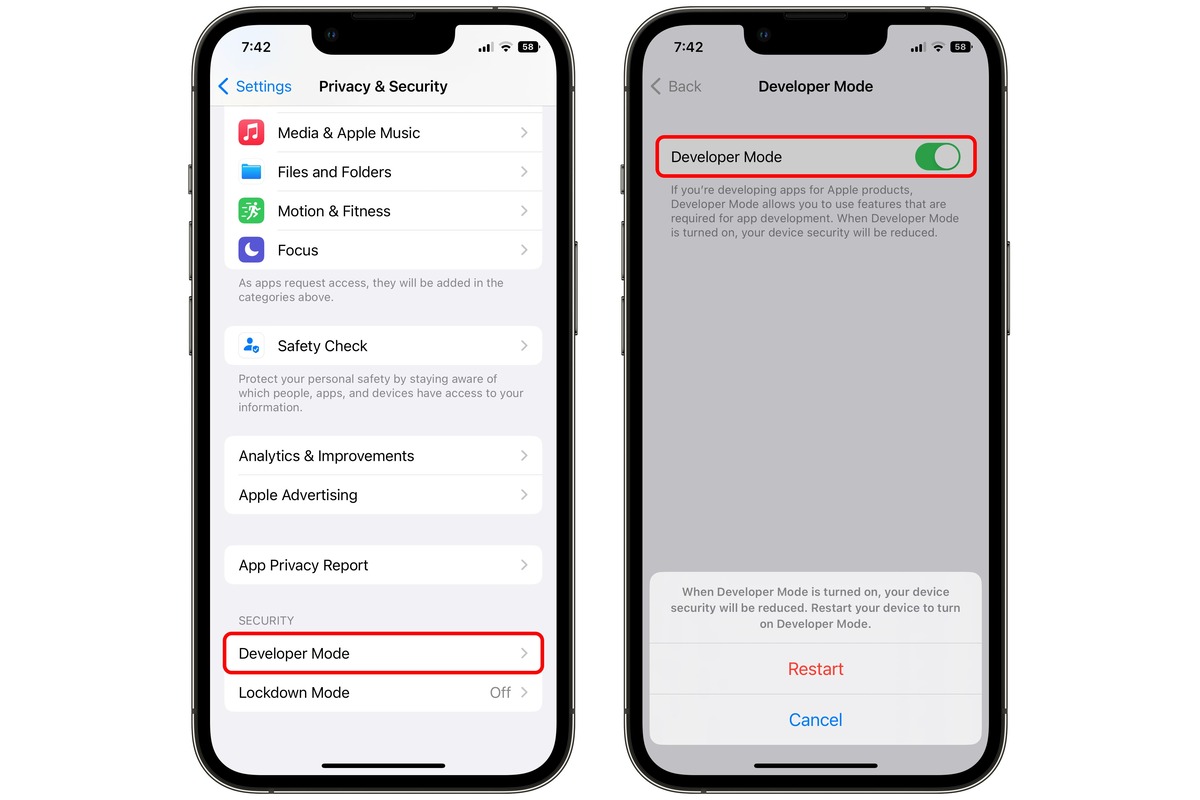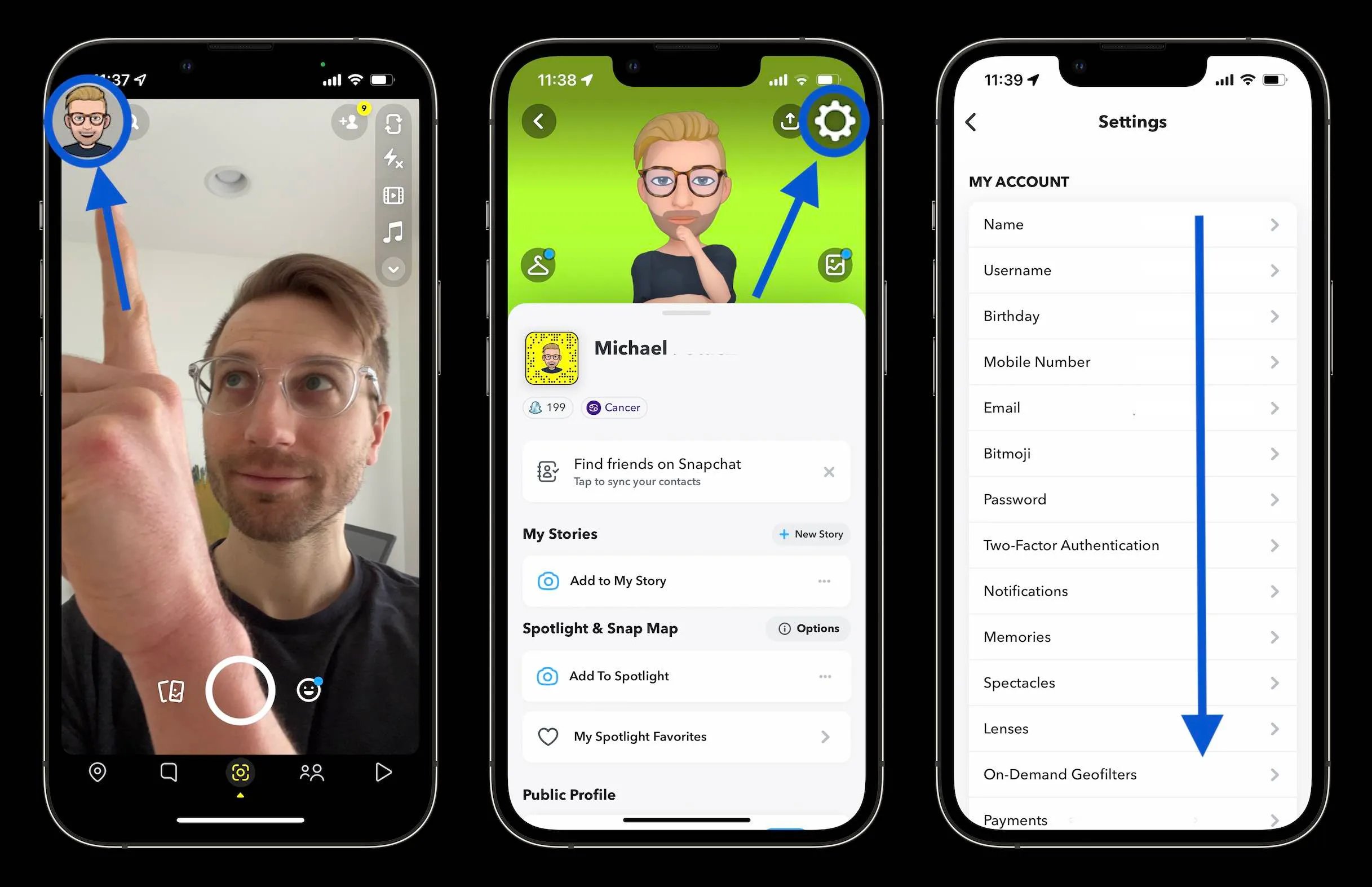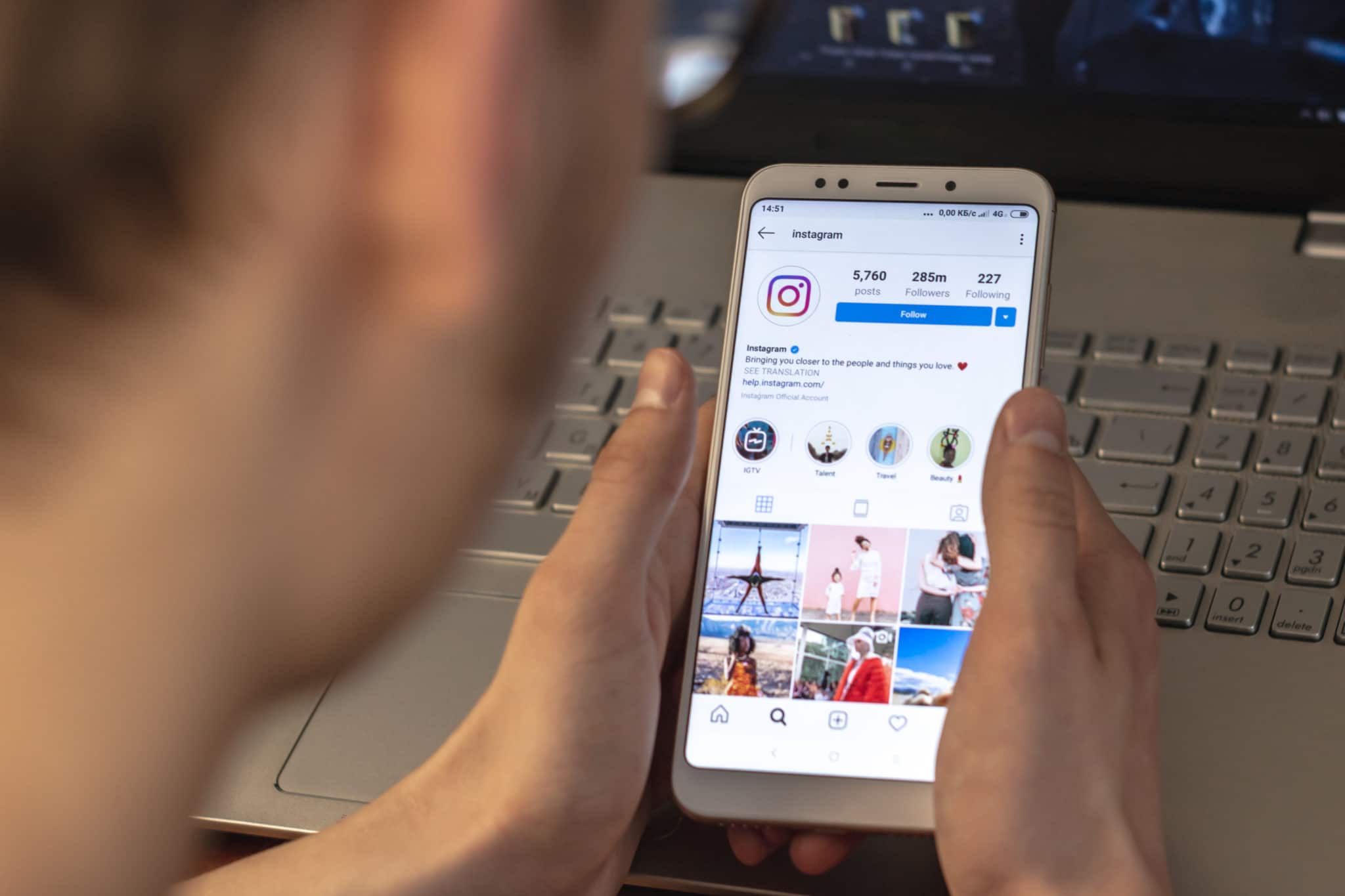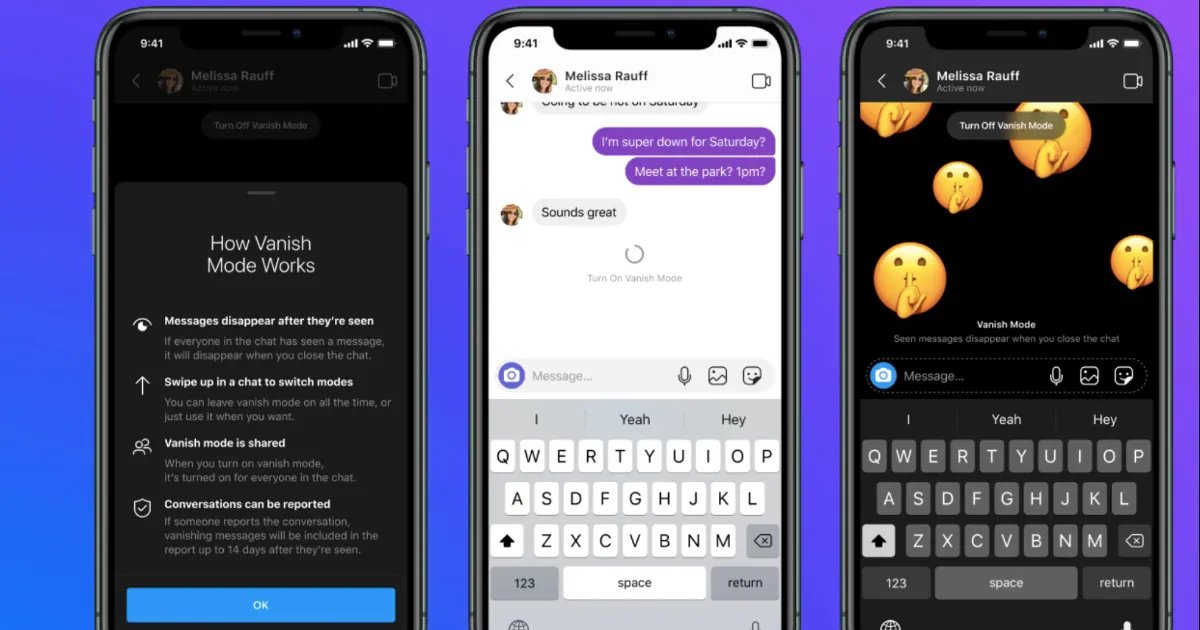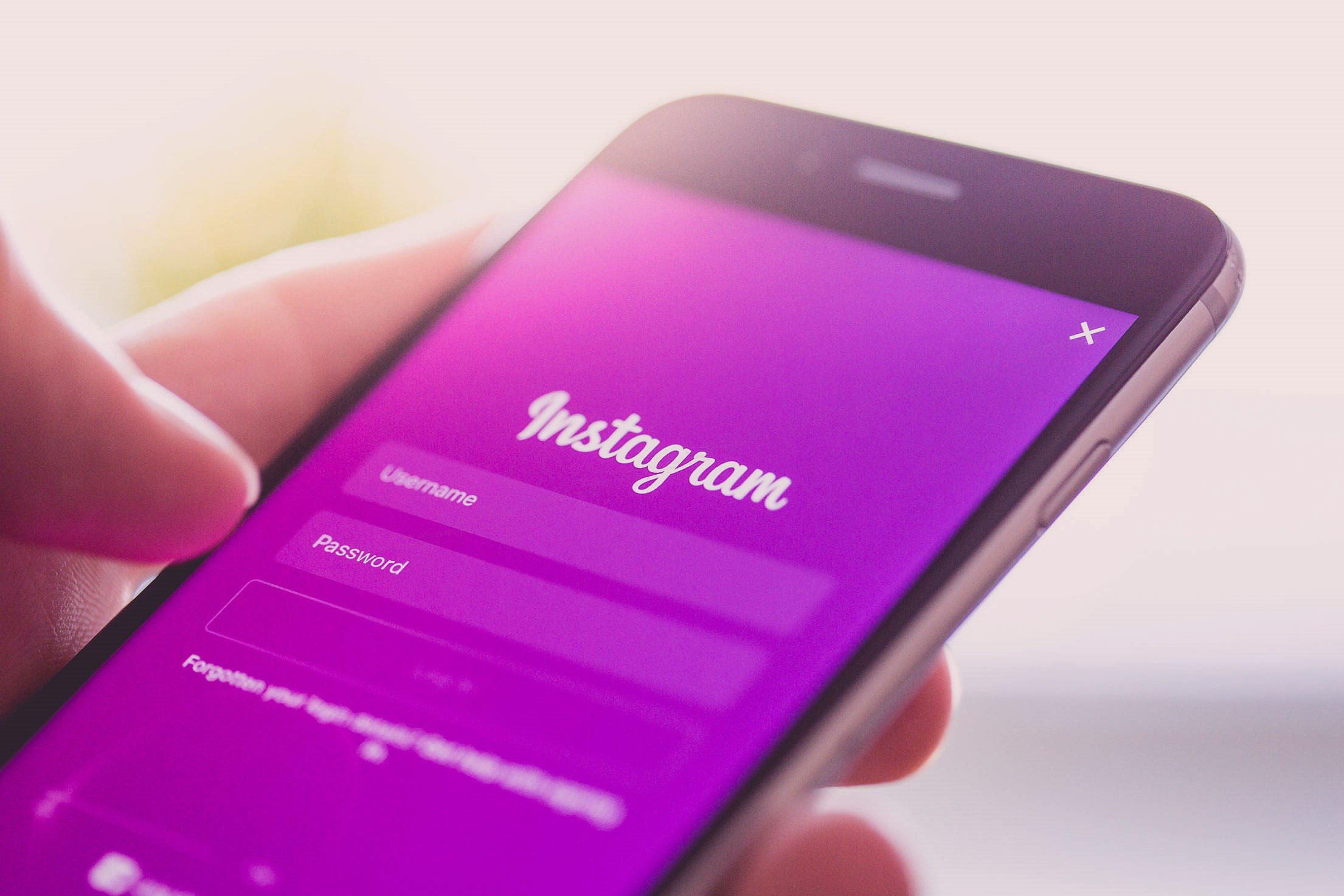Home>Technology and Computers>How To Disable Incognito Mode On IPhone


Technology and Computers
How To Disable Incognito Mode On IPhone
Published: February 24, 2024
Learn how to disable incognito mode on your iPhone and enhance your technology and computer usage with our simple and effective guide. Protect your privacy and security today!
(Many of the links in this article redirect to a specific reviewed product. Your purchase of these products through affiliate links helps to generate commission for Noodls.com, at no extra cost. Learn more)
Table of Contents
Introduction
Incognito mode, also known as private browsing, is a feature available in most web browsers that allows users to browse the internet without the browser storing any data about their activity. While this feature can be beneficial for maintaining privacy and discretion, it may also pose challenges for parents, educators, and employers who wish to monitor and regulate internet usage on iPhones.
In this article, we will explore various methods to disable incognito mode on iPhones, providing practical solutions for those seeking to manage and supervise browsing activities. Whether you are a parent concerned about your child's online safety, an educator responsible for guiding students' internet usage, or an employer aiming to enforce workplace policies, the following methods will equip you with the necessary tools to restrict incognito mode access on iPhones.
By implementing these methods, you can gain greater control over the browsing behavior of individuals using iPhones under your supervision. This proactive approach can contribute to a safer and more regulated online environment, promoting responsible internet usage and minimizing the risk of exposure to inappropriate content.
Now, let's delve into the step-by-step procedures for disabling incognito mode on iPhones, empowering you to effectively manage and monitor browsing activities on these devices.
Read more: How To Use Incognito Mode On IPhone
Method 1: Using Screen Time
Screen Time, a feature introduced in iOS 12, offers a comprehensive set of tools for managing and monitoring device usage, including web browsing activities. By leveraging Screen Time, you can effectively disable incognito mode on iPhones, providing a structured and controlled online environment. Here's a detailed guide on how to utilize Screen Time to achieve this:
-
Accessing Screen Time Settings: To initiate the process, navigate to the "Settings" app on the iPhone's home screen. Scroll down and tap on "Screen Time" to enter the Screen Time settings.
-
Enabling Screen Time: If Screen Time is not already enabled, you will be prompted to set it up. Follow the on-screen instructions to activate Screen Time on the device.
-
Setting up Content & Privacy Restrictions: Within the Screen Time settings, select "Content & Privacy Restrictions." You may be required to enter a passcode to proceed, ensuring that only authorized individuals can modify these restrictions.
-
Enabling Private Browsing Restrictions: Under the Content & Privacy Restrictions menu, tap on "Web Content." Next, choose "Limit Adult Websites" to restrict access to adult content. Additionally, toggle the switch for "Private Browsing" to disable the use of incognito mode in web browsers.
-
Customizing Additional Restrictions: Depending on your specific requirements, you can further customize the content and privacy restrictions to align with your supervision preferences. This may include managing app usage, controlling explicit content, and regulating privacy settings.
By following these steps, you can effectively utilize Screen Time to disable incognito mode on iPhones, fostering a secure and regulated browsing environment. This method empowers parents, educators, and employers to implement tailored restrictions, ensuring that individuals using the device adhere to predefined guidelines for internet usage.
Furthermore, Screen Time provides insightful reports on device usage, offering valuable data to assess browsing habits and make informed decisions regarding content restrictions. By leveraging these features, you can proactively manage online activities, promote responsible browsing behavior, and mitigate the potential risks associated with unrestricted access to incognito mode.
In the subsequent sections, we will explore alternative methods, including the utilization of Restrictions and third-party apps, to further enhance your ability to regulate incognito mode access on iPhones.
Method 2: Using Restrictions
Utilizing the built-in Restrictions feature on iPhones presents another effective approach to disable incognito mode, offering a streamlined method for imposing browsing limitations. By leveraging Restrictions, individuals in supervisory roles can exercise greater control over internet access, ensuring that users adhere to predefined guidelines and restrictions. Here's a comprehensive guide on how to employ Restrictions to regulate incognito mode on iPhones:
-
Accessing Restrictions Settings: To initiate the process, navigate to the "Settings" app on the iPhone's home screen. Scroll down and tap on "Screen Time" to access the Screen Time settings. Next, select "Content & Privacy Restrictions" and proceed to enter the passcode if prompted.
-
Enabling Restrictions: Within the Content & Privacy Restrictions menu, toggle the switch for "Content & Privacy Restrictions" to enable this feature. This step is crucial for activating the necessary controls to manage browsing activities effectively.
-
Configuring Web Content Restrictions: Under the Content & Privacy Restrictions menu, tap on "Content Restrictions" and select "Web Content." Here, you can choose to "Limit Adult Websites" to restrict access to adult content. Additionally, toggle the switch for "Private Browsing" to disable the use of incognito mode in web browsers.
-
Customizing Additional Restrictions: Depending on your specific requirements, you can further customize the content and privacy restrictions to align with your supervision preferences. This may include managing app usage, controlling explicit content, and regulating privacy settings.
By following these steps, you can leverage the Restrictions feature to effectively disable incognito mode on iPhones, fostering a secure and regulated browsing environment. This method empowers parents, educators, and employers to implement tailored restrictions, ensuring that individuals using the device adhere to predefined guidelines for internet usage.
Furthermore, the Restrictions feature provides a straightforward and integrated solution for managing browsing activities, offering a seamless approach to enforce content restrictions and regulate incognito mode access. By leveraging these capabilities, you can proactively supervise online activities, promote responsible browsing behavior, and mitigate the potential risks associated with unrestricted access to incognito mode.
In the subsequent sections, we will explore additional methods, including the utilization of third-party apps, to further enhance your ability to regulate incognito mode access on iPhones.
Method 3: Using a Third-Party App
In addition to the native features and settings available on iPhones, leveraging third-party apps can offer an alternative approach to disabling incognito mode and implementing comprehensive browsing restrictions. These apps are designed to provide enhanced control and monitoring capabilities, empowering parents, educators, and employers to effectively regulate internet usage on iPhones. By integrating third-party solutions, individuals in supervisory roles can augment their ability to manage and supervise browsing activities, ensuring a secure and controlled online environment.
When exploring the utilization of third-party apps to disable incognito mode on iPhones, it is essential to select a reputable and feature-rich application that aligns with your specific requirements. These apps often offer a diverse range of functionalities, including content filtering, activity monitoring, and customizable restrictions, enabling users to tailor the browsing experience according to predefined guidelines.
One prominent category of third-party apps for managing internet usage on iPhones is parental control apps. These apps are specifically designed to empower parents with the tools needed to oversee and regulate their children's online activities. By leveraging parental control apps, parents can implement restrictions on incognito mode, block access to inappropriate content, and receive insightful reports on browsing behavior, fostering a safe and responsible digital environment for their children.
Furthermore, educational institutions and employers can benefit from utilizing third-party apps that offer advanced monitoring and management features. These apps enable administrators to enforce browsing restrictions, monitor internet usage patterns, and customize access controls based on organizational policies. By integrating these solutions, educational institutions can promote responsible internet usage among students, while employers can ensure compliance with workplace guidelines and enhance productivity by regulating online activities on company-provided devices.
It is important to note that when selecting a third-party app for managing browsing restrictions on iPhones, thorough research and consideration of the app's features, user reviews, and compatibility with iOS versions are essential. Additionally, ensuring that the app prioritizes user privacy and data security is paramount, especially when implementing such solutions in a familial or professional context.
By embracing the capabilities offered by third-party apps, individuals in supervisory roles can augment their ability to disable incognito mode and enforce tailored browsing restrictions on iPhones. These apps serve as valuable tools for promoting responsible internet usage, mitigating the risks associated with unrestricted access to incognito mode, and fostering a secure and regulated online environment for users under supervision.
Conclusion
In conclusion, the ability to disable incognito mode on iPhones is a valuable capability for parents, educators, and employers seeking to regulate and supervise browsing activities. By implementing the methods outlined in this article, individuals in supervisory roles can proactively manage internet usage, promote responsible browsing behavior, and mitigate the potential risks associated with unrestricted access to incognito mode.
Through the utilization of Screen Time, individuals can effectively impose content and privacy restrictions, including the disabling of incognito mode, fostering a secure and regulated browsing environment. This native feature empowers users to tailor browsing guidelines, receive insightful reports on device usage, and exercise greater control over internet access on iPhones.
Furthermore, the integration of Restrictions provides a streamlined approach to disabling incognito mode, offering a comprehensive set of tools for managing browsing activities. By leveraging this feature, individuals can enforce content restrictions, regulate privacy settings, and ensure adherence to predefined guidelines, contributing to a safer and more controlled online environment.
Additionally, the exploration of third-party apps presents an alternative avenue for disabling incognito mode and implementing tailored browsing restrictions. Parental control apps, in particular, offer a range of functionalities designed to empower parents with the tools needed to oversee and regulate their children's online activities, fostering a safe and responsible digital environment.
Educational institutions and employers can also benefit from leveraging third-party apps that provide advanced monitoring and management features, enabling administrators to enforce browsing restrictions, monitor internet usage patterns, and customize access controls based on organizational policies.
By embracing these methods and solutions, individuals in supervisory roles can enhance their ability to regulate incognito mode access on iPhones, promoting a secure and controlled online environment for users under their supervision. These proactive measures contribute to fostering responsible internet usage, mitigating the risks associated with unrestricted access to incognito mode, and ultimately creating a safer and more regulated digital landscape for all users.
In essence, the implementation of these methods empowers individuals to exercise greater control over browsing activities, ensuring that internet usage aligns with predefined guidelines and promotes a secure and responsible online experience for all users.