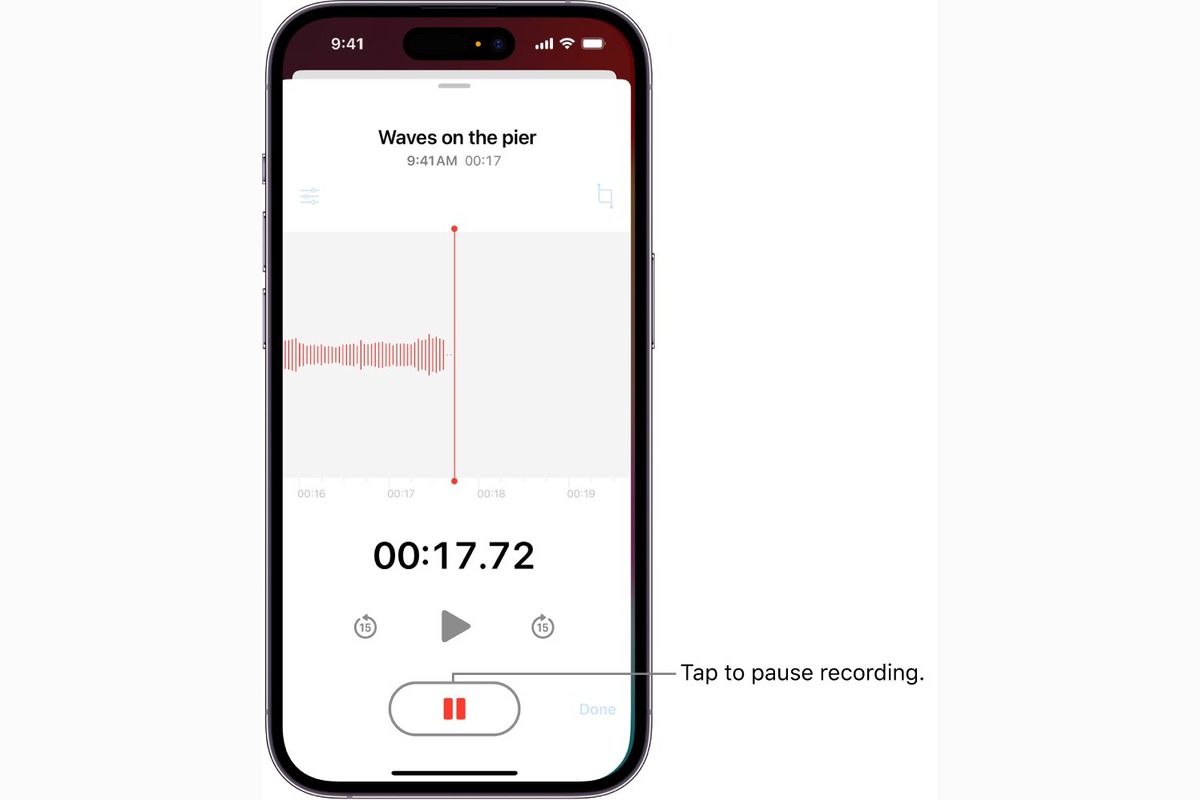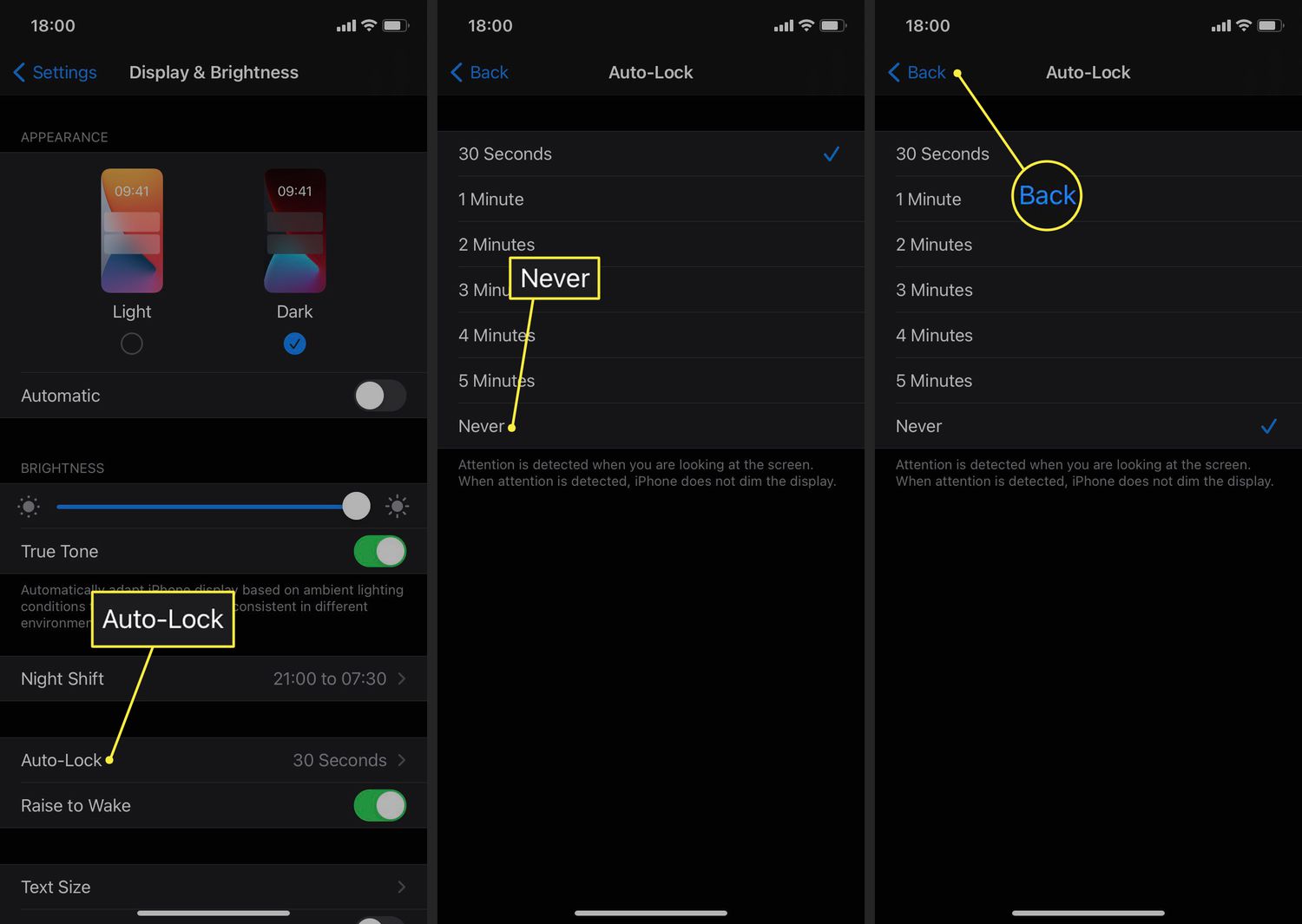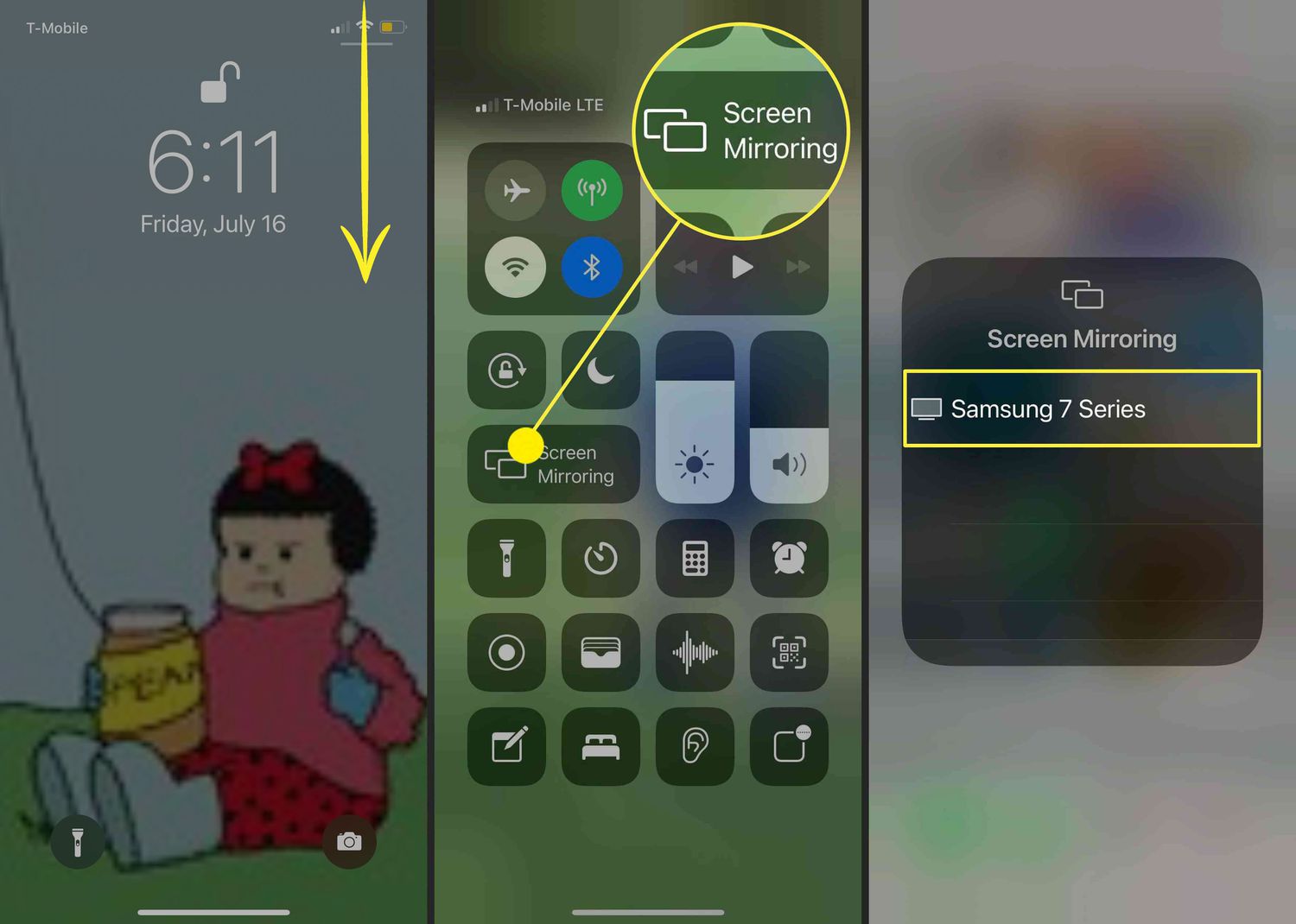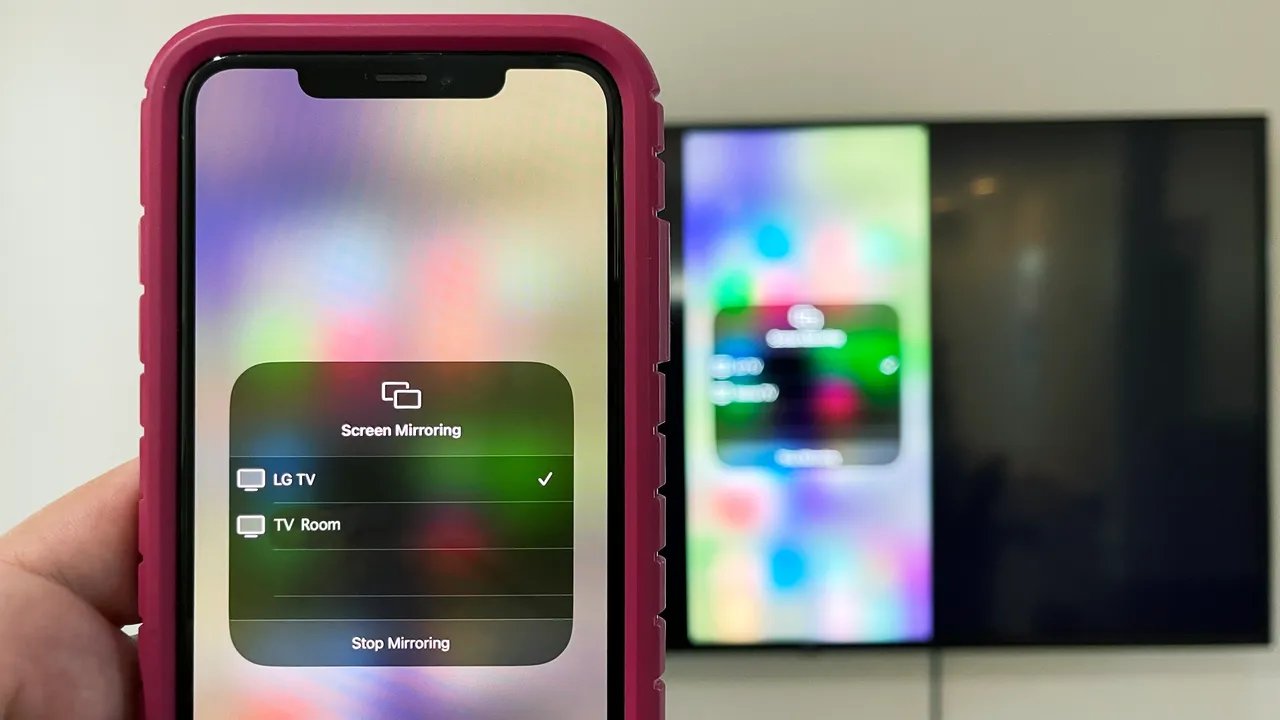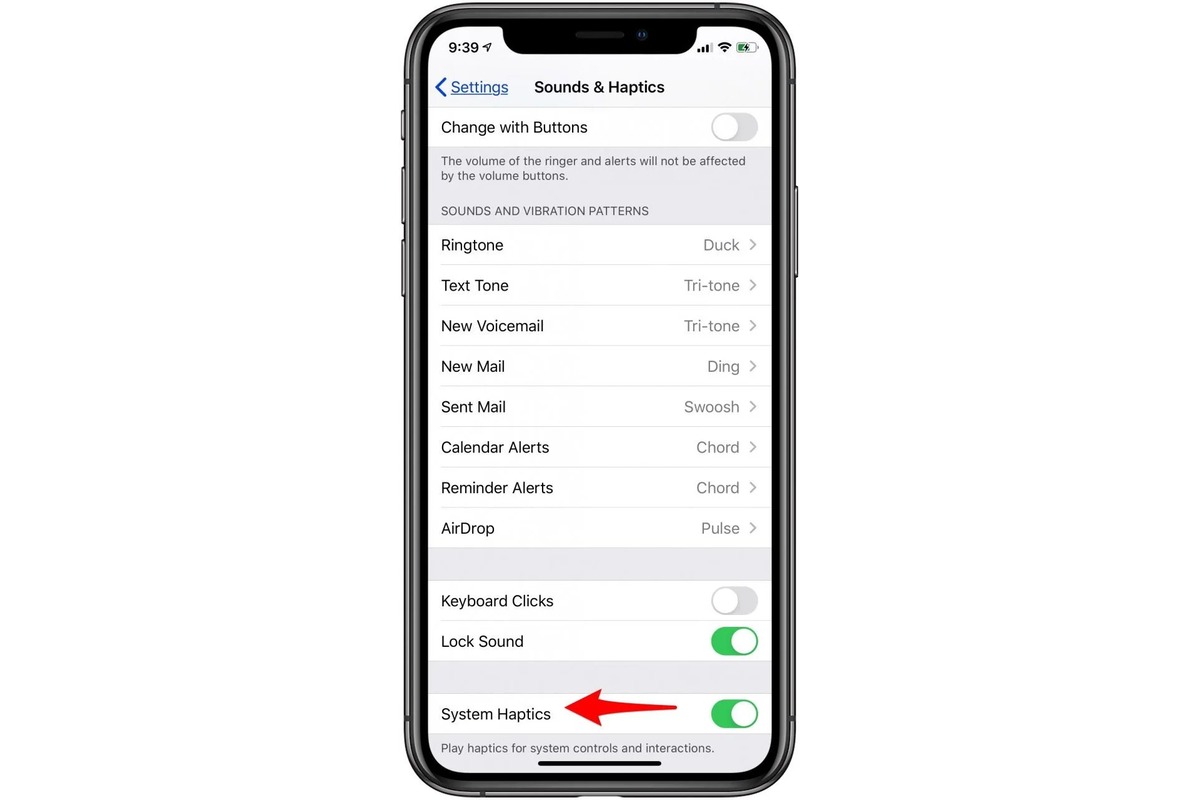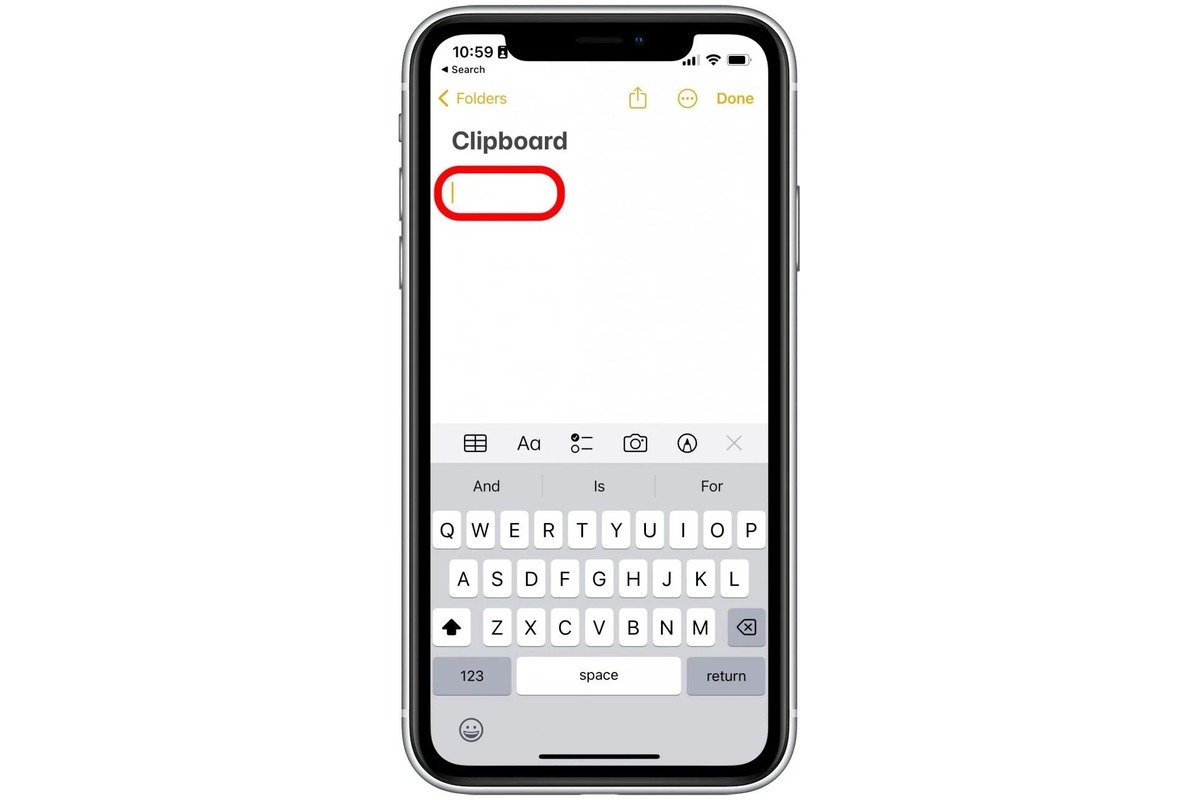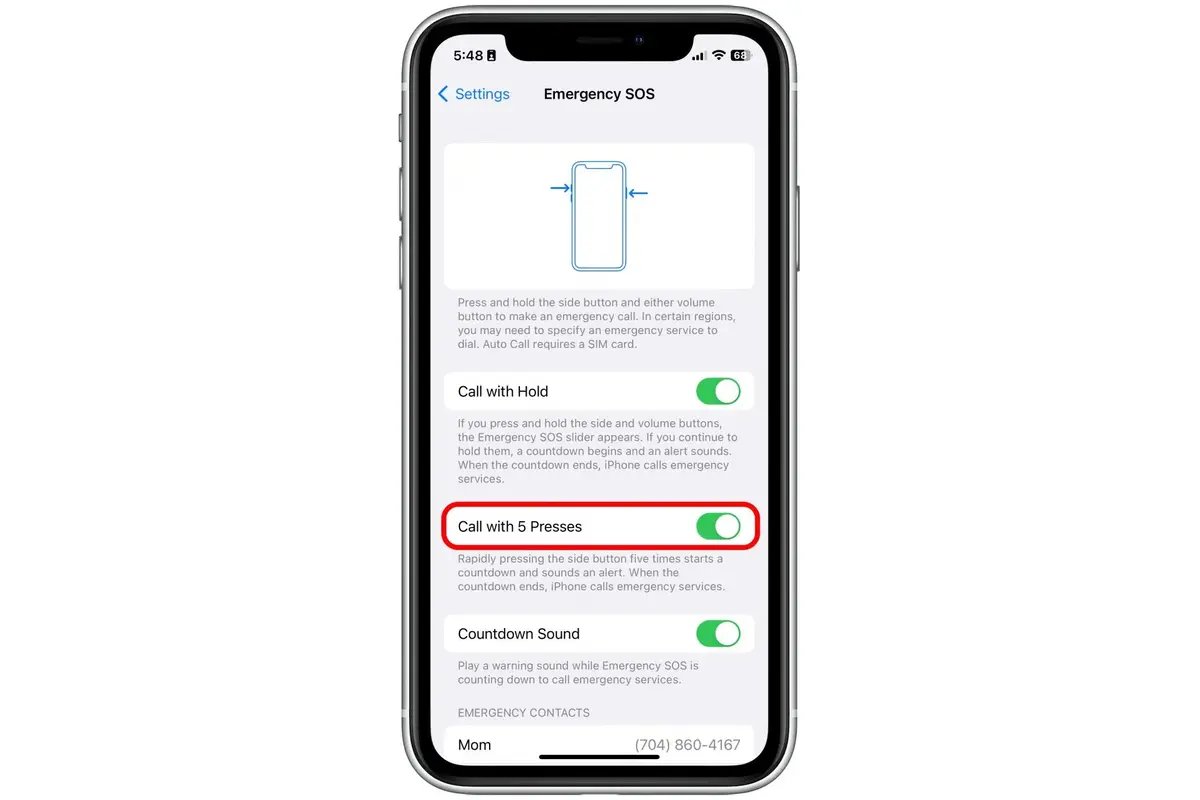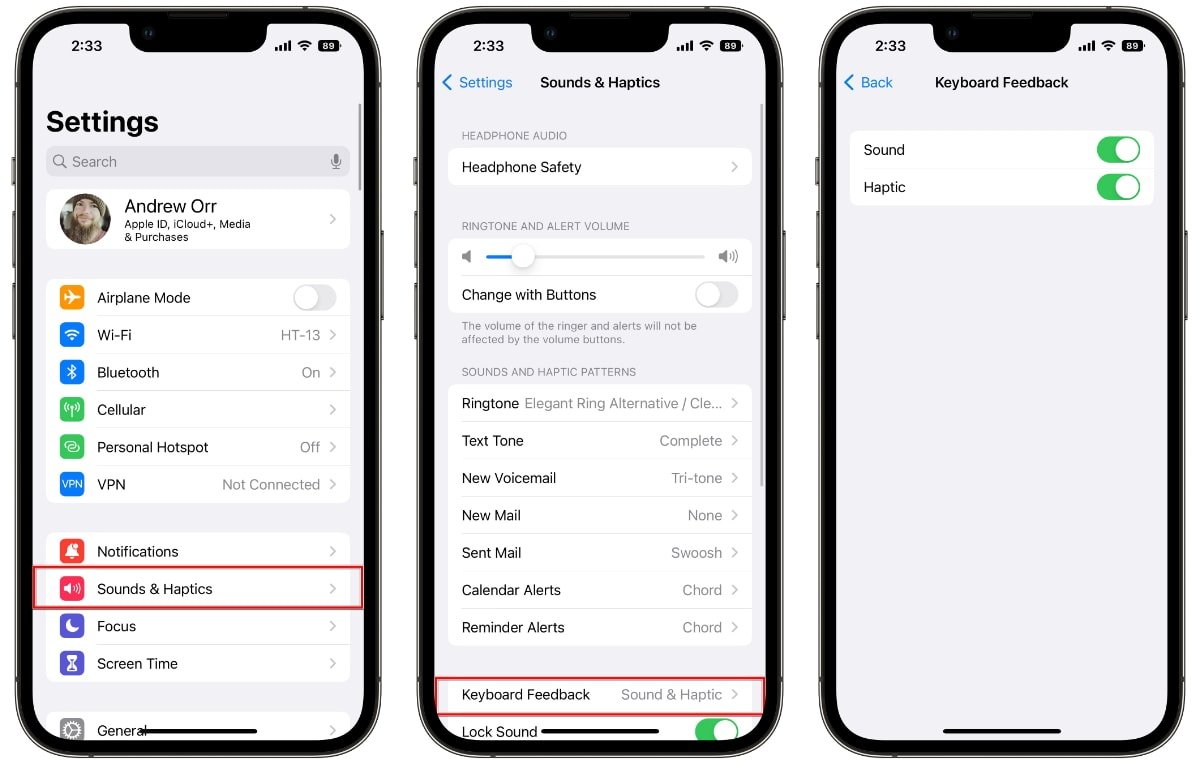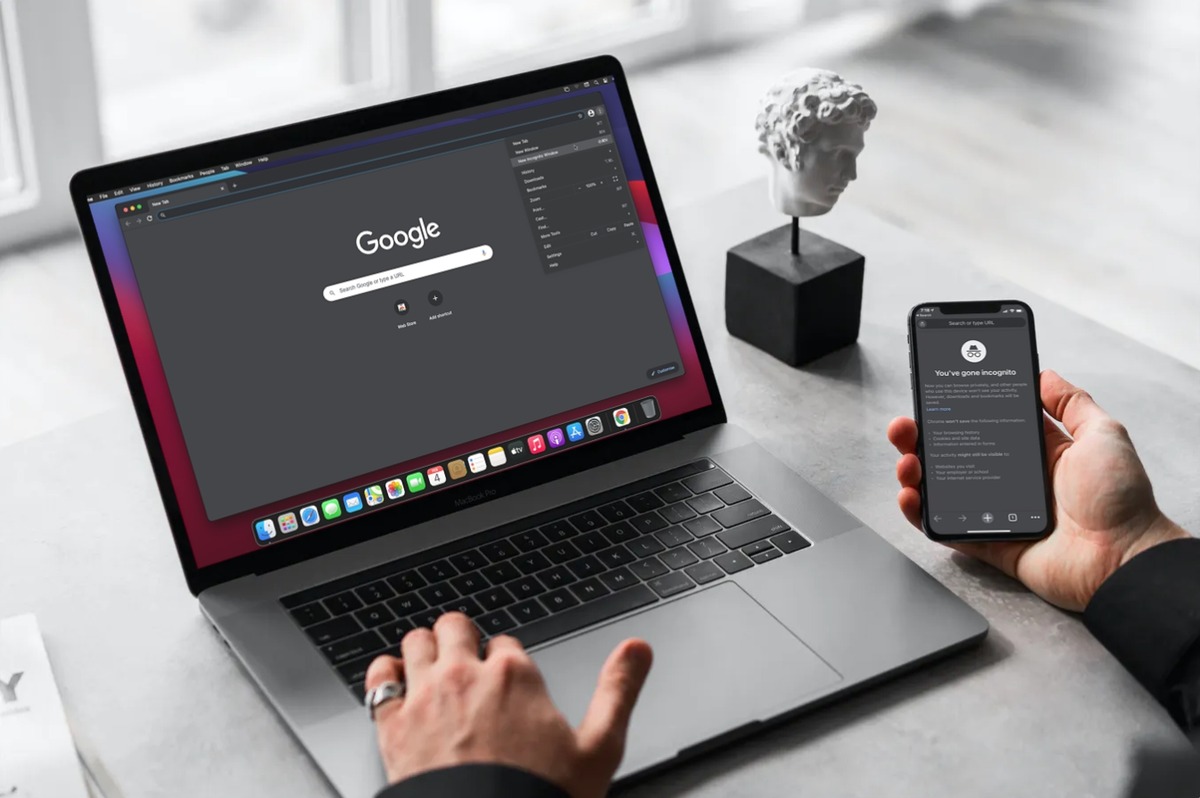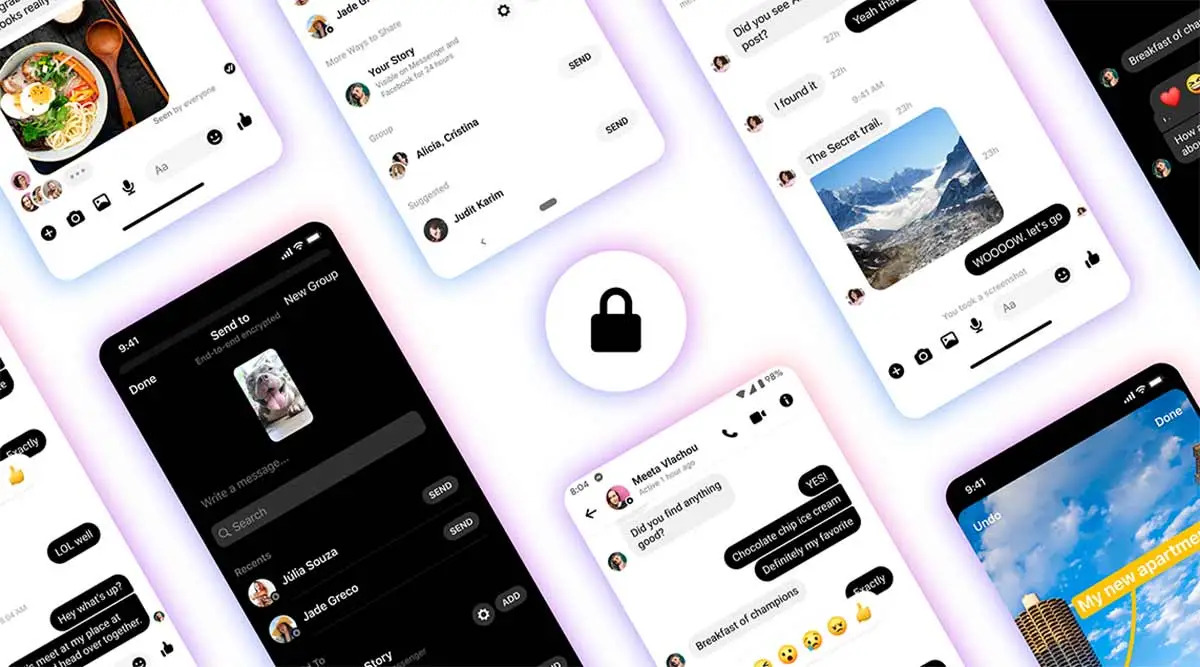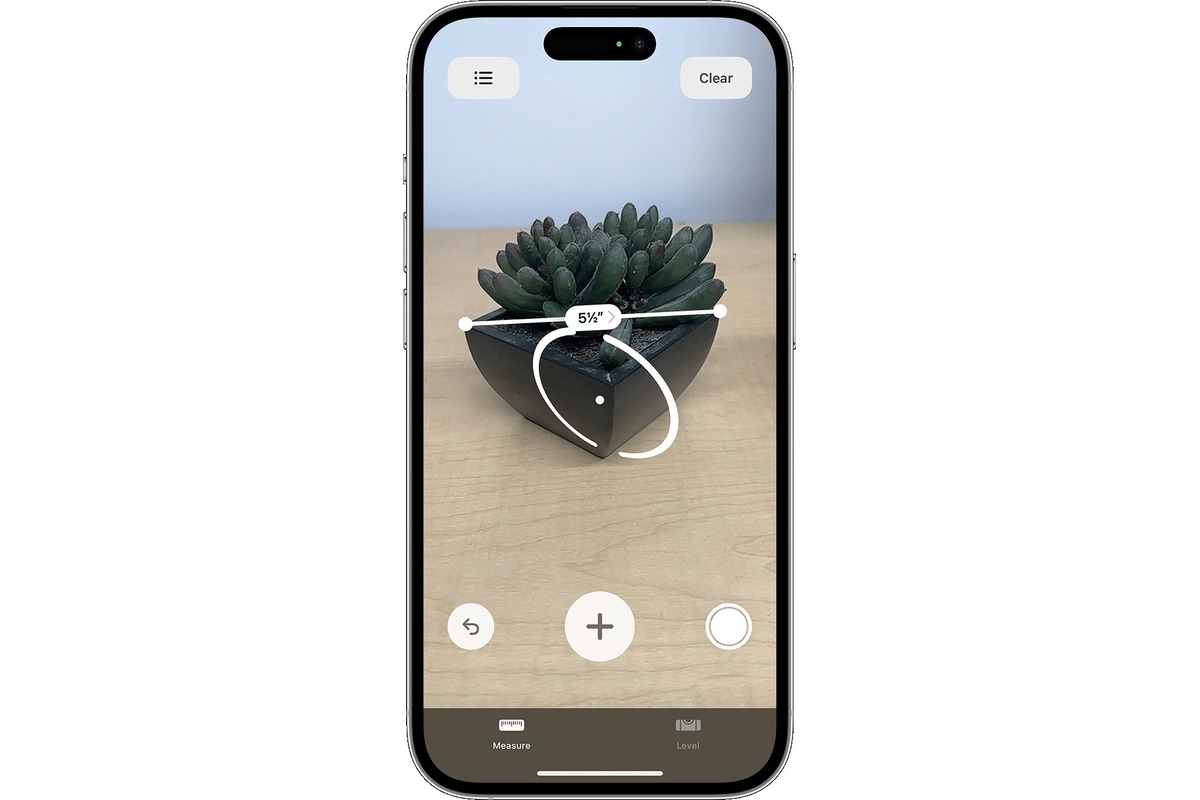Home>Technology and Computers>How To Use IPhone Screen Recording Feature
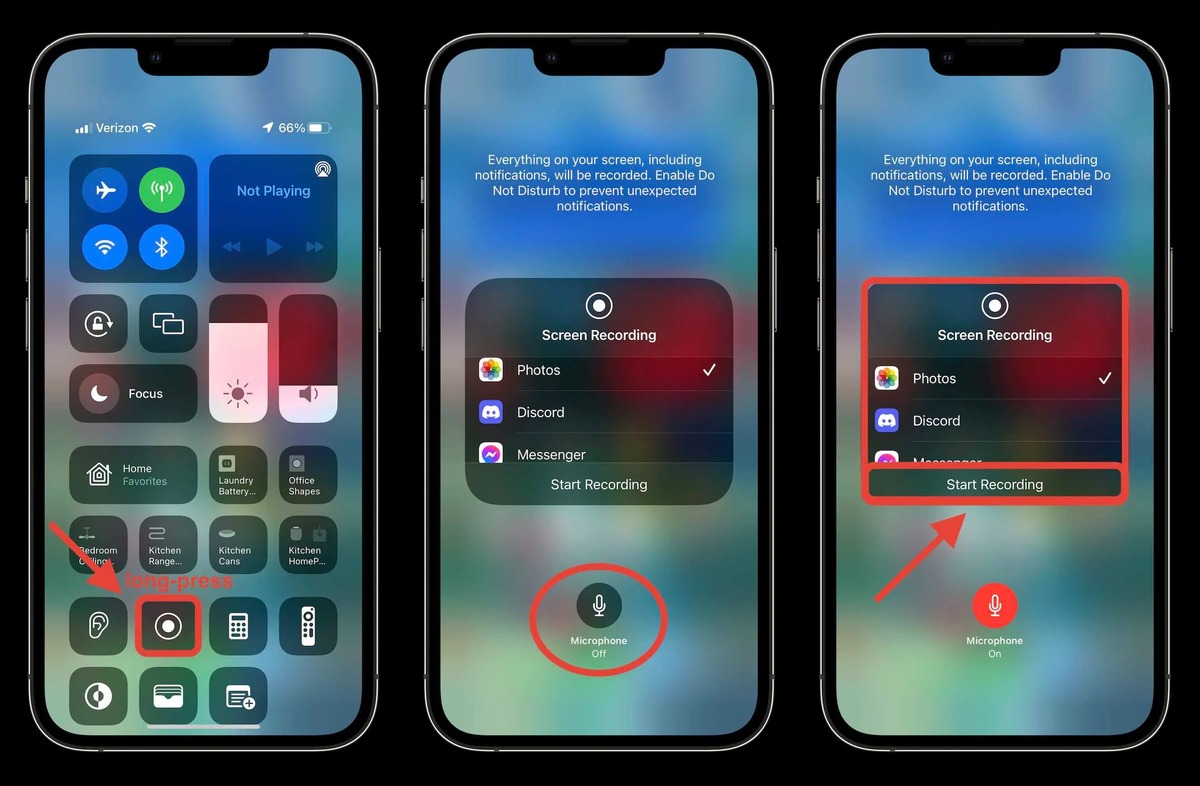
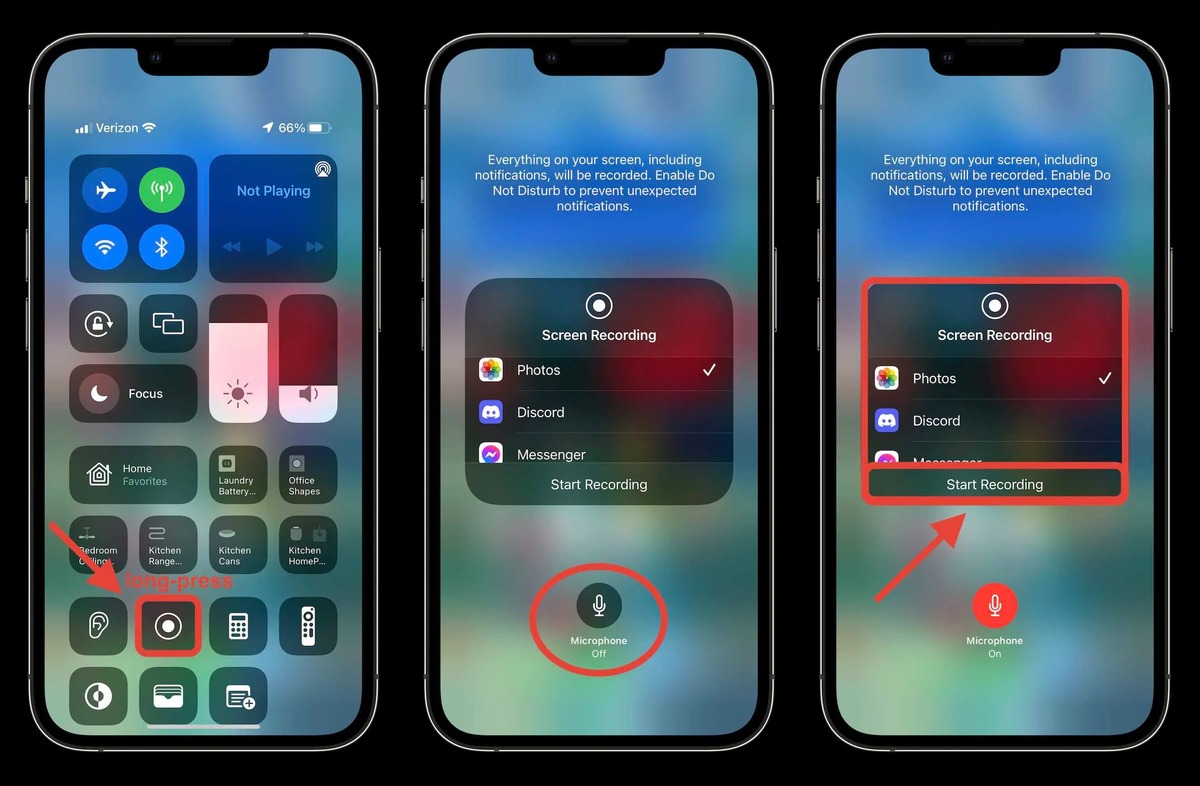
Technology and Computers
How To Use IPhone Screen Recording Feature
Published: March 6, 2024
Learn how to utilize the iPhone screen recording feature to capture technology and computer tutorials with ease. Enhance your tech skills today!
(Many of the links in this article redirect to a specific reviewed product. Your purchase of these products through affiliate links helps to generate commission for Noodls.com, at no extra cost. Learn more)
Table of Contents
Introduction
The iPhone screen recording feature is a powerful tool that allows users to capture and share their device's screen activity with ease. Whether you want to create a tutorial, demonstrate a new app, or simply record a memorable moment on your device, the screen recording feature offers a convenient way to do so. With the ability to capture both audio and visual content, this feature has become increasingly popular among iPhone users.
In this article, we will explore the ins and outs of the iPhone screen recording feature, providing a comprehensive guide on how to use it effectively. From understanding the feature to accessing and utilizing it, we will cover everything you need to know to make the most of this handy tool. Additionally, we will delve into editing and sharing screen recordings, as well as offer some valuable tips and tricks to enhance your screen recording experience.
By the end of this article, you will have a solid understanding of how to leverage the screen recording feature on your iPhone, empowering you to capture and share your device's screen content effortlessly. Whether you are a tech enthusiast, a content creator, or simply someone looking to explore the capabilities of your iPhone, this guide will equip you with the knowledge and skills to maximize the potential of the screen recording feature. So, let's dive in and unlock the full potential of this versatile tool!
Read more: How To Screen Record On IPhone
Understanding the Screen Recording Feature
The screen recording feature on the iPhone allows users to capture the activity on their device's screen, including both visual and audio content. This versatile tool is particularly useful for creating tutorials, showcasing app functionalities, recording gameplay, or preserving memorable moments on your device. With the ability to capture high-quality footage directly from the screen, the screen recording feature has become a valuable asset for iPhone users.
When using the screen recording feature, it's important to note that it can capture not only the visual elements displayed on the screen but also the audio, including system sounds and microphone input. This means that users have the flexibility to record not only the on-screen actions but also add their voiceover or commentary to the recording, enhancing the overall content.
One of the key advantages of the screen recording feature is its simplicity and accessibility. With just a few taps, users can initiate the screen recording process, making it a convenient option for capturing on-screen activities without the need for additional hardware or software. This ease of use has contributed to the widespread adoption of the feature among iPhone users, from casual enthusiasts to professional content creators.
Furthermore, the screen recording feature offers a range of customization options, allowing users to adjust settings such as audio input sources, video quality, and inclusion of microphone audio. This level of control empowers users to tailor their screen recordings to suit their specific needs, whether it's creating professional tutorials with crisp audio or capturing immersive gameplay with high-definition visuals.
In addition to its practical applications, the screen recording feature also serves as a valuable tool for troubleshooting and technical support. By recording the screen during a software issue or demonstrating a specific process, users can easily share the recording with support personnel or online communities, facilitating the resolution of technical challenges.
Overall, the screen recording feature on the iPhone is a versatile and user-friendly tool that offers a myriad of possibilities for capturing and sharing on-screen content. Its seamless integration with the device's native functionalities, coupled with its customization options, makes it a valuable asset for anyone looking to create engaging and informative screen-based content.
In the next section, we will delve into the process of accessing the screen recording feature on your iPhone, providing a step-by-step guide to initiate your screen recording journey.
Accessing the Screen Recording Feature
Accessing the screen recording feature on your iPhone is a straightforward process that requires just a few simple steps. Whether you want to capture a tutorial, record a gameplay session, or demonstrate a specific process on your device, initiating the screen recording feature is quick and convenient.
To access the screen recording feature, start by opening the Control Center on your iPhone. Depending on your device model, you can access the Control Center by swiping down from the top-right corner (iPhone X and later) or swiping up from the bottom of the screen (iPhone 8 and earlier). Once the Control Center is displayed, you will see a set of icons representing various functions and shortcuts.
Next, locate the screen recording icon, which resembles a solid circle within a circle. Tapping this icon will initiate the screen recording process. Before you begin recording, you have the option to customize certain settings, such as audio input sources and microphone audio inclusion. This allows you to tailor the recording to your specific requirements, whether you want to capture system sounds, include your voiceover, or both.
Upon tapping the screen recording icon, a countdown timer will appear, signaling the commencement of the recording. This brief countdown provides you with a moment to prepare for the recording, ensuring that you capture the desired on-screen content seamlessly.
Once the countdown concludes, the screen recording will commence, capturing everything displayed on your device's screen, along with the selected audio inputs. During the recording, a red indicator will be displayed in the status bar, indicating that the screen recording is in progress. This visual cue serves as a reminder that the screen recording feature is active, preventing any accidental interruptions during the recording process.
To conclude the screen recording, simply tap the red indicator in the status bar or return to the Control Center and tap the screen recording icon again. This will prompt a confirmation dialog to stop the recording, allowing you to review and save the captured footage to your device's Photos app.
By following these straightforward steps, you can effortlessly access and initiate the screen recording feature on your iPhone, empowering you to capture and share your device's screen content with ease.
In the next section, we will explore the various ways to utilize the screen recording feature, providing insights into its practical applications and creative possibilities.
Using Screen Recording
Utilizing the screen recording feature on your iPhone opens up a world of possibilities for capturing and sharing on-screen content. Whether you are creating instructional videos, recording app demonstrations, or preserving memorable moments from your device, the screen recording feature offers a versatile and user-friendly platform to bring your ideas to life.
One of the primary applications of the screen recording feature is creating tutorials and instructional content. With the ability to capture both visual and audio elements, you can guide viewers through various processes, software functionalities, or device operations with clarity and precision. This makes the screen recording feature an invaluable tool for educators, tech enthusiasts, and anyone looking to share knowledge in a visual and engaging format.
Furthermore, the screen recording feature is ideal for showcasing app functionalities and demonstrating software features. Whether you are a developer looking to create promotional content for your app or a user wanting to share a specific app experience, the screen recording feature allows you to capture the app's interface and interactions seamlessly. This enables you to create compelling visuals that highlight the unique features and capabilities of the app, making it an effective tool for app promotion and user engagement.
In addition to instructional and promotional content, the screen recording feature is also popular among gamers and content creators for capturing gameplay footage. Whether you are showcasing your gaming skills, creating gaming tutorials, or simply preserving memorable gaming moments, the screen recording feature provides a convenient way to capture high-quality gameplay footage directly from your device. With the ability to include microphone audio, you can also add live commentary to your gameplay recordings, enhancing the overall viewing experience for your audience.
Moreover, the screen recording feature can be used for documenting software issues, capturing visual feedback, or recording technical processes for troubleshooting purposes. By recording the screen during a software bug or technical challenge, users can provide detailed visual evidence when seeking support or sharing their experiences with online communities. This can be particularly useful for receiving targeted assistance and facilitating the resolution of technical issues effectively.
Overall, the screen recording feature on the iPhone offers a myriad of creative and practical applications, empowering users to capture, create, and share compelling on-screen content effortlessly. Whether you are an educator, app developer, gamer, or simply someone looking to explore the capabilities of your iPhone, the screen recording feature provides a versatile platform to bring your ideas and experiences to life in a visually engaging format.
Editing and Sharing Screen Recordings
Once you have captured a screen recording on your iPhone, you may want to refine the footage and share it with others. Fortunately, the iPhone offers built-in tools to edit and share screen recordings seamlessly, allowing you to enhance the captured content and distribute it across various platforms.
After concluding a screen recording, the footage is automatically saved to your device's Photos app, where you can access and review it. From there, you can utilize the editing features within the Photos app to trim the recording, adjust its duration, or remove any unwanted segments. This editing process enables you to refine the captured content, ensuring that it aligns with your intended message or purpose.
In addition to basic trimming and adjustments, the Photos app also provides options to add annotations, text overlays, and drawings to your screen recordings. This feature is particularly useful for creating instructional content, as it allows you to highlight specific areas of the screen, add explanatory text, or emphasize key points within the recording. By leveraging these editing tools, you can enhance the clarity and visual appeal of your screen recordings, making them more engaging and informative for your audience.
Once you have edited the screen recording to your satisfaction, the next step is to share it with others. The iPhone offers various sharing options, allowing you to distribute your screen recordings through messaging apps, social media platforms, email, or cloud storage services. Whether you want to send the recording directly to a friend, post it on a social network, or store it in a cloud-based repository, the sharing capabilities of the iPhone make it easy to disseminate your content to a wide audience.
Furthermore, the iPhone's integration with third-party apps and services expands the sharing possibilities for screen recordings. You can leverage video editing apps, social media management platforms, or cloud storage solutions to further refine and distribute your screen recordings with enhanced flexibility and customization. This seamless integration with external tools empowers you to optimize your screen recordings for specific platforms and audiences, ensuring that your content reaches its intended viewers effectively.
By utilizing the editing and sharing features available on the iPhone, you can refine and distribute your screen recordings with ease, maximizing their impact and reach. Whether you are creating instructional content, sharing gameplay footage, or documenting software processes, the editing and sharing capabilities of the iPhone provide a comprehensive toolkit to enhance and disseminate your screen-based content effortlessly.
Tips and Tricks for Screen Recording
When utilizing the screen recording feature on your iPhone, incorporating certain tips and tricks can elevate the quality and effectiveness of your recordings. Whether you are creating tutorials, capturing gameplay, or demonstrating software processes, these insights can enhance your screen recording experience and optimize the output for maximum impact.
1. Plan Your Content
Before initiating a screen recording, it's beneficial to outline the content you intend to capture. Planning the structure, key points, and visual elements of your recording can help ensure a cohesive and engaging presentation. By organizing your content in advance, you can streamline the recording process and deliver a more focused and effective video.
2. Optimize Audio Settings
When recording audio alongside your screen capture, consider the audio input sources and microphone settings. Depending on the nature of your content, you may choose to capture system sounds only, include microphone audio for commentary, or utilize external audio sources for enhanced clarity. Adjusting these settings can significantly impact the overall quality of your recording.
3. Use Guided Access for Focus
To minimize distractions and maintain focus during screen recordings, consider utilizing the Guided Access feature on your iPhone. This functionality restricts the device to a single app and disables certain hardware buttons, ensuring that your recording remains uninterrupted and free from inadvertent interruptions.
Read more: How To Lock Screen On IPhone
4. Leverage External Accessories
For certain recording scenarios, such as gameplay or app demonstrations, external accessories like a Bluetooth controller or stylus can enhance the precision and control of your interactions on the screen. Integrating these accessories into your recording setup can elevate the visual clarity and user experience of your captured content.
5. Utilize Markup Tools
The iPhone's built-in Markup tools offer a range of annotation and drawing options that can enhance the visual clarity and instructional value of your screen recordings. Whether you want to highlight specific areas of the screen, add textual explanations, or emphasize key elements, the Markup tools provide a versatile platform for enhancing your recordings.
6. Consider Screen Orientation
Depending on the nature of your content, the orientation of the screen during recording can impact the visual presentation. Whether you opt for portrait or landscape orientation, consider the optimal layout for showcasing your content effectively. This deliberate choice can enhance the viewing experience for your audience.
By incorporating these tips and tricks into your screen recording workflow, you can elevate the quality, clarity, and instructional value of your captured content. Whether you are creating educational tutorials, showcasing app functionalities, or preserving memorable moments on your device, these insights can empower you to maximize the impact of your screen recordings and engage your audience effectively.
Conclusion
In conclusion, the iPhone screen recording feature offers a versatile and user-friendly platform for capturing and sharing on-screen content with ease. From creating instructional tutorials and showcasing app functionalities to recording gameplay and documenting technical processes, the screen recording feature empowers users to bring their ideas and experiences to life in a visually engaging format.
By understanding the capabilities of the screen recording feature and accessing it through the Control Center, users can initiate recordings effortlessly, capturing both visual and audio content seamlessly. The customization options, including audio input sources and microphone audio inclusion, provide a high level of control, allowing users to tailor their recordings to suit specific requirements.
Furthermore, the practical applications of the screen recording feature extend to educational content creation, app promotion, gaming, and technical support. Whether you are an educator, app developer, gamer, or troubleshooting technical issues, the screen recording feature serves as a valuable tool for sharing knowledge, engaging audiences, and documenting experiences effectively.
The editing and sharing capabilities within the iPhone's Photos app enable users to refine their recordings and distribute them across various platforms, enhancing their impact and reach. From basic trimming and adjustments to adding annotations and text overlays, the editing tools offer a comprehensive toolkit for enhancing the clarity and visual appeal of screen recordings. Additionally, the seamless integration with third-party apps and services expands the sharing possibilities, allowing users to optimize their recordings for specific platforms and audiences.
By incorporating tips and tricks such as planning content, optimizing audio settings, and leveraging markup tools, users can elevate the quality and instructional value of their screen recordings, engaging their audience effectively and maximizing the impact of their content.
In essence, the iPhone screen recording feature is a valuable asset for anyone looking to capture, create, and share compelling on-screen content. Its accessibility, customization options, practical applications, and editing capabilities make it a versatile tool that empowers users to unleash their creativity and share their experiences in a visually captivating manner. Whether you are an educator, content creator, gamer, or simply someone looking to explore the capabilities of your iPhone, the screen recording feature offers a powerful platform to bring your ideas to life and engage your audience effectively.