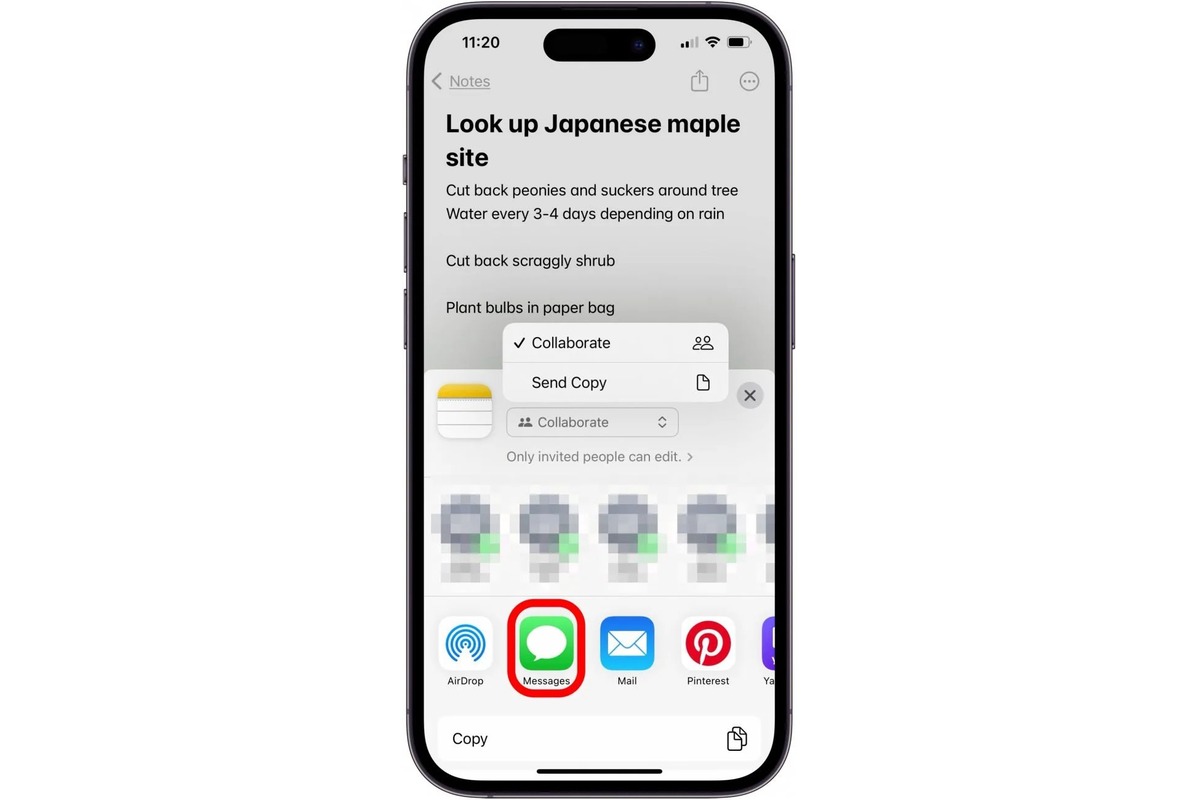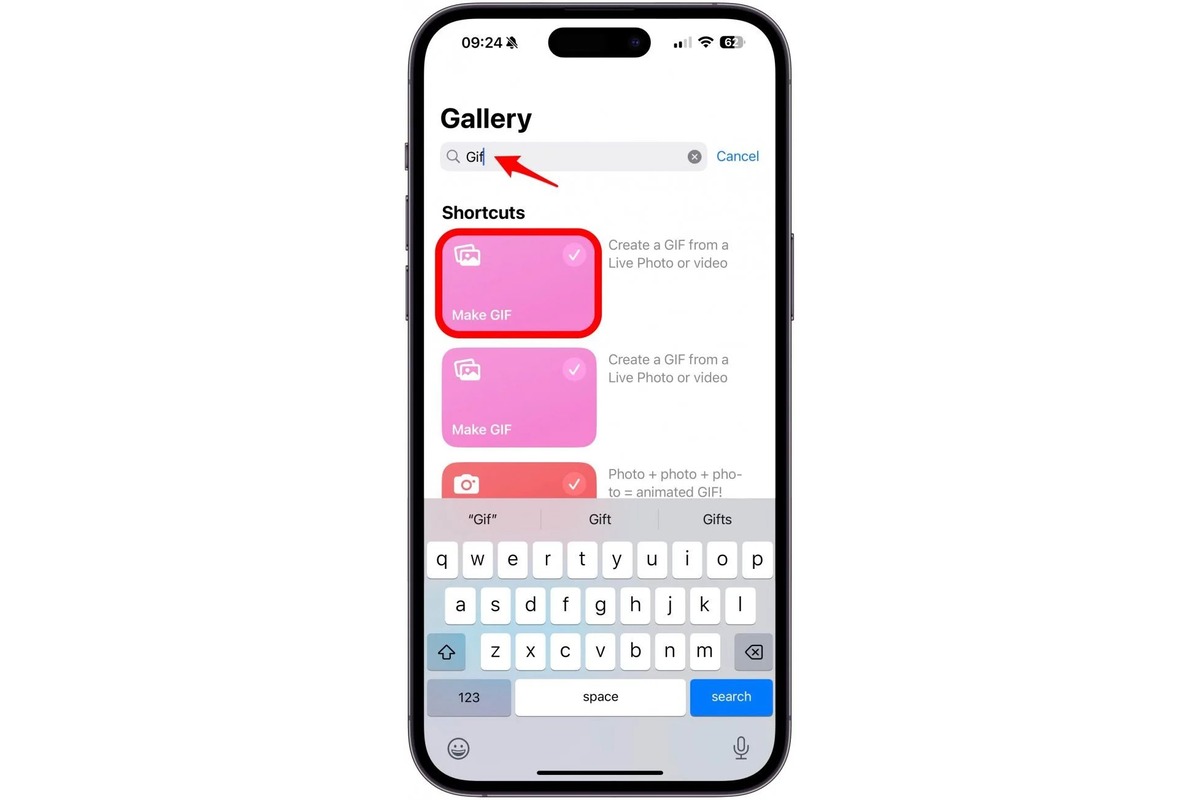Home>Technology and Computers>How To Record Audio On IPhone
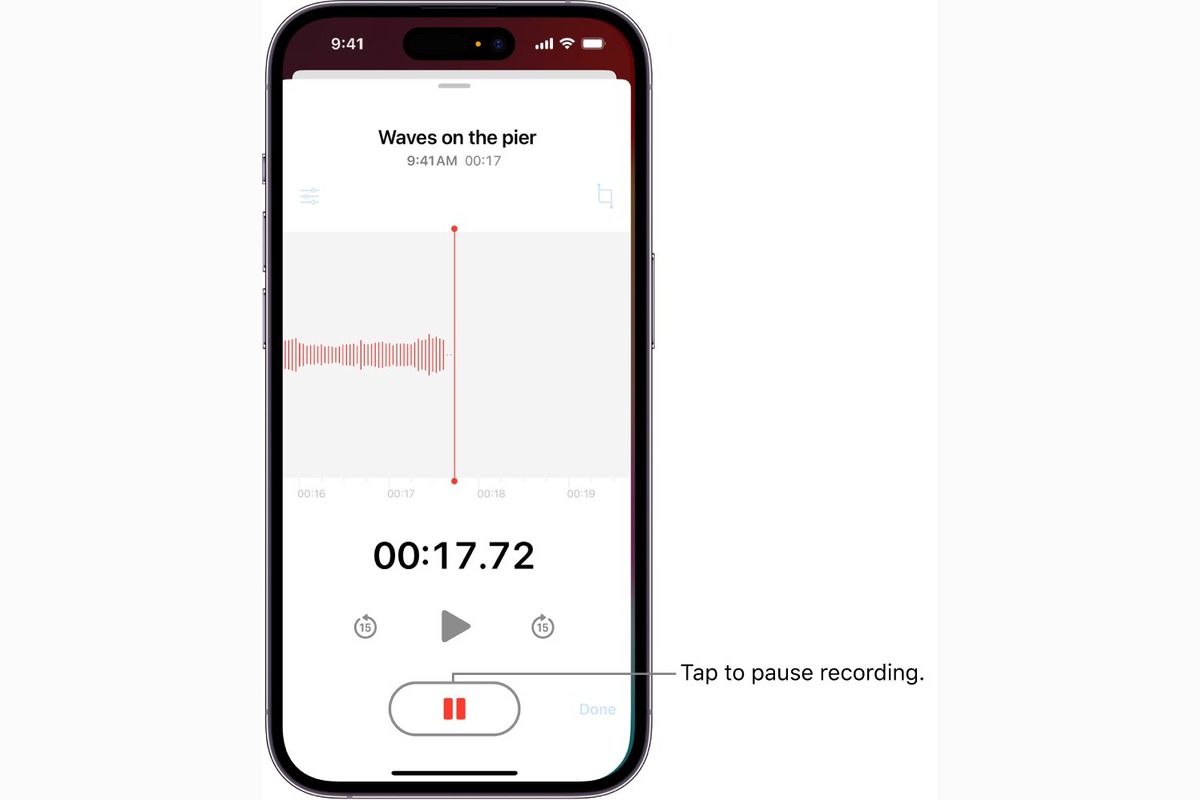
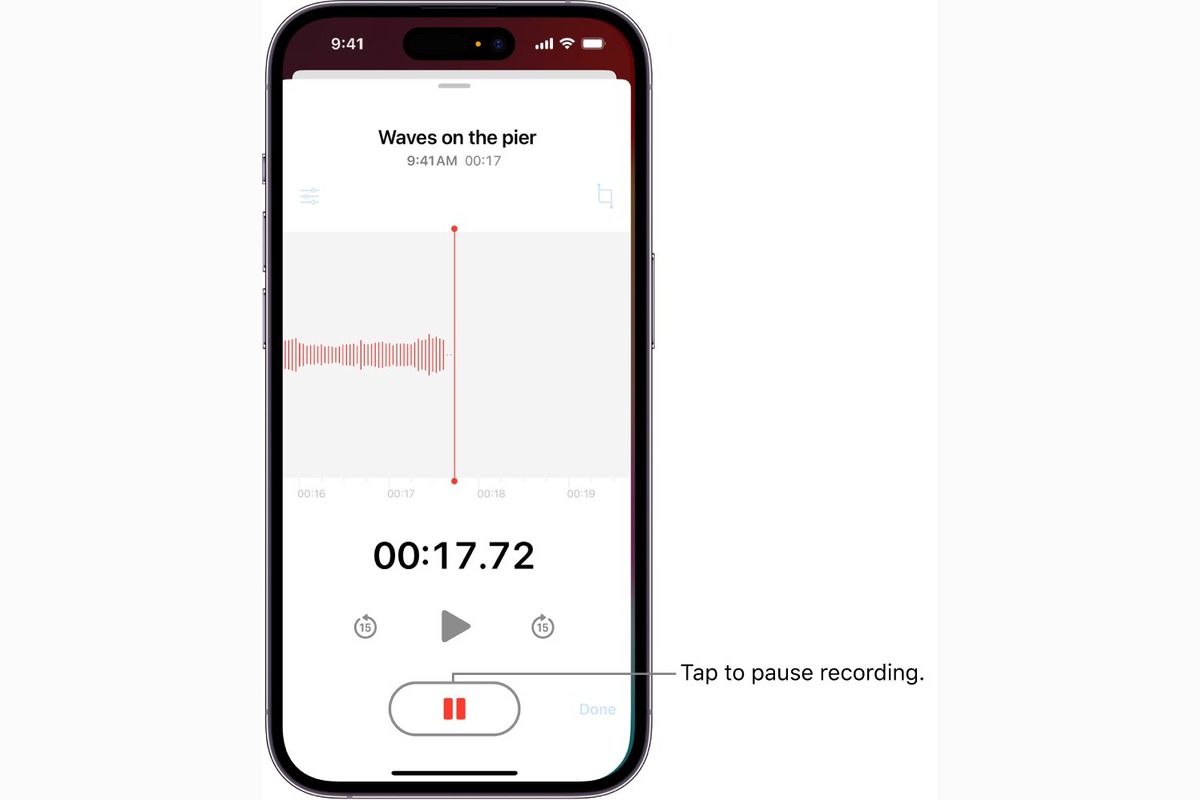
Technology and Computers
How To Record Audio On IPhone
Published: March 4, 2024
Learn how to easily record audio on your iPhone with our step-by-step guide. Explore the latest technology and computer tips for seamless recording. Unlock the potential of your iPhone today!
(Many of the links in this article redirect to a specific reviewed product. Your purchase of these products through affiliate links helps to generate commission for Noodls.com, at no extra cost. Learn more)
Table of Contents
Introduction
Recording audio on an iPhone is a valuable capability that can be utilized for a variety of purposes, such as capturing memorable moments, conducting interviews, or creating voice notes. Whether you're a journalist, a student, or simply someone who wants to document their thoughts on the go, the iPhone offers a convenient and user-friendly platform for recording high-quality audio.
In this article, we will explore the step-by-step process of recording audio on an iPhone, from accessing the built-in Voice Memos app to utilizing third-party recording applications. By following these instructions, you will be able to effortlessly capture audio recordings using your iPhone, and effectively manage and share them with others.
The ability to record audio on an iPhone provides a versatile tool for individuals and professionals alike. Whether you're a musician looking to capture a spontaneous melody, a podcaster conducting interviews, or a student recording lectures, the iPhone's audio recording capabilities offer a seamless and portable solution.
With the proliferation of digital media, the demand for convenient and reliable audio recording methods has increased. The iPhone, equipped with advanced microphone technology and intuitive recording apps, has emerged as a go-to device for capturing high-fidelity audio in a variety of settings.
In the following sections, we will delve into the specifics of accessing the Voice Memos app, recording audio, saving and sharing recordings, and exploring third-party recording apps. By the end of this guide, you will have a comprehensive understanding of how to leverage your iPhone for all your audio recording needs.
Read more: How To Screen Record On IPhone
Step 1: Accessing the Voice Memos app
Accessing the Voice Memos app on your iPhone is a straightforward process that allows you to quickly begin recording audio. The Voice Memos app comes pre-installed on most iPhones and provides a user-friendly interface for capturing high-quality audio with ease.
To access the Voice Memos app, simply navigate to your iPhone's home screen and locate the app icon. The icon features a simple design, typically depicting an image of a soundwave or microphone, making it easily recognizable among other applications.
Upon tapping the Voice Memos app icon, the app will launch, presenting you with a clean and intuitive interface. The main screen typically displays a list of existing recordings, along with options to start a new recording or access additional settings.
Once inside the Voice Memos app, you will find a prominent "Record" button, often displayed as a circular icon with a red center. Tapping this button initiates the recording process, allowing you to capture audio using your iPhone's built-in microphone.
In addition to the recording functionality, the Voice Memos app offers various features to enhance the user experience, such as the ability to organize recordings into folders, trim and edit recordings, and easily share recordings with others.
The Voice Memos app provides a convenient platform for capturing audio in a variety of scenarios, whether you're attending a lecture, conducting an interview, or simply recording your thoughts on the fly. Its accessibility and user-friendly interface make it an ideal tool for individuals seeking a reliable and efficient audio recording solution.
By familiarizing yourself with the process of accessing the Voice Memos app, you can seamlessly integrate audio recording into your daily routine, leveraging the capabilities of your iPhone to capture and preserve important audio content.
In the next section, we will delve into the process of recording audio using the Voice Memos app, exploring the various features and options available to users when capturing audio on their iPhones.
Step 2: Recording audio
Recording audio using the Voice Memos app on your iPhone is a simple and intuitive process that allows you to capture high-quality audio with ease. Once you have accessed the Voice Memos app and are ready to begin recording, follow these steps to initiate the recording process:
-
Tap the Record Button: Upon launching the Voice Memos app, locate the prominent "Record" button, typically displayed as a circular icon with a red center. Tapping this button will initiate the recording process, activating your iPhone's built-in microphone to capture audio.
-
Position the iPhone: Ensure that your iPhone is positioned in close proximity to the sound source for optimal audio capture. Whether you are recording a conversation, a musical performance, or ambient sounds, positioning the iPhone strategically can significantly impact the quality of the recording.
-
Monitor Levels: As you begin recording, pay attention to the audio levels displayed on the screen. The Voice Memos app typically provides visual indicators of the audio input levels, allowing you to gauge the intensity of the recorded sound. Monitoring these levels can help ensure that the recording is neither too quiet nor distorted due to excessive volume.
-
Capture the Audio: Once you have positioned your iPhone and monitored the audio levels, proceed to capture the desired audio content. Whether it's a brief voice note, an interview, or a musical snippet, the Voice Memos app enables you to record audio for a wide range of purposes.
-
Pause and Resume: During the recording process, the Voice Memos app offers the flexibility to pause and resume recording as needed. This feature is particularly useful when capturing audio in segments or when interruptions occur, allowing you to seamlessly manage the recording without starting over.
-
End the Recording: When you have captured the desired audio content, simply tap the "Stop" button to end the recording. The Voice Memos app will automatically save the recording, making it accessible for playback, editing, and sharing.
By following these steps, you can effectively utilize the recording capabilities of the Voice Memos app on your iPhone to capture a diverse range of audio content. Whether you're documenting important conversations, preserving musical ideas, or simply creating voice notes, the intuitive recording process empowers you to leverage your iPhone as a versatile audio recording device.
In the subsequent section, we will explore the process of saving and sharing recordings using the Voice Memos app, along with additional options for managing recorded audio content on your iPhone.
Step 3: Saving and sharing recordings
Once you have successfully recorded audio using the Voice Memos app on your iPhone, the next crucial steps involve saving and sharing the recordings. The Voice Memos app provides a seamless process for managing recorded audio content, allowing you to organize, store, and distribute your recordings with ease.
Saving Recordings
After ending a recording, the Voice Memos app automatically saves the audio file, ensuring that your captured content is securely stored on your iPhone. Each recording is assigned a timestamp and a unique title, making it easy to identify and access specific recordings within the app.
Furthermore, the Voice Memos app offers the option to organize recordings into folders, providing a convenient way to categorize and manage your audio content. By creating custom folders, you can effectively structure your recordings based on different projects, themes, or purposes, facilitating efficient organization and retrieval.
Read more: How To Use IPhone Screen Recording Feature
Sharing Recordings
The Voice Memos app enables seamless sharing of recordings with other users and devices. Upon selecting a specific recording, you can access the sharing options, allowing you to send the audio file via various communication channels such as Messages, Mail, AirDrop, or third-party apps.
Additionally, the Voice Memos app supports the sharing of recordings in different audio formats, ensuring compatibility with a wide range of devices and platforms. Whether you need to send a voice note to a friend, share an interview with a colleague, or collaborate on a musical project, the app's sharing capabilities facilitate effortless distribution of your recorded audio content.
Managing Recordings
In addition to saving and sharing recordings, the Voice Memos app offers various management features to enhance the user experience. These include the ability to rename recordings, trim and edit audio content, and delete unwanted recordings to free up storage space on your iPhone.
Furthermore, the Voice Memos app seamlessly integrates with iCloud, allowing you to sync and access your recordings across multiple Apple devices. This cloud-based functionality ensures that your audio content remains accessible and up-to-date, regardless of the device you are using.
By leveraging the saving, sharing, and management features of the Voice Memos app, you can effectively preserve and distribute your recorded audio content, maximizing the utility of your iPhone as a versatile audio recording tool.
In the following section, we will explore the option of using third-party recording apps, providing additional insights into expanding your audio recording capabilities on the iPhone.
Step 4: Using third-party recording apps
In addition to the built-in Voice Memos app, the iPhone offers a diverse array of third-party recording applications that cater to specific audio recording needs and preferences. These apps provide advanced features, customization options, and specialized functionalities, expanding the capabilities of the iPhone as a powerful audio recording platform.
When exploring third-party recording apps, it's essential to consider the specific requirements and objectives for audio recording. Whether you seek professional-grade recording capabilities, advanced editing tools, or specialized audio processing features, the App Store offers a wide selection of third-party apps tailored to diverse user preferences.
One notable category of third-party recording apps includes those designed for musicians and audio professionals. These apps often provide advanced recording and editing features, high-fidelity audio capture, and support for various audio formats. Additionally, they may offer tools for multitrack recording, real-time effects processing, and seamless integration with external audio interfaces and equipment.
For individuals engaged in podcasting, interviews, or vocal recordings, there are specialized third-party apps that cater to the specific needs of spoken-word audio capture. These apps may offer features such as voice optimization, noise reduction, and podcast hosting capabilities, empowering users to create professional-quality spoken-word content directly from their iPhones.
Furthermore, third-party recording apps can cater to niche requirements, such as field recording, ambient sound capture, and audio journalism. These apps may offer specialized tools for environmental noise analysis, location tagging, and audio metadata management, making them invaluable for professionals working in audio production, journalism, and sound design.
In the realm of education and academia, there are third-party recording apps tailored to lecture capture, note-taking, and educational audio content creation. These apps often integrate features for organizing lecture recordings, annotating audio content, and exporting recordings in formats suitable for educational platforms and e-learning environments.
It's important to note that the availability of third-party recording apps on the App Store provides users with a wealth of options for customizing their audio recording experience. Whether you seek enhanced audio processing, specialized recording modes, or seamless integration with external hardware, third-party apps offer a diverse range of solutions to meet your specific recording needs.
By exploring and leveraging third-party recording apps, iPhone users can expand their audio recording capabilities, tailor their recording workflows to specific requirements, and unlock advanced features that enhance the overall audio recording experience on the iPhone.
Conclusion
In conclusion, the iPhone serves as a versatile and powerful tool for audio recording, offering a seamless and intuitive platform for capturing high-quality audio content. The built-in Voice Memos app provides a user-friendly interface, enabling users to effortlessly record, save, and share audio recordings with ease. By following the step-by-step process outlined in this guide, individuals can harness the full potential of their iPhones for a diverse range of audio recording needs.
The accessibility of the Voice Memos app, coupled with its robust features such as organization into folders, sharing options, and iCloud integration, empowers users to efficiently manage their recorded audio content. Whether it's capturing spontaneous ideas, preserving important conversations, or documenting musical performances, the iPhone, equipped with the Voice Memos app, offers a reliable and convenient solution for audio recording on the go.
Furthermore, the exploration of third-party recording apps expands the horizon of audio recording possibilities on the iPhone. From professional-grade recording tools for musicians to specialized apps for podcasting, spoken-word content, and niche audio recording needs, the App Store presents a diverse ecosystem of third-party apps tailored to specific user preferences and professional requirements.
By embracing third-party recording apps, users can customize their audio recording experience, unlock advanced features, and cater to specialized recording needs, thereby elevating the iPhone's capabilities as a comprehensive audio recording platform.
In a world where audio content plays a pivotal role in various domains, including journalism, education, music, and personal expression, the iPhone stands as a reliable companion for capturing, preserving, and sharing audio recordings. Its seamless integration with the Voice Memos app and the expansive array of third-party recording apps position the iPhone as a go-to device for individuals and professionals seeking a portable, yet powerful, audio recording solution.
As technology continues to evolve, the iPhone remains at the forefront of audio recording innovation, offering users an ever-expanding suite of tools and capabilities to unleash their creativity and capture the essence of sound in diverse contexts.
In essence, the iPhone's audio recording capabilities, combined with the versatility of the Voice Memos app and the richness of third-party recording apps, empower users to embark on a journey of audio exploration, expression, and documentation, seamlessly integrating the power of audio recording into their daily lives and professional endeavors.