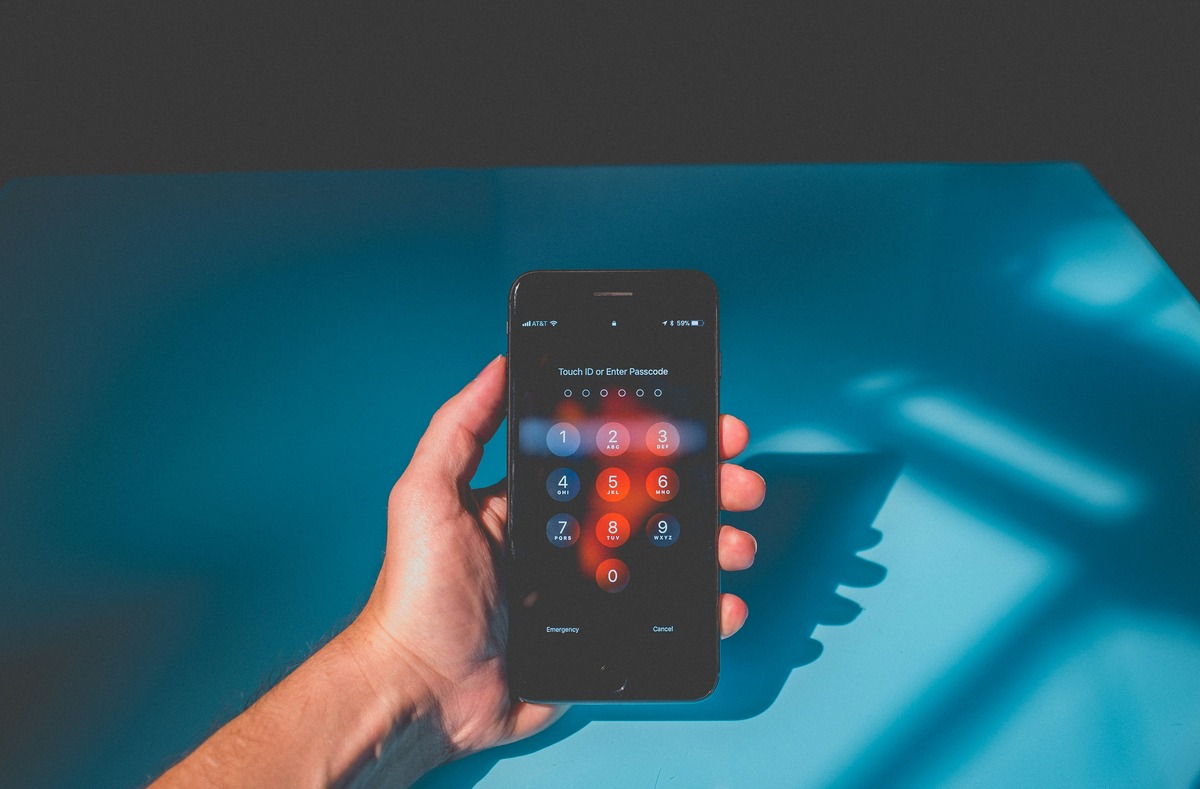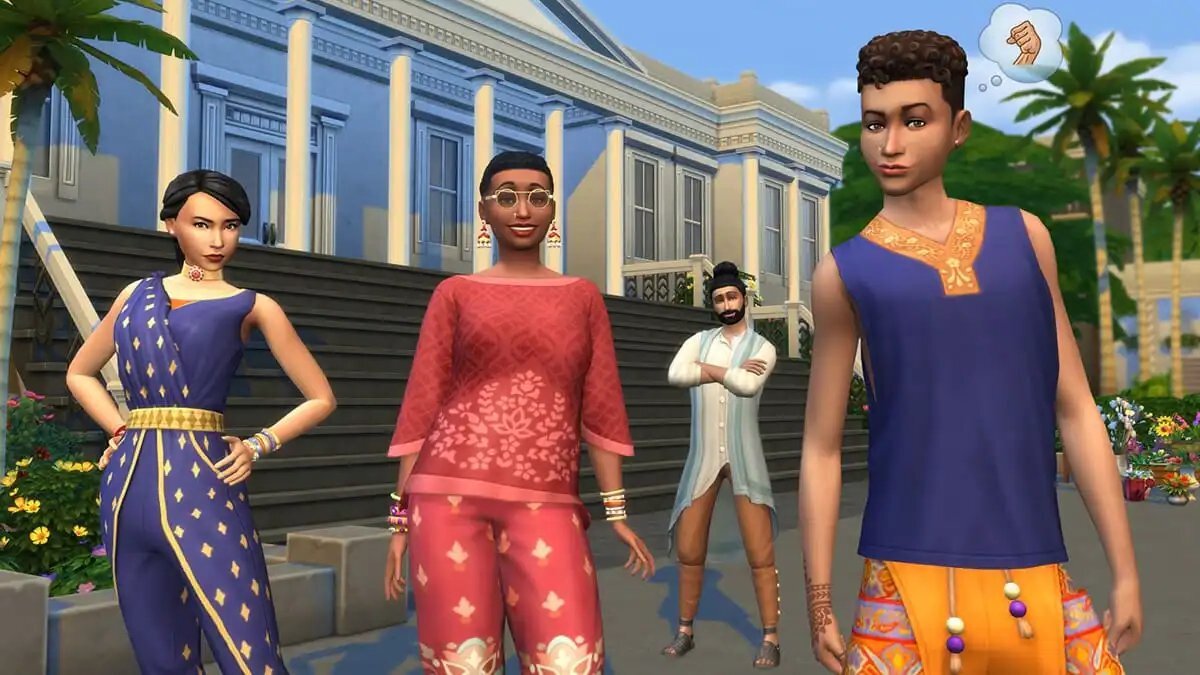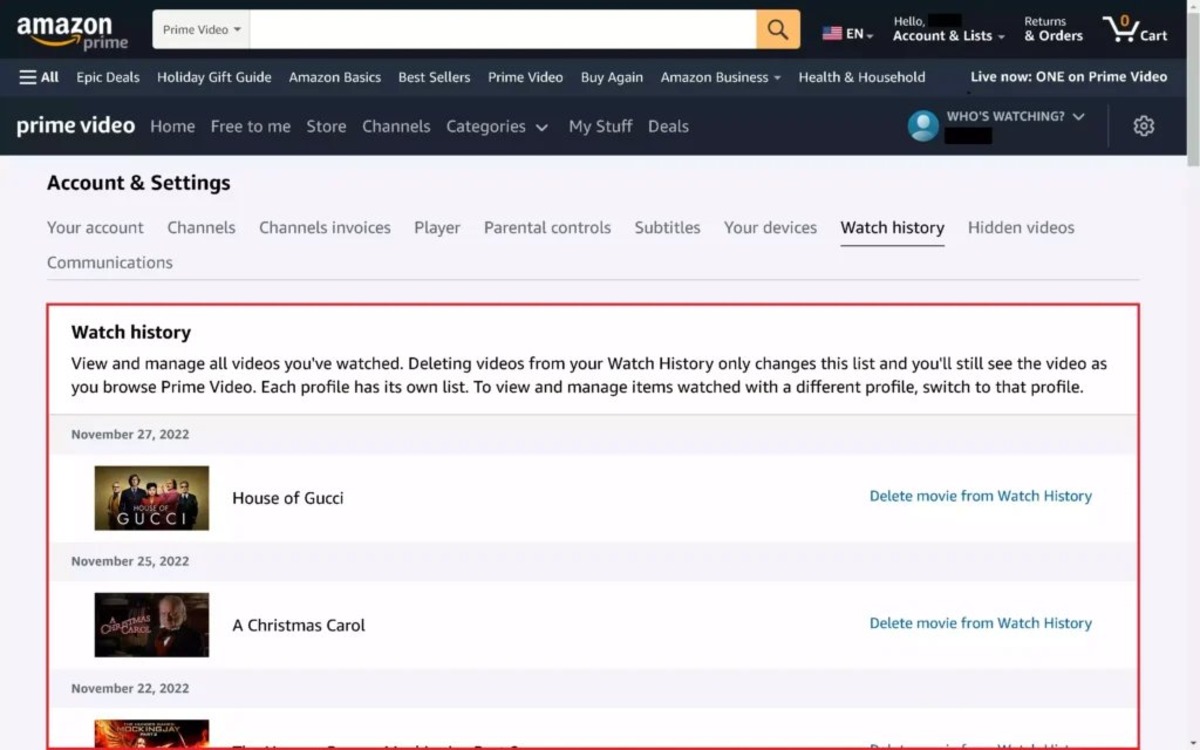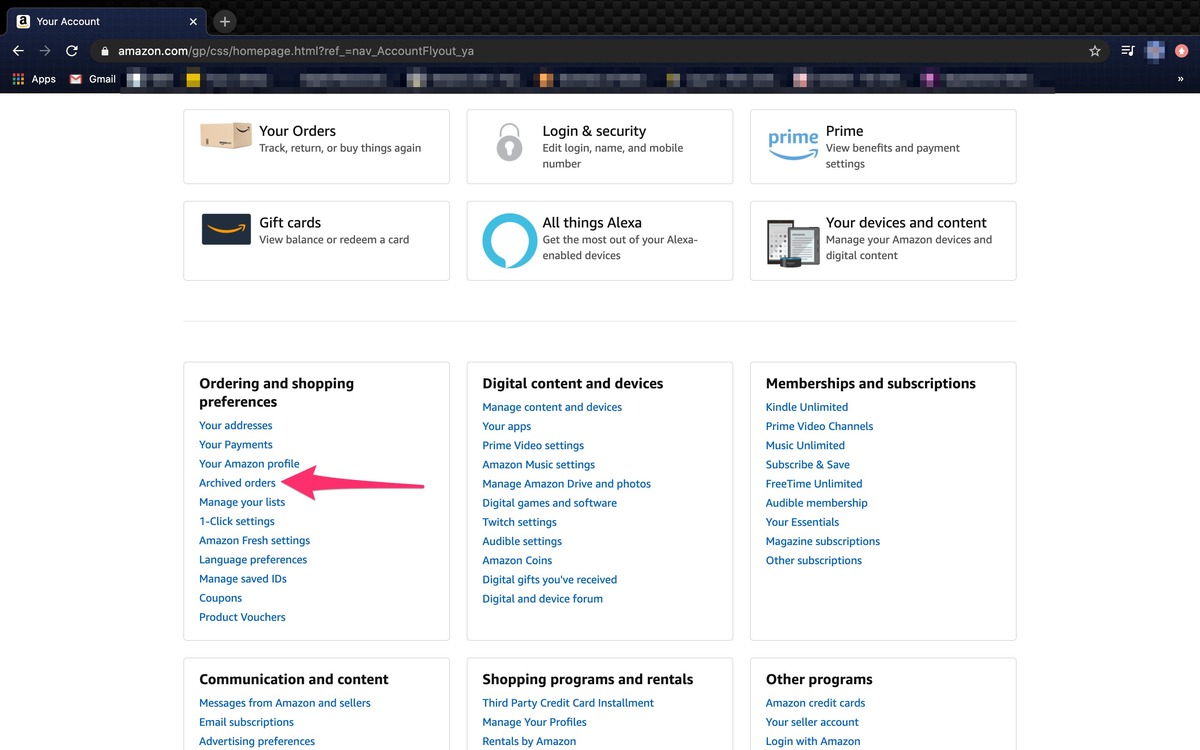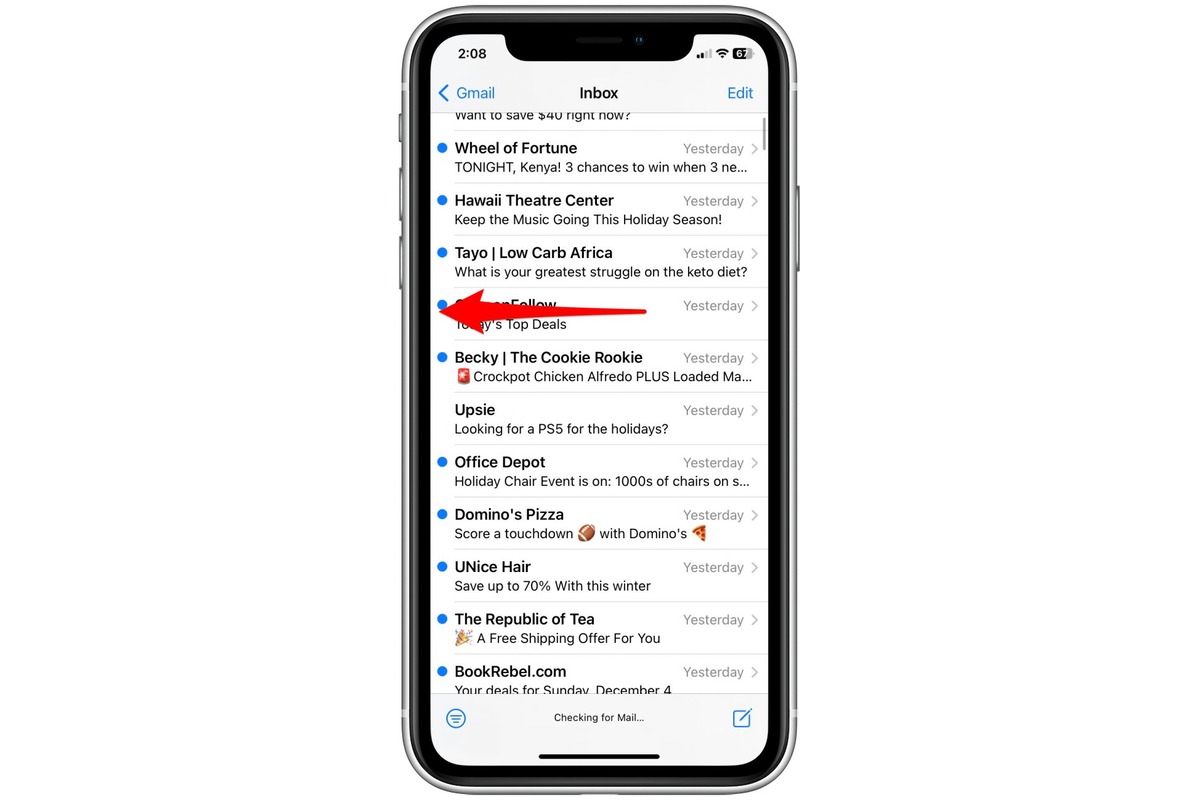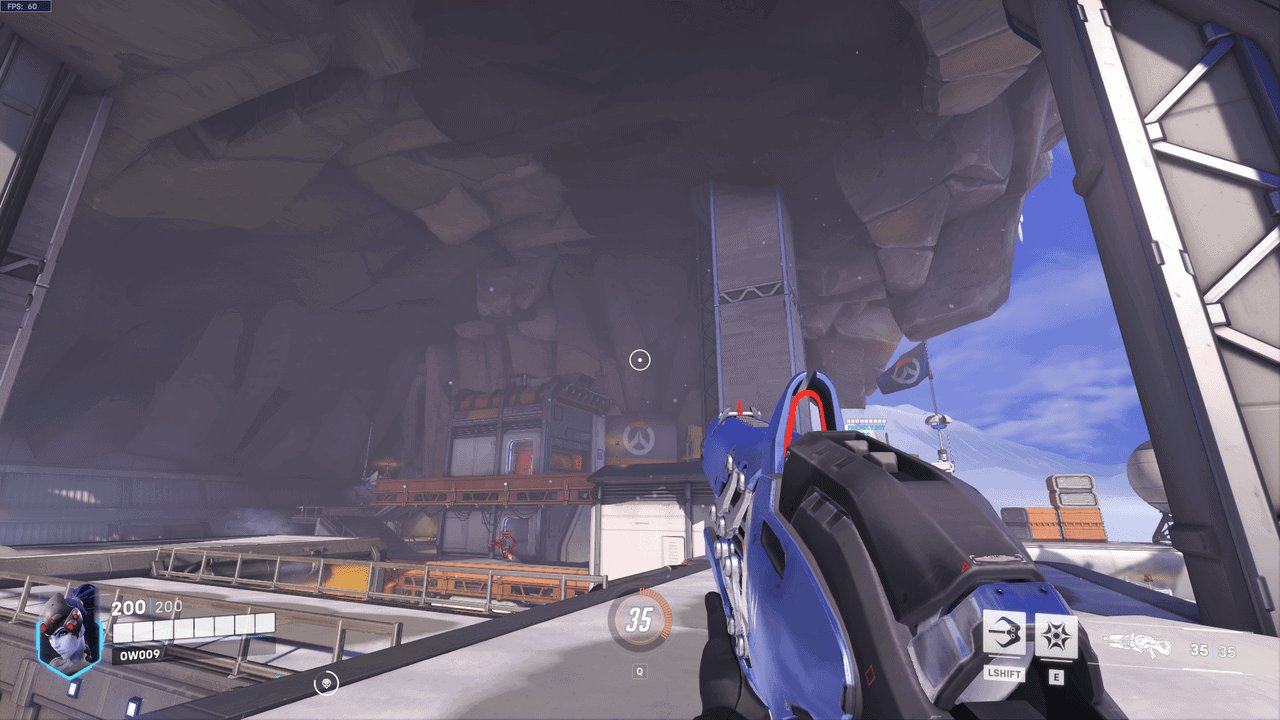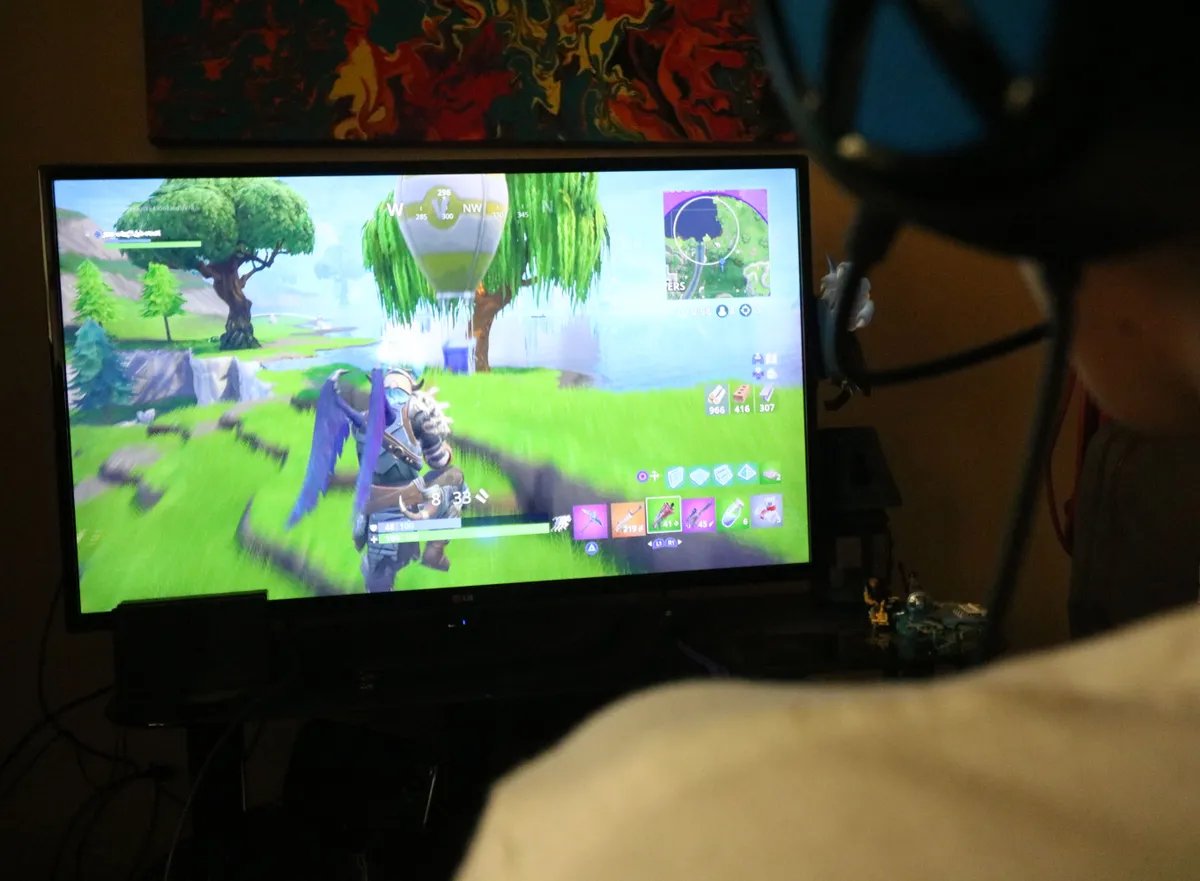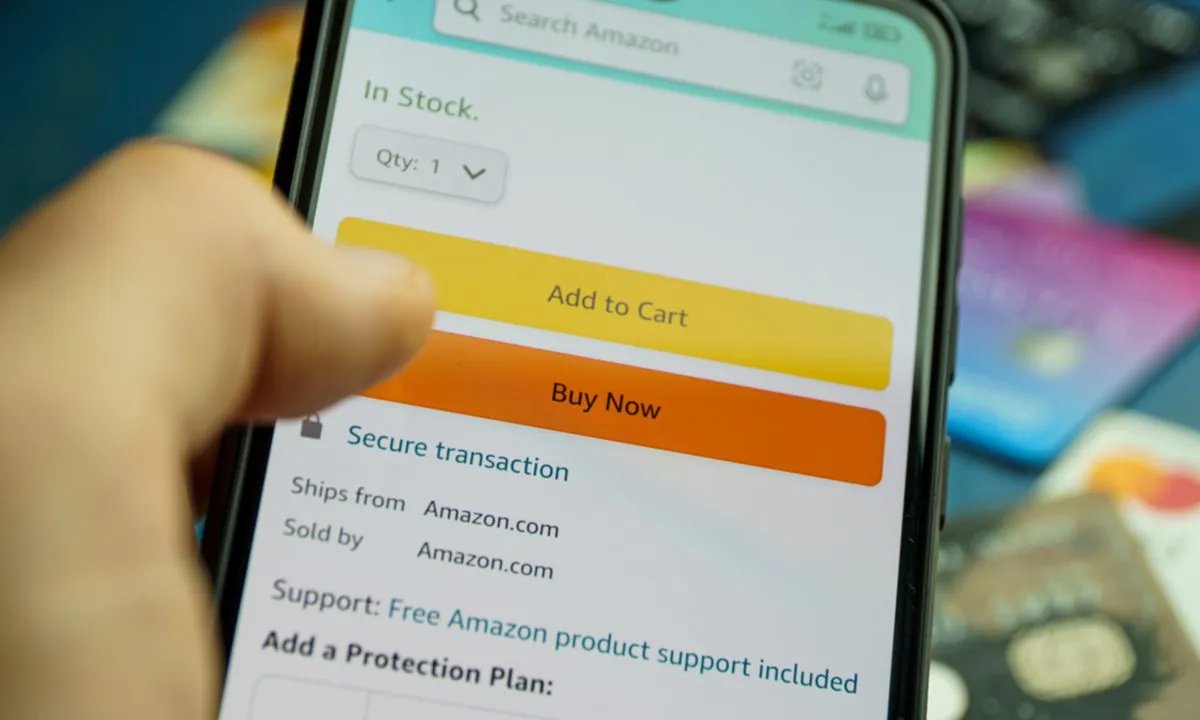Home>Technology and Computers>How To Change Your Email On Amazon
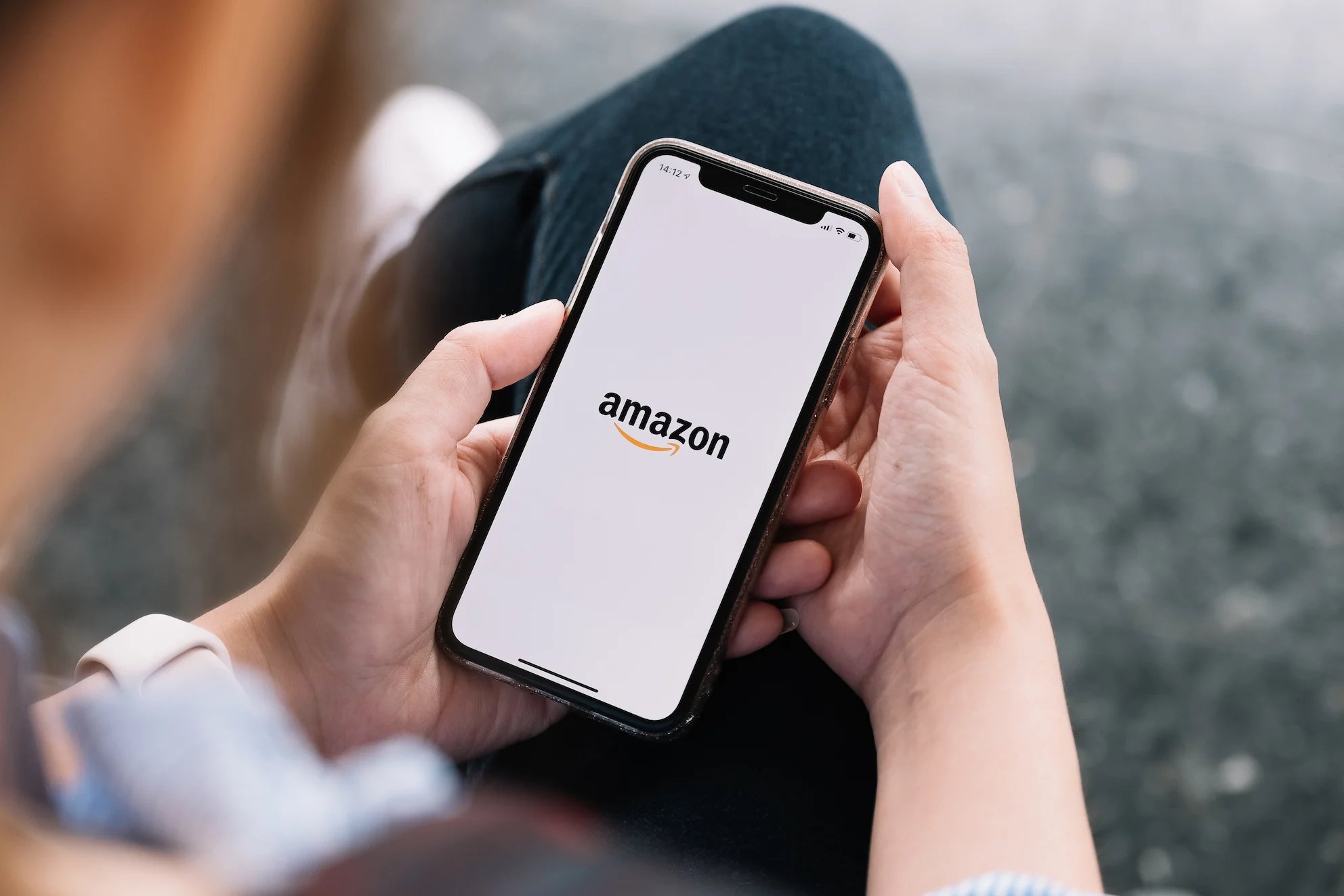
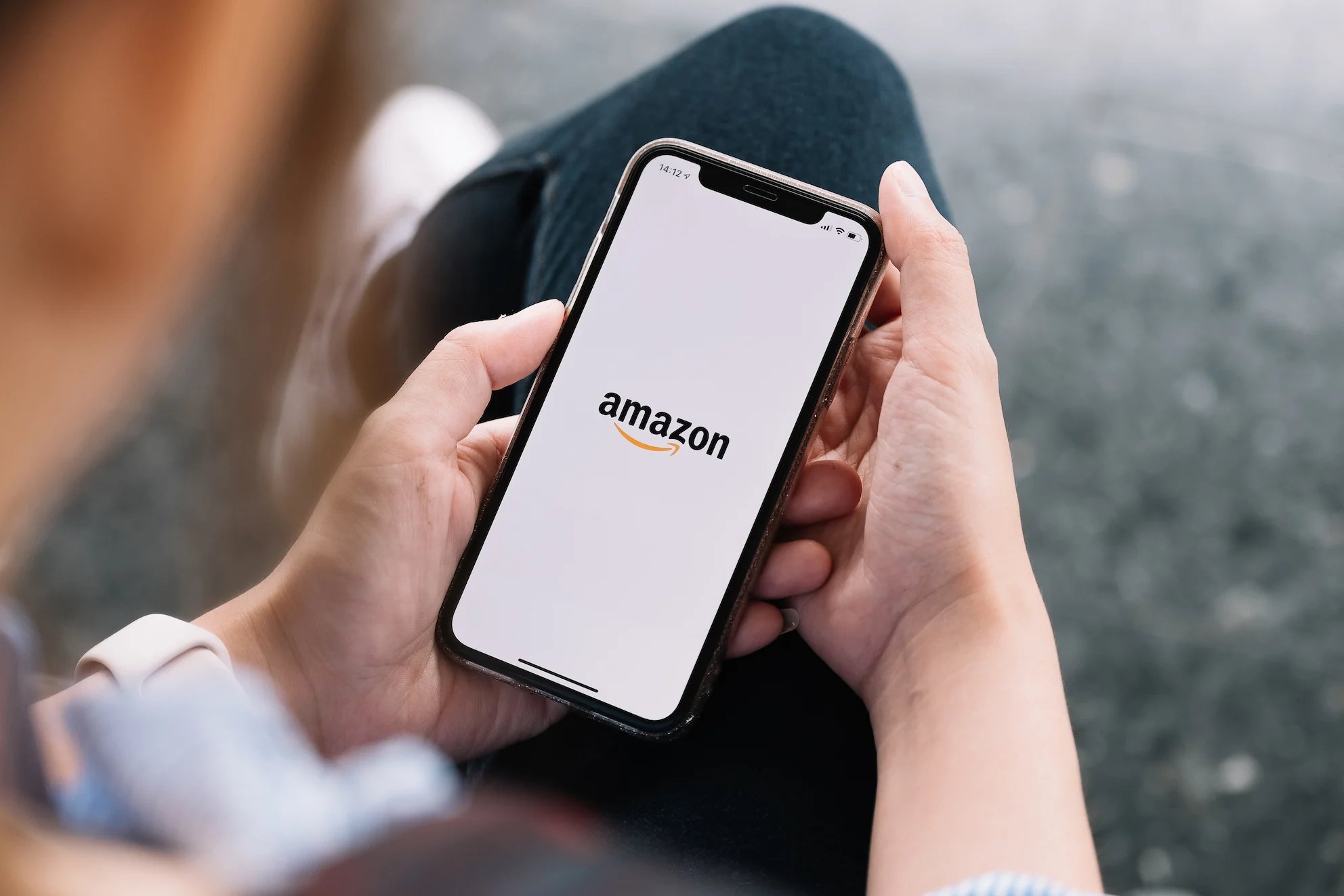
Technology and Computers
How To Change Your Email On Amazon
Published: February 28, 2024
Learn how to easily update your email address on Amazon for a seamless experience. Follow our step-by-step guide for changing your email. Perfect for those interested in technology and computers.
(Many of the links in this article redirect to a specific reviewed product. Your purchase of these products through affiliate links helps to generate commission for Noodls.com, at no extra cost. Learn more)
Table of Contents
Introduction
Changing your email address on Amazon can be a crucial task, especially if you've recently updated your contact information or if you simply prefer to use a different email for your Amazon account. Your email address is an essential component of your Amazon account, serving as a primary point of contact for important notifications, order confirmations, and account-related communications. Whether you've created a new email account, want to consolidate your online accounts, or simply need to update your contact information, Amazon makes it relatively straightforward to change your email address.
In this comprehensive guide, we will walk you through the step-by-step process of changing your email address on Amazon. By following these instructions, you can ensure that your Amazon account is linked to the correct and up-to-date email, thereby facilitating seamless communication and account management. So, let's dive into the details and learn how to update your email address on Amazon with ease.
Read more: How To Change Country On Amazon
Step 1: Accessing Your Amazon Account
To initiate the process of changing your email address on Amazon, the first step is to access your Amazon account. You can accomplish this by visiting the Amazon website and logging in with your current credentials. If you are using a computer, open your preferred web browser and navigate to the Amazon homepage. Once there, locate the "Account & Lists" option in the upper-right corner of the page and click on it. This will prompt a dropdown menu to appear, where you can select "Sign in" to proceed to the login page.
Upon reaching the login page, enter your existing Amazon account credentials, including your email address or mobile number associated with the account, as well as your password. After inputting this information, click on the "Sign in" button to access your Amazon account.
If you prefer to use a mobile device, you can achieve the same outcome by launching the Amazon mobile app and tapping on the "Sign in" option. Enter your login credentials as prompted, and once authenticated, you will gain access to your Amazon account.
By successfully logging into your Amazon account, you have now completed the first step in the process of changing your email address. This initial step sets the stage for the subsequent actions required to navigate to your account settings and make the necessary adjustments to your email information.
With this foundational step accomplished, you are now ready to proceed to the next phase of the process, which involves navigating to your account settings to initiate the email address change.
Step 2: Navigating to Your Account Settings
After successfully logging into your Amazon account, the next crucial step in changing your email address is to navigate to your account settings. This process allows you to access the specific section where you can modify your email information. Here's how you can easily navigate to your account settings:
Using a Computer:
-
Once you are logged into your Amazon account, look for the "Account & Lists" option located in the upper-right corner of the page. Click on it to reveal a dropdown menu.
-
Within the dropdown menu, locate and select the "Your Account" option. This will direct you to a new page where you can manage various aspects of your Amazon account.
-
On the "Your Account" page, you will find a section labeled "Account Settings." Click on this section to proceed to the next step.
-
Within the "Account Settings" section, you will see a range of options related to your account. Look for the "Login & security" tab and click on it. This will take you to a page where you can manage your login credentials and security settings.
-
Once you are on the "Login & security" page, navigate to the "Login & security settings" section. Here, you will find the option to update your email address.
Using a Mobile Device:
-
If you are using the Amazon mobile app, tap on the menu icon (usually represented by three horizontal lines) located in the upper-left or upper-right corner of the screen.
-
From the menu, select the "Account" option. This will lead you to a page where you can manage your account details.
-
On the "Account" page, look for the section related to account settings or personal information. Tap on the appropriate option to proceed.
-
Within the account settings section, you should find a category for "Login & security" or "Account settings." Tap on this category to access the relevant settings.
-
Once you have accessed the "Login & security" or "Account settings" section, look for the option to update your email address.
By following these detailed steps, you can effectively navigate to your account settings on Amazon, whether you are using a computer or a mobile device. With this phase completed, you are now prepared to proceed to the next step, which involves making the necessary adjustments to your email address.
Read more: How To Change Your Number On IPhone
Step 3: Changing Your Email Address
Now that you have successfully navigated to your account settings on Amazon, the next pivotal step is to initiate the process of changing your email address. This step involves accessing the specific section within your account settings where you can modify your email information. Here's a detailed guide on how to change your email address on Amazon:
Using a Computer:
-
Once you have reached the "Login & security" page within your account settings, look for the option related to your email address. It may be labeled as "Email addresses" or "Change email address."
-
Click on the designated option to proceed to the email address management page. Here, you will be prompted to enter your new email address in the provided field.
-
Carefully type your new email address to ensure accuracy, as this will serve as your primary contact for all Amazon-related communications.
-
After entering your new email address, you will likely be required to re-enter it to confirm and ensure that there are no input errors.
-
Once you have verified the accuracy of your new email address, proceed to the next step as prompted by the system. This may involve confirming your password or completing an additional security step to authenticate the email address change.
-
After successfully completing the necessary steps, your new email address will be saved and associated with your Amazon account. You will receive a confirmation notification indicating that the email address change has been processed.
Using a Mobile Device:
-
If you are using the Amazon mobile app, navigate to the section where you can manage your email address within the account settings.
-
Look for the option to change or update your email address. This may be located within the "Login & security" or "Account settings" category, depending on the app's interface.
-
Tap on the designated option to proceed to the email address management page. Here, you will be prompted to enter your new email address in the provided field.
-
Carefully input your new email address and ensure its accuracy before proceeding to the next step.
-
After entering your new email address, follow the on-screen instructions to confirm and authenticate the email address change. This may involve re-entering your new email address, confirming your password, or completing an additional security step.
-
Once the necessary steps have been successfully completed, your new email address will be saved and associated with your Amazon account. You will receive a confirmation notification indicating that the email address change has been processed.
By following these detailed instructions, you can effectively change your email address on Amazon, whether you are using a computer or a mobile device. With this phase completed, you have successfully updated your email information, ensuring that your Amazon account is linked to the correct and up-to-date email address.
Step 4: Verifying the Change
After successfully updating your email address on Amazon, it is essential to verify the change to ensure that the new email is accurately linked to your account. Verifying the change adds an extra layer of security and confirms that all future communications and notifications from Amazon will be directed to the updated email address. Here's a detailed guide on how to verify the change and confirm that your new email address is seamlessly integrated with your Amazon account:
Using a Computer:
-
Confirmation Email: Upon completing the process of changing your email address, Amazon typically sends a confirmation email to both your old and new email addresses. This email serves as a verification step to ensure that the email update was initiated by you, the account holder.
-
Check Your Inbox: Access your email accounts, including both the old and new addresses, to locate the confirmation email from Amazon. It is important to check your spam or junk folders as well, as the email may occasionally be filtered into these sections.
-
Open the Confirmation Email: Once you have located the confirmation email, open it to review the contents. The email will contain specific details regarding the email address change, including the date and time of the update, as well as instructions on what to do if you did not initiate the change.
-
Verify the Change: Within the confirmation email, you may be prompted to verify the email address change by clicking on a provided link or following a set of instructions. This step is crucial in confirming that the new email address is indeed associated with your Amazon account.
-
Follow the Instructions: If the confirmation email includes a verification link or specific instructions, follow them accordingly to complete the verification process. This may involve clicking on a verification link, entering a confirmation code, or responding to the email to confirm the change.
Using a Mobile Device:
-
Check Your Emails: Similar to the process on a computer, access your email accounts on your mobile device to locate the confirmation email from Amazon. Ensure that you check both your old and new email addresses for the verification message.
-
Open and Review: Open the confirmation email from Amazon and carefully review the information provided. Pay close attention to any instructions or verification steps outlined in the email.
-
Complete the Verification: If the confirmation email includes a verification link or specific instructions, proceed to complete the verification process as directed. This may involve tapping on a verification link, entering a confirmation code, or following the outlined steps to confirm the email address change.
By diligently following these verification steps, you can effectively confirm that your new email address is successfully integrated with your Amazon account. Verifying the change ensures that your account's communication channel is updated, allowing you to receive important notifications and correspondence at the newly designated email address.
Conclusion
Congratulations! By following the comprehensive steps outlined in this guide, you have successfully navigated the process of changing your email address on Amazon. Your proactive approach to updating your email information ensures that your Amazon account is seamlessly linked to the correct and up-to-date email address, facilitating efficient communication and account management.
It is important to emphasize the significance of maintaining accurate and current contact information within your Amazon account. Your email address serves as a vital channel through which you receive essential notifications, order confirmations, account-related communications, and important updates from Amazon. By proactively managing your email information, you are taking a proactive step towards ensuring that you stay informed about your Amazon orders, account security, and other pertinent matters.
As you have successfully completed the process of changing your email address, it is recommended to take a moment to verify the change and confirm that your new email is seamlessly integrated with your Amazon account. This verification step adds an extra layer of security and provides assurance that all future communications from Amazon will be directed to the updated email address.
Additionally, it is advisable to periodically review and update your contact information on Amazon to reflect any changes in your personal details. Whether you acquire a new email address, change your phone number, or modify your shipping address, keeping your account information current is essential for a seamless and personalized Amazon experience.
By staying proactive and attentive to your account details, you are enhancing the overall security and functionality of your Amazon account. Your commitment to maintaining accurate contact information contributes to a smooth and efficient interaction with Amazon's services, ensuring that you receive timely updates and pertinent communications related to your account activity.
In conclusion, the process of changing your email address on Amazon is a straightforward yet crucial task that empowers you to maintain an accurate and reliable point of contact within your Amazon account. By following the steps outlined in this guide and staying proactive in managing your account details, you are actively contributing to a seamless and personalized Amazon experience.
Remember, your email address is more than just a point of contact – it is a gateway to staying informed, connected, and engaged with the world of Amazon. Your proactive approach to managing your email information reflects your commitment to a secure, efficient, and personalized Amazon experience.