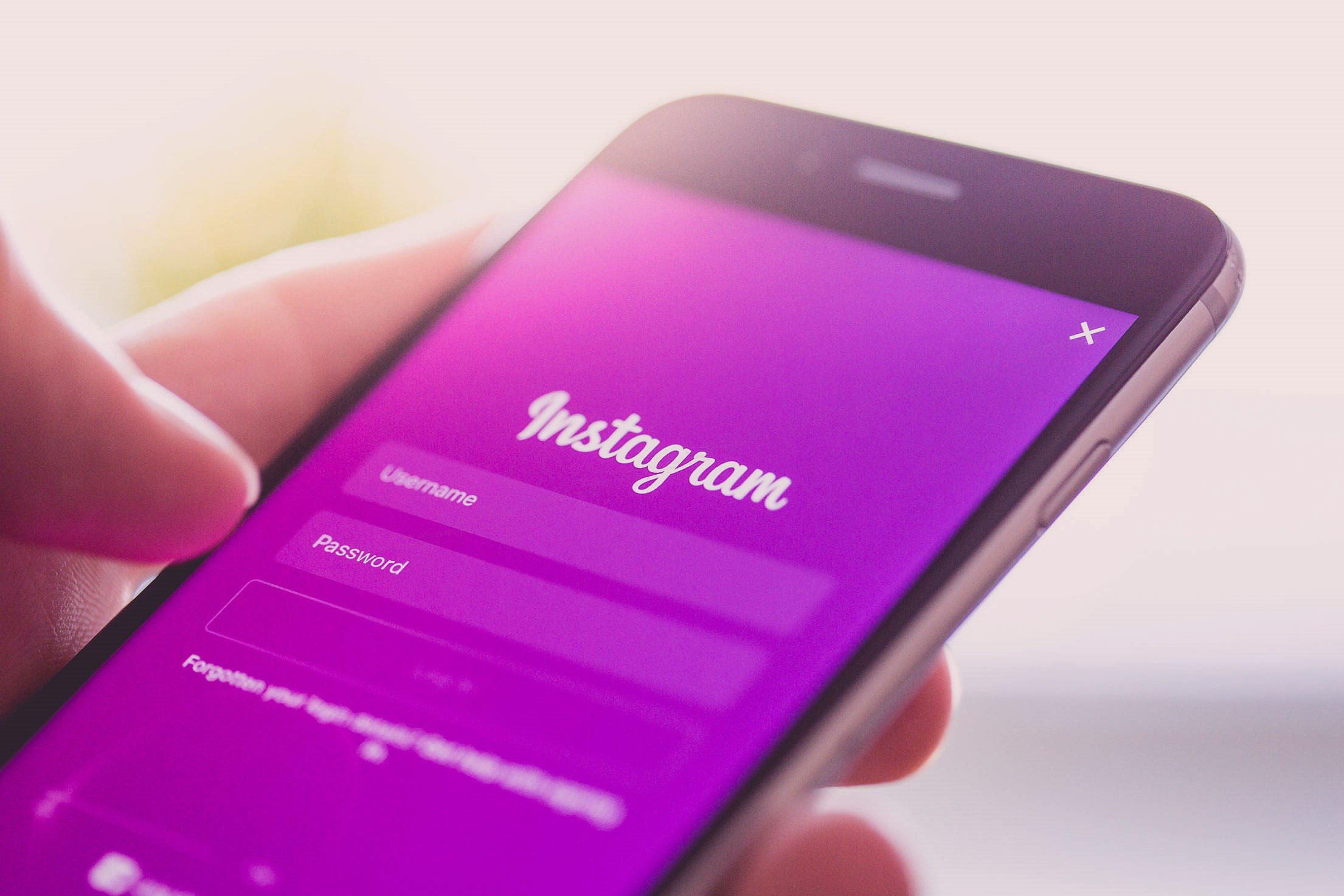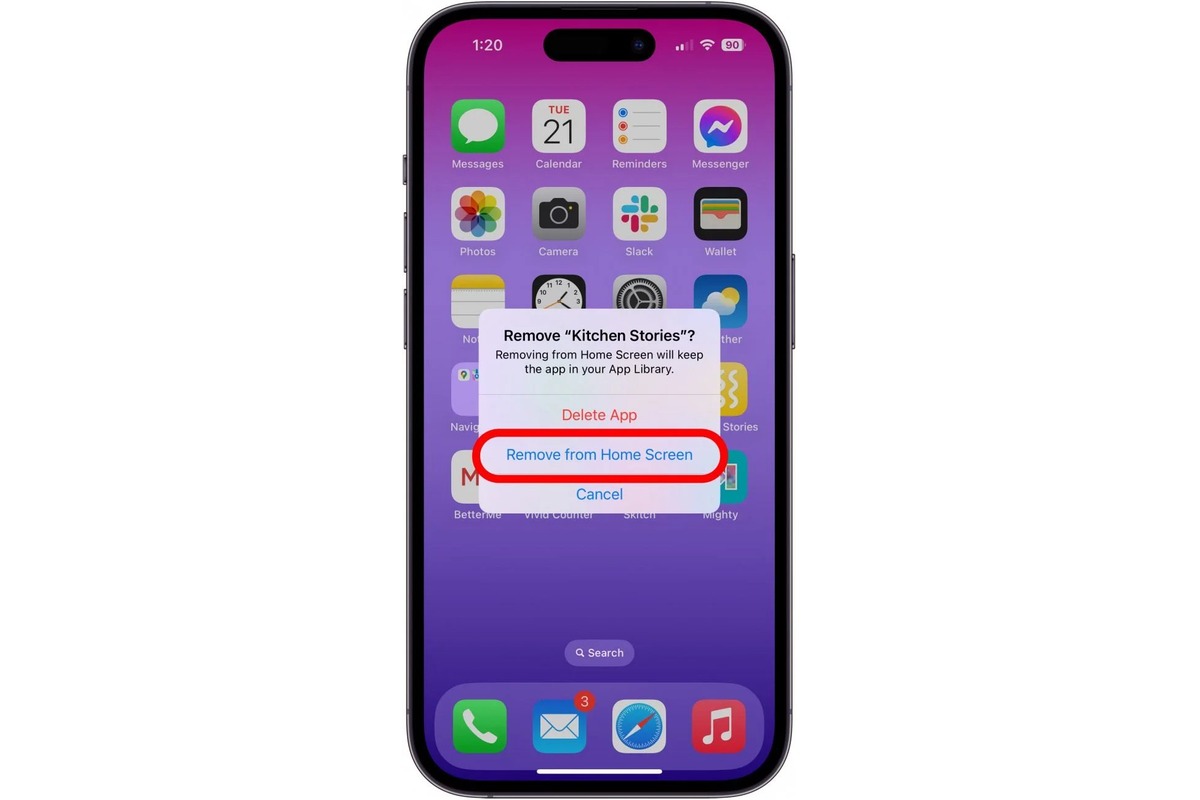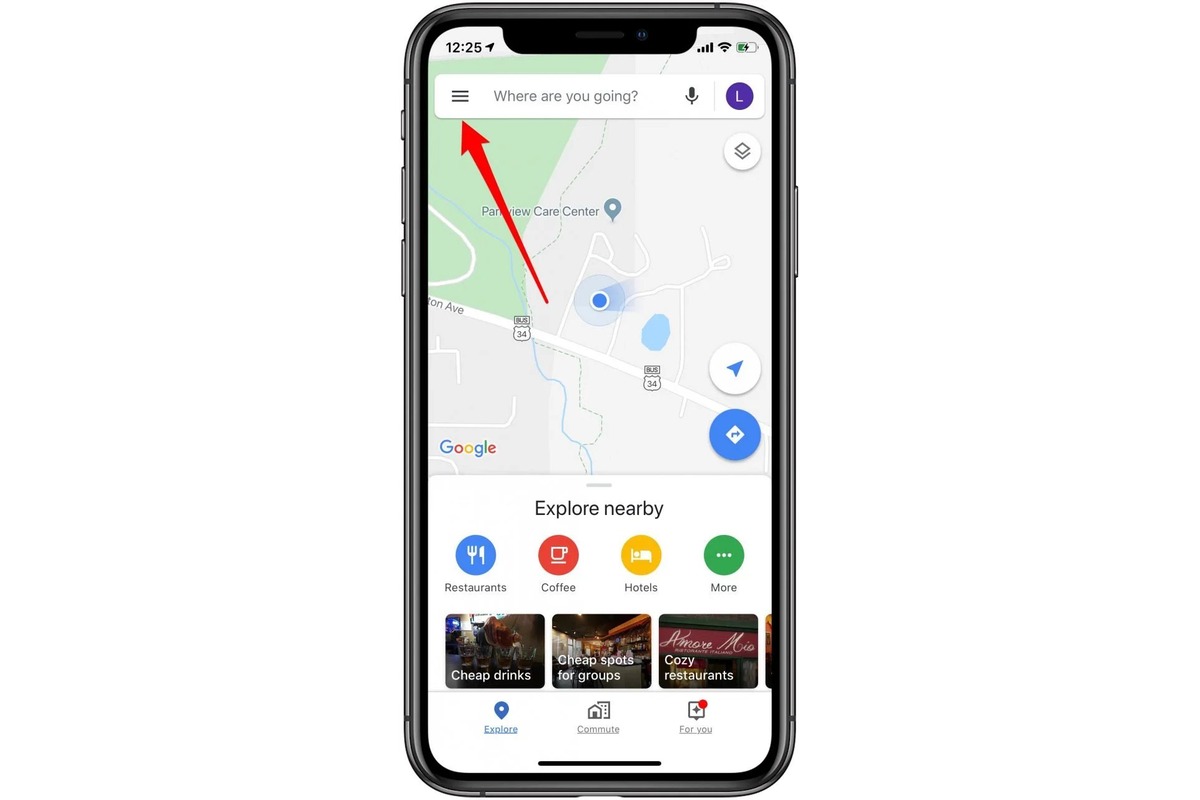Home>Technology and Computers>How To Disable VPN On IPhone
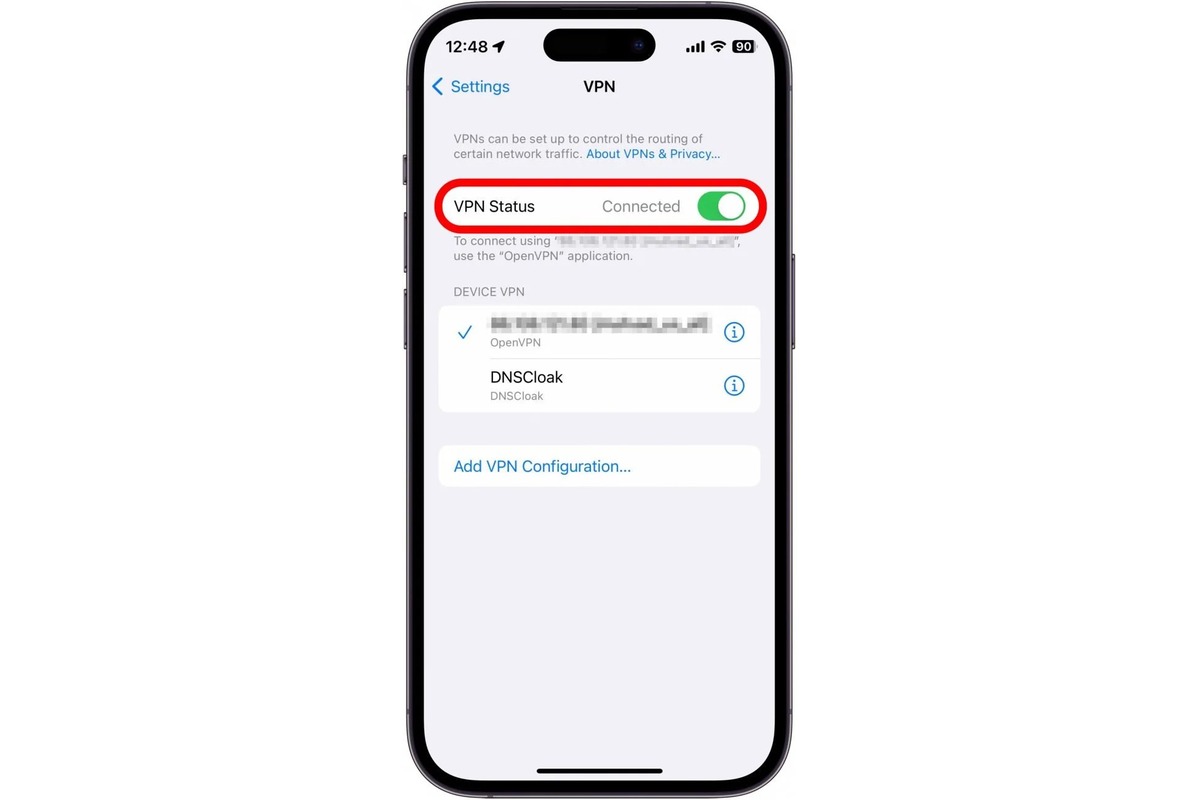
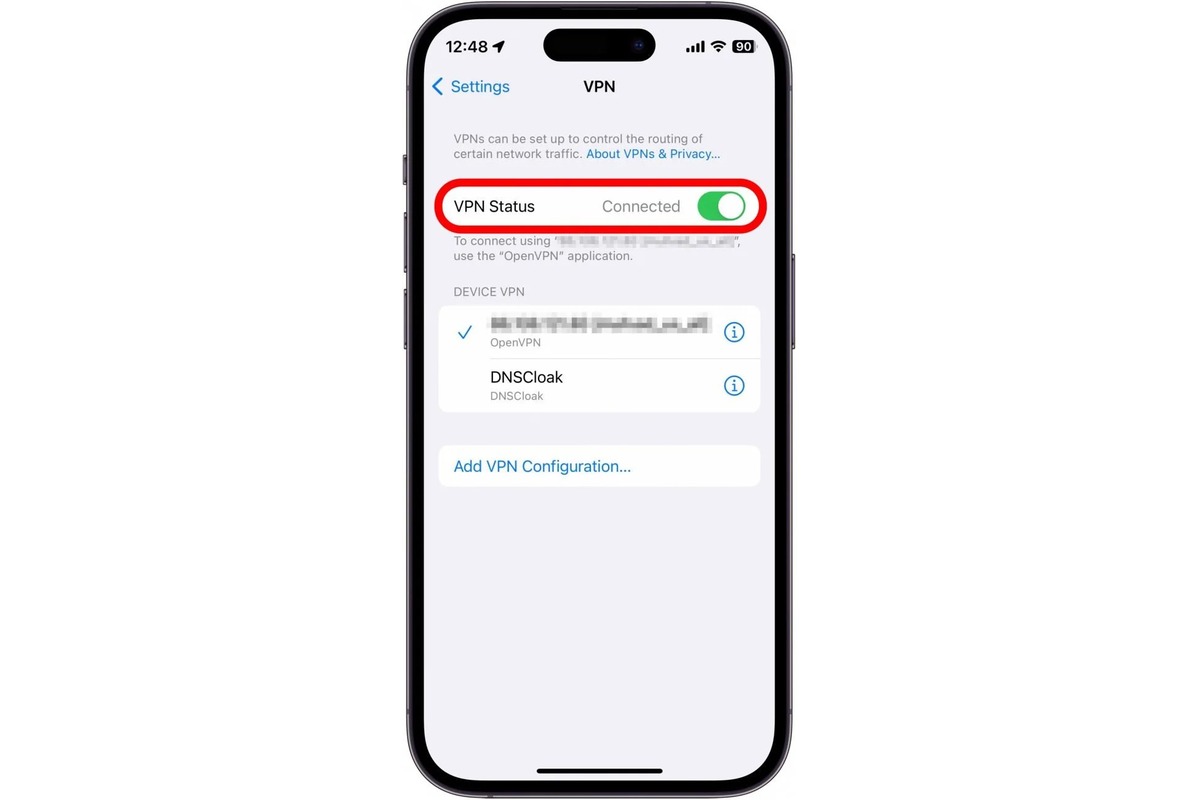
Technology and Computers
How To Disable VPN On IPhone
Published: March 5, 2024
Learn how to disable VPN on your iPhone with our easy step-by-step guide. Stay connected and browse the web without any restrictions. Perfect for technology and computer enthusiasts.
(Many of the links in this article redirect to a specific reviewed product. Your purchase of these products through affiliate links helps to generate commission for Noodls.com, at no extra cost. Learn more)
Table of Contents
Introduction
When it comes to safeguarding our online privacy and security, virtual private networks (VPNs) have become an indispensable tool. Whether it's for accessing geo-restricted content, securing public Wi-Fi connections, or maintaining anonymity while browsing the web, VPNs offer a myriad of benefits. However, there are instances when you may need to disable a VPN on your iPhone. This could be due to troubleshooting connectivity issues, switching to a different VPN service, or simply not requiring its functionality at a specific time.
In this guide, we will explore various methods to disable a VPN on your iPhone. Whether you've configured the VPN through the Settings app, installed a VPN app from the App Store, or added custom VPN profiles, we've got you covered. By following the step-by-step instructions provided in this article, you'll be able to seamlessly disable the VPN on your iPhone and regain unrestricted access to the internet.
Now, let's delve into the methods for turning off VPN on your iPhone, ensuring that you can navigate through the process with ease and confidence. Whether you're a tech-savvy individual or someone who's new to the world of VPNs, this guide will equip you with the knowledge to effectively manage your VPN settings on your iPhone.
Read more: How To Disable Incognito Mode On IPhone
Method 1: Turning Off VPN in Settings
Disabling a VPN on your iPhone can be accomplished through the device's Settings app. This method is applicable for VPN configurations that have been manually set up or added through VPN apps that utilize the iOS VPN framework. Here's a step-by-step guide to turning off the VPN in Settings:
-
Accessing the Settings: Begin by unlocking your iPhone and locating the "Settings" app on the home screen. It is represented by a gear icon and is typically found on the first page of apps.
-
Navigating to VPN Settings: Within the Settings app, scroll down and tap on the "General" option. Next, select "VPN" to access the VPN settings on your iPhone.
-
Disabling the VPN Connection: Upon entering the VPN settings, you will see a list of configured VPN connections. To disable the VPN, simply toggle the switch next to the connected VPN to the "Off" position. This action will effectively disconnect the VPN and prevent it from routing your internet traffic through its servers.
-
Verifying the Disconnection: After turning off the VPN, it's advisable to confirm that the VPN connection has been successfully disabled. You can do this by visiting a website or using an app that detects your IP address. If the VPN is indeed turned off, your device's IP address should reflect your actual location and internet service provider.
By following these straightforward steps, you can easily disable a VPN on your iPhone through the Settings app. This method provides a convenient way to manage your VPN connections and swiftly deactivate them when necessary. Whether you're troubleshooting network issues or simply switching between different network configurations, the ability to turn off a VPN in Settings offers flexibility and control over your iPhone's internet connectivity.
Method 2: Deleting VPN Configuration Profiles
In addition to disabling a VPN through the Settings app, another method for effectively removing VPN configurations from your iPhone involves deleting VPN configuration profiles. This approach is particularly useful if you've added custom VPN profiles or if you no longer require specific VPN settings that have been configured on your device. By deleting these profiles, you can ensure that the associated VPN connections are completely removed from your iPhone, offering a clean slate for setting up new VPN configurations or reverting to standard network settings.
Here's a detailed guide on how to delete VPN configuration profiles from your iPhone:
-
Accessing the Settings: Begin by unlocking your iPhone and navigating to the "Settings" app on the home screen. Once in the Settings app, tap on the "General" option to proceed to the general settings of your device.
-
Locating the Profile Settings: Within the "General" settings, scroll down and select the "Profiles" option. If you have any VPN configuration profiles installed on your iPhone, they will be listed under this section.
-
Identifying the VPN Profiles: Upon entering the "Profiles" section, you will see a list of installed profiles, including any VPN configuration profiles that have been added to your device. It's important to review these profiles carefully to ensure that you are deleting the correct VPN configurations.
-
Deleting the VPN Configuration Profiles: To remove a VPN configuration profile, tap on the respective profile from the list. You will then have the option to delete the profile. Confirm the deletion when prompted, and the selected VPN configuration profile will be permanently removed from your iPhone.
-
Verifying the Removal: After deleting the VPN configuration profiles, it's advisable to verify that the associated VPN connections have been successfully removed from your device. You can do this by checking the VPN settings in the Settings app to ensure that the deleted profiles are no longer listed.
By following these steps, you can effectively delete VPN configuration profiles from your iPhone, ensuring that any unwanted or outdated VPN settings are completely eliminated. This method provides a streamlined approach to managing VPN configurations and offers the flexibility to remove specific profiles as needed. Whether you're decluttering your VPN settings or reconfiguring your network preferences, deleting VPN configuration profiles empowers you to maintain a well-organized and tailored VPN setup on your iPhone.
Method 3: Uninstalling VPN Apps
Uninstalling VPN apps from your iPhone provides a straightforward method to disable VPN functionality and remove associated configurations. Whether you've decided to switch to a different VPN service, no longer require VPN access, or simply want to declutter your device, uninstalling VPN apps offers a convenient way to manage your network settings. By removing the VPN app, you effectively disable any active VPN connections and ensure that the associated VPN configurations are completely eliminated from your device.
Here's a detailed guide on how to uninstall VPN apps from your iPhone:
-
Locating the VPN App: Begin by navigating to your iPhone's home screen and locating the VPN app that you intend to uninstall. VPN apps are typically represented by distinct icons and labels, making them easily identifiable among your installed apps.
-
Initiating the Uninstallation: Press and hold the VPN app's icon on the home screen until all the app icons start to jiggle. This indicates that you are in edit mode, allowing you to rearrange or delete apps. You may also see an "X" icon appear on the corner of the VPN app's icon.
-
Uninstalling the VPN App: Tap on the "X" icon that appears on the VPN app's icon. A confirmation prompt will appear, asking if you want to delete the app. Select "Delete" to proceed with the uninstallation. This action will remove the VPN app from your iPhone.
-
Verifying the Uninstallation: After uninstalling the VPN app, it's advisable to verify that the app has been successfully removed from your device. You can do this by returning to the home screen and confirming that the VPN app's icon is no longer present. Additionally, you can check the "App Library" or the "Settings" app to ensure that the VPN app is no longer listed among your installed applications.
By following these steps, you can effectively uninstall VPN apps from your iPhone, ensuring that any active VPN connections and associated configurations are disabled and removed from your device. This method offers a convenient way to manage your VPN apps and network settings, allowing you to tailor your device's app collection to suit your preferences and requirements. Whether you're streamlining your app selection or transitioning to a new VPN solution, uninstalling VPN apps empowers you to maintain a well-organized and optimized app ecosystem on your iPhone.
Conclusion
In conclusion, the ability to disable a VPN on your iPhone is a valuable skill that empowers you to manage your network settings with ease and flexibility. Whether you've configured the VPN through the Settings app, added custom VPN profiles, or installed VPN apps from the App Store, the methods outlined in this guide offer comprehensive solutions for turning off VPN functionality on your device.
By leveraging the step-by-step instructions provided in this article, you can seamlessly navigate through the process of disabling a VPN on your iPhone, ensuring that you have full control over your device's network connections. Whether you're troubleshooting connectivity issues, transitioning between different VPN services, or simply adjusting your network preferences, the ability to disable a VPN empowers you to tailor your iPhone's internet connectivity to suit your specific needs.
Furthermore, the methods presented in this guide offer a holistic approach to managing VPN configurations, providing you with the tools to effectively remove VPN settings and associated profiles from your device. Whether you choose to disable the VPN through the Settings app, delete VPN configuration profiles, or uninstall VPN apps, each method offers a streamlined and user-friendly approach to managing your iPhone's VPN settings.
It's important to note that while VPNs play a crucial role in safeguarding your online privacy and security, there are instances when disabling a VPN becomes necessary. Whether you're engaging in activities that require your actual IP address, troubleshooting network connectivity, or transitioning between different network configurations, the ability to disable a VPN on your iPhone ensures that you have the freedom and control to tailor your device's network settings according to your preferences.
In essence, the methods outlined in this guide equip you with the knowledge and practical steps to effectively disable a VPN on your iPhone, offering a seamless and intuitive approach to managing your device's network connections. By following these methods, you can confidently navigate through the process of turning off a VPN, ensuring that you have the flexibility and control to optimize your iPhone's network settings according to your specific requirements.