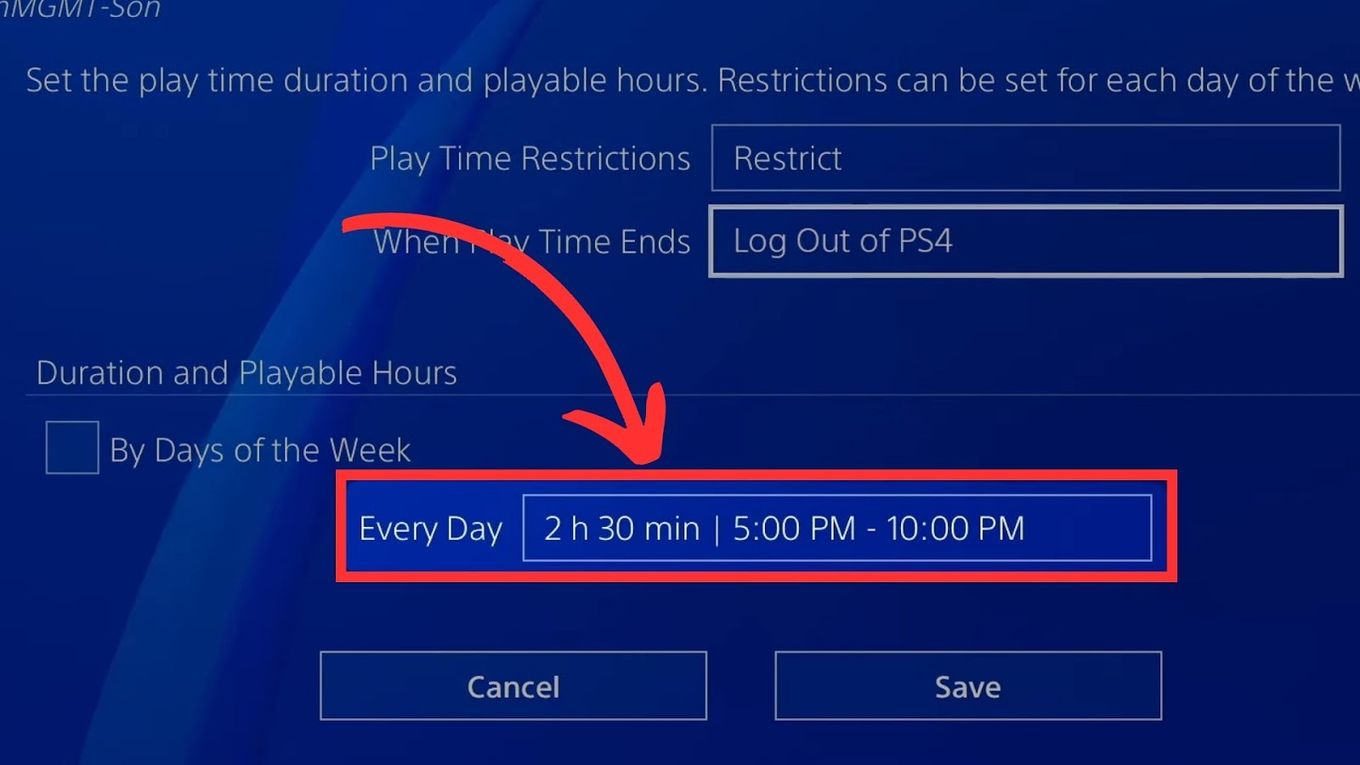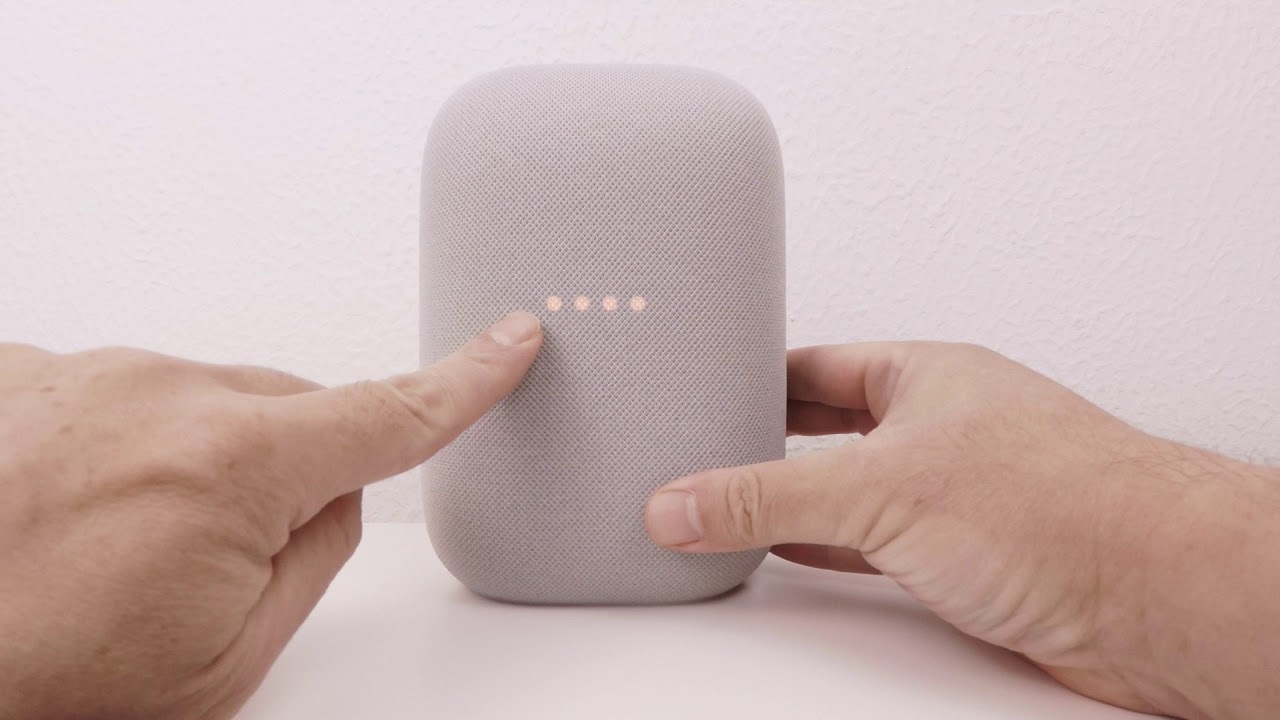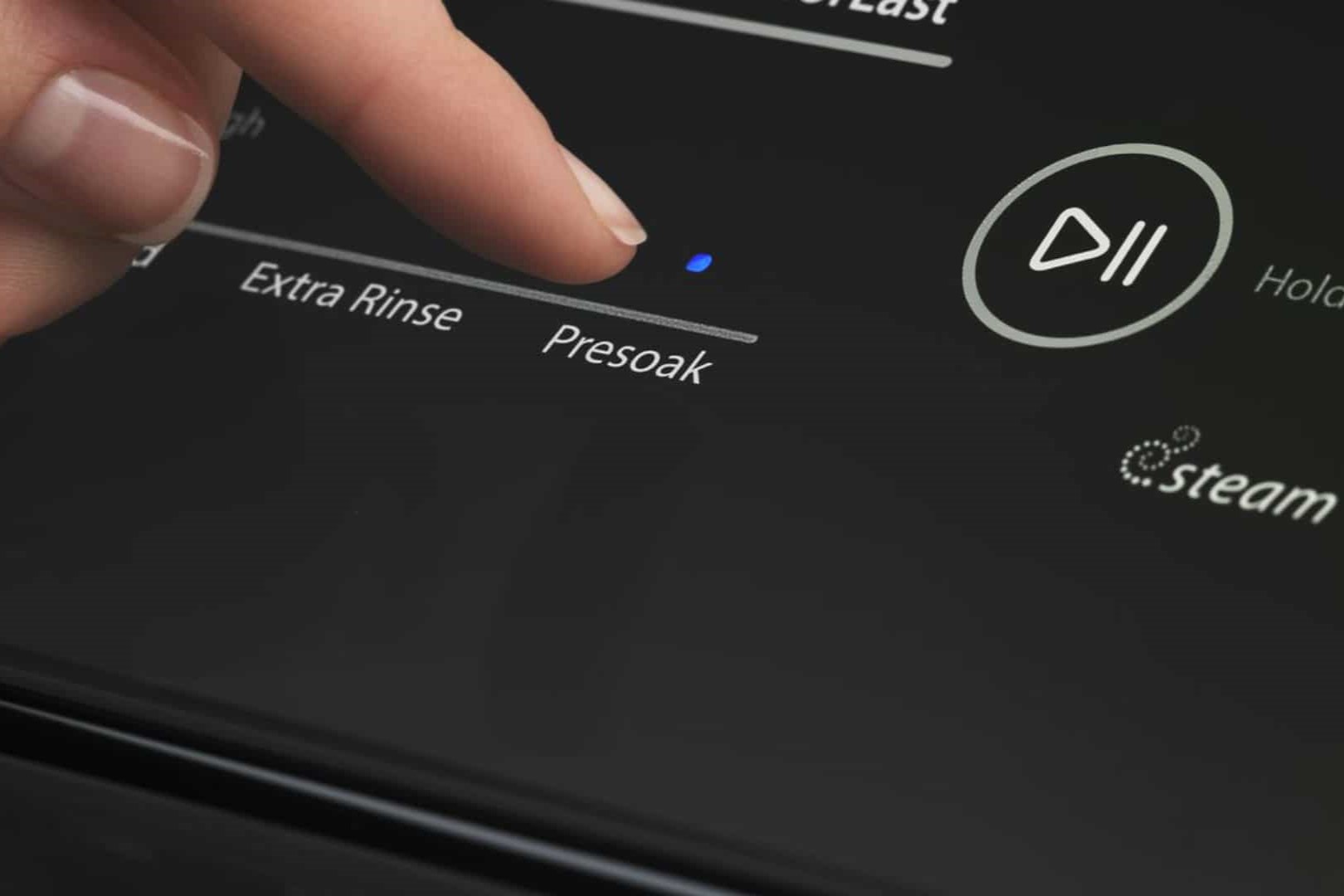Home>Technology and Computers>How To Factory Reset PS4


Technology and Computers
How To Factory Reset PS4
Published: March 7, 2024
Learn how to factory reset your PS4 with our step-by-step guide. Get your console back to its original settings quickly and easily. Perfect for technology and computer enthusiasts!
(Many of the links in this article redirect to a specific reviewed product. Your purchase of these products through affiliate links helps to generate commission for Noodls.com, at no extra cost. Learn more)
Table of Contents
Introduction
Resetting your PlayStation 4 (PS4) to its factory settings can be a crucial troubleshooting step, whether you're preparing to sell your console, encountering persistent software issues, or simply seeking a fresh start. A factory reset erases all data and settings, returning the PS4 to its original state as if it just emerged from the factory. While this process may seem daunting at first, it's a straightforward procedure that can breathe new life into your console.
Before embarking on the factory reset journey, it's essential to understand the implications. All user data, including game saves, screenshots, and settings, will be permanently erased. Therefore, it's vital to back up your data to ensure that nothing valuable is lost in the process. Additionally, deactivating your PS4 as your primary console and reinstalling the system software are integral steps in the reset process.
In this guide, we'll walk you through the entire process of factory resetting your PS4, from backing up your data to restoring it after the reset. By following these steps, you can confidently navigate the reset process and rejuvenate your PS4, resolving any persistent issues and ensuring a seamless transition to a clean slate.
Now, let's delve into the essential steps of backing up your data, deactivating your PS4 as your primary console, performing the factory reset, reinstalling the system software, and finally, restoring your backed-up data. With this comprehensive guide, you'll be equipped to tackle the factory reset process with confidence and ease.
Read more: How To Delete Games On PS4
Backing Up Your Data
Before initiating the factory reset process on your PS4, it's crucial to safeguard your valuable data. This includes game saves, screenshots, videos, and any other content stored on the console. Fortunately, the PS4 provides multiple options for backing up your data, ensuring that nothing is lost during the reset.
One of the most convenient methods for backing up your data is utilizing the built-in cloud storage offered through a PlayStation Plus subscription. With this service, you can upload your game saves to the cloud, safeguarding them from any potential data loss during the reset. To utilize this feature, ensure that your PS4 is connected to the internet and navigate to the "Settings" menu. From there, select "Application Saved Data Management" and then "Auto-Upload." By enabling this feature, your game saves will be automatically uploaded to the cloud, providing a seamless backup solution.
For users without a PlayStation Plus subscription, or those seeking to back up additional content such as screenshots and videos, utilizing an external storage device is an effective alternative. The PS4 supports the use of USB storage devices for backing up data. Simply connect a compatible USB storage device to your PS4, navigate to the "Settings" menu, and select "System." From there, choose "Backup and Restore" and then "Back Up PS4." This process will transfer your game saves, screenshots, videos, and other content to the connected USB storage device, ensuring that everything is safely preserved.
It's important to note that while game saves can be backed up to the cloud or a USB storage device, certain game data such as installed games and applications cannot be directly backed up. Therefore, it's advisable to take note of your installed games and applications to facilitate a smooth reinstallation process after the factory reset.
By diligently backing up your data using the aforementioned methods, you can proceed with the factory reset process with confidence, knowing that your valuable content is securely preserved. With your data safely backed up, you're now ready to deactivate your PS4 as your primary console and proceed with the factory reset.
Deactivating Your PS4 as Your Primary Console
Deactivating your PS4 as your primary console is a crucial step before proceeding with the factory reset. This process ensures that your console is disassociated from your PlayStation Network (PSN) account, allowing for a seamless transition after the reset. Additionally, deactivating your PS4 as your primary console is essential for preserving your digital content, including games and applications, and preventing any potential licensing issues.
To deactivate your PS4 as your primary console, follow these simple steps:
-
Navigate to the Settings Menu: Power on your PS4 and log into your primary account. From the main menu, scroll to the right and select the "Settings" option represented by a toolbox icon.
-
Access the Account Management Menu: Within the "Settings" menu, scroll down and select "Account Management."
-
Deactivate as Your Primary PS4: Under "Account Management," choose "Activate as Your Primary PS4." From there, select "Deactivate" to disassociate your PS4 from being the primary console for your PSN account.
Once you have successfully deactivated your PS4 as your primary console, you are now ready to proceed with the factory reset. This crucial step ensures that your digital content and licenses are securely preserved, allowing for a smooth reactivation process after the reset.
By diligently following these steps to deactivate your PS4 as your primary console, you can confidently move forward with the factory reset process, knowing that your digital content is safeguarded. With this essential step completed, you are now prepared to perform the factory reset on your PS4, restoring it to its original state and resolving any persistent issues.
Now that you have successfully deactivated your PS4 as your primary console, it's time to proceed with the next step: performing the factory reset. This pivotal process will restore your PS4 to its original state, providing a fresh start and resolving any lingering software issues. Let's delve into the comprehensive guide for performing a factory reset on your PS4.
Performing a Factory Reset
Performing a factory reset on your PlayStation 4 (PS4) is a significant step that restores the console to its original state, effectively erasing all data and settings. This process is essential for resolving persistent software issues, preparing the console for sale, or simply starting anew. Before initiating the factory reset, it's crucial to ensure that all valuable data has been backed up, and the PS4 has been deactivated as your primary console to safeguard digital content and licenses.
To perform a factory reset on your PS4, follow these comprehensive steps:
-
Accessing Safe Mode: Start by turning off your PS4 completely. Once the console is powered off, press and hold the power button. You'll hear the initial beep when you press the button, followed by a second beep after approximately seven seconds. Release the power button after the second beep to access Safe Mode.
-
Navigating Safe Mode Menu: In Safe Mode, you'll be presented with a menu of options. Using a connected DualShock 4 controller, select the "Initialize PS4 (Reinstall System Software)" option. This initiates the factory reset process.
-
Initiating the Factory Reset: After selecting the "Initialize PS4 (Reinstall System Software)" option, the system will prompt you to confirm the action. It's important to note that this process will erase all data on the PS4's hard drive. Confirm the action to proceed with the factory reset.
-
Reinstalling System Software: The PS4 will begin the process of reinstalling the system software. This may take some time, and the console will restart during the installation process. It's crucial to allow the system software to be fully reinstalled to ensure a successful factory reset.
-
Completing the Factory Reset: Once the system software reinstallation is complete, the PS4 will restart, and you'll be prompted to set up the console as if it were brand new. Follow the on-screen instructions to configure your language, internet connection, and user account settings.
By diligently following these steps, you can confidently perform a factory reset on your PS4, effectively restoring the console to its original state. This process resolves persistent software issues and provides a clean slate for the console, ensuring a seamless transition to a fresh start.
With the factory reset completed, the next crucial step is reinstalling any backed-up data and game saves to restore your PS4 to its previous state. This process ensures that your valuable content is seamlessly reintegrated into the console, allowing you to resume your gaming experience without missing a beat.
Reinstalling System Software
After initiating the factory reset on your PlayStation 4 (PS4), the pivotal step of reinstalling the system software commences. This process is integral to restoring the console to its original state, ensuring that the operating system and essential firmware are fully reinstalled. Reinstalling the system software is a critical component of the factory reset, as it lays the foundation for the console's functionality and sets the stage for a seamless transition to a clean slate.
Upon selecting the "Initialize PS4 (Reinstall System Software)" option in Safe Mode and confirming the action, the PS4 begins the process of reinstalling the system software. This entails erasing the existing system software and replacing it with a fresh installation, effectively eliminating any lingering software issues and restoring the console to its factory settings.
As the system software reinstallation progresses, the PS4 undergoes a series of automated procedures. The console may restart multiple times during this process, as it meticulously reinstalls the operating system and essential firmware components. It's essential to allow the system software to be fully reinstalled, ensuring a comprehensive restoration of the PS4's software environment.
The duration of the system software reinstallation process may vary based on factors such as the size of the system software update and the speed of the PS4's internal hard drive. It's important to exercise patience and allow the console to complete the reinstallation without interruption, as this is crucial for ensuring a successful factory reset.
Once the system software reinstallation is finalized, the PS4 will automatically restart, signaling the completion of this pivotal step. The console will then prompt you to configure basic settings, such as language preferences, internet connection, and user account settings, akin to the initial setup process when the PS4 was first unboxed.
By meticulously following the steps to reinstall the system software, you can effectively restore your PS4 to its original state, free from any persistent software issues that may have necessitated the factory reset. This comprehensive restoration sets the stage for the final step in the process: restoring your backed-up data and game saves to seamlessly reintegrate your valuable content into the console.
With the system software reinstallation successfully completed, your PS4 is now primed for the final phase of the factory reset process: restoring your backed-up data to reclaim your game saves, screenshots, videos, and other valuable content. This critical step ensures that your PS4 is fully rejuvenated, ready to resume your gaming experience with a fresh start.
Read more: How To Charge Your PS4 Controller
Restoring Backed Up Data
After successfully performing a factory reset on your PlayStation 4 (PS4) and reinstalling the system software, the final crucial step involves restoring your backed-up data. This pivotal process ensures that your valuable game saves, screenshots, videos, and other content are seamlessly reintegrated into the console, allowing you to resume your gaming experience without missing a beat. Whether you utilized the cloud storage offered through a PlayStation Plus subscription or backed up your data to an external USB storage device, the restoration process is designed to safeguard your content and preserve your gaming progress.
If you utilized the cloud storage feature provided by PlayStation Plus to back up your game saves, the restoration process is streamlined and effortless. Upon signing in to your PS4 with the associated PlayStation Network (PSN) account, the console automatically retrieves your saved data from the cloud, seamlessly reintegrating it into the respective games. This automated process ensures that your game saves are readily available, allowing you to pick up where you left off without any manual intervention.
For users who opted to back up their data to an external USB storage device, the restoration process involves reconnecting the storage device to the PS4 and transferring the backed-up content back to the console. Upon connecting the USB storage device, navigate to the "Settings" menu and select "System," followed by "Backup and Restore." From there, choose the "Restore PS4" option and select the backed-up data to initiate the restoration process. This comprehensive approach ensures that your game saves, screenshots, videos, and other content are seamlessly reintegrated into the console, preserving your gaming progress and personalization.
It's important to note that while game saves and certain content can be restored, the reinstallation of games and applications is a separate process. After restoring your backed-up data, you may need to reinstall your previously installed games and applications from either physical discs or digital downloads. By diligently following the restoration process, you can ensure that your PS4 is fully rejuvenated, ready to resume your gaming experience with all your valuable content intact.
By meticulously restoring your backed-up data, you can confidently conclude the factory reset process, knowing that your PS4 is fully rejuvenated and your valuable content is seamlessly reintegrated into the console. With this critical step completed, your PS4 is now primed for a fresh start, free from any lingering software issues and prepared to deliver a seamless gaming experience.
Conclusion
In conclusion, the process of factory resetting your PlayStation 4 (PS4) is a pivotal troubleshooting and maintenance step that can rejuvenate the console, resolve persistent software issues, and prepare it for a new chapter. Throughout this comprehensive guide, we've navigated the essential steps of backing up your data, deactivating your PS4 as your primary console, performing the factory reset, reinstalling the system software, and restoring your backed-up data. By diligently following these steps, you can confidently navigate the factory reset process and ensure a seamless transition to a clean slate.
The initial phase of backing up your data is crucial for safeguarding your valuable game saves, screenshots, videos, and other content. Whether utilizing the cloud storage offered through a PlayStation Plus subscription or an external USB storage device, the backup process ensures that your content is securely preserved, setting the stage for a successful factory reset.
Deactivating your PS4 as your primary console is a pivotal step that safeguards your digital content and licenses, ensuring a smooth transition after the reset. By following the simple steps to deactivate your PS4, you can preserve your digital content and prepare the console for the factory reset process.
Performing the factory reset itself involves accessing Safe Mode, navigating the menu, initiating the reset, and allowing the system software to be fully reinstalled. This comprehensive process restores the PS4 to its original state, resolving persistent software issues and providing a fresh start for the console.
Reinstalling the system software is a critical component of the factory reset, ensuring that the operating system and essential firmware are fully reinstalled. This foundational step sets the stage for a seamless transition to a clean slate, free from any lingering software issues.
Finally, restoring your backed-up data ensures that your valuable content is seamlessly reintegrated into the console, allowing you to resume your gaming experience without missing a beat. Whether utilizing cloud storage or an external USB storage device, the restoration process safeguards your game saves, screenshots, videos, and other content, preserving your gaming progress and personalization.
By diligently following these steps, you can confidently navigate the factory reset process and ensure that your PS4 is fully rejuvenated, ready to deliver a seamless gaming experience. Whether you're troubleshooting software issues, preparing to sell your console, or seeking a fresh start, the factory reset process empowers you to revitalize your PS4 and embark on a new gaming journey.