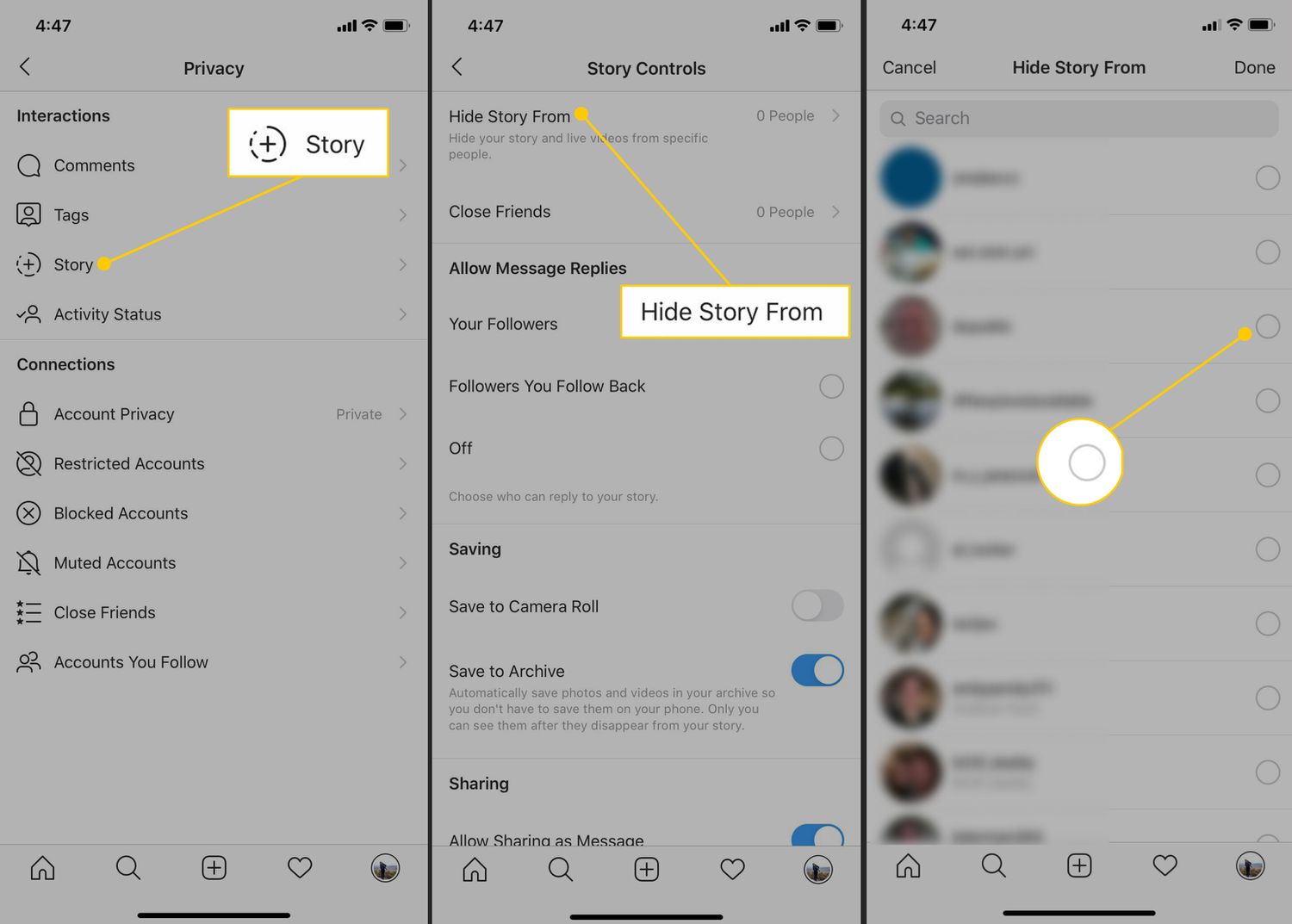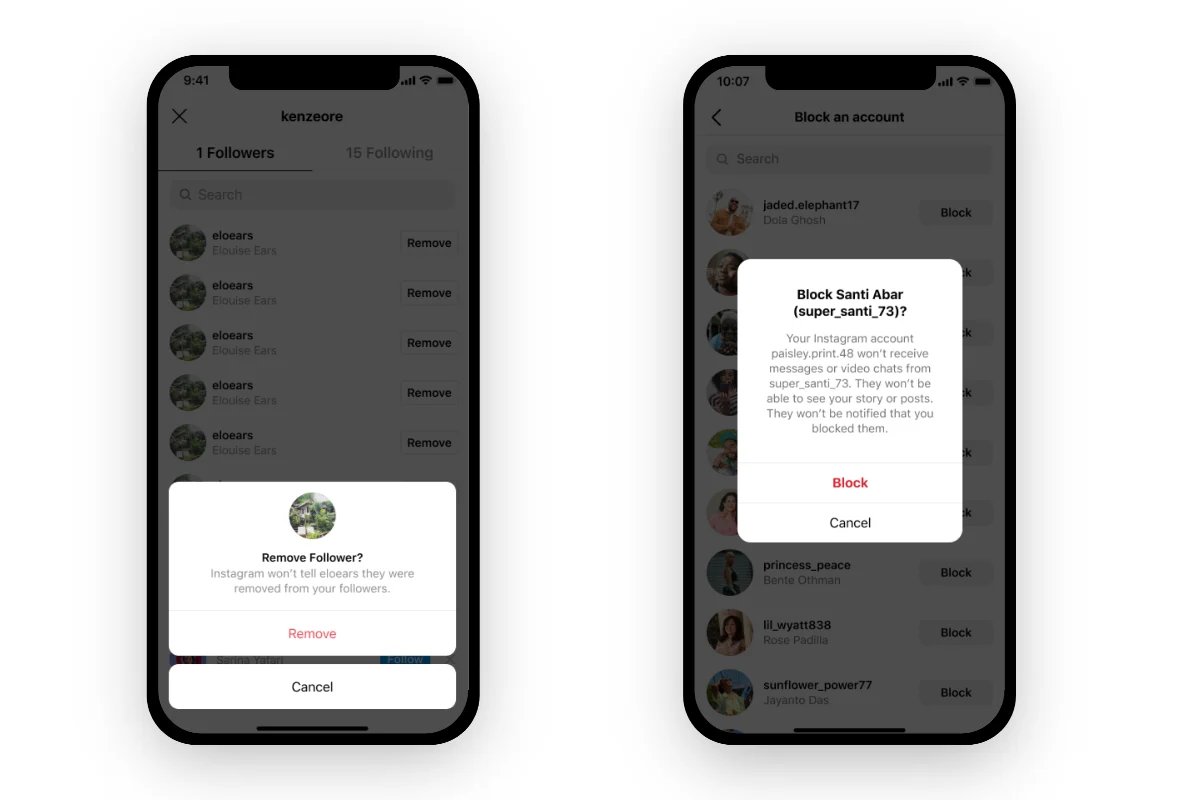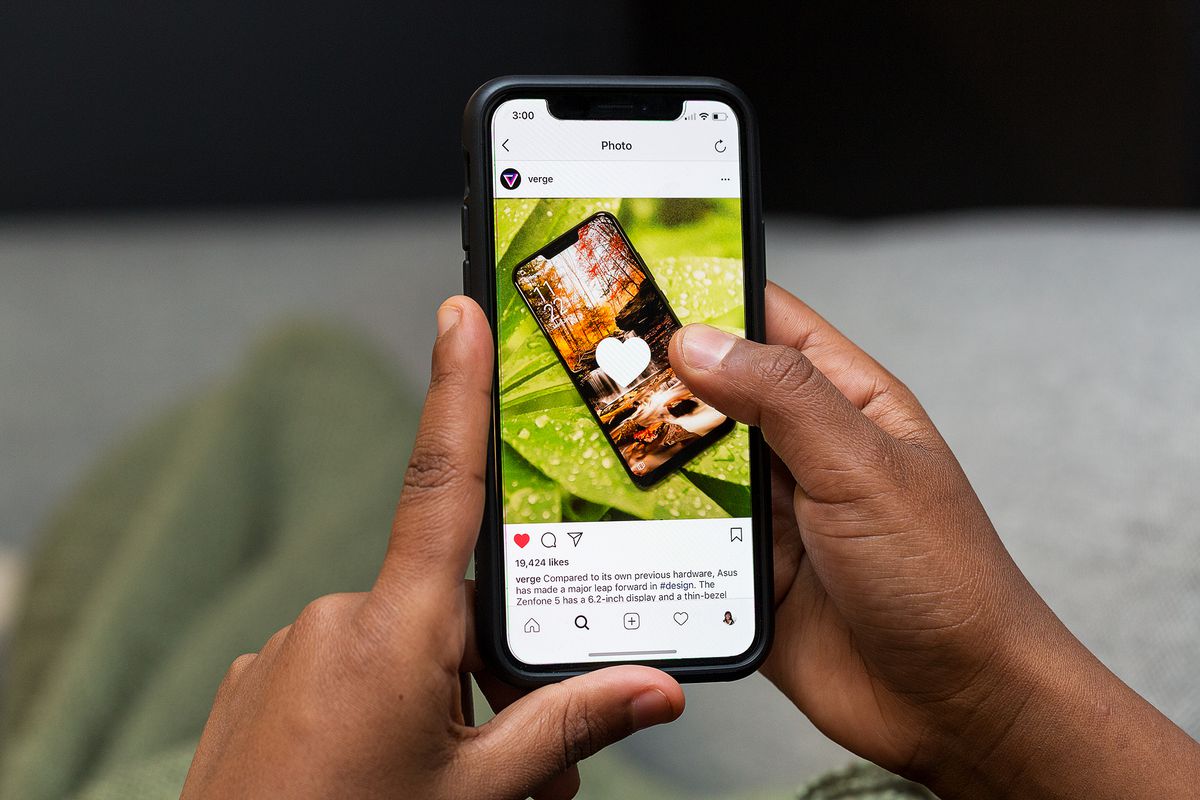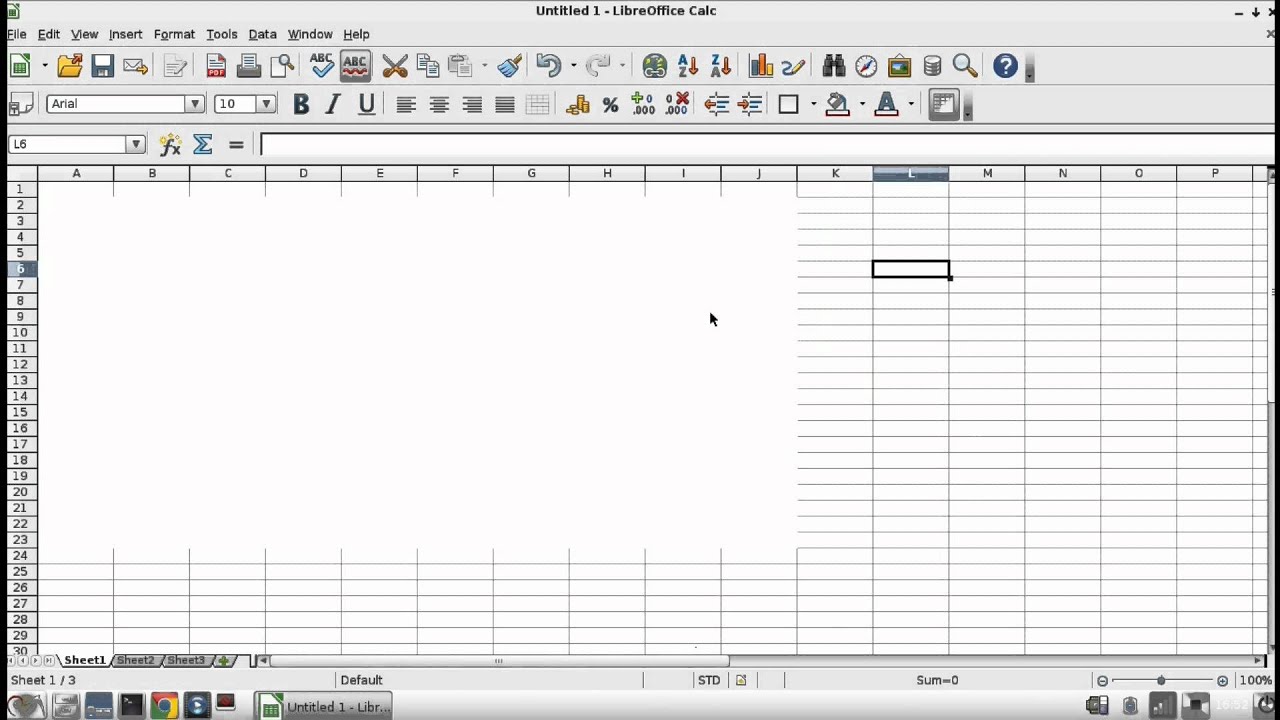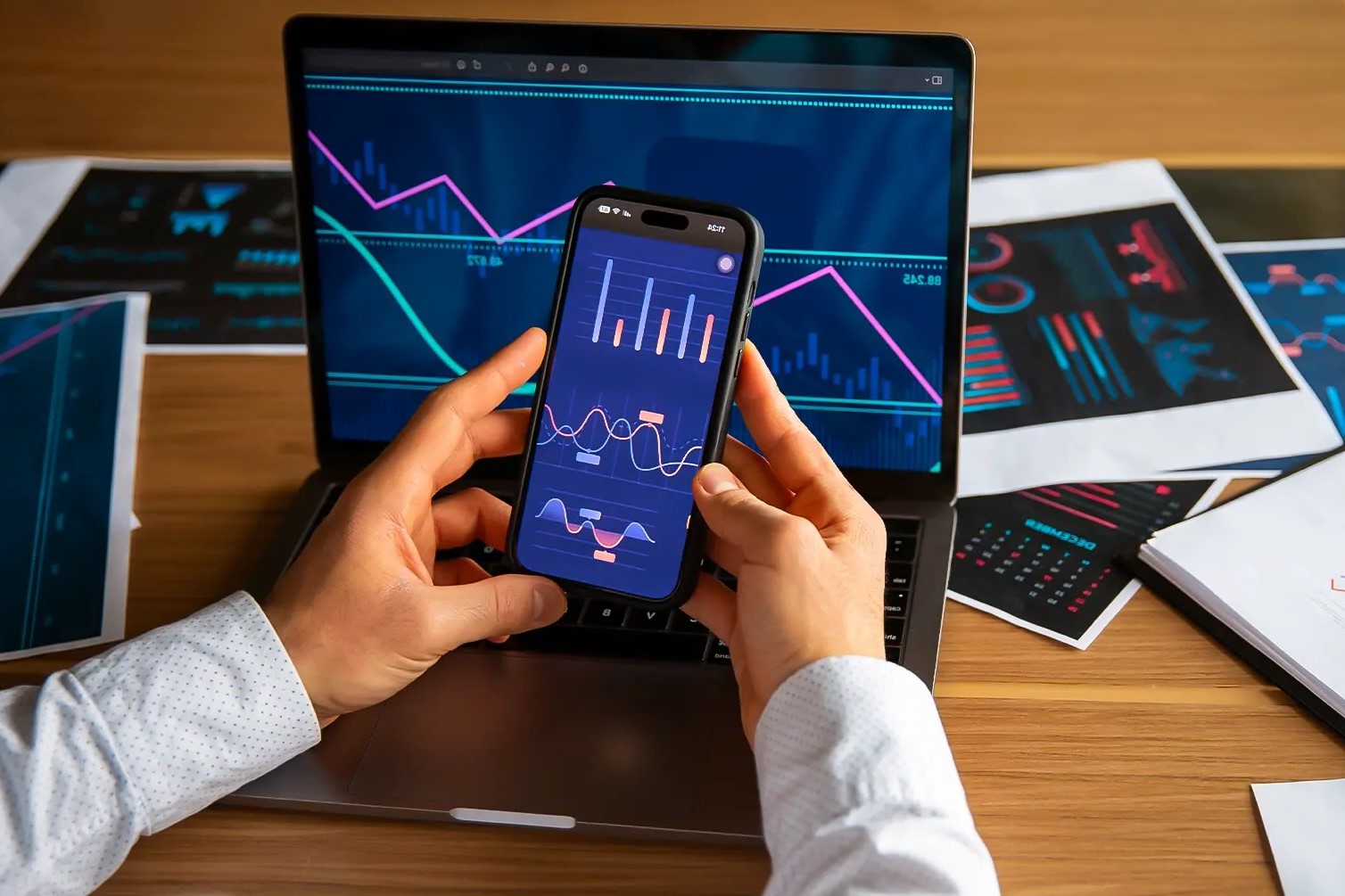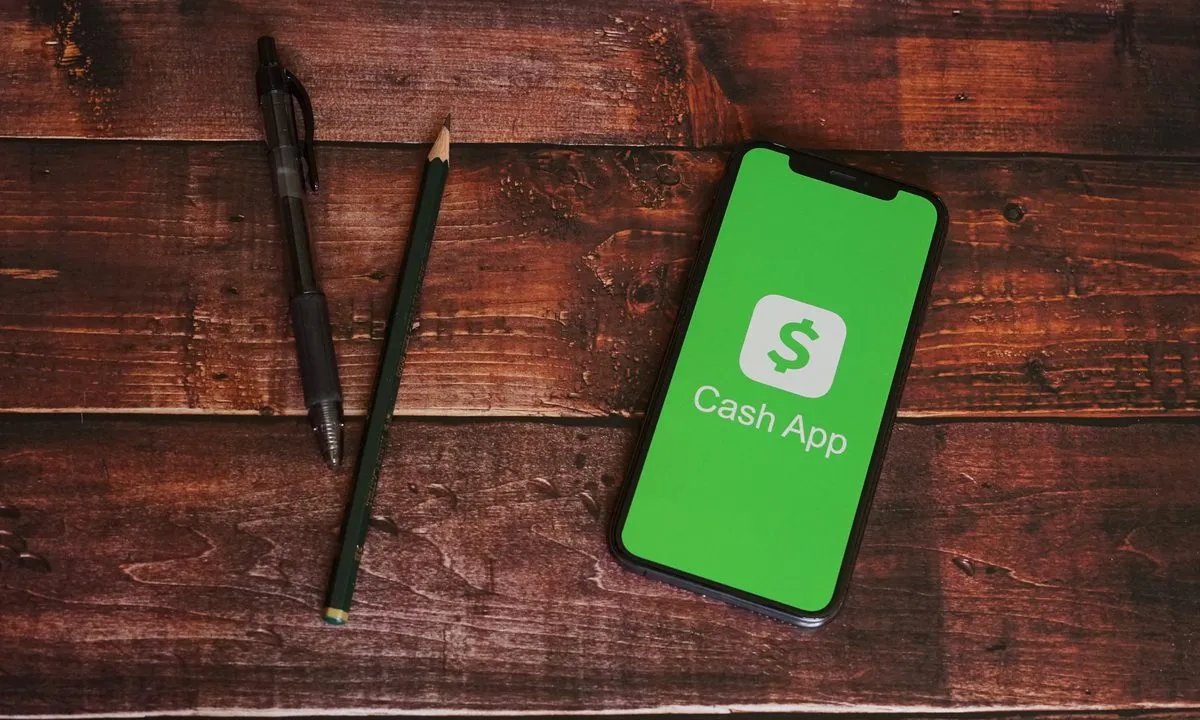Home>Technology and Computers>How To Hide Apps On IPhone
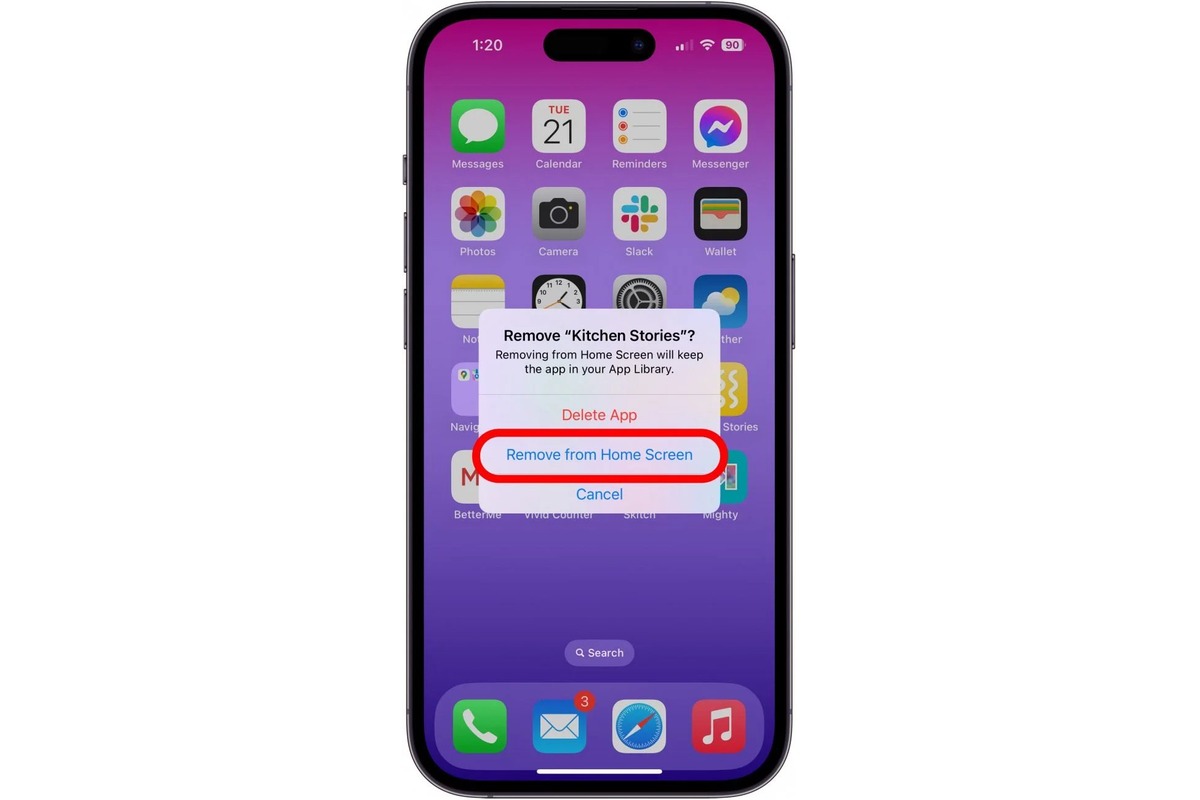
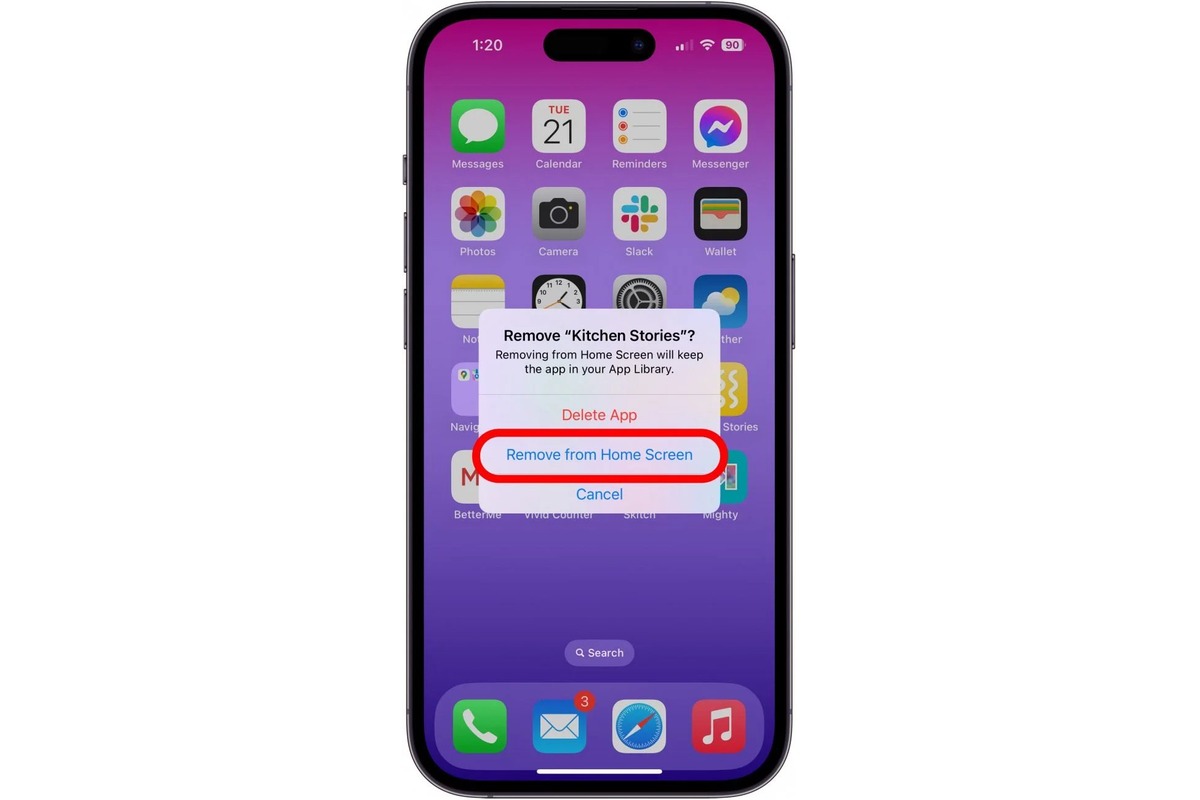
Technology and Computers
How To Hide Apps On IPhone
Published: March 5, 2024
Learn how to hide apps on your iPhone with our easy step-by-step guide. Keep your technology and computer usage private and organized.
(Many of the links in this article redirect to a specific reviewed product. Your purchase of these products through affiliate links helps to generate commission for Noodls.com, at no extra cost. Learn more)
Table of Contents
Introduction
Hiding apps on your iPhone can be a useful way to maintain privacy, declutter your home screen, or restrict access to certain applications. Whether you want to keep sensitive apps away from prying eyes or simply streamline your digital workspace, there are several methods to achieve this on your iPhone. In this article, we will explore three effective techniques to hide apps on your iPhone, each offering its own unique advantages and level of customization.
By concealing apps, you can personalize your iPhone experience to better suit your needs and preferences. Whether you're a privacy-conscious individual, a parent seeking to manage their child's app usage, or someone looking to organize their apps more efficiently, the ability to hide apps can be a valuable asset. Let's delve into the various methods available to accomplish this task and discover how each approach can cater to different user requirements and scenarios.
Read more: How To Close Apps On IPhone 14
Method 1: Using App Library
The App Library, introduced in iOS 14, offers a convenient way to organize and access all your apps without cluttering your home screen. This feature automatically categorizes your apps into different folders, making it easier to locate and access them. Leveraging the App Library to hide apps provides a seamless and integrated solution for decluttering your home screen while keeping certain apps accessible when needed.
To hide an app using the App Library, follow these simple steps:
-
Access the App Library: Swipe left on your home screen to access the App Library. Here, you'll find a categorized view of all your apps, making it easier to navigate and manage them.
-
Locate the App to Hide: Scroll through the App Library to find the app you want to hide. Once located, press and hold the app icon to enter "jiggle mode."
-
Enter Edit Mode: Tap on the "Edit Home Screen" button located at the top left corner of the screen. This will allow you to enter the jiggle mode and manage your apps.
-
Hide the App: While in jiggle mode, tap on the app icon and select the "Remove App" option. This will prompt a pop-up menu with the option to "Add to Library." Selecting this option will remove the app from the home screen and place it in the App Library.
-
Accessing Hidden Apps: To access the hidden app, simply swipe to the App Library and navigate to the appropriate category or use the search bar to locate the app.
Using the App Library to hide apps provides a streamlined approach to managing your app collection. It allows you to maintain a clean and organized home screen while ensuring that your hidden apps remain easily accessible. This method is particularly beneficial for individuals who prefer a minimalist home screen layout and value the convenience of the App Library's categorization system.
By utilizing the App Library's functionality, you can effectively declutter your home screen without sacrificing accessibility to specific apps. This method offers a seamless and integrated solution for hiding apps on your iPhone, catering to the preferences of users who prioritize a well-organized and efficient digital workspace.
Method 2: Creating a Hidden Folder
Creating a hidden folder on your iPhone provides a discreet and customizable method to conceal apps while maintaining easy access to them when needed. This approach offers a level of privacy and organization that can be particularly beneficial for individuals seeking a more personalized and secure app management solution.
To create a hidden folder for your apps, follow these steps:
-
Select Apps for Concealment: Choose the apps you want to hide within the hidden folder. This could include sensitive applications, personal utilities, or any other apps you prefer to keep discreet.
-
Choose a Folder Name: Select a name for your hidden folder that is inconspicuous and does not draw attention. This could be a generic label or a name that does not explicitly reveal the contents of the folder.
-
Create the Hidden Folder: To create the hidden folder, start by dragging one app onto another on your home screen to create a folder. Once the folder is created, immediately drag all the selected apps into the folder. It's essential to move the apps quickly to prevent the folder from automatically naming itself based on the app category.
-
Customize the Folder Icon: After the hidden folder is created, you can customize its appearance to further conceal its contents. This can be achieved by selecting an icon that blends in with your home screen, making the folder less conspicuous.
-
Accessing Hidden Apps: To access the apps within the hidden folder, simply tap on the folder icon and enter the passcode or use Touch ID/Face ID if you've set up additional security measures. This provides a layer of protection and privacy for the concealed apps, ensuring that they remain accessible only to authorized users.
Creating a hidden folder offers a personalized and discreet approach to managing your apps, allowing you to maintain a clean and organized home screen while safeguarding sensitive or private applications. This method provides a customizable solution for individuals who prioritize privacy and prefer a more hands-on approach to app concealment.
By creating a hidden folder, you can effectively tailor the level of privacy and accessibility for your concealed apps, ensuring that they remain discreetly tucked away while remaining easily accessible when needed. This method offers a flexible and personalized approach to app management, catering to the preferences of users who value privacy and customization in their digital workspace.
Method 3: Using Screen Time
Utilizing the Screen Time feature on your iPhone provides a comprehensive and effective method to hide apps while also managing and regulating overall device usage. This approach is particularly beneficial for individuals seeking to exercise greater control over app accessibility and screen time management, whether for personal use or to supervise app usage for family members.
To hide apps using Screen Time, follow these steps:
-
Access Screen Time: Begin by accessing the Settings app on your iPhone and tapping on "Screen Time." This will provide you with an overview of your device usage and screen time statistics.
-
Set App Limits: Within the Screen Time settings, select "App Limits" to establish specific time limits for app categories or individual apps. By setting a limit for a particular app category that includes the app you wish to hide, you can effectively restrict access to those apps.
-
Customize Downtime: Downtime allows you to schedule periods during which only specific apps and phone functions remain accessible. By enabling Downtime and selecting the apps you want to be available during these periods, you can effectively hide non-essential apps from view during designated times.
-
Enable Content & Privacy Restrictions: Within Screen Time settings, navigate to "Content & Privacy Restrictions" to further customize app visibility and access. Here, you can hide specific apps by toggling off their respective switches under the "Allowed Apps" section.
-
Accessing Hidden Apps: To access the hidden apps, you can temporarily adjust the settings or wait until the scheduled Downtime ends. This method allows you to maintain control over app visibility and accessibility, providing a flexible and customizable approach to managing app usage.
Using Screen Time to hide apps offers a holistic solution for managing app accessibility and regulating screen time, catering to the preferences of users who prioritize comprehensive device management and supervision. This method not only allows for the discreet hiding of apps but also empowers users to establish healthy usage habits and promote responsible device usage.
By leveraging the Screen Time feature, you can effectively conceal apps while promoting a balanced and mindful approach to device usage. This method offers a versatile and integrated solution for app management, providing users with the tools to regulate app accessibility and screen time according to their individual preferences and requirements.
Conclusion
In conclusion, the ability to hide apps on your iPhone offers a versatile and personalized approach to app management, catering to a diverse range of user preferences and requirements. Whether you opt for the seamless integration of the App Library, the discreet organization of a hidden folder, or the comprehensive control provided by Screen Time, each method presents unique advantages for concealing apps while maintaining accessibility.
The App Library method streamlines app management by decluttering the home screen and categorizing apps for easy access. This approach is ideal for individuals who prioritize a minimalist and well-organized digital workspace, allowing them to keep specific apps discreetly tucked away while ensuring convenient accessibility when needed.
Creating a hidden folder provides a customizable and hands-on approach to app concealment, offering a level of privacy and personalization that appeals to users seeking a more discreet method of organizing their apps. By customizing the folder icon and implementing additional security measures, users can effectively safeguard sensitive apps while maintaining seamless access to them.
Utilizing the Screen Time feature not only allows for the discreet hiding of apps but also empowers users to regulate overall device usage and promote responsible screen time habits. This method is particularly beneficial for individuals seeking comprehensive device management and supervision, providing tools to establish healthy usage habits and manage app accessibility according to individual preferences.
In essence, the diverse methods for hiding apps on the iPhone cater to the varied needs and priorities of users, offering flexibility, customization, and privacy. Whether you seek a streamlined approach to app organization, a personalized method of concealing sensitive apps, or comprehensive control over app accessibility and screen time management, these techniques empower you to tailor your digital experience to align with your unique preferences and requirements. By leveraging these methods, you can effectively manage your app collection, maintain privacy, and promote responsible device usage, ultimately enhancing your overall iPhone experience.