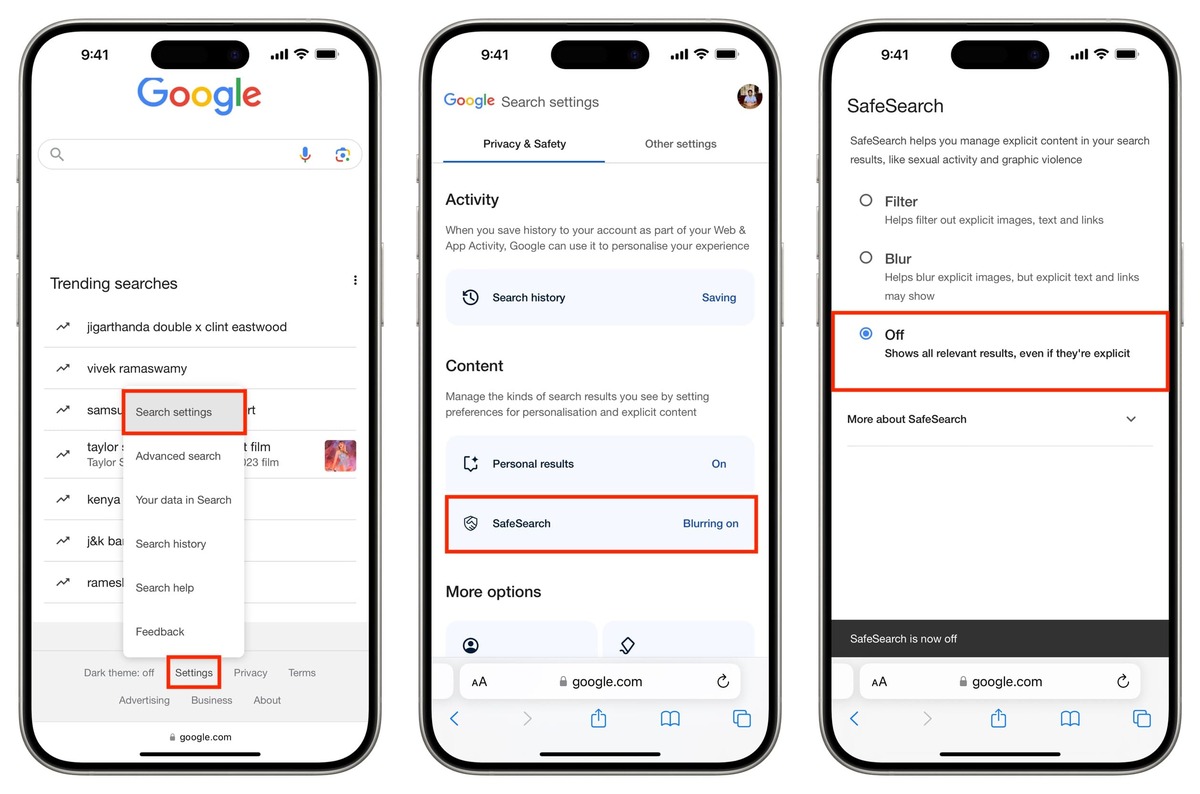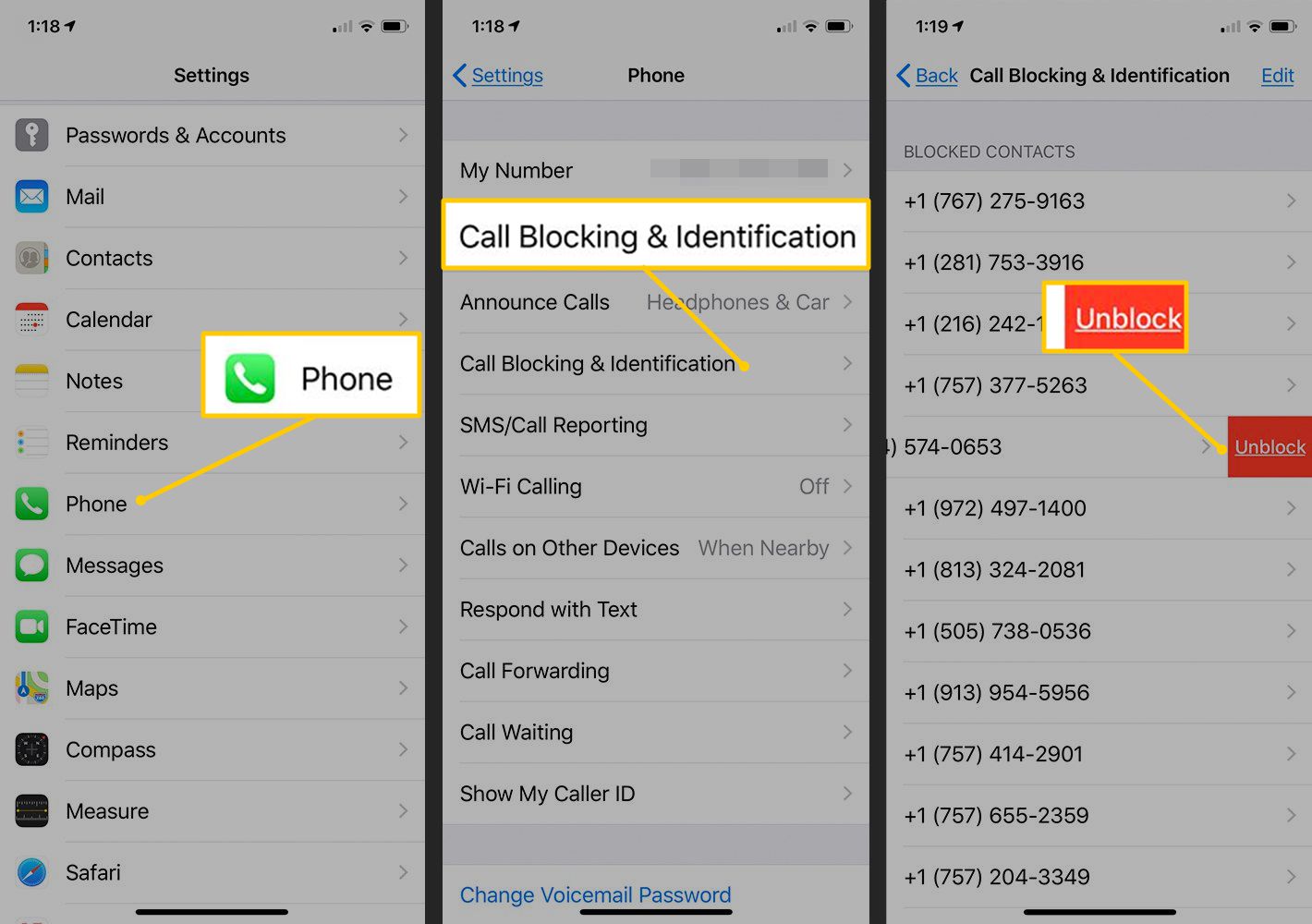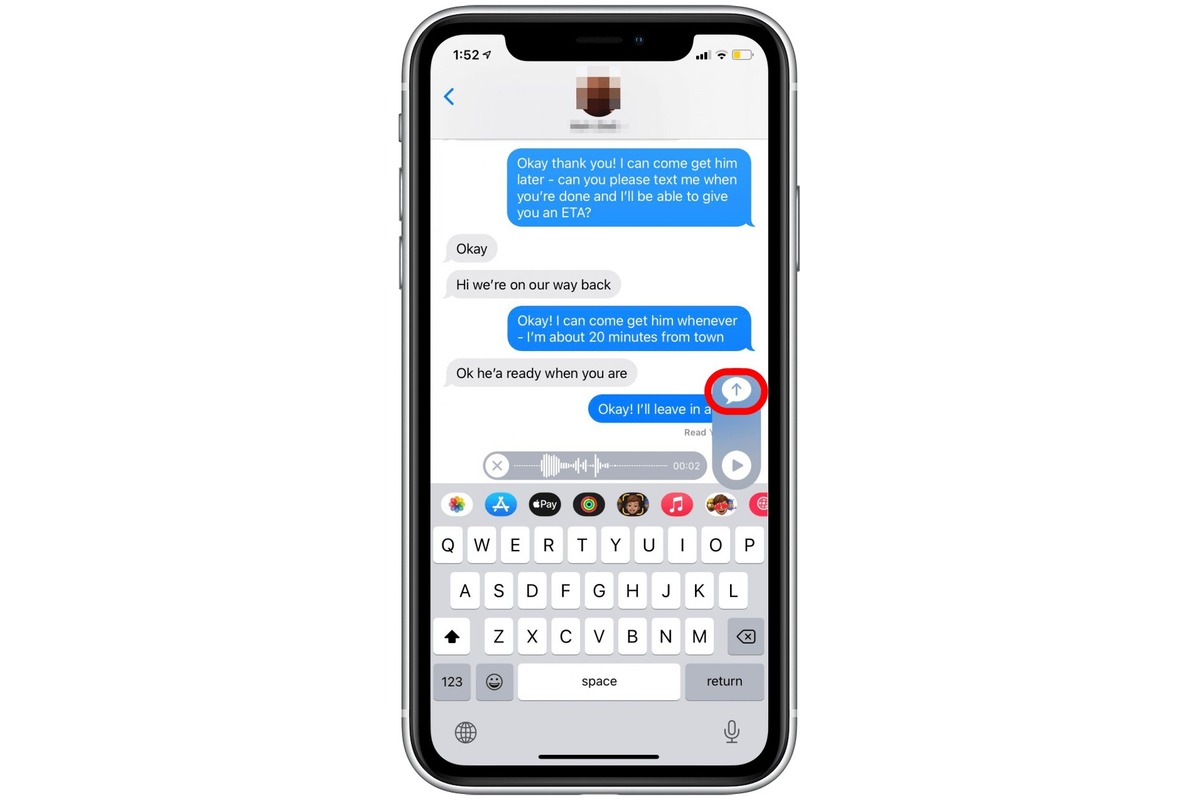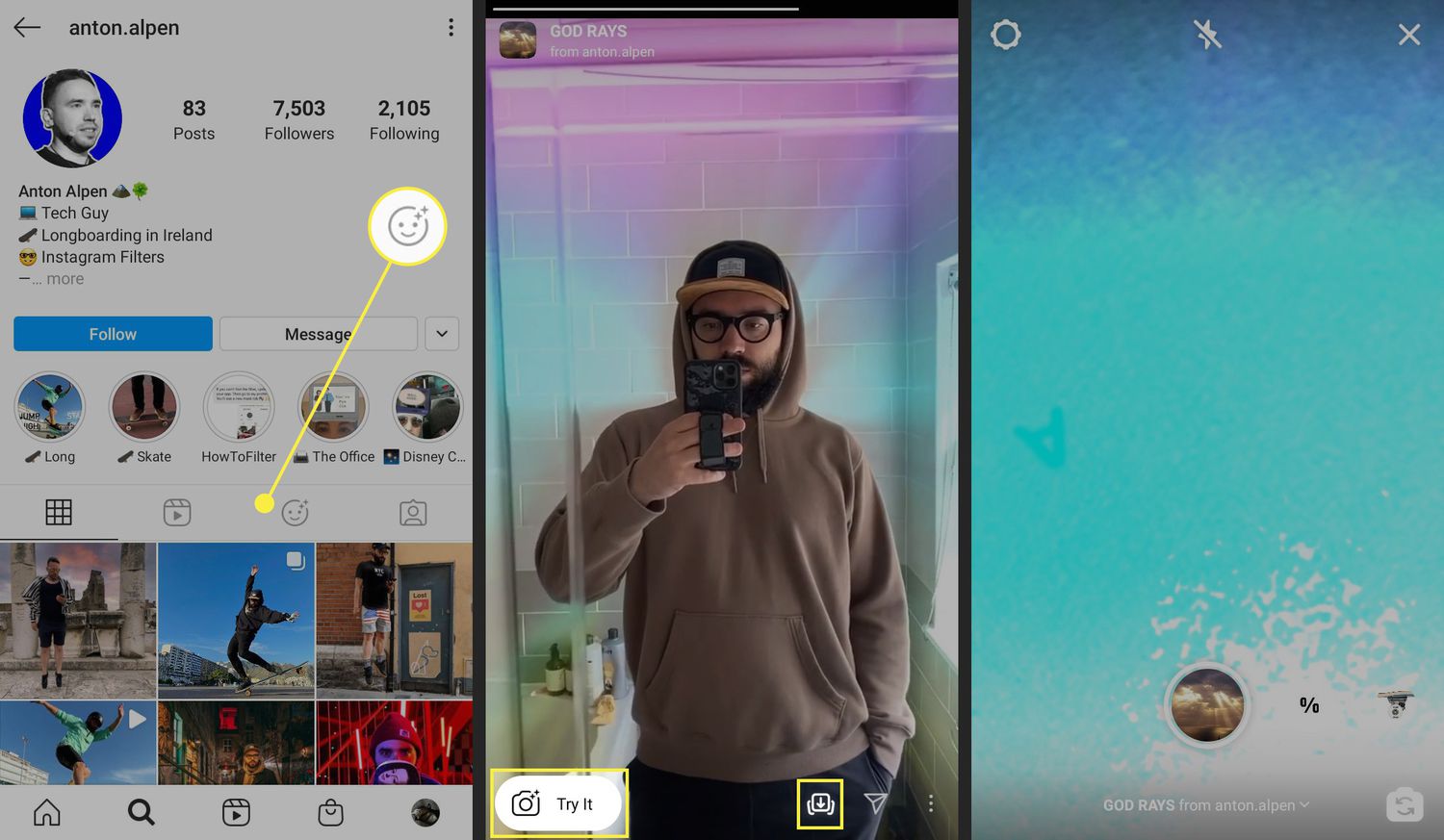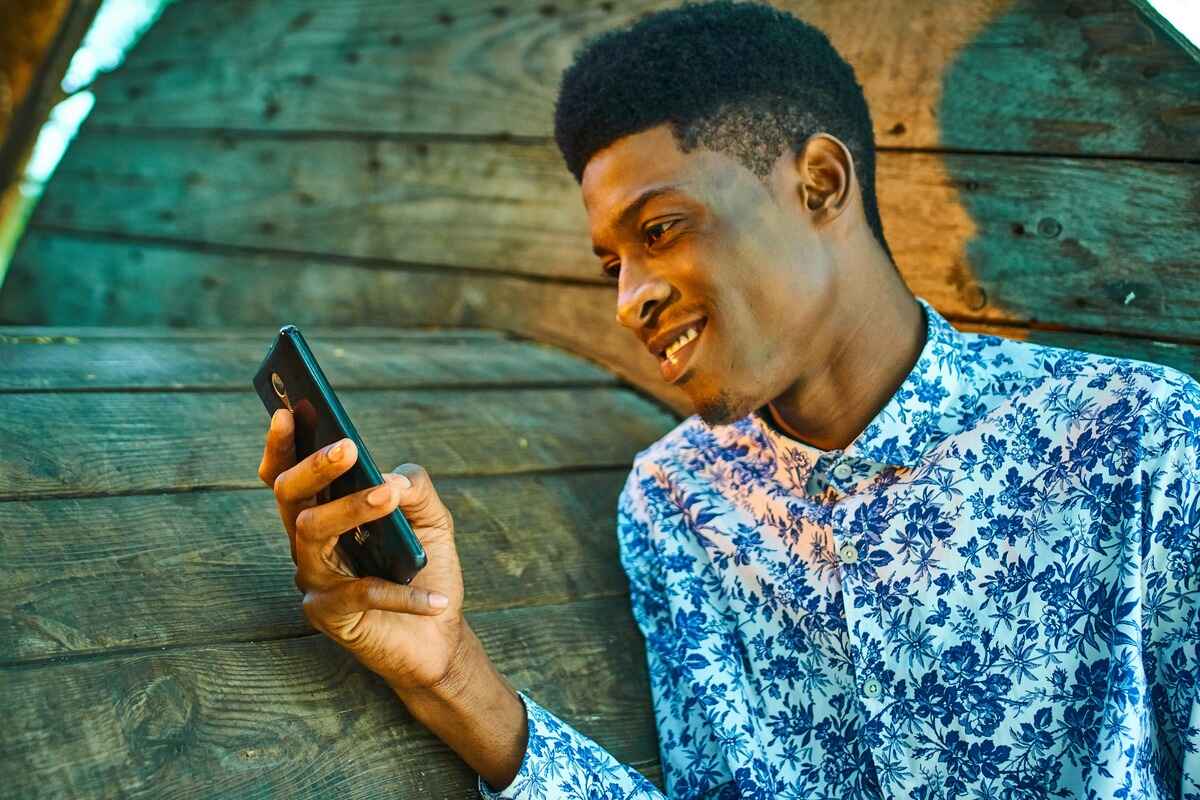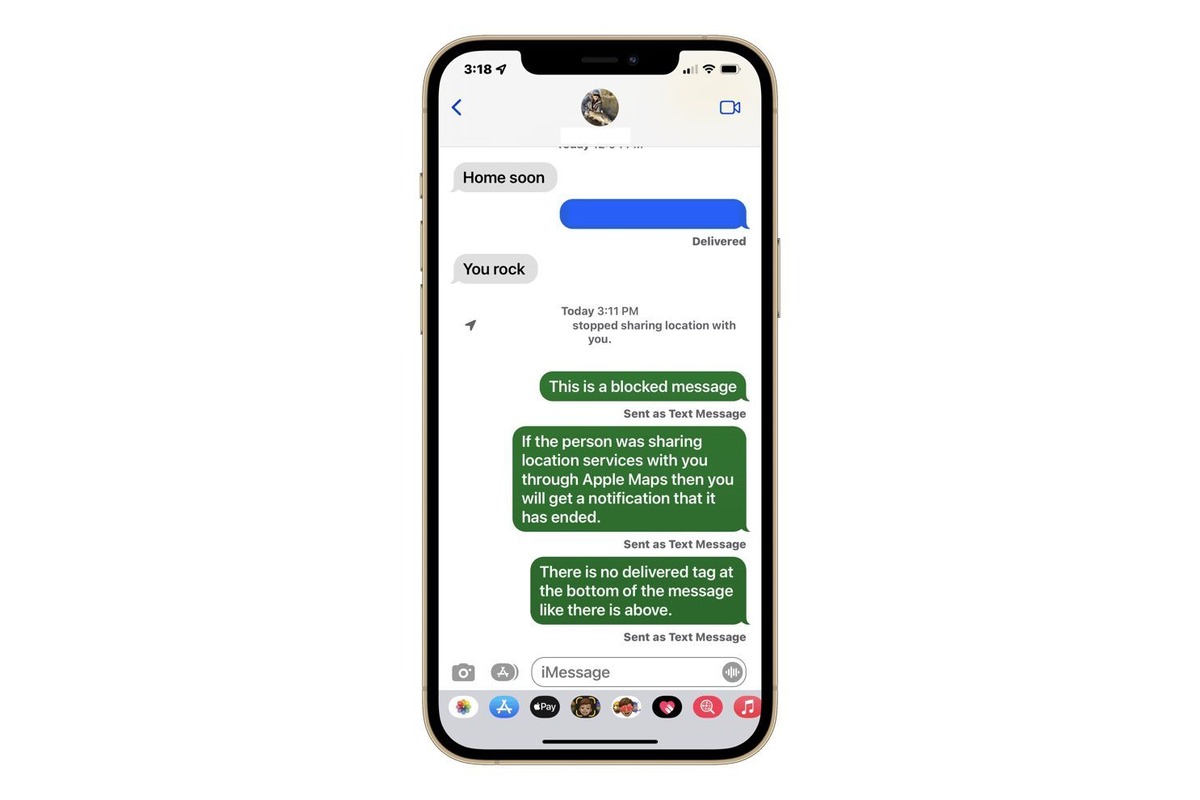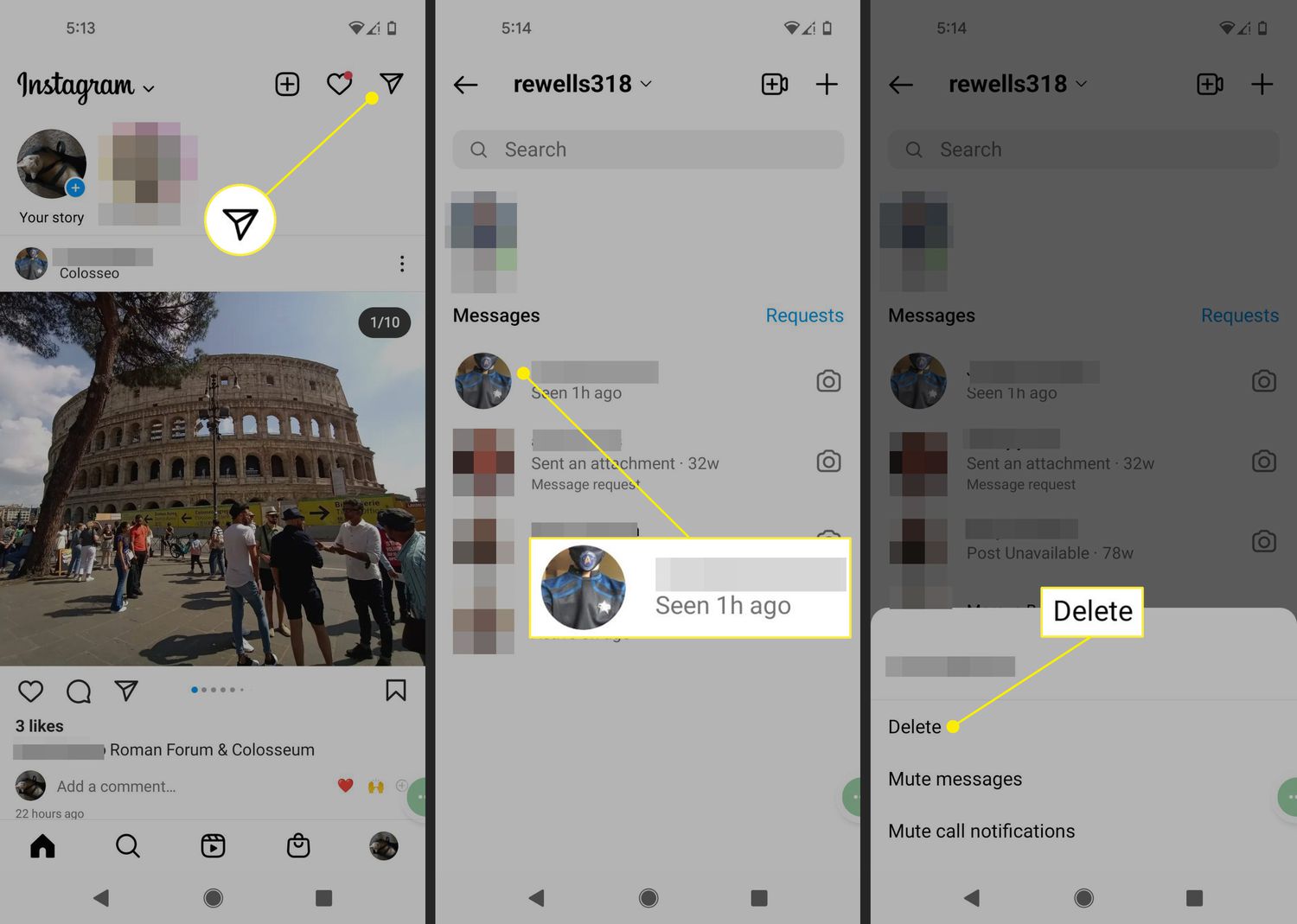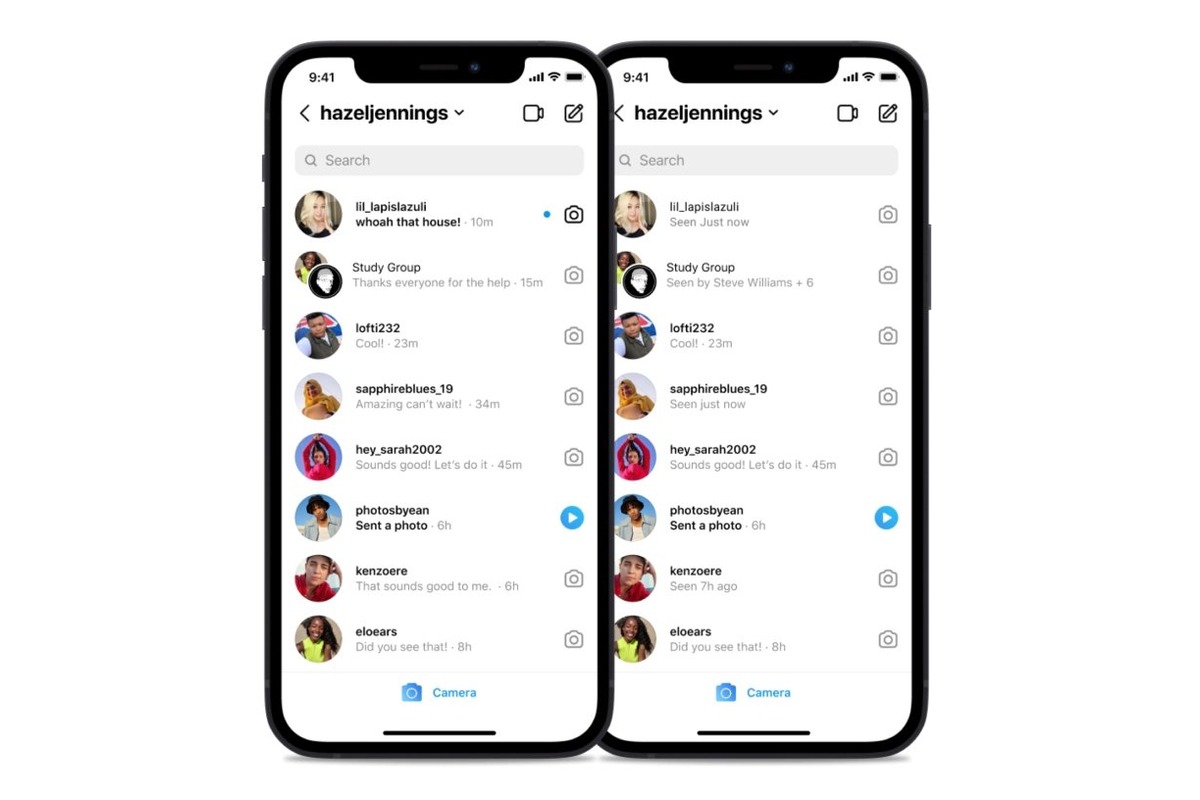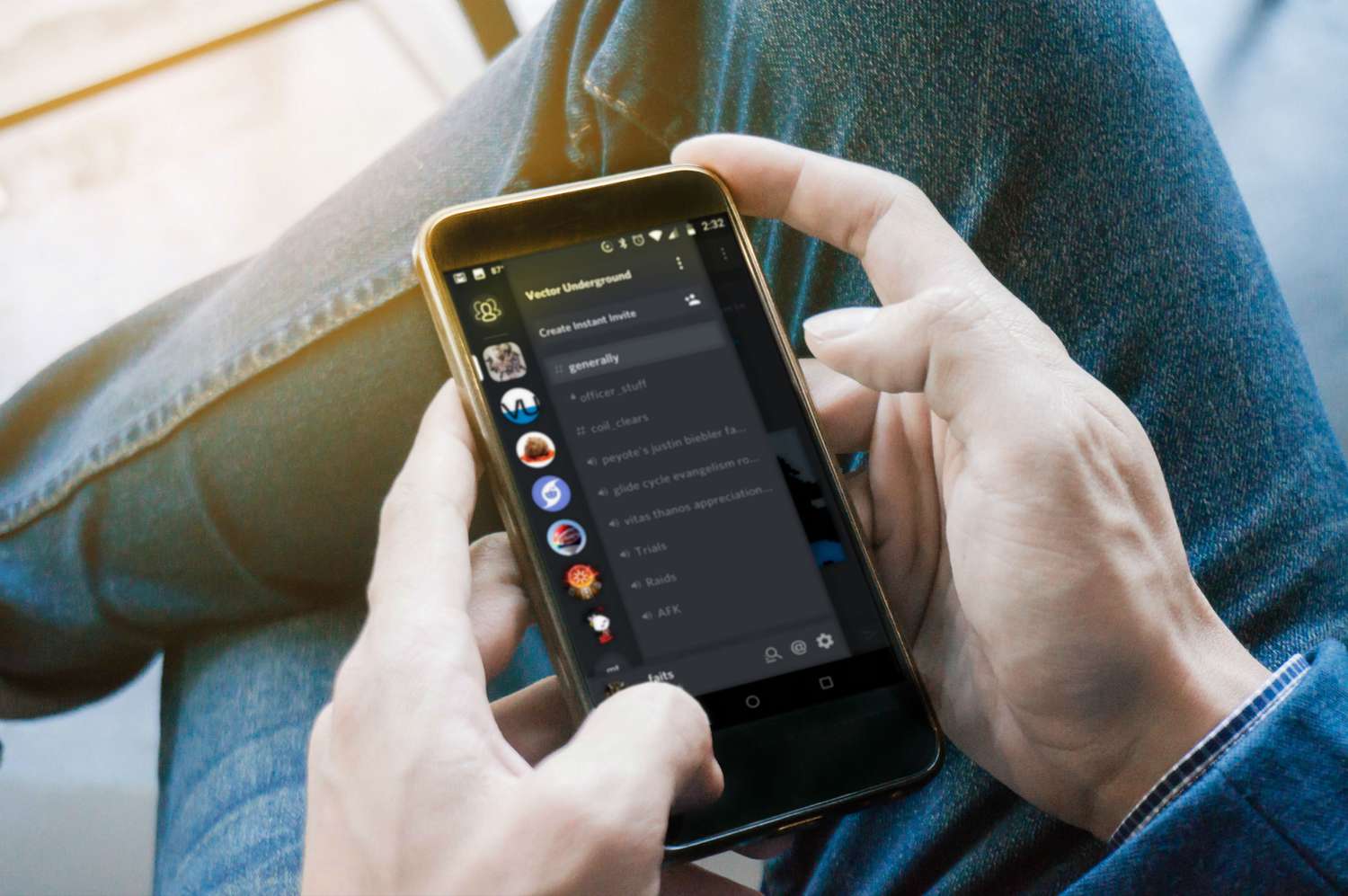Home>Technology and Computers>How To Search Text Messages On IPhone
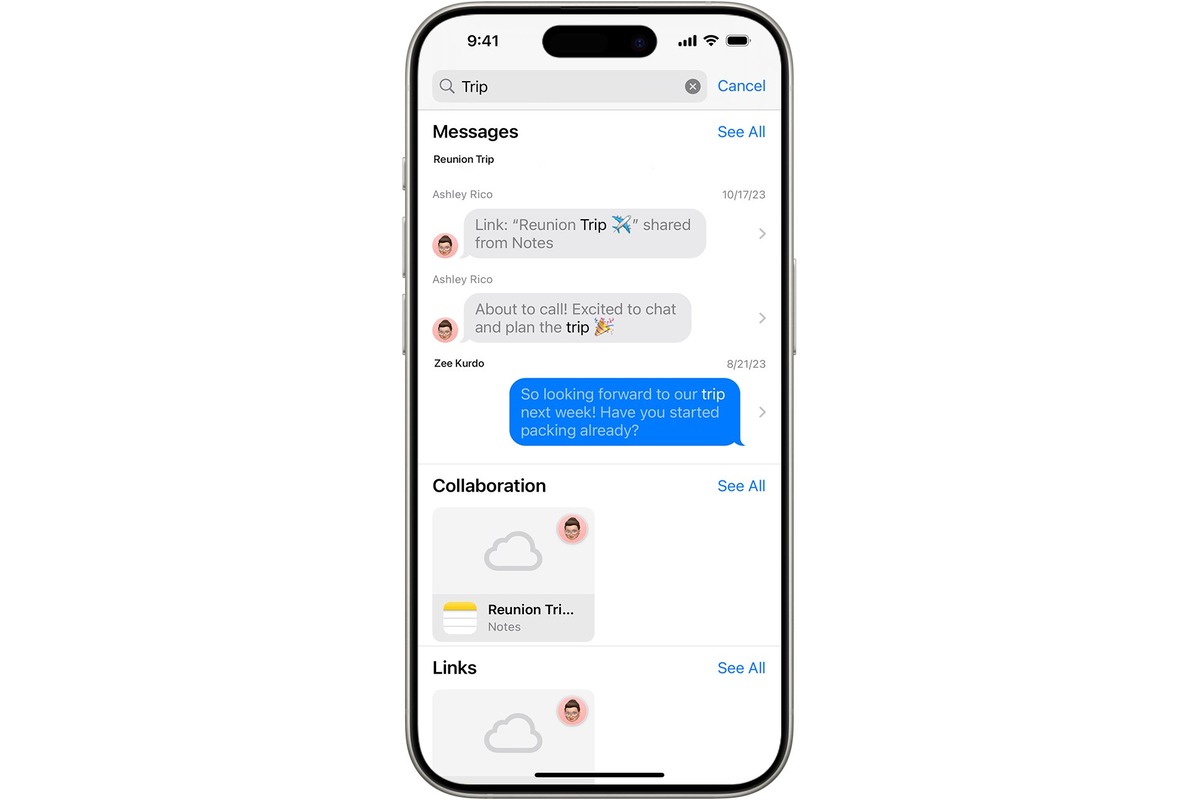
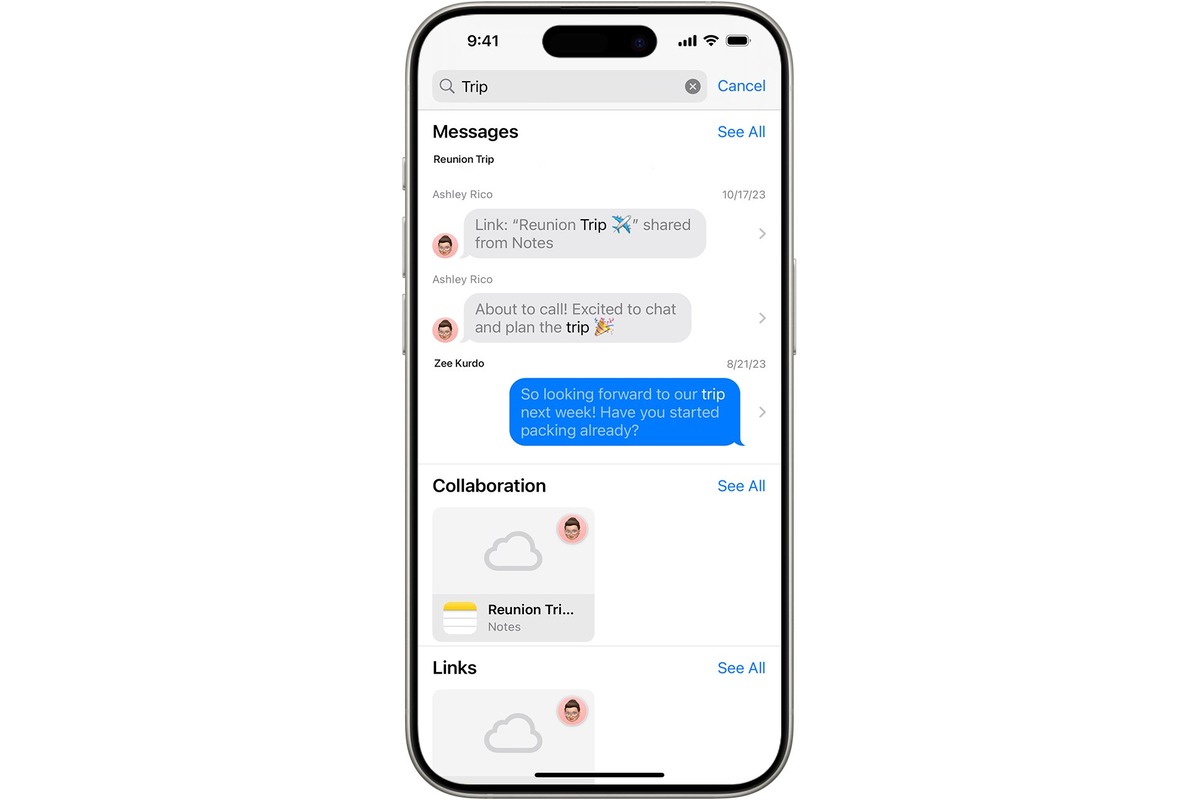
Technology and Computers
How To Search Text Messages On IPhone
Published: March 6, 2024
Learn how to easily search text messages on your iPhone with our step-by-step guide. Find out the best tips and tricks for managing your messages. Perfect for technology and computer enthusiasts!
(Many of the links in this article redirect to a specific reviewed product. Your purchase of these products through affiliate links helps to generate commission for Noodls.com, at no extra cost. Learn more)
Table of Contents
Introduction
Searching for specific text messages on an iPhone can be a daunting task, especially when you have a multitude of conversations and a vast archive of messages. Whether you're looking for a particular conversation, a specific keyword, or a crucial piece of information buried within your messages, having the ability to efficiently search through your text messages is invaluable. Fortunately, there are several methods to streamline this process and locate the desired messages with ease.
In this article, we will explore various techniques to search for text messages on your iPhone. From utilizing the built-in search functionality within the Messages app to harnessing the power of Spotlight search and even leveraging the capabilities of Siri, we will cover a range of methods to help you navigate through your messages effortlessly. Additionally, we will delve into the option of using third-party apps that offer advanced search features, providing you with a comprehensive understanding of the diverse tools at your disposal.
By the end of this guide, you will be equipped with the knowledge and strategies to effectively search for text messages on your iPhone, enabling you to locate specific conversations, retrieve important information, and enhance your overall messaging experience. Let's embark on this journey to uncover the various ways you can optimize your message search process and make the most of your iPhone's messaging capabilities.
Read more: How To Identify A Fake Text Message
Using the Search Bar in Messages App
The Messages app on your iPhone is equipped with a powerful search feature that allows you to swiftly locate specific text messages within your conversations. Whether you're searching for a particular keyword, a contact's name, or a specific phrase, the search bar within the Messages app provides a convenient and efficient way to sift through your messages.
To initiate a search within the Messages app, simply open the app and navigate to the main messages screen. At the top of the screen, you will find a search bar. Tapping on this search bar will prompt the keyboard to appear, enabling you to enter the keyword or phrase you wish to search for within your messages.
Once you've entered the search query, the Messages app will automatically start filtering your conversations to display relevant results. The search results will include any messages that contain the specified keyword or phrase, allowing you to pinpoint the exact conversation or message you're looking for.
Furthermore, the search functionality within the Messages app is not limited to just message content. It also extends to contact names and numbers, making it easier to find specific conversations based on the individuals involved.
The search results are displayed in a clear and organized manner, presenting the relevant messages in chronological order. This allows you to quickly navigate through the search results and locate the specific message or conversation you're interested in.
In addition to searching for specific keywords or phrases, the search bar within the Messages app also supports the ability to search for multimedia content, such as photos, videos, and links shared within your messages. This comprehensive search capability ensures that you can retrieve a wide range of message content based on your search criteria.
By leveraging the search bar in the Messages app, you can efficiently search through your messages, locate important conversations, and retrieve specific information with ease. This built-in search functionality serves as a valuable tool for managing and accessing your messages, empowering you to stay organized and informed within your messaging endeavors.
Using Spotlight Search
In addition to the search feature within the Messages app, iPhone users can harness the power of Spotlight Search to delve into their text messages and swiftly locate specific conversations or messages. Spotlight Search serves as a comprehensive tool that extends beyond just searching for apps and contacts, offering the ability to search through messages, emails, and various other forms of content stored on the device.
To initiate a search using Spotlight, simply swipe down from the middle of the home screen to reveal the search bar at the top of the screen. By entering the desired keyword or phrase into the search bar, Spotlight will begin scouring through the contents of your iPhone, including text messages, to present relevant results.
Spotlight Search provides a holistic approach to message search, allowing users to not only search for specific keywords or phrases within messages but also to locate messages from individual contacts. This level of granularity enables users to narrow down their search and pinpoint the exact conversations they're looking for, streamlining the process of retrieving crucial information from their messages.
Furthermore, Spotlight Search offers a seamless integration with the Messages app, presenting search results in a clear and organized manner. The search results include message previews, providing users with a glimpse of the context in which the keyword or phrase appears within the messages. This preview functionality offers a quick and efficient way to assess the relevance of the search results and identify the specific messages of interest.
Spotlight Search also extends its search capabilities to encompass multimedia content within messages, such as photos, videos, and links. This comprehensive search functionality ensures that users can retrieve a wide range of message content based on their search criteria, further enhancing the utility of Spotlight Search for message retrieval.
By leveraging Spotlight Search, iPhone users can expedite the process of searching for text messages, gain access to specific conversations, and retrieve essential information with ease. The seamless integration of Spotlight Search with the Messages app empowers users to efficiently navigate through their messages and stay organized, ultimately enhancing the overall messaging experience on their iPhone.
Using Siri to Search Text Messages
Siri, Apple's intelligent virtual assistant, offers a convenient and hands-free method to search for text messages on your iPhone. By leveraging Siri's voice commands and natural language processing capabilities, users can initiate message searches and retrieve specific conversations with ease.
To begin using Siri for message search, simply activate Siri by saying "Hey Siri" or pressing the designated Siri button on your iPhone. Once Siri is activated, you can issue voice commands to instruct Siri to search for specific text messages based on your criteria.
For instance, you can say, "Hey Siri, search for text messages from [contact's name]" or "Hey Siri, find text messages containing [keyword or phrase]." Siri will promptly process your request and present the relevant search results from your messages.
Siri's ability to understand natural language enables users to articulate their search queries in a conversational manner, making the interaction with Siri intuitive and user-friendly. Whether you're looking for messages from a particular contact, searching for messages related to a specific topic, or seeking messages containing certain keywords, Siri can swiftly interpret your commands and retrieve the pertinent messages.
Moreover, Siri's integration with the Messages app allows for seamless access to message content, including text-based conversations, multimedia attachments, and links shared within messages. This comprehensive search capability ensures that users can efficiently retrieve a wide range of message content through Siri's intuitive voice-based interface.
Additionally, Siri's contextual awareness enables it to comprehend follow-up commands and refine search criteria based on the initial search results. For example, if Siri presents a set of search results, users can further instruct Siri to narrow down the results by specifying additional parameters, such as timeframes or specific message types.
By utilizing Siri to search for text messages, iPhone users can benefit from a hands-free and efficient approach to accessing their message content. Siri's conversational interface, natural language understanding, and seamless integration with the Messages app collectively enhance the message search experience, empowering users to effortlessly navigate through their messages and retrieve the information they need.
In summary, Siri serves as a valuable tool for searching text messages on an iPhone, offering a convenient and intuitive method to locate specific conversations and retrieve essential information from the Messages app.
Using Third-Party Apps for Advanced Search Options
In addition to the native search capabilities offered by the Messages app and Spotlight Search, iPhone users have the option to explore third-party apps that provide advanced search functionalities for text messages. These third-party apps offer a diverse range of features and tools designed to enhance the message search experience, catering to users who seek more comprehensive and customizable search options.
One notable advantage of third-party message search apps is the ability to implement advanced search filters and criteria, allowing users to refine their search queries with precision. These apps often offer a wide array of search parameters, including message content, sender details, date ranges, and media types, enabling users to tailor their search criteria to specific requirements. By leveraging these advanced search filters, users can streamline the process of locating specific messages and accessing relevant conversations within their message archives.
Furthermore, third-party message search apps frequently incorporate intelligent algorithms and indexing mechanisms to expedite the search process and deliver accurate results. These apps utilize sophisticated search algorithms to swiftly scan through large volumes of messages, ensuring that users can retrieve the desired message content efficiently. Additionally, the indexing capabilities of these apps contribute to the organization and categorization of message data, facilitating quick and seamless access to specific conversations and message content.
Moreover, some third-party message search apps offer additional functionalities beyond basic message retrieval, such as message organization, data visualization, and insights into message usage patterns. These supplementary features provide users with valuable tools to manage and analyze their message data, offering a holistic approach to message search and utilization.
It's important to note that when exploring third-party apps for message search, users should prioritize apps that prioritize data privacy and security. Ensuring that the selected app adheres to stringent privacy standards and safeguards user data is crucial for maintaining the confidentiality and integrity of message content.
By leveraging third-party apps for advanced message search options, iPhone users can access a diverse set of tools and capabilities to optimize their message search experience. These apps offer a wealth of features, including advanced search filters, intelligent algorithms, and supplementary functionalities, empowering users to efficiently navigate through their messages and extract valuable insights from their message archives.
Read more: How To Lock Messages On IPhone
Conclusion
In conclusion, the ability to search for text messages on an iPhone is a fundamental aspect of managing and accessing message content effectively. By exploring the diverse methods and tools available for message search, iPhone users can streamline the process of locating specific conversations, retrieving essential information, and enhancing their overall messaging experience.
The built-in search functionality within the Messages app serves as a convenient and accessible tool for sifting through message content. With the ability to search for specific keywords, phrases, and multimedia content, users can swiftly pinpoint the messages they're looking for, ensuring efficient access to crucial information within their conversations.
Spotlight Search further amplifies the message search capabilities on the iPhone, offering a holistic approach to retrieving messages from individual contacts and scouring through multimedia content within messages. The seamless integration of Spotlight Search with the Messages app provides users with a comprehensive search tool that extends beyond just text-based queries, enabling them to navigate through their messages with ease.
Siri's integration with the Messages app introduces a hands-free and intuitive method for searching text messages. By leveraging Siri's natural language processing and contextual awareness, users can articulate voice commands to search for specific messages, harnessing the power of conversational interaction to retrieve message content effortlessly.
Furthermore, the option to explore third-party apps for advanced message search options presents users with a diverse range of features, including advanced search filters, intelligent algorithms, and supplementary functionalities. These third-party apps cater to users who seek more comprehensive and customizable search options, offering a wealth of tools to optimize the message search experience.
In essence, the combination of built-in search features, Siri integration, and the availability of third-party apps empowers iPhone users to navigate through their messages, retrieve specific conversations, and access essential information with efficiency and precision. By leveraging these diverse methods and tools for message search, users can enhance their messaging endeavors, stay organized, and make the most of their iPhone's messaging capabilities.