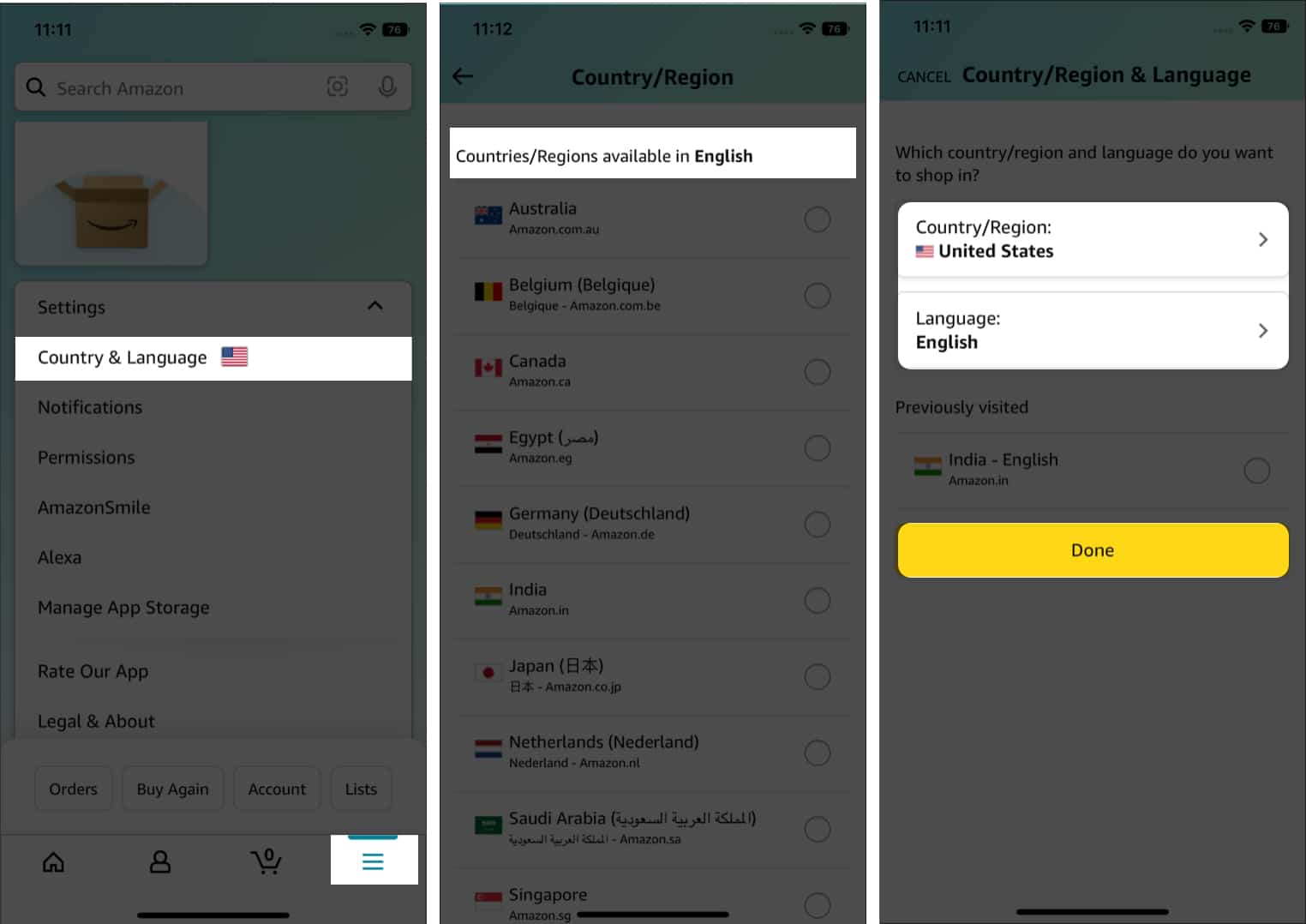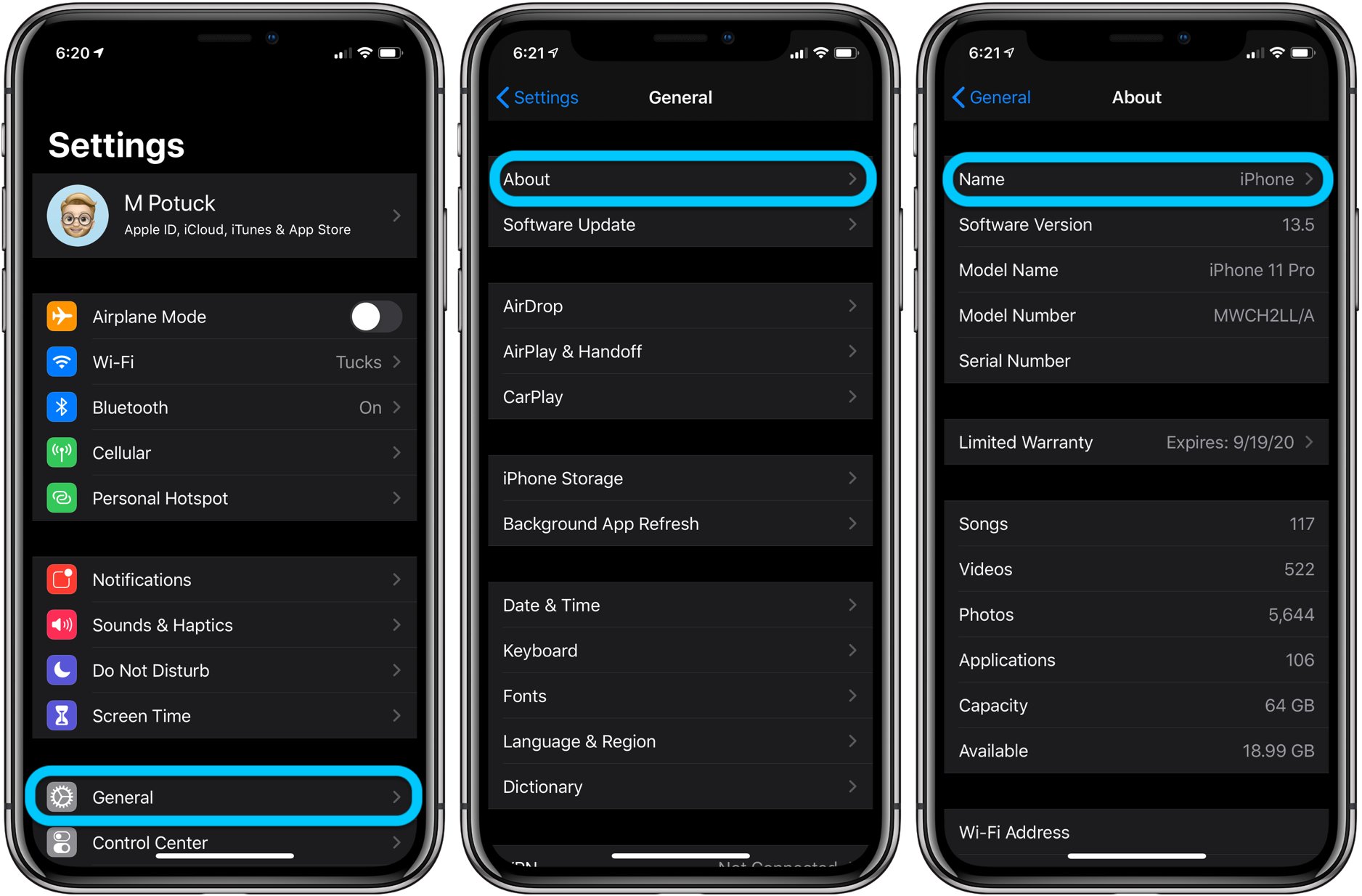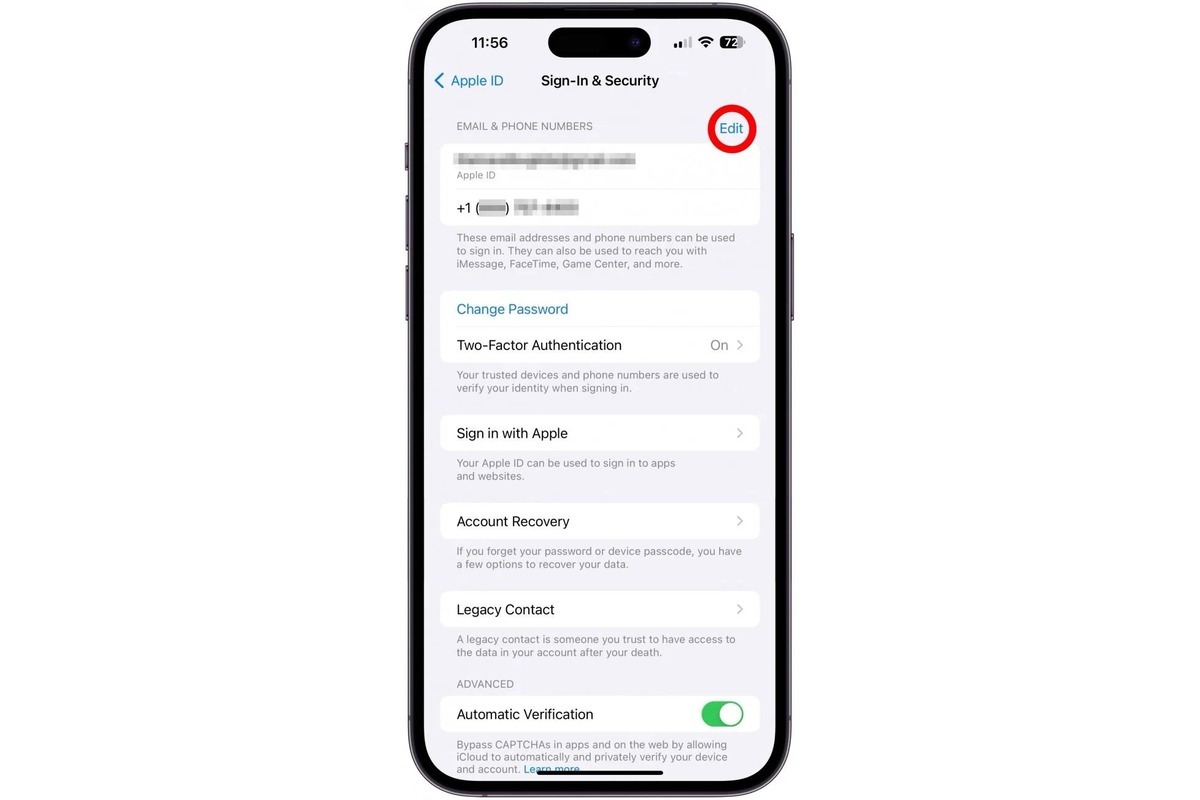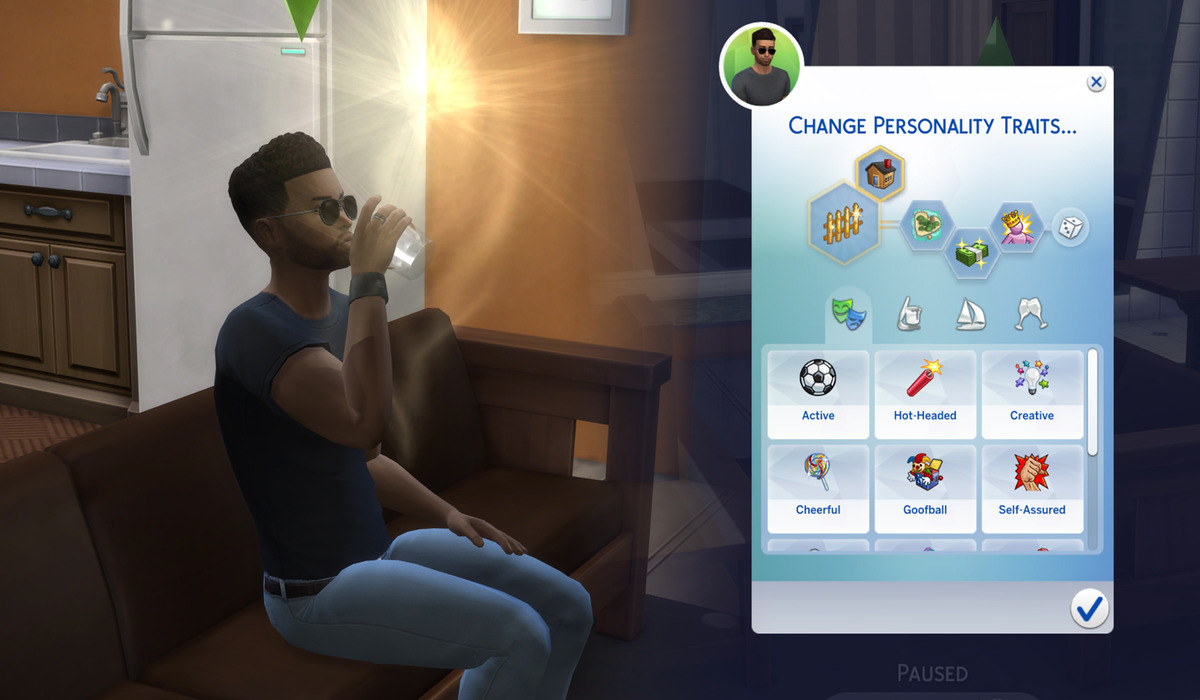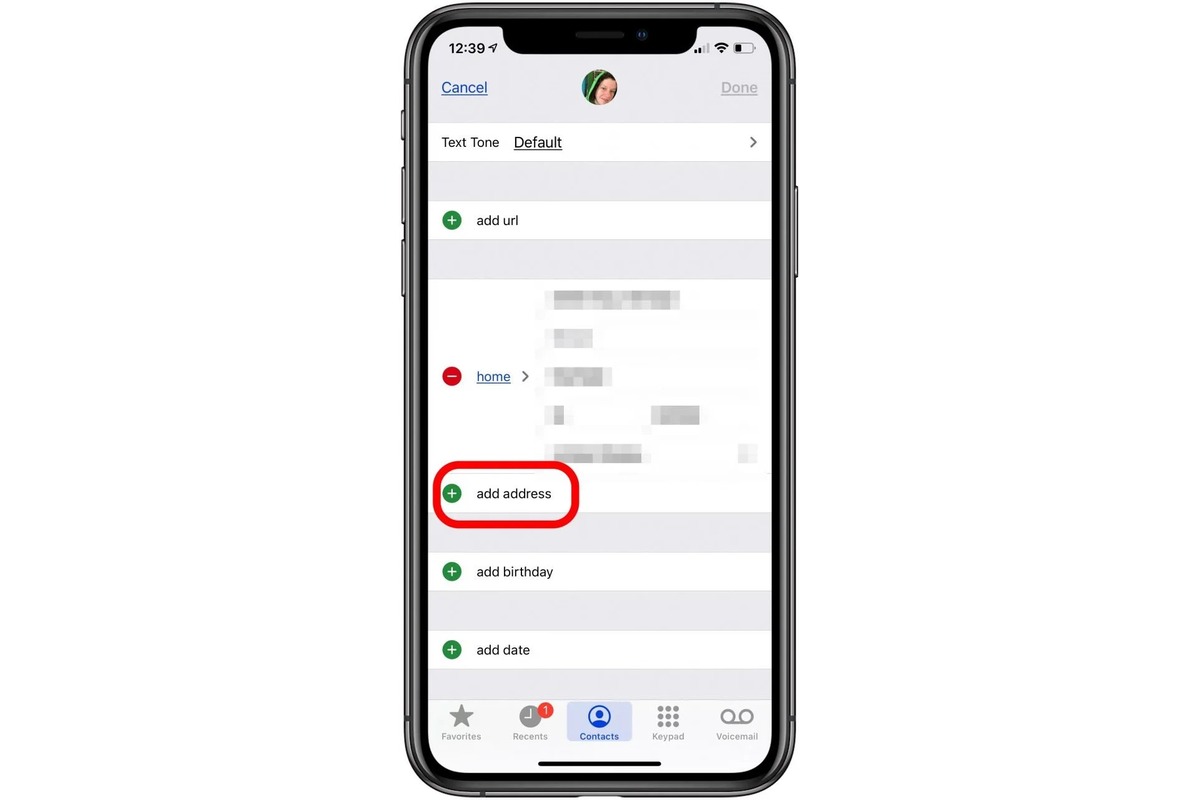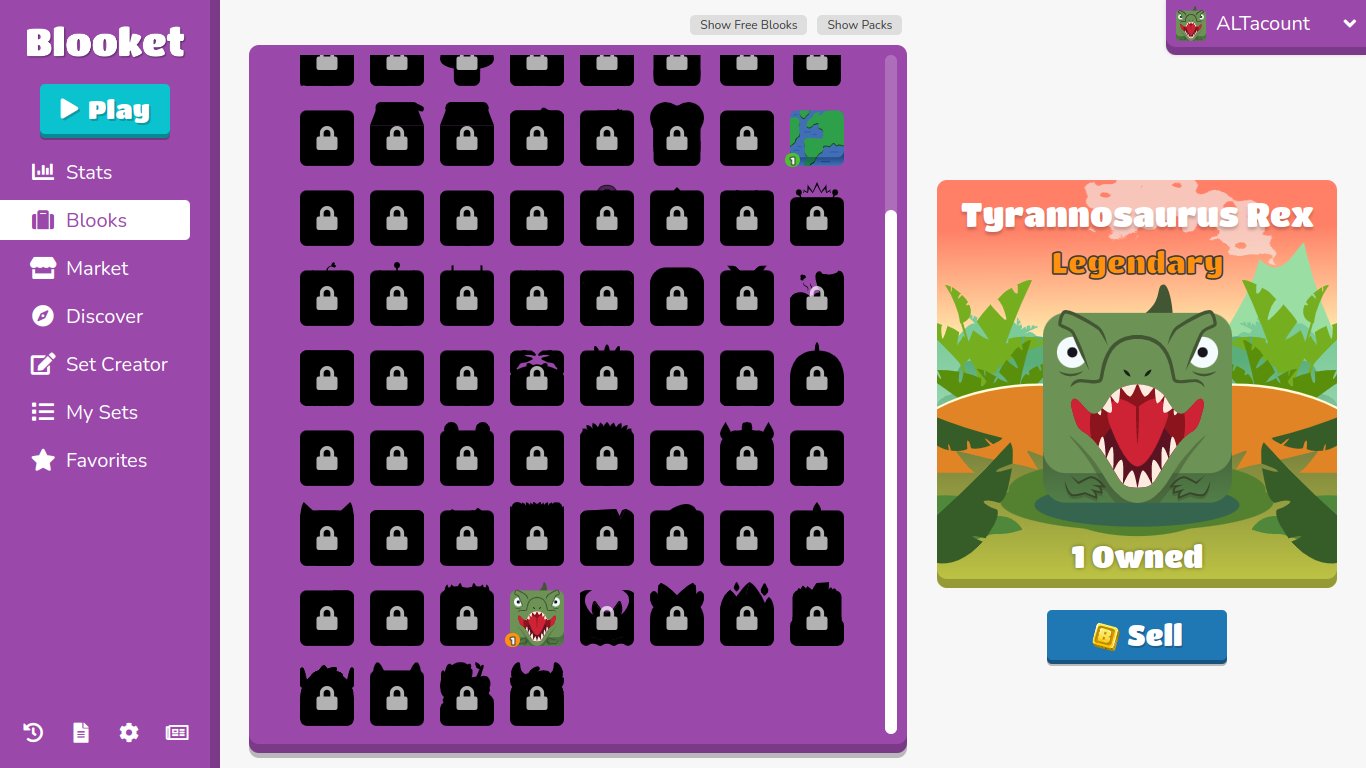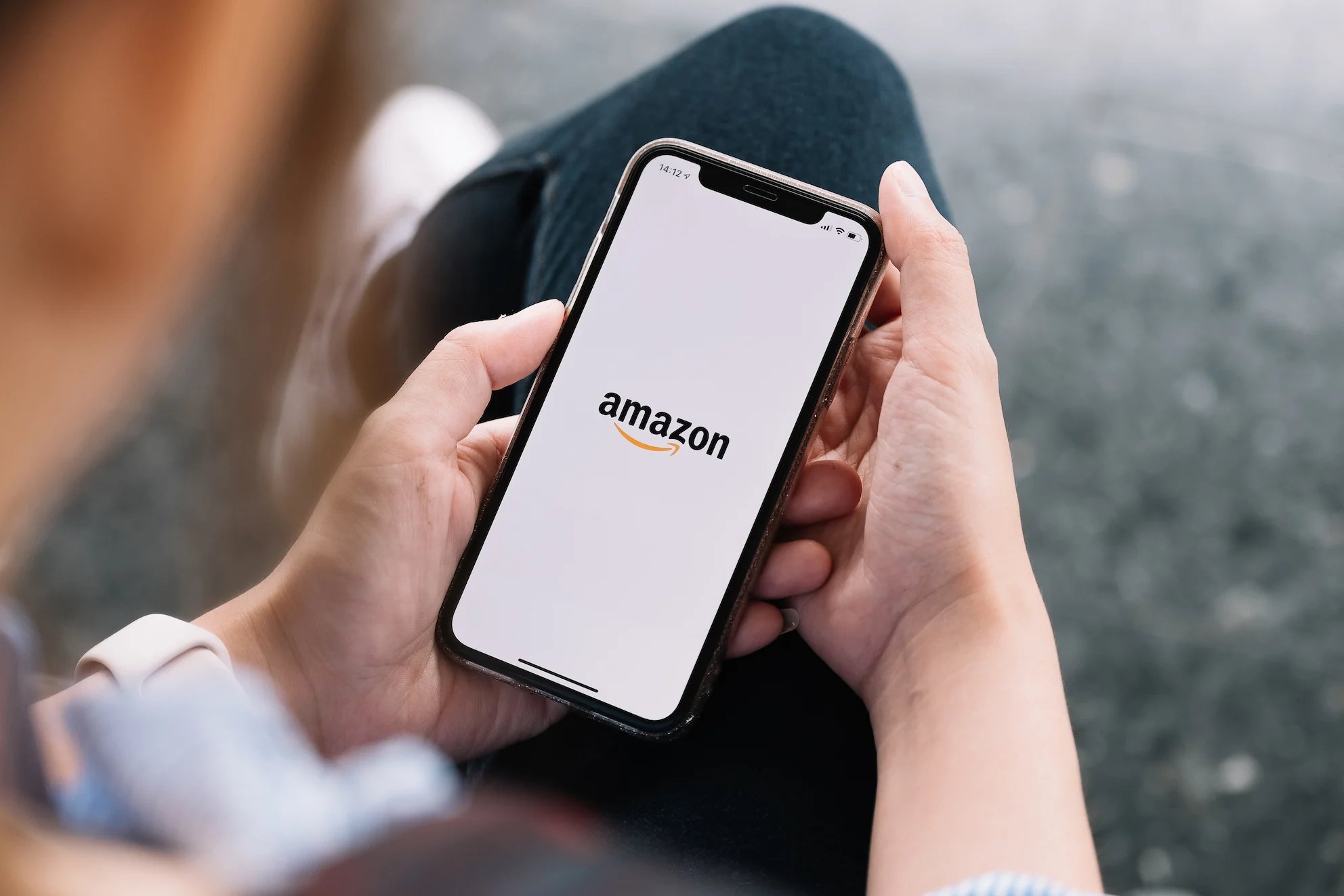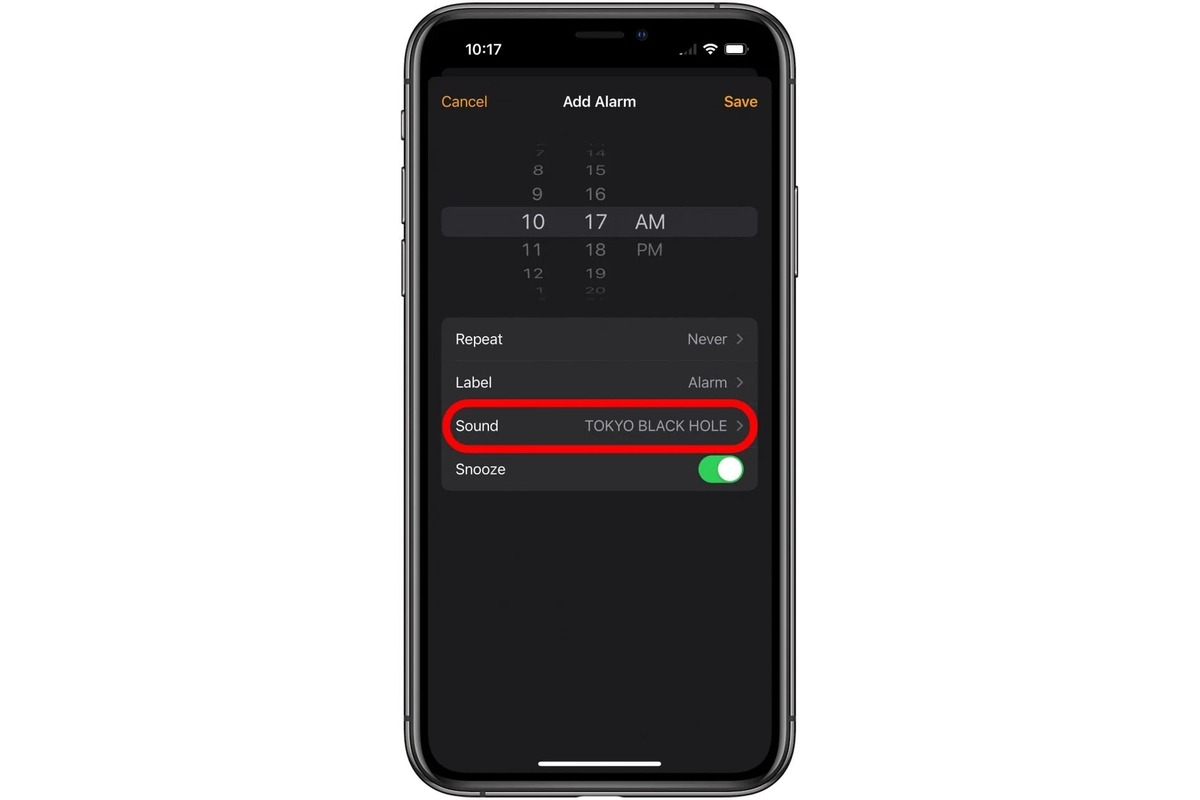Home>Technology and Computers>How To Change Overwatch Crosshair
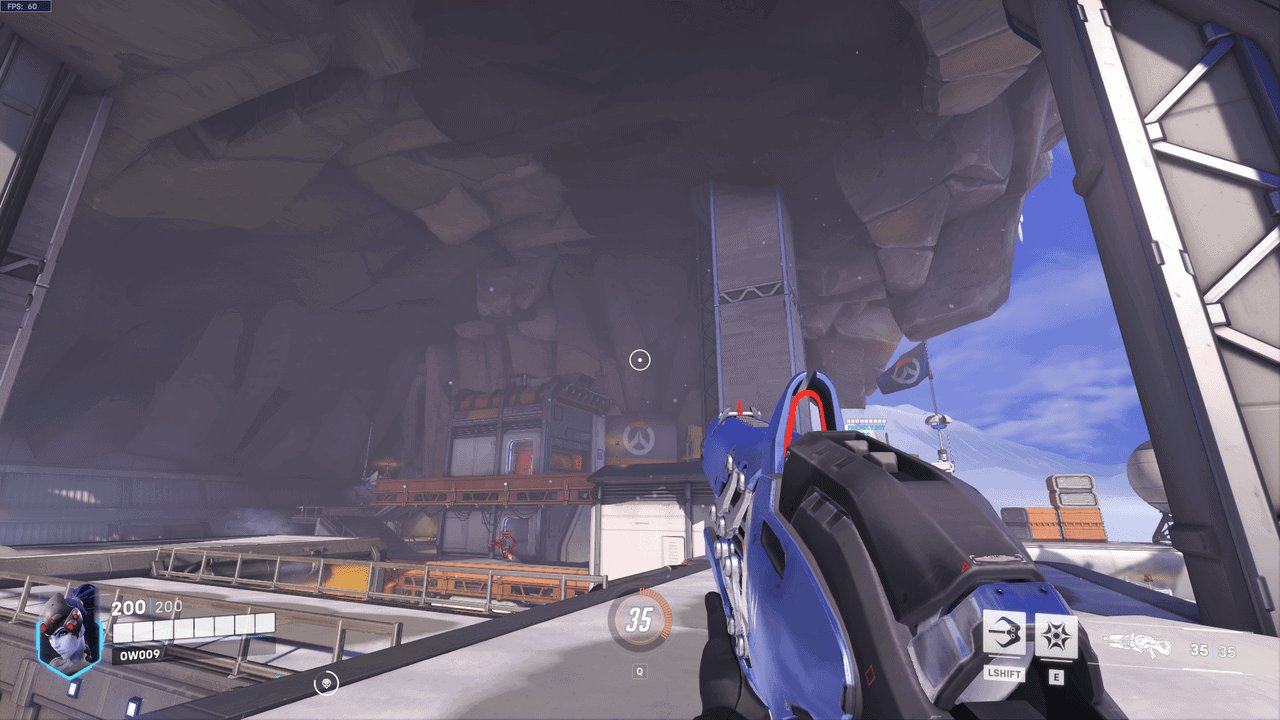
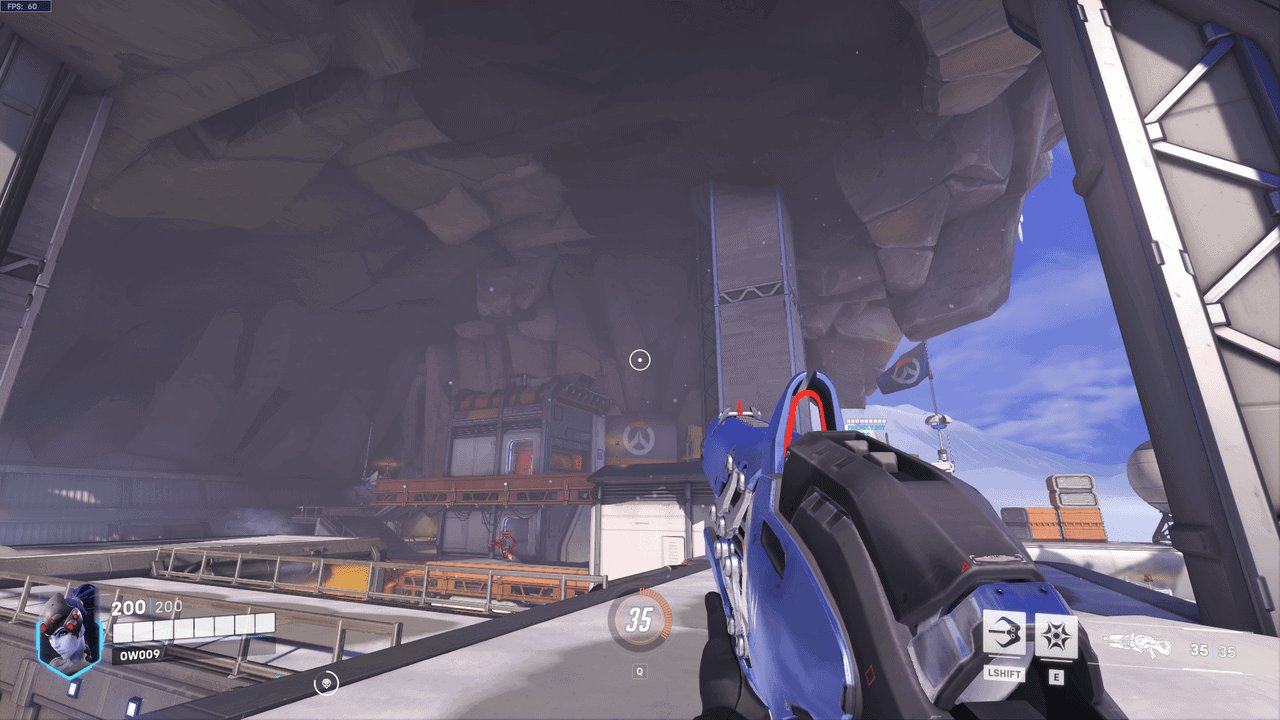
Technology and Computers
How To Change Overwatch Crosshair
Published: February 24, 2024
Learn how to customize your Overwatch crosshair for better aiming and visibility. Get step-by-step instructions for changing your crosshair settings. Perfect for gamers and tech enthusiasts.
(Many of the links in this article redirect to a specific reviewed product. Your purchase of these products through affiliate links helps to generate commission for Noodls.com, at no extra cost. Learn more)
Table of Contents
Introduction
In the fast-paced world of Overwatch, every detail matters. From precise aiming to strategic positioning, the game demands a high level of precision and adaptability. One crucial element that can significantly impact gameplay is the crosshair. This small, seemingly insignificant marker serves as the player's point of reference, dictating where their shots will land. While the default crosshair may work for some players, others may find it beneficial to customize it to better suit their preferences and playstyle.
Customizing the crosshair in Overwatch allows players to tailor this essential element to their individual needs, potentially improving their accuracy and overall performance in the game. Whether you prefer a simple dot, a dynamic reticle, or a specific color to stand out amidst the chaos of battle, Overwatch offers a range of customization options to cater to diverse player preferences.
In this guide, we will explore the step-by-step process of changing the crosshair in Overwatch. By following these instructions, players can gain a deeper understanding of the game's customization features and take control of their crosshair to enhance their gameplay experience. Let's dive into the world of Overwatch customization and discover how to transform the humble crosshair into a personalized tool for precision and success on the battlefield.
Step 1: Accessing the Options Menu
Accessing the Options Menu in Overwatch is the initial step towards customizing the crosshair to suit your preferences. The Options Menu serves as the central hub for adjusting various in-game settings, including the crosshair. To begin, launch Overwatch and proceed to the main menu. Look for the "Options" button, typically located in the lower right corner of the screen. Upon clicking this button, a new window will appear, presenting a plethora of customization options to fine-tune your gameplay experience.
Once inside the Options Menu, navigate to the "Video" tab, which is often the default landing page. Here, you can adjust display settings, resolution, and other visual aspects of the game. However, for crosshair customization, we need to shift our focus to the "Controls" tab. Click on the "Controls" tab to reveal a range of settings related to input devices, keybindings, and, most importantly, the crosshair.
Upon entering the "Controls" tab, you will encounter a comprehensive list of options, each contributing to the overall customization of your gameplay experience. To proceed with customizing the crosshair, locate and click on the "Crosshair" option, which is typically positioned within the list of settings. This action will direct you to a dedicated interface specifically designed for crosshair customization, allowing you to fine-tune its appearance and behavior according to your preferences.
By successfully accessing the Options Menu and navigating to the "Controls" tab, you have laid the foundation for customizing the crosshair in Overwatch. The subsequent steps will delve into the specific adjustments and configurations available within the Crosshair settings, empowering you to tailor this essential element to your unique playstyle and visual preferences. With the Options Menu at your disposal, you are now poised to embark on a journey of personalized customization, enhancing your Overwatch experience one setting at a time.
Step 2: Selecting the Crosshair Tab
Upon entering the "Controls" tab within the Options Menu, the next crucial step in customizing the crosshair in Overwatch is to select the "Crosshair" tab. This pivotal action opens up a realm of possibilities, allowing players to fine-tune the appearance and behavior of their crosshair to align with their unique preferences and playstyle.
As you navigate to the "Crosshair" tab, you will be greeted by a comprehensive array of customization options, each offering the potential to transform the humble crosshair into a personalized tool for precision and accuracy. The interface presents a visual representation of the crosshair, providing a real-time preview of the adjustments you make. This dynamic feature enables players to instantly visualize the impact of their customization choices, fostering a sense of control and empowerment over this essential gameplay element.
Within the "Crosshair" tab, players can explore a multitude of settings, including but not limited to the shape, color, thickness, and opacity of the crosshair. These parameters can be adjusted using intuitive sliders, dropdown menus, and color pickers, offering a seamless and user-friendly customization experience. Whether you prefer a classic crosshair design with a simple dot or a more intricate reticle pattern, Overwatch's customization options cater to a diverse range of visual preferences.
Furthermore, the "Crosshair" tab provides the flexibility to configure additional features such as bloom, which controls the dynamic expansion of the crosshair based on weapon accuracy, and show accuracy, which displays a numerical representation of the current accuracy percentage. These supplementary settings empower players to fine-tune their crosshair behavior in alignment with their preferred visual and functional attributes, ultimately enhancing their aiming precision and overall performance in the game.
By selecting the "Crosshair" tab within the Options Menu, players gain access to a wealth of customization options that transcend the traditional boundaries of a standard crosshair. This level of depth and flexibility empowers players to craft a crosshair that not only aligns with their visual preferences but also complements their unique playstyle, ultimately contributing to a more immersive and personalized Overwatch experience. With the "Crosshair" tab at your fingertips, you are poised to embark on a journey of visual and functional customization, shaping the crosshair into a reflection of your individuality and precision on the battlefield.
Step 3: Customizing Crosshair Settings
Customizing crosshair settings in Overwatch offers a wealth of options to tailor this crucial element to your specific preferences and gameplay requirements. As you delve into the realm of crosshair customization, you are presented with a diverse array of settings that can be fine-tuned to create a crosshair that not only aligns with your visual preferences but also enhances your aiming precision and overall performance in the game.
Shape and Style
One of the fundamental aspects of crosshair customization is the ability to modify its shape and style. Overwatch provides a range of shape options, including the classic dot, circle, and crosshair styles, each with its own distinct visual representation. Additionally, players can adjust the thickness of the crosshair, allowing for precise control over its visibility and prominence on the screen. By experimenting with different shapes and thickness settings, players can find the perfect balance that complements their aiming style and visual preferences.
Read more: How To Change Brita Filter
Color and Opacity
The color and opacity of the crosshair play a significant role in its visibility and impact during gameplay. Overwatch grants players the freedom to select from a spectrum of colors, enabling them to choose a hue that stands out amidst the dynamic and often chaotic battlefield. Furthermore, the opacity settings allow for fine adjustments to the transparency of the crosshair, ensuring that it remains visible without obstructing crucial elements of the in-game environment. By customizing the color and opacity, players can create a crosshair that not only enhances visibility but also aligns with their personal aesthetic preferences.
Additional Features
In addition to the fundamental customization options, Overwatch offers supplementary features that further elevate the crosshair customization experience. Players can explore settings such as bloom, which controls the dynamic expansion of the crosshair based on weapon accuracy, and show accuracy, which provides a numerical representation of the current accuracy percentage. These features empower players to fine-tune the behavior and visual feedback of the crosshair, ultimately contributing to improved aiming precision and a deeper understanding of their performance in the game.
Dynamic Preview
Throughout the customization process, Overwatch provides a dynamic preview of the crosshair, allowing players to visualize the impact of their adjustments in real time. This interactive feature fosters a sense of control and empowerment, enabling players to make informed decisions about their crosshair settings based on their visual and functional preferences. The dynamic preview serves as a valuable tool for refining the crosshair to perfection, ensuring that every customization choice aligns with the player's individual playstyle and visual requirements.
By delving into the realm of crosshair customization and exploring the diverse settings available in Overwatch, players can transform this seemingly humble element into a personalized tool for precision and success on the battlefield. The depth and flexibility of the customization options empower players to craft a crosshair that not only aligns with their visual preferences but also enhances their aiming precision, ultimately contributing to a more immersive and personalized Overwatch experience.
Step 4: Saving Changes
Once you have meticulously fine-tuned the crosshair settings to align with your visual preferences and gameplay requirements, it is imperative to ensure that these customizations are securely saved within Overwatch. The process of saving changes not only preserves your meticulously crafted crosshair configuration but also ensures that your personalized settings remain consistent across your gameplay sessions, empowering you to maintain a seamless and familiar aiming experience.
In Overwatch, the act of saving changes to the crosshair settings is seamlessly integrated into the customization interface, allowing for a straightforward and intuitive process. Upon finalizing your desired adjustments to the crosshair shape, color, thickness, opacity, and additional features, the next step is to navigate to the designated option for saving these changes. Typically, Overwatch provides a prominent "Apply" or "Save" button within the crosshair customization interface, serving as the gateway to preserving your personalized settings.
Upon clicking the "Apply" or "Save" button, Overwatch promptly registers and implements your customizations, ensuring that your meticulously tailored crosshair settings are securely stored within the game's configuration. This seamless process eliminates the need for manual intervention or complex procedures, allowing players to effortlessly preserve their personalized crosshair configurations with a simple click.
By saving your custom crosshair settings, you establish a consistent and familiar aiming experience that aligns with your visual preferences and gameplay style. Whether you prefer a vibrant, highly visible crosshair or a subtle, minimalist design, the act of saving changes ensures that your personalized configuration remains steadfast, ready to accompany you into the heat of battle with unwavering reliability.
Furthermore, the saved changes transcend individual gameplay sessions, meaning that your meticulously crafted crosshair settings persist across different matches and gaming sessions. This continuity fosters a sense of familiarity and comfort, empowering you to focus on honing your skills and mastering the game without the distraction of readjusting your crosshair settings with each play session.
In essence, the act of saving changes to your custom crosshair settings in Overwatch represents the culmination of your personalized customization journey, ensuring that your meticulously tailored configurations are securely preserved and consistently applied throughout your gameplay experiences. With a simple click to apply your changes, you solidify your visual and functional preferences, empowering yourself to embark on a seamless and personalized Overwatch journey, armed with a crosshair that reflects your individuality and precision on the battlefield.
Read more: How To Change Character In Fortnite
Conclusion
In conclusion, the ability to customize the crosshair in Overwatch represents a pivotal aspect of the game's personalization and adaptability. By embarking on the journey of crosshair customization, players gain the power to transform this seemingly humble element into a personalized tool for precision and success on the battlefield. The step-by-step process of changing the crosshair in Overwatch, as outlined in this guide, empowers players to delve into the depths of visual and functional customization, ultimately shaping the crosshair to align with their unique playstyle and visual preferences.
Through the meticulous exploration of the crosshair settings, players can fine-tune the shape, color, thickness, and opacity of the crosshair, creating a visual representation that resonates with their individual aesthetic and functional requirements. The dynamic preview feature within the customization interface provides real-time feedback, enabling players to make informed decisions about their crosshair settings and ensuring that every adjustment aligns with their visual and gameplay preferences.
Furthermore, the supplementary features such as bloom and show accuracy offer valuable insights and visual feedback, contributing to improved aiming precision and a deeper understanding of performance in the game. The seamless process of saving changes ensures that players' meticulously crafted crosshair configurations remain steadfast and consistent across different gameplay sessions, fostering a sense of familiarity and comfort.
Ultimately, the customization journey transcends the mere act of adjusting visual elements; it embodies a deeper connection between the player and the game, allowing for a personalized and immersive Overwatch experience. By taking control of the crosshair and tailoring it to their unique preferences, players can enhance their accuracy, adaptability, and overall performance, ultimately elevating their gameplay experience to new heights.
In the ever-evolving landscape of Overwatch, the ability to customize the crosshair serves as a testament to the game's commitment to personalization and player empowerment. As players venture into the realm of crosshair customization, they embark on a journey of self-expression and precision, wielding a personalized tool that reflects their individuality and prowess on the battlefield. With each customized crosshair representing a unique amalgamation of visual preferences and gameplay requirements, Overwatch embraces the diversity and individuality of its player base, fostering a community of empowered and engaged players who wield their personalized crosshairs with confidence and precision.