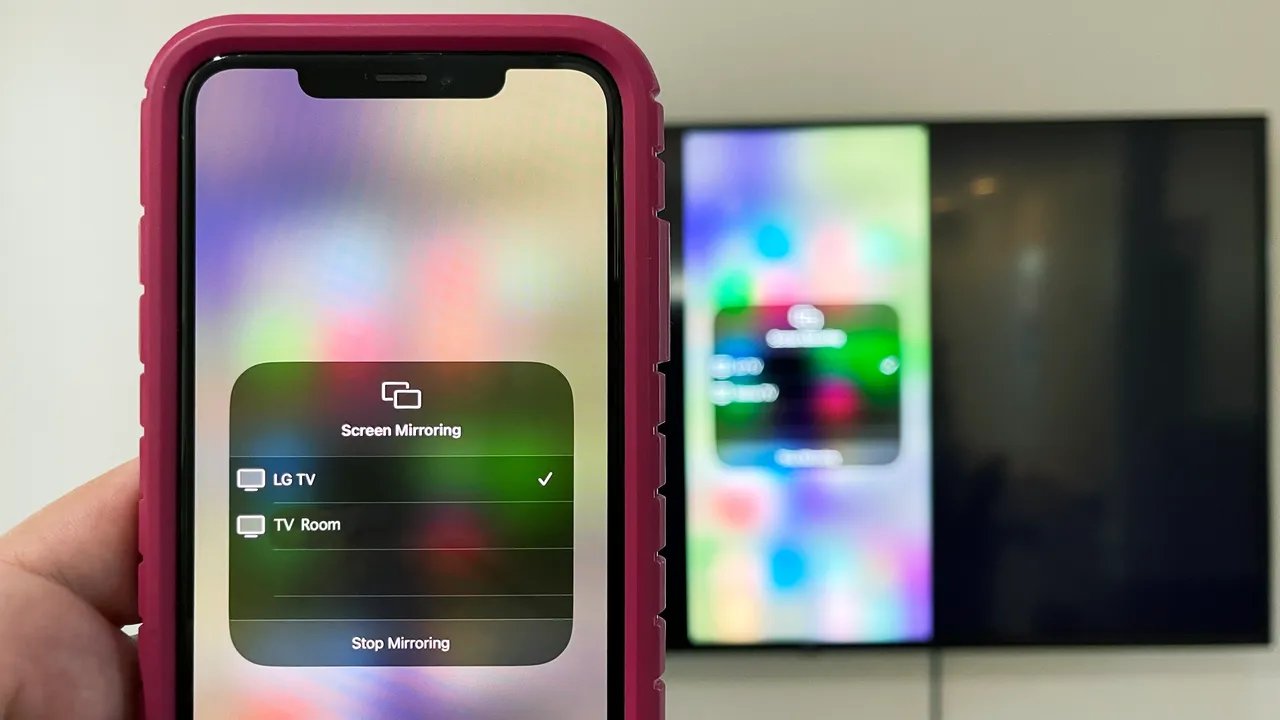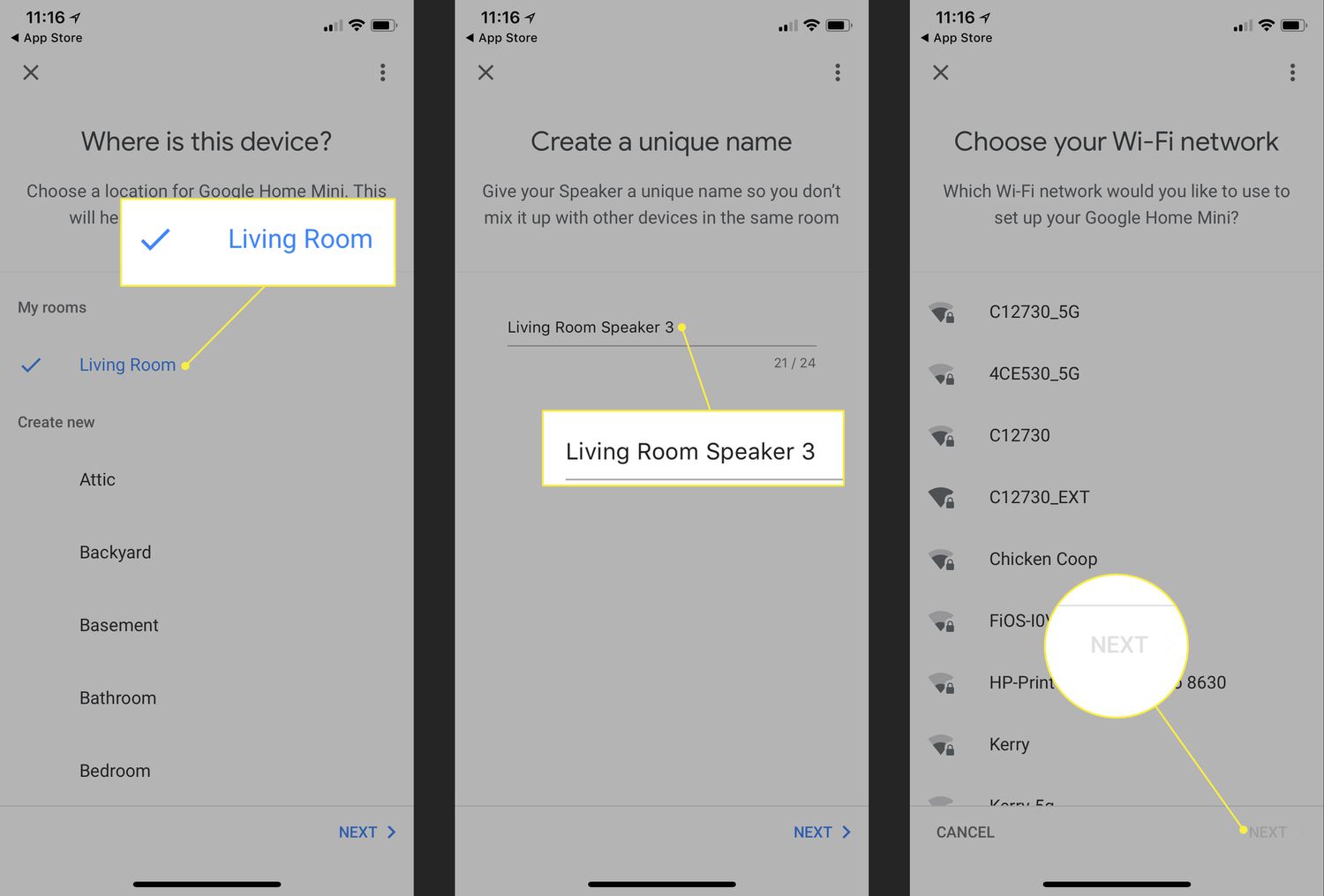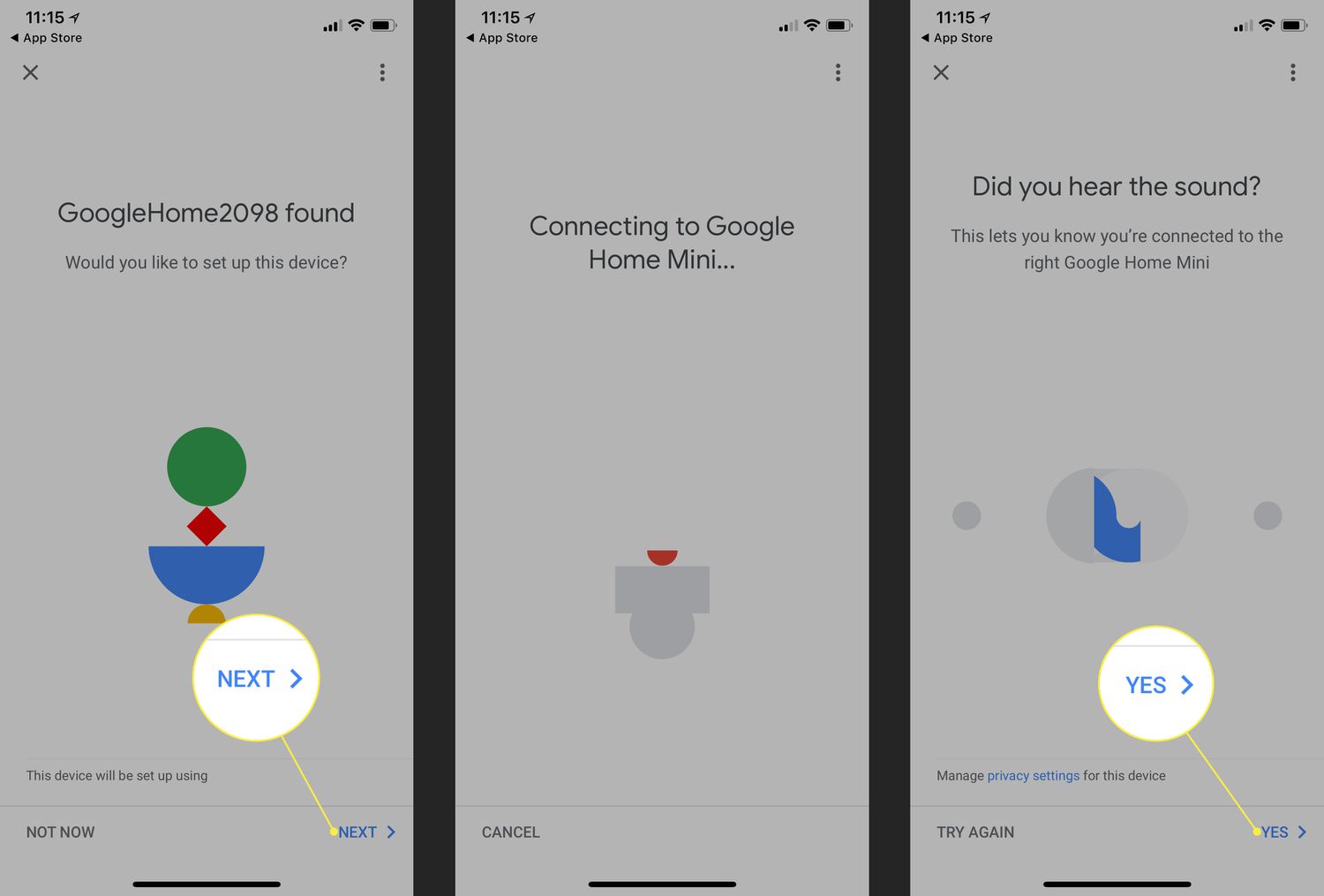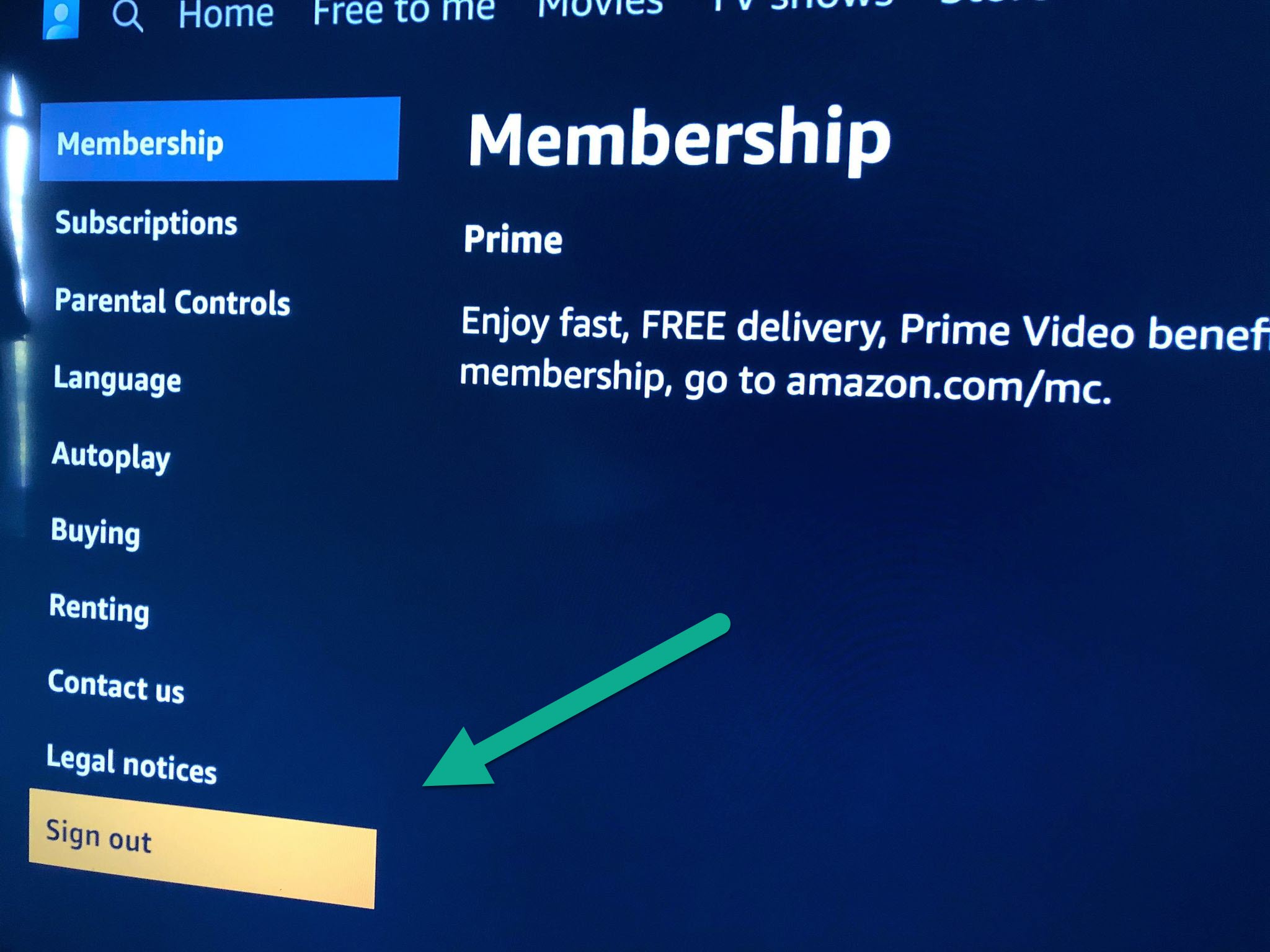Home>Technology and Computers>How To Connect IPhone To Vizio TV
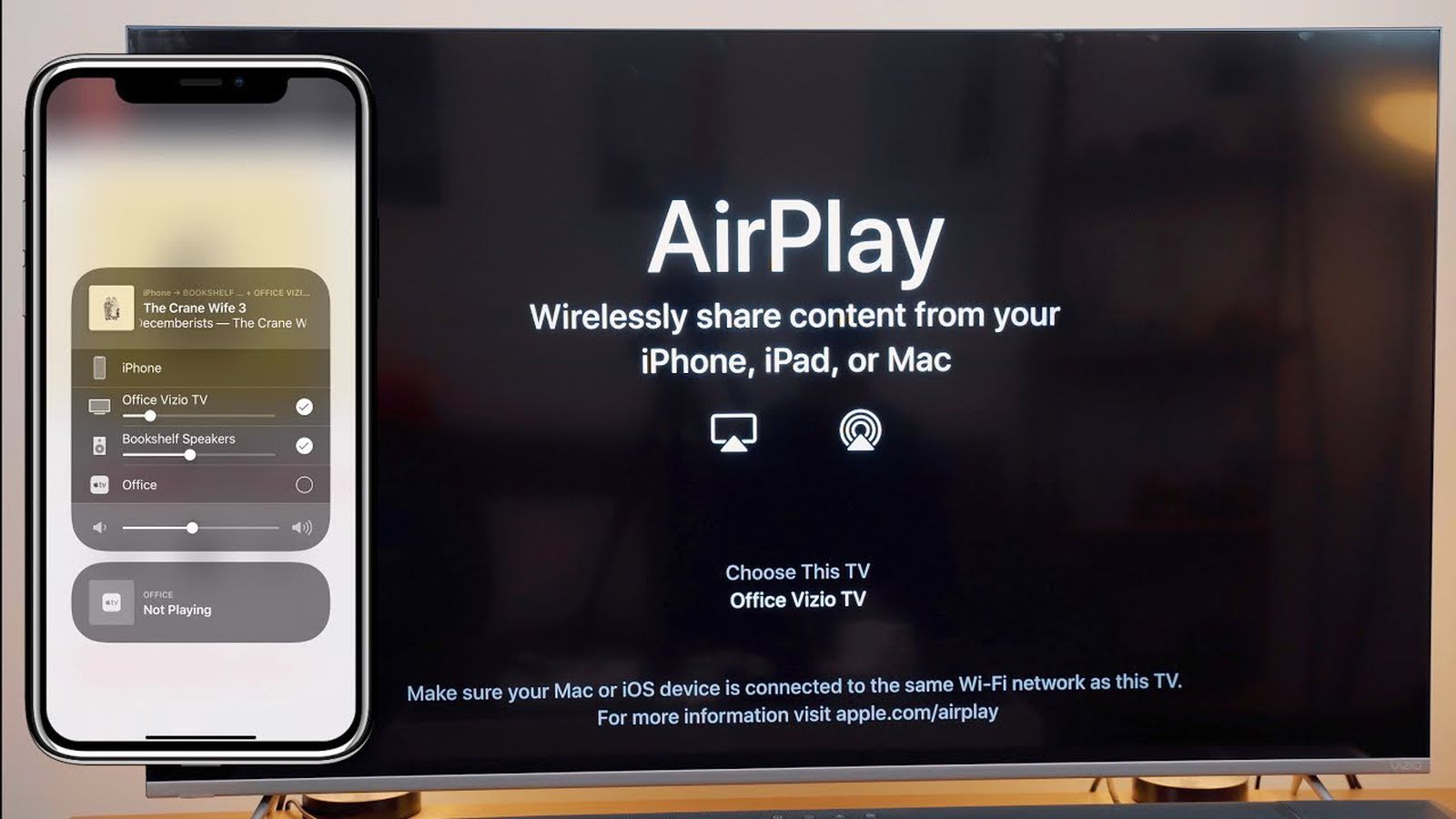
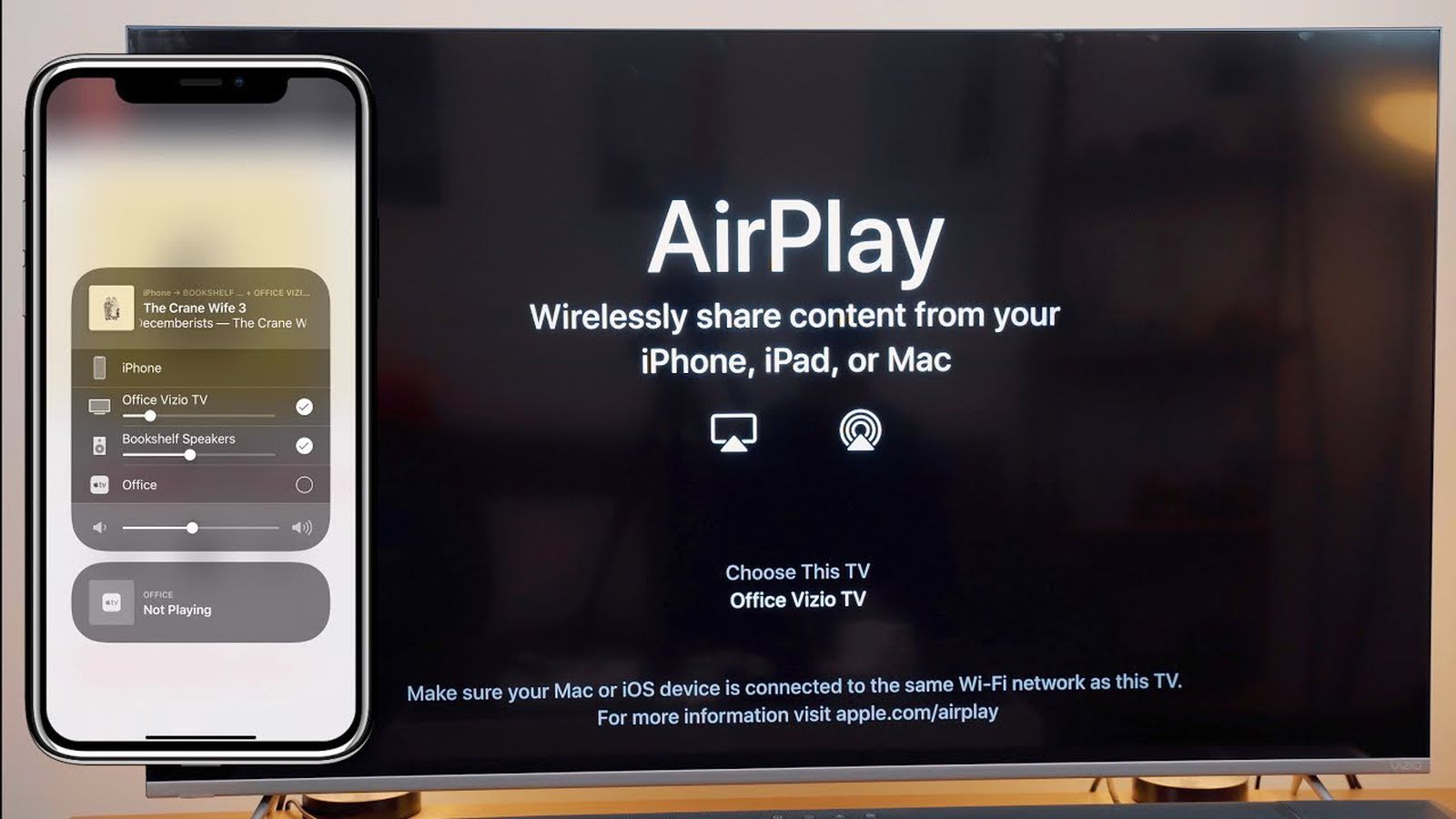
Technology and Computers
How To Connect IPhone To Vizio TV
Published: March 5, 2024
Learn how to connect your iPhone to your Vizio TV effortlessly with our comprehensive guide. Stay updated with the latest technology and computer tips.
(Many of the links in this article redirect to a specific reviewed product. Your purchase of these products through affiliate links helps to generate commission for Noodls.com, at no extra cost. Learn more)
Table of Contents
Introduction
Connecting your iPhone to a Vizio TV opens up a world of possibilities, allowing you to enjoy your favorite content on a larger screen. Whether you want to stream videos, share photos, or play games, the seamless integration between your iPhone and Vizio TV can enhance your entertainment experience. In this article, we will explore three methods to connect your iPhone to a Vizio TV, providing you with the flexibility to choose the option that best suits your preferences and available resources. From leveraging Apple AirPlay to utilizing a Lightning Digital AV Adapter or taking advantage of the Vizio SmartCast TV functionality, each method offers a unique approach to establishing a connection between your iPhone and Vizio TV. By following the step-by-step instructions outlined in this guide, you can effortlessly bridge the gap between your iPhone and Vizio TV, unlocking a world of entertainment possibilities. Let's delve into the details of each method and empower you to seamlessly connect your iPhone to your Vizio TV.
Read more: How To Connect Beats To IPhone
Method 1: Using Apple AirPlay
Apple AirPlay provides a convenient and wireless method to connect your iPhone to your Vizio TV, enabling you to effortlessly stream content and mirror your device's screen. This seamless integration allows you to enjoy a wide array of multimedia content, including videos, music, and photos, on the expansive display of your Vizio TV. To initiate this connection, ensure that both your iPhone and Vizio TV are connected to the same Wi-Fi network. Once this prerequisite is met, follow the steps below to utilize Apple AirPlay and establish a seamless connection between your iPhone and Vizio TV:
-
Access Control Center: On your iPhone, access the Control Center by swiping down from the top right corner of the screen (for iPhone X and later models) or swiping up from the bottom of the screen (for iPhone 8 and earlier models).
-
Enable AirPlay: Within the Control Center, tap the "Screen Mirroring" or "AirPlay" option, depending on your iOS version. This action will prompt your iPhone to search for available AirPlay devices, including your Vizio TV.
-
Select Your Vizio TV: Once your Vizio TV appears in the list of available devices, tap on it to establish the connection. You may be prompted to enter a code displayed on the TV screen to confirm the connection.
-
Enjoy Seamless Connectivity: Upon successful connection, your iPhone screen will be mirrored on your Vizio TV, allowing you to stream videos, display photos, or play games with the immersive experience of a larger screen.
By leveraging Apple AirPlay, you can seamlessly connect your iPhone to your Vizio TV, unlocking a myriad of entertainment possibilities. Whether you want to share cherished memories captured in photos, stream your favorite movies, or showcase engaging content, Apple AirPlay provides a user-friendly and efficient method to bridge the gap between your iPhone and Vizio TV. With this wireless connectivity, you can elevate your entertainment experience and enjoy the seamless integration between your iPhone and Vizio TV.
This method offers a convenient and versatile approach to connecting your iPhone to your Vizio TV, providing you with the flexibility to effortlessly stream content and mirror your device's screen. By following the step-by-step instructions outlined above, you can harness the power of Apple AirPlay to seamlessly bridge the gap between your iPhone and Vizio TV, unlocking a world of entertainment possibilities.
Method 2: Using a Lightning Digital AV Adapter
Utilizing a Lightning Digital AV Adapter offers a reliable and straightforward method to connect your iPhone to your Vizio TV, enabling you to enjoy seamless content streaming and screen mirroring. This method is particularly beneficial if you prefer a wired connection or if your Vizio TV does not support wireless connectivity options such as Apple AirPlay. By leveraging the Lightning Digital AV Adapter, you can establish a direct and stable connection between your iPhone and Vizio TV, unlocking a world of entertainment possibilities. Follow the step-by-step instructions below to seamlessly connect your iPhone to your Vizio TV using a Lightning Digital AV Adapter:
-
Acquire the Lightning Digital AV Adapter: Begin by obtaining a Lightning Digital AV Adapter, which serves as the bridge between your iPhone and Vizio TV. This adapter features a Lightning connector that plugs into your iPhone and an HDMI port for connecting to your Vizio TV.
-
Connect the Adapter to Your iPhone: Plug the Lightning connector of the adapter into the charging port of your iPhone. Ensure a secure connection to establish a reliable link between your iPhone and the adapter.
-
Link the Adapter to Your Vizio TV: Using an HDMI cable, connect the HDMI port of the Lightning Digital AV Adapter to an available HDMI input on your Vizio TV. This establishes a direct physical connection between your iPhone and Vizio TV, enabling seamless content transmission.
-
Select the HDMI Input on Your Vizio TV: Using your Vizio TV remote, navigate to the HDMI input to which the Lightning Digital AV Adapter is connected. This action ensures that your Vizio TV recognizes the signal from your iPhone and displays the content accordingly.
-
Enjoy Seamless Connectivity: Once the connection is established, your iPhone screen will be mirrored on your Vizio TV, allowing you to stream videos, display photos, or engage in various activities with the immersive experience of a larger screen.
By utilizing a Lightning Digital AV Adapter, you can effortlessly connect your iPhone to your Vizio TV, unlocking a myriad of entertainment possibilities. This method offers a reliable and direct approach to establishing a seamless connection, providing you with the flexibility to enjoy content streaming and screen mirroring with ease. Whether you want to share captivating visuals, stream engaging videos, or showcase interactive content, the Lightning Digital AV Adapter serves as a reliable conduit for bridging the gap between your iPhone and Vizio TV.
This method provides a convenient and versatile solution for connecting your iPhone to your Vizio TV, offering a reliable alternative to wireless connectivity options. By following the step-by-step instructions outlined above, you can harness the power of the Lightning Digital AV Adapter to seamlessly establish a direct connection between your iPhone and Vizio TV, unlocking a world of entertainment possibilities.
Method 3: Using a Vizio SmartCast TV
Utilizing a Vizio SmartCast TV presents an intuitive and seamless method to connect your iPhone, offering a streamlined approach to content sharing and screen mirroring. With the integration of Vizio's SmartCast technology, you can effortlessly bridge the gap between your iPhone and Vizio TV, unlocking a world of entertainment possibilities. This method leverages the inherent capabilities of your Vizio SmartCast TV, providing a user-friendly and efficient solution for establishing a connection with your iPhone. Follow the step-by-step instructions below to seamlessly connect your iPhone to your Vizio SmartCast TV and explore the diverse range of multimedia content at your fingertips.
-
Activate SmartCast Functionality: Begin by ensuring that your Vizio SmartCast TV is powered on and connected to the same Wi-Fi network as your iPhone. This fundamental step establishes the foundation for seamless connectivity and content sharing between your devices.
-
Access SmartCast on Your Vizio TV: Using your Vizio TV remote, navigate to the SmartCast interface. This may involve pressing the dedicated SmartCast button on the remote or accessing the SmartCast feature through the TV's menu. By accessing the SmartCast interface, you initiate the process of connecting your iPhone to your Vizio SmartCast TV.
-
Enable Screen Mirroring on Your iPhone: On your iPhone, access the Control Center by swiping down from the top right corner of the screen (for iPhone X and later models) or swiping up from the bottom of the screen (for iPhone 8 and earlier models). Tap the "Screen Mirroring" option and select your Vizio SmartCast TV from the list of available devices. This action prompts your iPhone to establish a wireless connection with your Vizio SmartCast TV, enabling seamless screen mirroring.
-
Enjoy Seamless Connectivity: Once the connection is established, your iPhone screen will be mirrored on your Vizio SmartCast TV, allowing you to stream videos, display photos, or engage in various activities with the immersive experience of a larger screen. Whether you want to share captivating visuals, stream engaging videos, or showcase interactive content, the Vizio SmartCast TV provides a versatile platform for seamless content sharing and screen mirroring.
By leveraging the inherent capabilities of your Vizio SmartCast TV, you can effortlessly connect your iPhone, unlocking a myriad of entertainment possibilities. This method offers a user-friendly and intuitive approach to establishing a seamless connection, providing you with the flexibility to enjoy content streaming and screen mirroring with ease. Whether you want to share cherished memories captured in photos, stream your favorite movies, or showcase engaging content, the Vizio SmartCast TV serves as a versatile conduit for bridging the gap between your iPhone and Vizio TV.
This method provides a convenient and efficient solution for connecting your iPhone to your Vizio SmartCast TV, leveraging the inherent capabilities of Vizio's SmartCast technology. By following the step-by-step instructions outlined above, you can seamlessly establish a wireless connection between your iPhone and Vizio SmartCast TV, unlocking a world of entertainment possibilities.
Conclusion
In conclusion, connecting your iPhone to a Vizio TV opens up a world of entertainment possibilities, allowing you to seamlessly stream content, share memorable moments, and enjoy immersive experiences on a larger screen. The methods outlined in this guide provide versatile and user-friendly approaches to establishing a connection between your iPhone and Vizio TV, catering to various preferences and technological capabilities.
Whether you opt for the wireless convenience of Apple AirPlay, the reliability of a Lightning Digital AV Adapter, or the intuitive integration of a Vizio SmartCast TV, each method offers a unique pathway to bridging the gap between your iPhone and Vizio TV. By following the step-by-step instructions provided for each method, you can effortlessly harness the power of technology to enhance your entertainment experience.
Apple AirPlay presents a wireless and seamless solution, enabling you to mirror your iPhone screen and stream content with ease. This method leverages the inherent capabilities of your iPhone and Vizio TV, providing a convenient pathway to immersive entertainment experiences.
The utilization of a Lightning Digital AV Adapter offers a reliable and direct connection, catering to scenarios where a wired solution is preferred or when wireless connectivity options are limited. This method ensures stable content transmission and screen mirroring, empowering you to enjoy a diverse range of multimedia content on your Vizio TV.
For those with a Vizio SmartCast TV, the integration of SmartCast technology provides an intuitive and streamlined approach to connecting your iPhone. By leveraging the inherent capabilities of your Vizio SmartCast TV, you can seamlessly share content and mirror your iPhone screen, unlocking a world of entertainment possibilities with ease.
In essence, the seamless integration between your iPhone and Vizio TV enhances your ability to enjoy multimedia content, share experiences with friends and family, and immerse yourself in captivating visuals on a larger screen. By exploring the diverse methods outlined in this guide, you can tailor the connection process to your specific preferences and technological resources, empowering you to elevate your entertainment experiences with seamless connectivity.
Ultimately, the ability to connect your iPhone to a Vizio TV opens the door to a myriad of entertainment possibilities, allowing you to enjoy a seamless and immersive viewing experience that transcends the confines of your iPhone screen. Whether you choose to embrace wireless connectivity, leverage a reliable adapter, or harness the intuitive capabilities of a SmartCast TV, the seamless integration between your iPhone and Vizio TV enriches your entertainment journey, providing a gateway to captivating multimedia experiences.