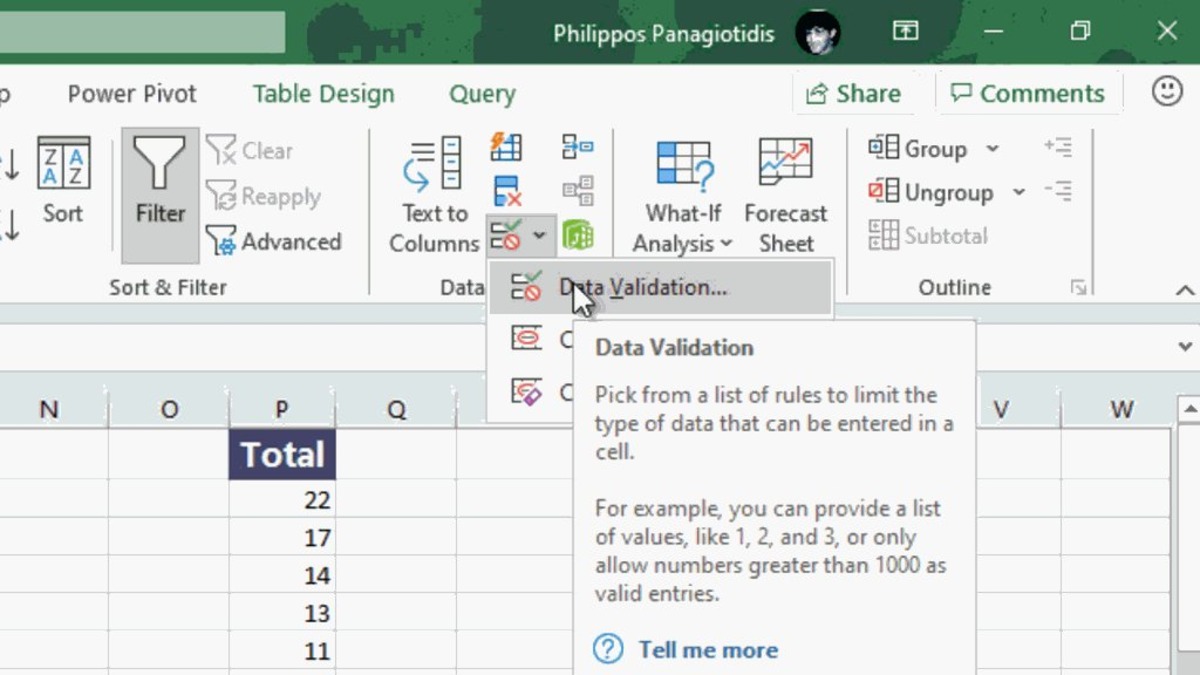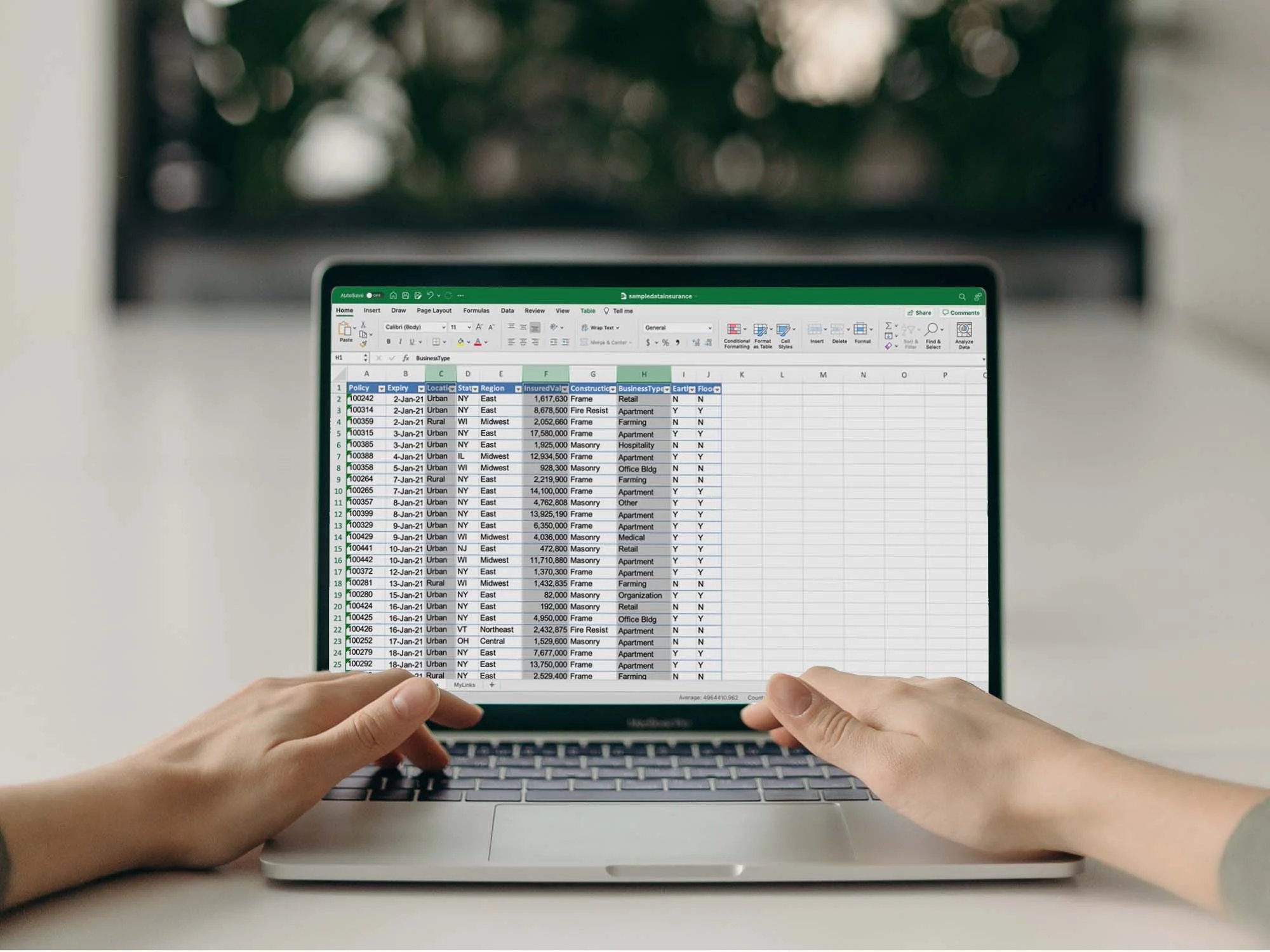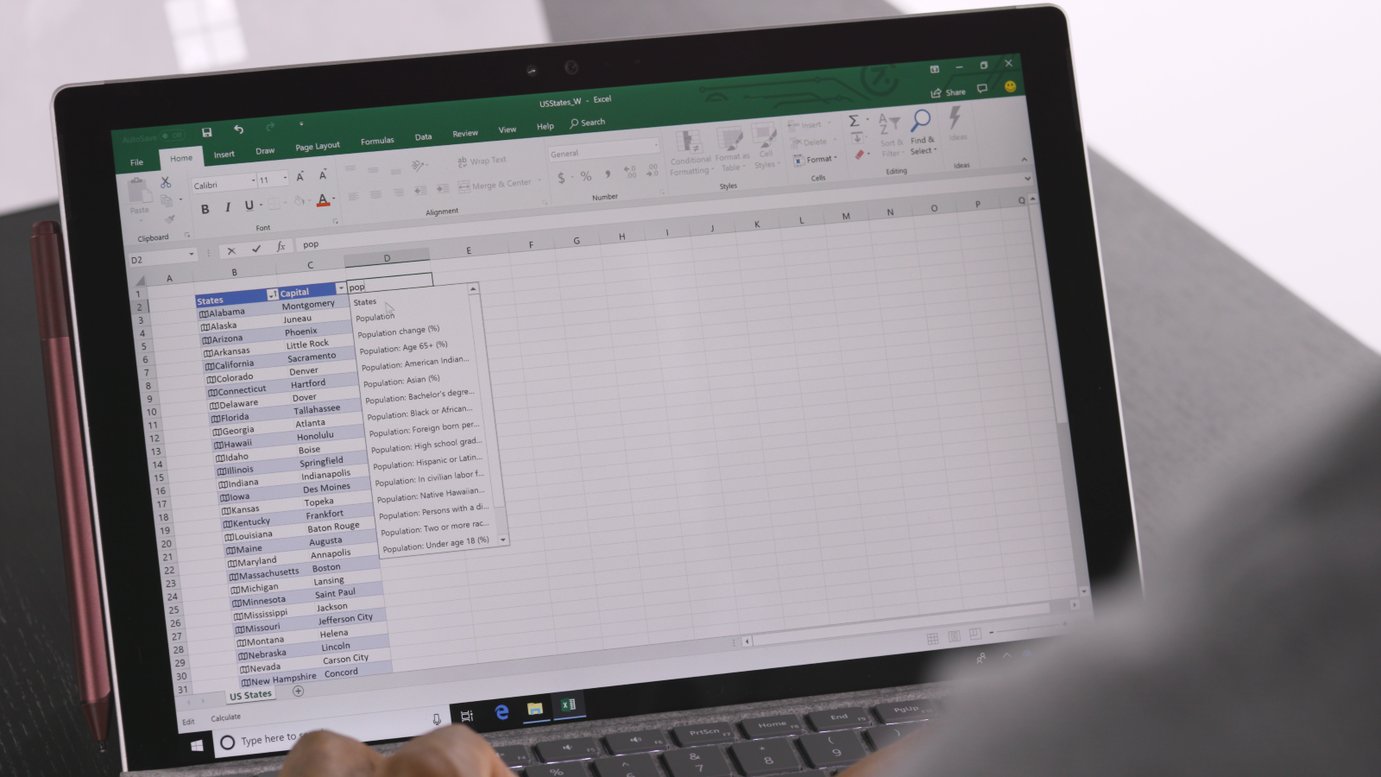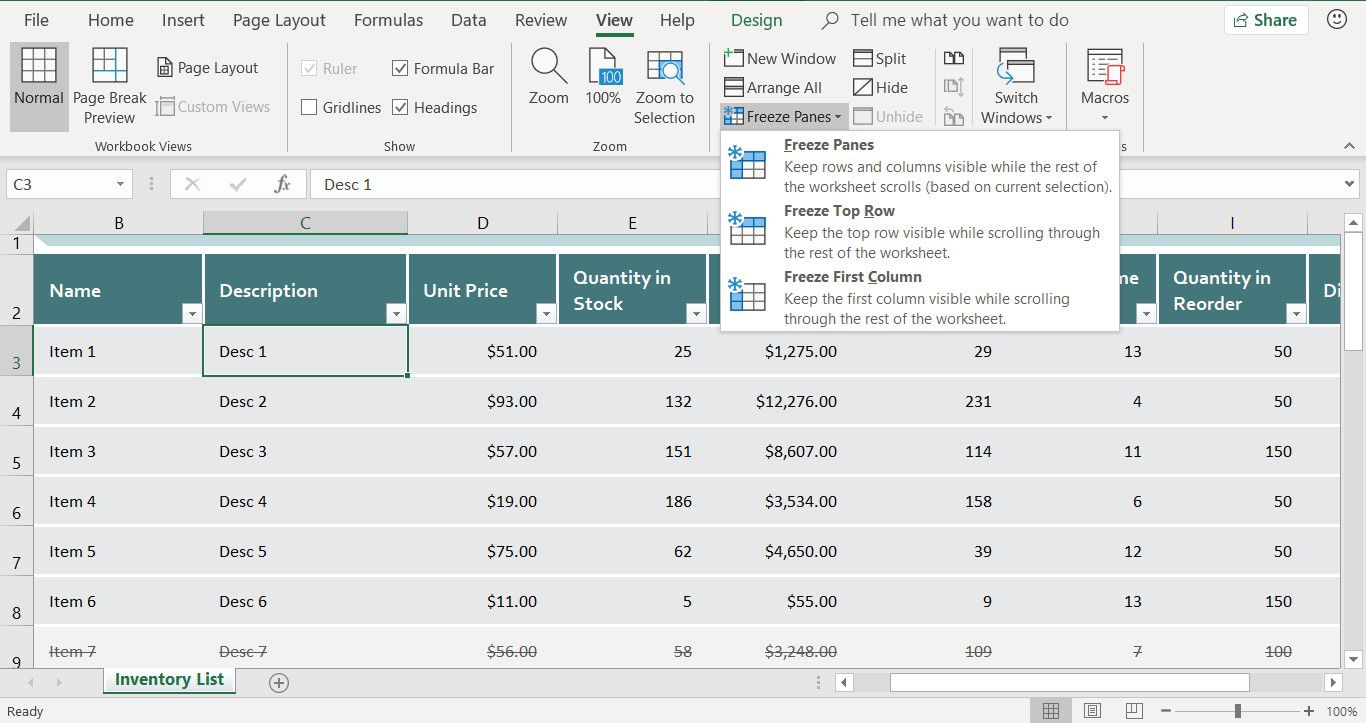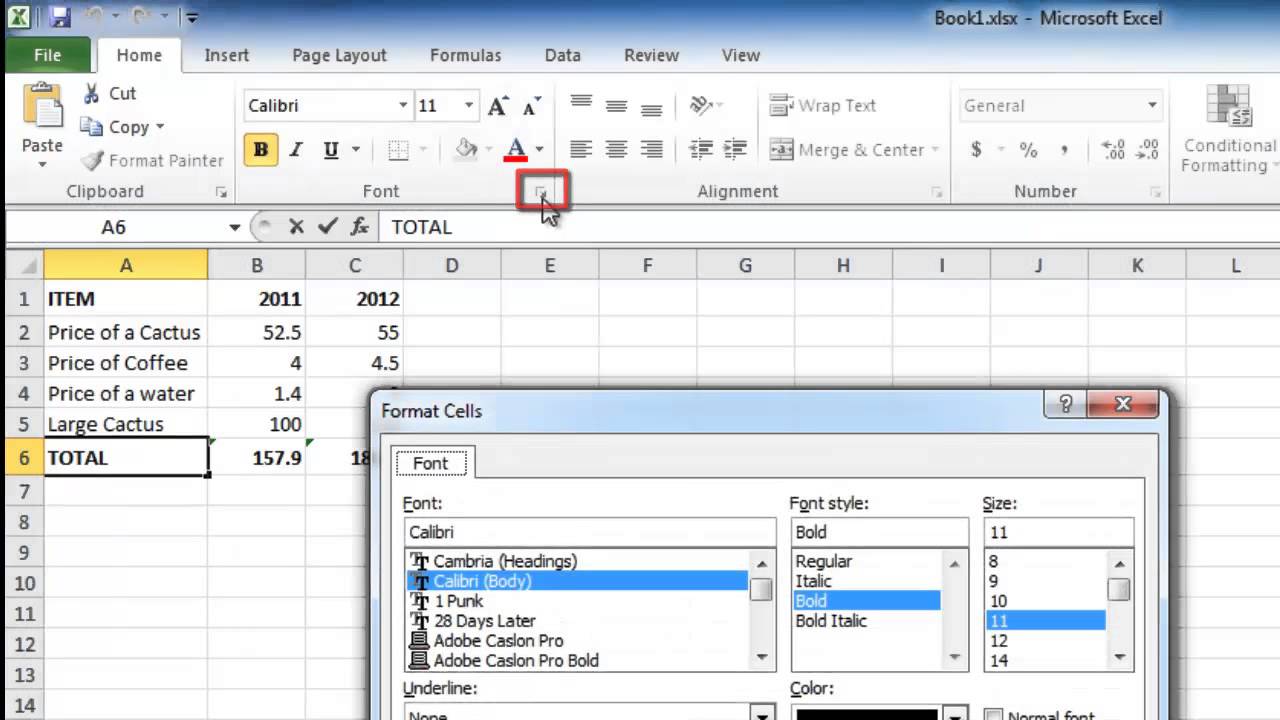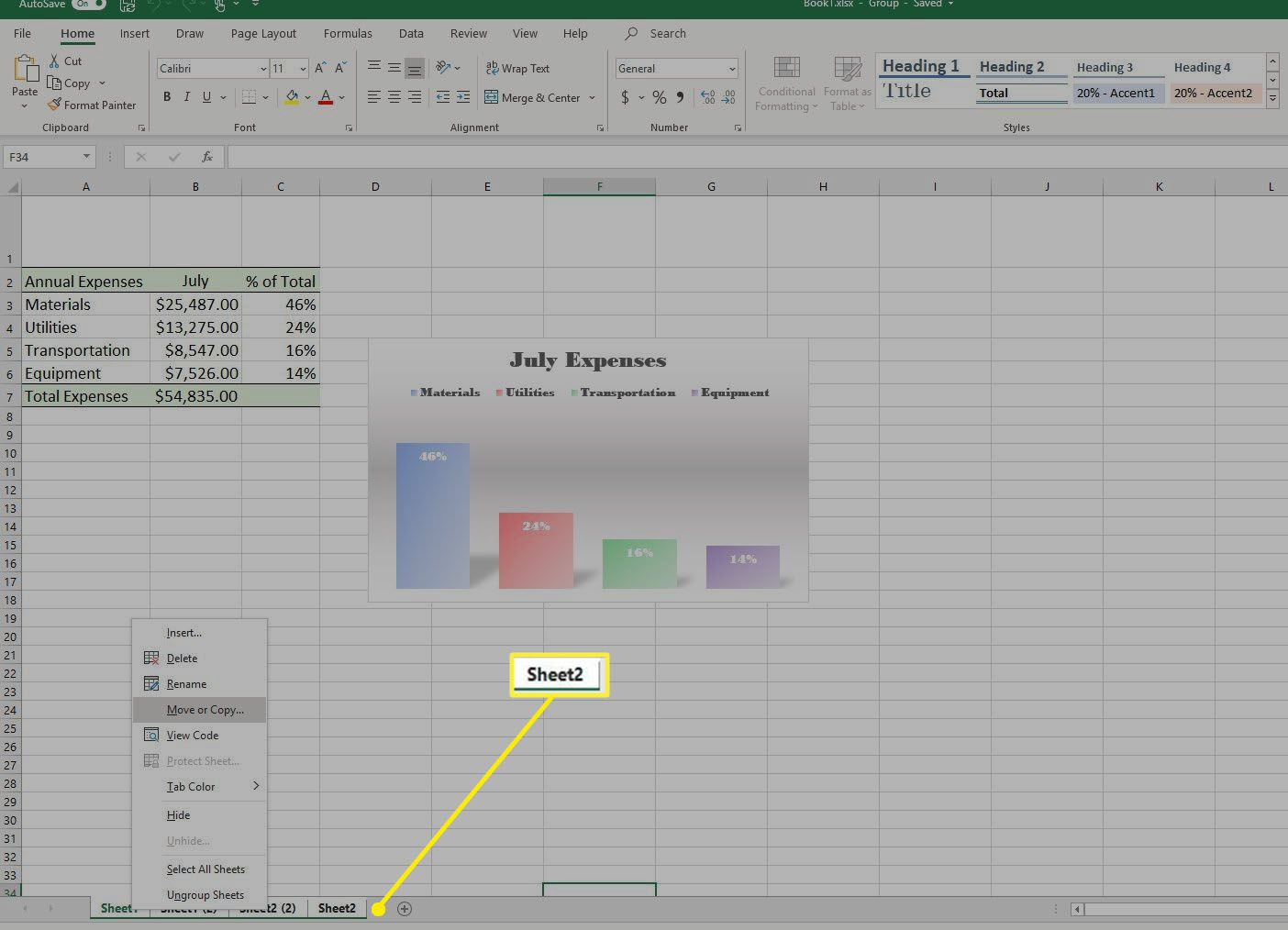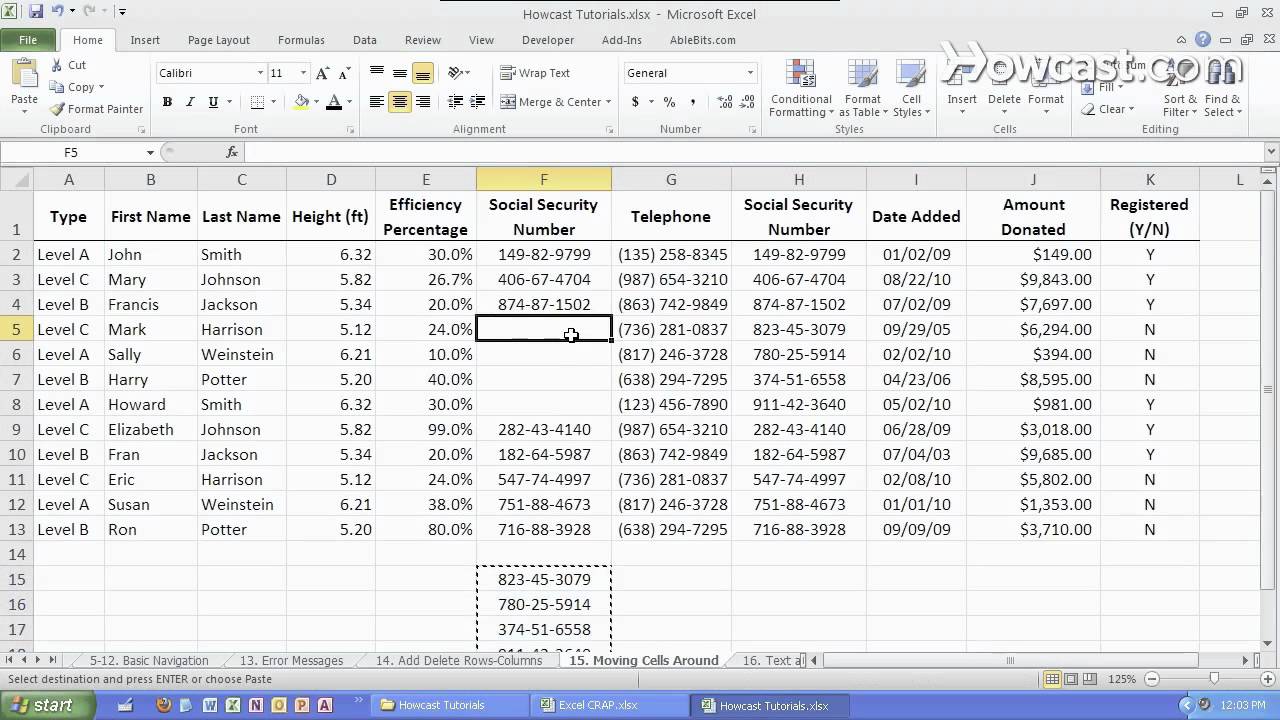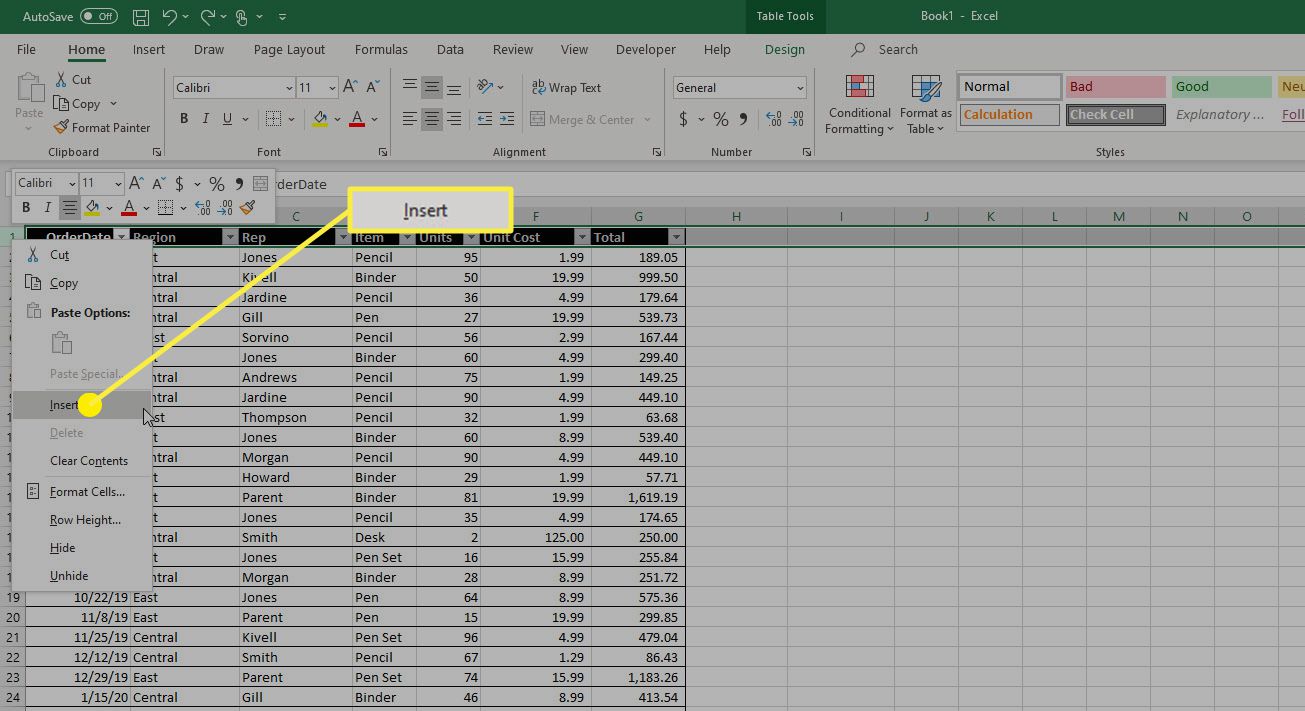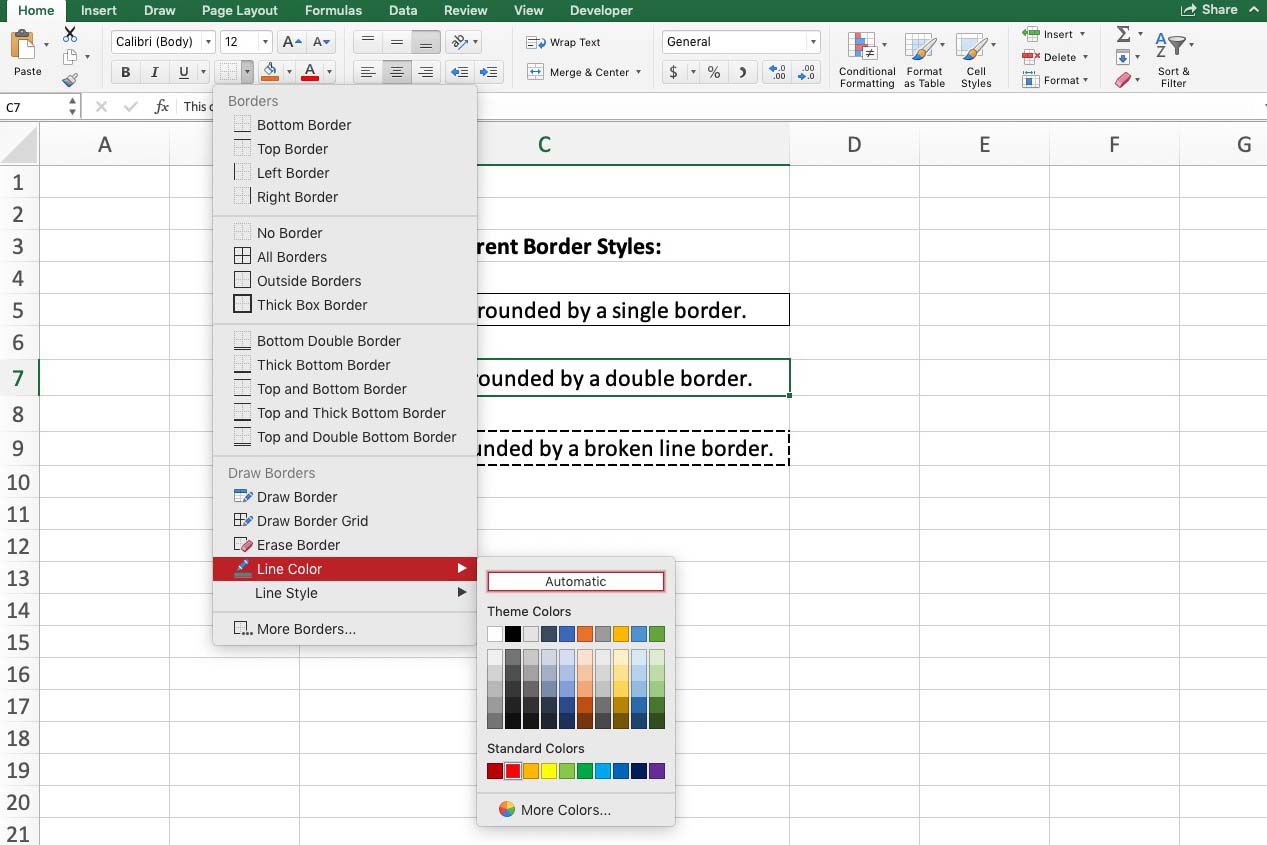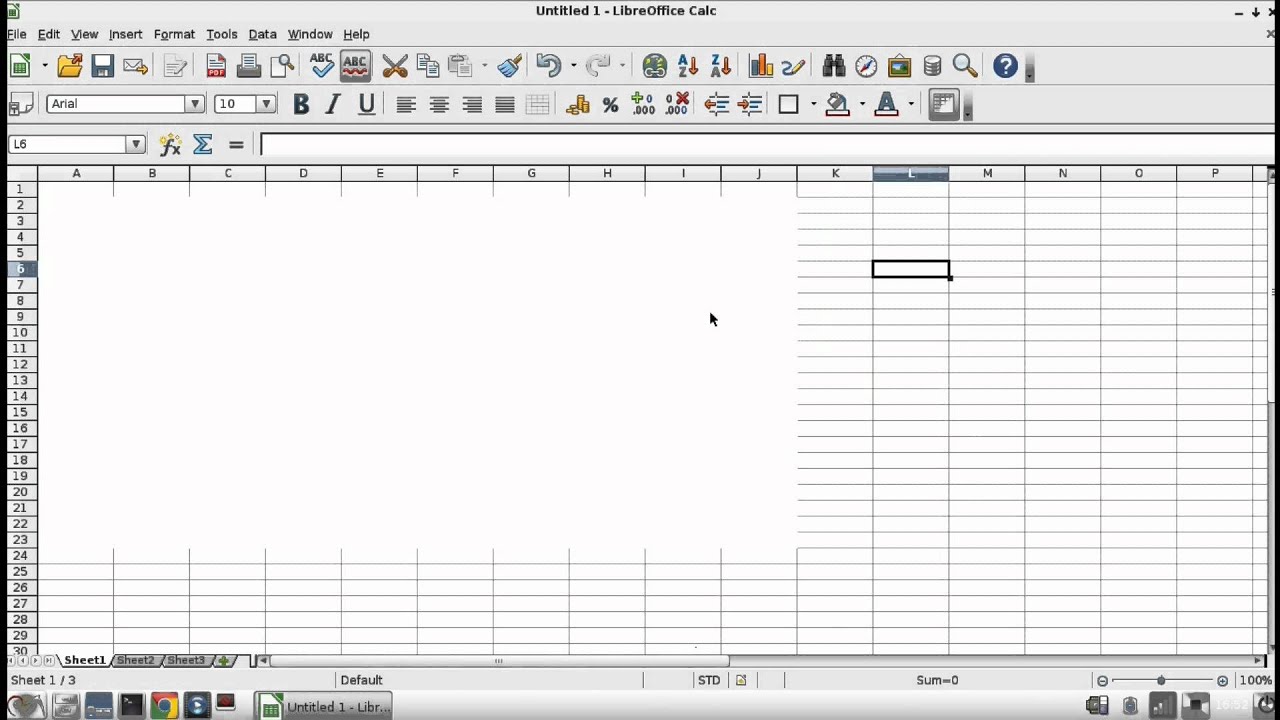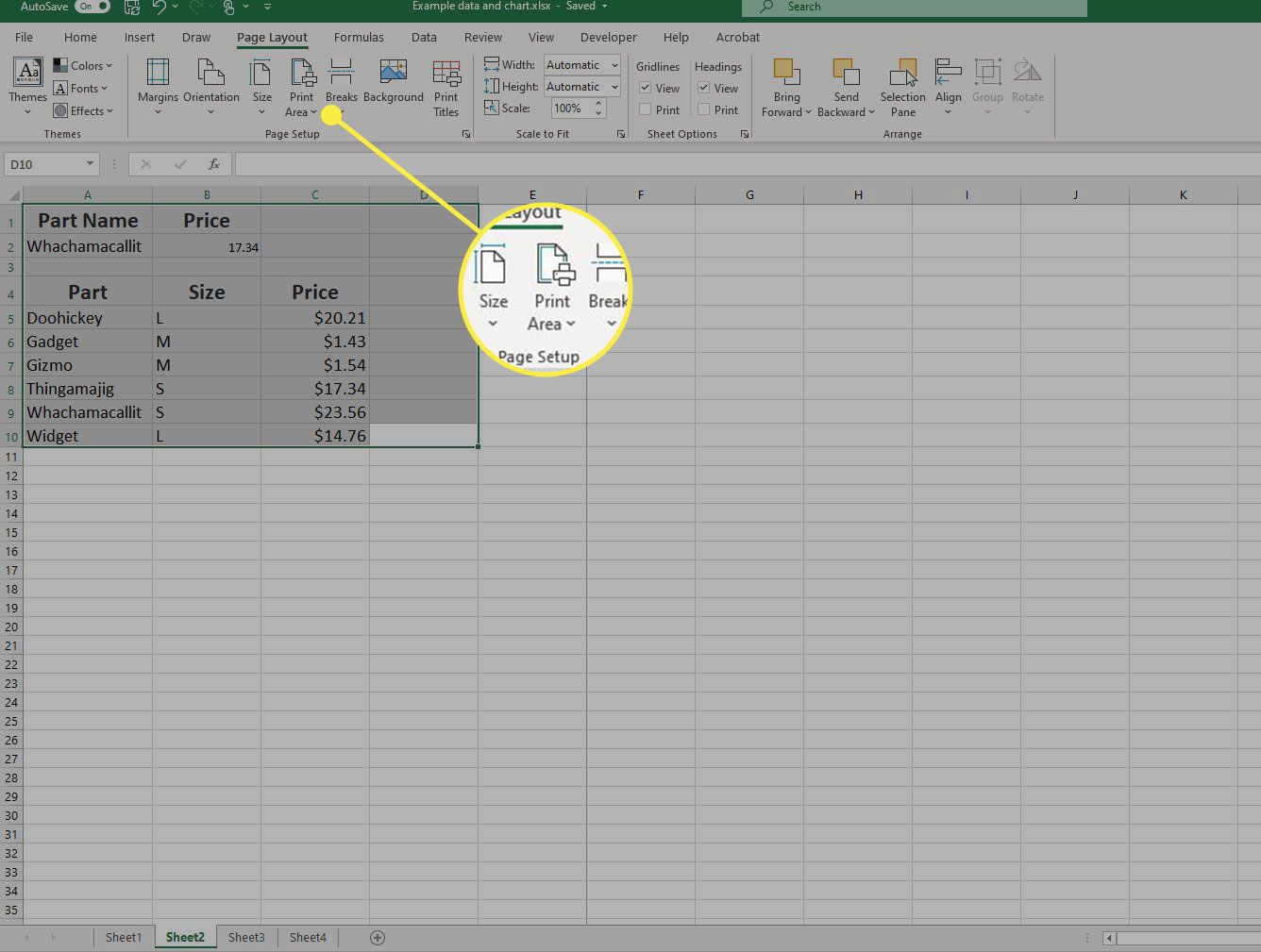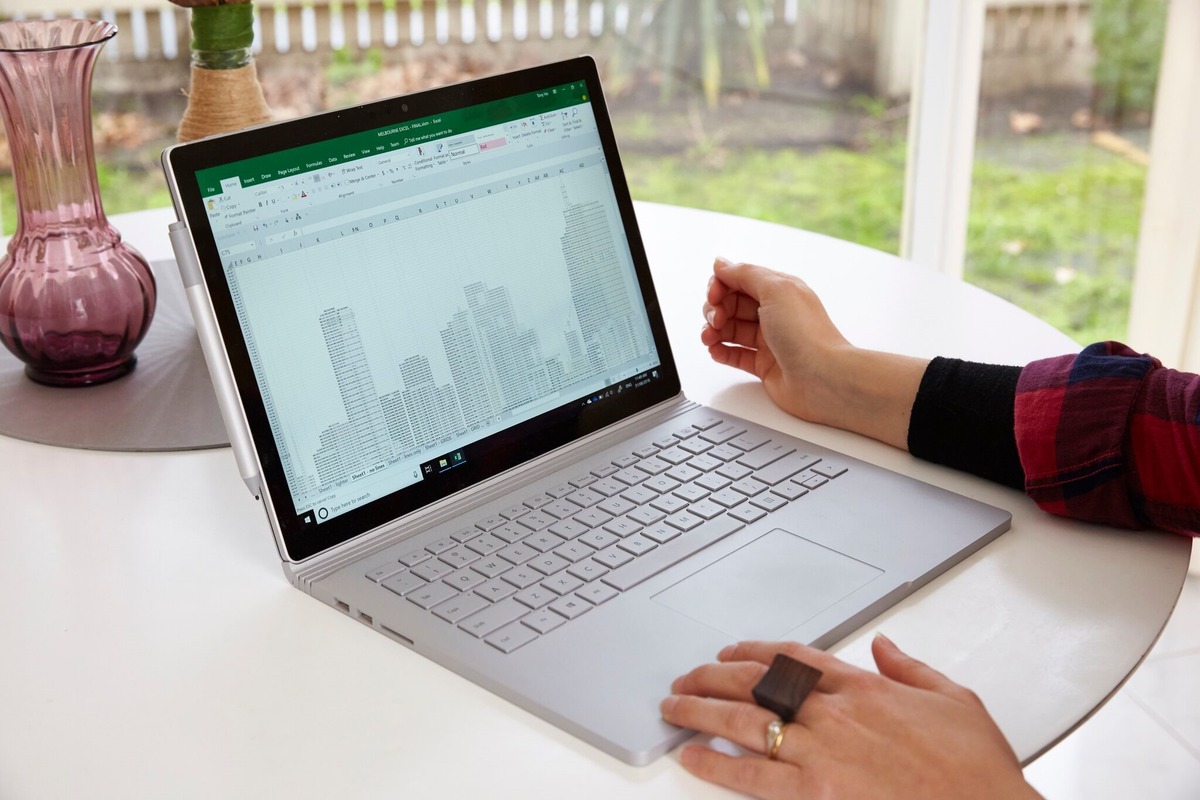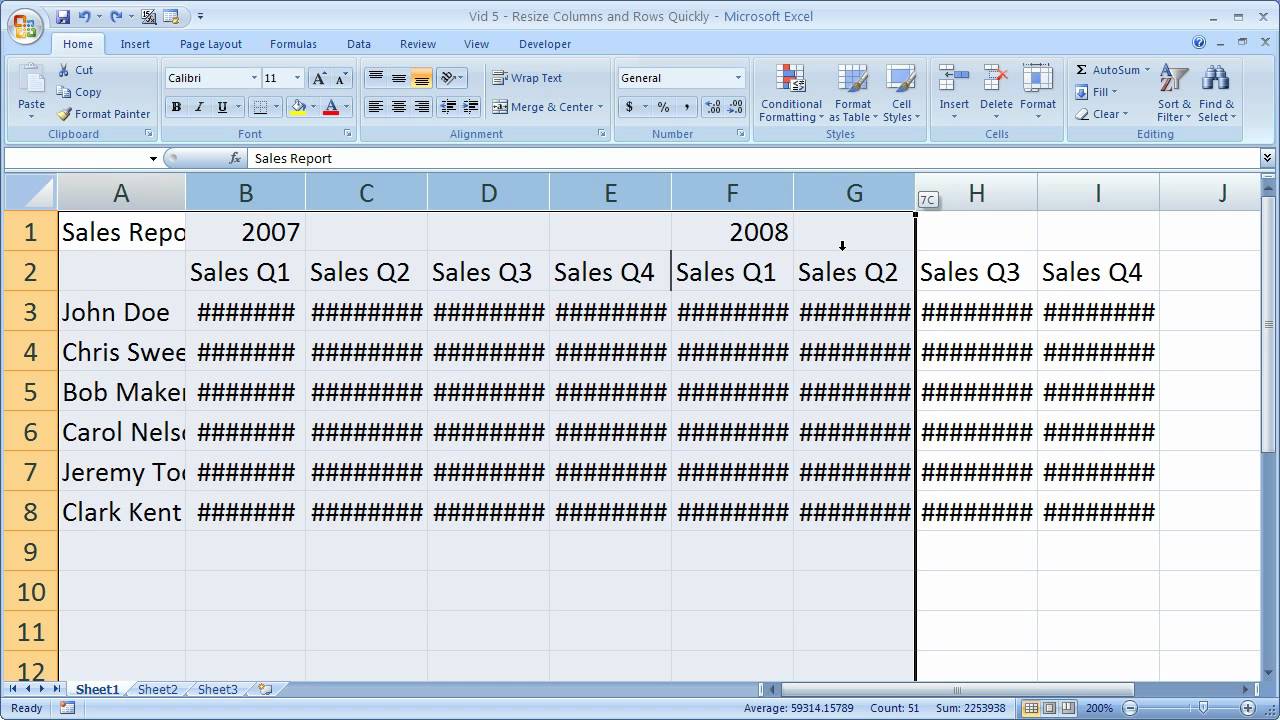Home>Technology and Computers>How To Remove Hyperlink In Excel
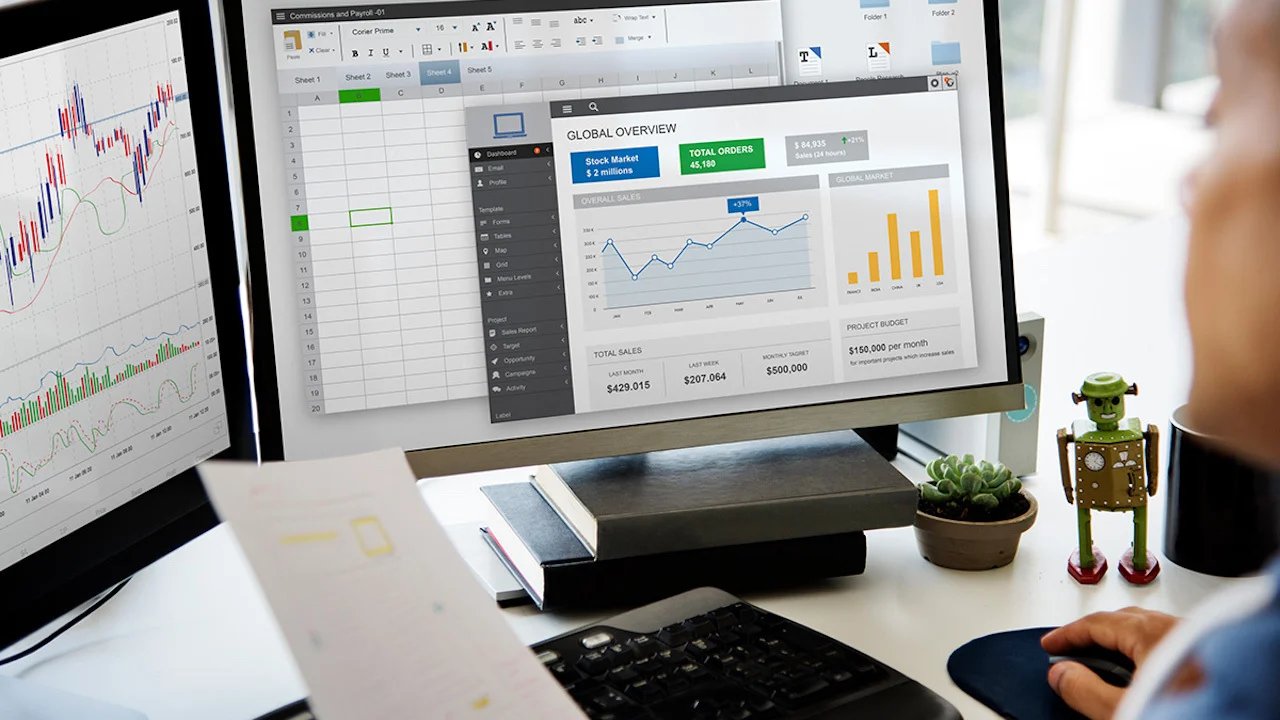
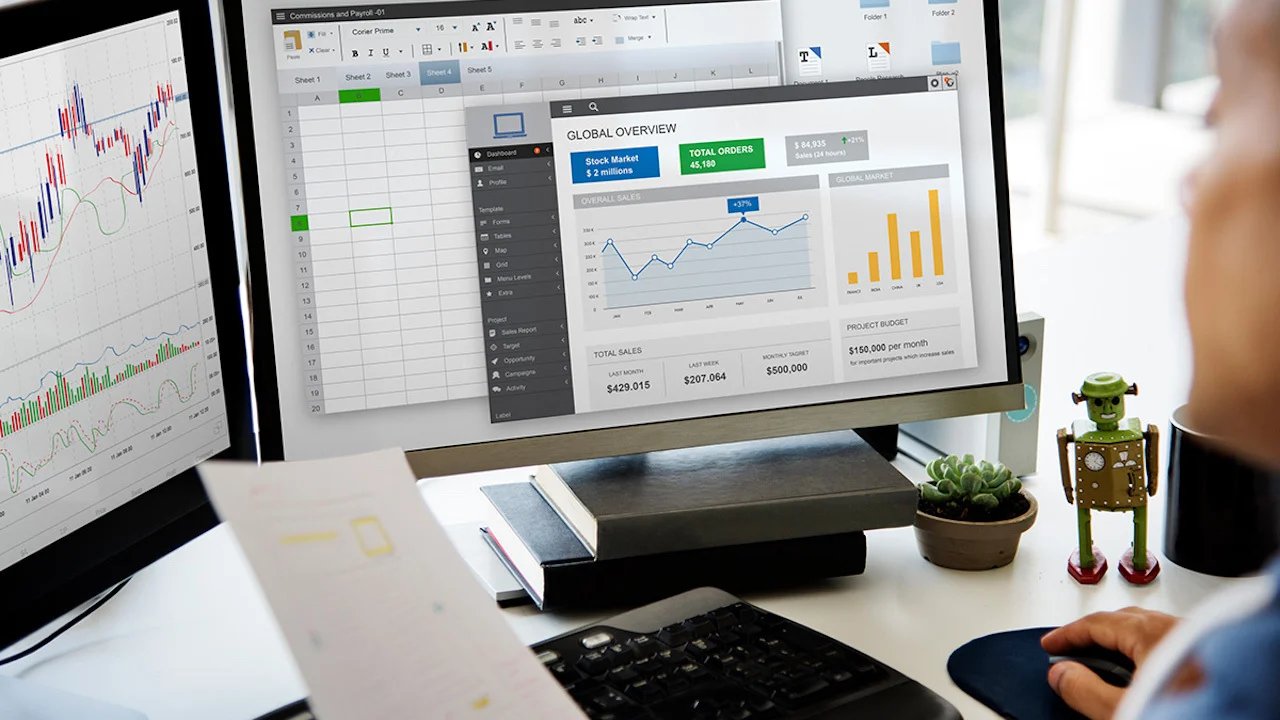
Technology and Computers
How To Remove Hyperlink In Excel
Published: March 3, 2024
Learn how to remove hyperlinks in Excel easily with our step-by-step guide. Simplify your technology and computer tasks today!
(Many of the links in this article redirect to a specific reviewed product. Your purchase of these products through affiliate links helps to generate commission for Noodls.com, at no extra cost. Learn more)
Table of Contents
Introduction
When working with Excel spreadsheets, hyperlinks can be a valuable tool for quickly navigating to different resources or websites. However, there are instances when you may need to remove hyperlinks from your Excel data. Whether it's for cleaning up the formatting, enhancing the readability, or preparing the data for a different purpose, knowing how to remove hyperlinks in Excel is a handy skill for any user.
In this article, we will explore three effective methods for removing hyperlinks from your Excel spreadsheets. Each method offers a straightforward approach, allowing you to choose the one that best suits your specific needs and preferences. By understanding these methods, you can efficiently manage your Excel data and ensure that it is presented in the most suitable format for your intended audience.
So, whether you're a seasoned Excel user or just getting started with this powerful tool, mastering the art of removing hyperlinks will undoubtedly enhance your proficiency and productivity. Let's delve into the step-by-step procedures for removing hyperlinks in Excel and empower ourselves with the knowledge to streamline our data management tasks.
Read more: How To Remove Filter In Excel
Method 1: Removing Hyperlinks Using the Remove Hyperlink Option
One of the simplest ways to remove hyperlinks from an Excel spreadsheet is by utilizing the "Remove Hyperlink" option. This method is straightforward and can be executed in just a few clicks, making it an efficient solution for users seeking a quick way to eliminate hyperlinks from their data.
To begin, open the Excel spreadsheet containing the hyperlinks that need to be removed. Next, select the cell or range of cells containing the hyperlinks. Once the desired cells are selected, right-click on the selection to reveal a context menu. From the menu, navigate to the "Remove Hyperlink" option and click on it. Instantly, the hyperlinks within the selected cells will be removed, leaving behind the plain text or values that were previously hyperlinked.
It's important to note that while this method effectively removes the hyperlinks, it retains the text or values that were originally hyperlinked. This means that the content of the cells remains intact, only without the hyperlink formatting. As a result, the data maintains its integrity, and any associated information or references are preserved.
The "Remove Hyperlink" option offers a convenient way to declutter your Excel spreadsheet, especially when dealing with a large volume of hyperlinked data. By swiftly eliminating hyperlinks without altering the underlying content, this method enables users to streamline their data presentation and enhance the overall readability of the spreadsheet.
In addition to its simplicity, the "Remove Hyperlink" option is a valuable tool for maintaining the accuracy and clarity of Excel data. Whether you're preparing a report, organizing information, or sharing data with others, the ability to effortlessly remove hyperlinks contributes to a more polished and professional presentation.
By mastering the "Remove Hyperlink" option, Excel users can efficiently manage hyperlinked data and adapt it to various requirements, ultimately optimizing their workflow and productivity. This method empowers users to maintain control over their data formatting, ensuring that it aligns with their specific preferences and the intended purpose of the spreadsheet.
Method 2: Removing Hyperlinks Using the Clear Formats Option
Another effective method for removing hyperlinks from an Excel spreadsheet involves utilizing the "Clear Formats" option. This approach offers a comprehensive solution for not only removing hyperlinks but also clearing any associated formatting, providing users with a clean and uncluttered dataset.
To initiate the process, open the Excel spreadsheet containing the hyperlinks that need to be removed. Next, select the cell or range of cells containing the hyperlinks. Once the desired cells are selected, navigate to the "Home" tab in the Excel ribbon. Within the "Home" tab, locate the "Editing" group, which houses various formatting options. Among these options, you will find the "Clear" dropdown menu.
Upon clicking the "Clear" dropdown menu, a list of clearing options will be displayed. From this list, select the "Clear Formats" option. By choosing this option, you effectively remove the hyperlink formatting while also clearing any additional formatting applied to the selected cells. This ensures that the data is presented in its purest form, devoid of any formatting artifacts such as hyperlinks, font styles, or cell colors.
The "Clear Formats" option provides users with a comprehensive approach to decluttering their Excel spreadsheets. In addition to removing hyperlinks, this method allows for the elimination of any formatting inconsistencies, enabling users to standardize the appearance of their data. By doing so, the spreadsheet achieves a uniform and professional presentation, enhancing its visual appeal and readability.
Furthermore, the "Clear Formats" option is particularly beneficial when working with complex datasets that may contain various formatting elements. By efficiently removing hyperlinks and associated formatting, users can ensure that their data is streamlined and optimized for further analysis, reporting, or sharing with others.
Mastering the "Clear Formats" option equips Excel users with a powerful tool for managing data formatting. Whether it's for cleaning up imported data, standardizing formatting across multiple sheets, or preparing the spreadsheet for a specific presentation, this method offers a versatile and efficient solution for removing hyperlinks and enhancing the overall quality of the data.
Method 3: Removing Hyperlinks Using a Formula
In Excel, removing hyperlinks using a formula provides a dynamic and efficient approach to eliminating hyperlinks from a dataset. This method is particularly useful when dealing with large volumes of hyperlinked data or when seeking a systematic way to remove hyperlinks across multiple cells or sheets.
To begin the process, users can leverage the power of Excel formulas to target and remove hyperlinks from their dataset. One commonly used formula for this purpose is the combination of the =HYPERLINK and =CELL functions. By utilizing these functions in a formula, users can effectively extract the underlying text or values from hyperlinked cells, thereby removing the hyperlink formatting while retaining the original content.
The formula for removing hyperlinks using the =HYPERLINK and =CELL functions typically involves referencing the cell containing the hyperlink and extracting its value. This is achieved by nesting the =CELL function within the =HYPERLINK function, allowing users to retrieve the text or value associated with the hyperlink. Once the formula is applied to the target cells, it dynamically removes the hyperlink formatting, leaving behind the plain text or values.
An example of the formula for removing hyperlinks using the =HYPERLINK and =CELL functions is as follows:
excel
=IF(ISNUMBER(FIND("http",A1)),MID(A1,FIND("http",A1),FIND(" ",A1,FIND("http",A1))-FIND("http",A1)),A1)
In this example, the formula checks for the presence of a hyperlink within cell A1. If a hyperlink is detected, the formula extracts the hyperlink's URL or address. If no hyperlink is found, the formula returns the original content of the cell. By applying this formula across the relevant cells, users can systematically remove hyperlinks while preserving the essential data.
Removing hyperlinks using a formula offers a versatile and automated approach to managing hyperlinked data in Excel. This method empowers users to streamline the data cleansing process, especially when dealing with extensive datasets or recurring formatting tasks. By incorporating formulas into the hyperlink removal process, users can enhance their efficiency and maintain consistency in data presentation.
By mastering the technique of removing hyperlinks using a formula, Excel users can elevate their data management capabilities and optimize their workflow. This method not only simplifies the process of hyperlink removal but also demonstrates the versatility of Excel formulas in addressing diverse data manipulation requirements. Whether it's for data cleansing, report preparation, or data analysis, leveraging formulas for hyperlink removal contributes to a more streamlined and organized approach to Excel data management.
Conclusion
In conclusion, mastering the art of removing hyperlinks in Excel equips users with valuable skills for efficiently managing and presenting their data. The three methods discussed in this article – utilizing the "Remove Hyperlink" option, employing the "Clear Formats" option, and leveraging formulas for hyperlink removal – offer diverse approaches to address the specific needs and preferences of Excel users.
By understanding and implementing these methods, users can streamline their data management tasks, enhance the readability of their spreadsheets, and maintain control over the formatting of their data. Whether it's for preparing reports, organizing information, or sharing data with others, the ability to remove hyperlinks contributes to a more polished and professional presentation.
The "Remove Hyperlink" option provides a quick and straightforward solution for eliminating hyperlinks while retaining the original content of the cells. This method is ideal for users seeking a swift way to declutter their spreadsheets without altering the underlying data.
Similarly, the "Clear Formats" option offers a comprehensive approach to removing hyperlinks and clearing associated formatting, ensuring that the data is presented in its purest form. This method is particularly beneficial for standardizing the appearance of the spreadsheet and achieving a uniform and professional presentation.
Furthermore, the use of formulas for removing hyperlinks presents a dynamic and automated approach to managing hyperlinked data. By incorporating formulas into the hyperlink removal process, users can streamline the data cleansing process, especially when dealing with extensive datasets or recurring formatting tasks.
Overall, the knowledge and proficiency in removing hyperlinks in Excel contribute to improved data presentation, enhanced productivity, and a more organized approach to data management. By mastering these methods, Excel users can adapt their data to various requirements, ultimately optimizing their workflow and ensuring that their spreadsheets align with their specific preferences and intended purposes.
In essence, the ability to remove hyperlinks in Excel is a valuable skill that empowers users to maintain control over their data formatting, enhance the visual appeal of their spreadsheets, and present their information in a clear and professional manner.