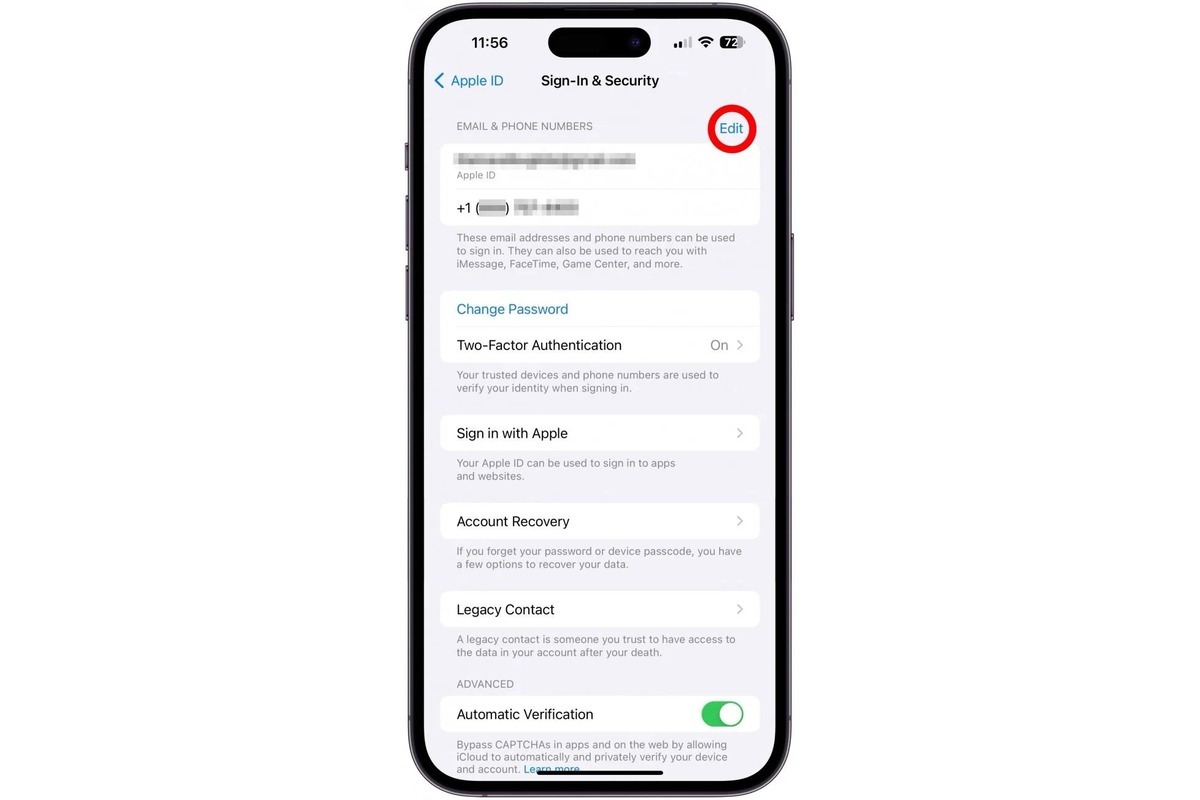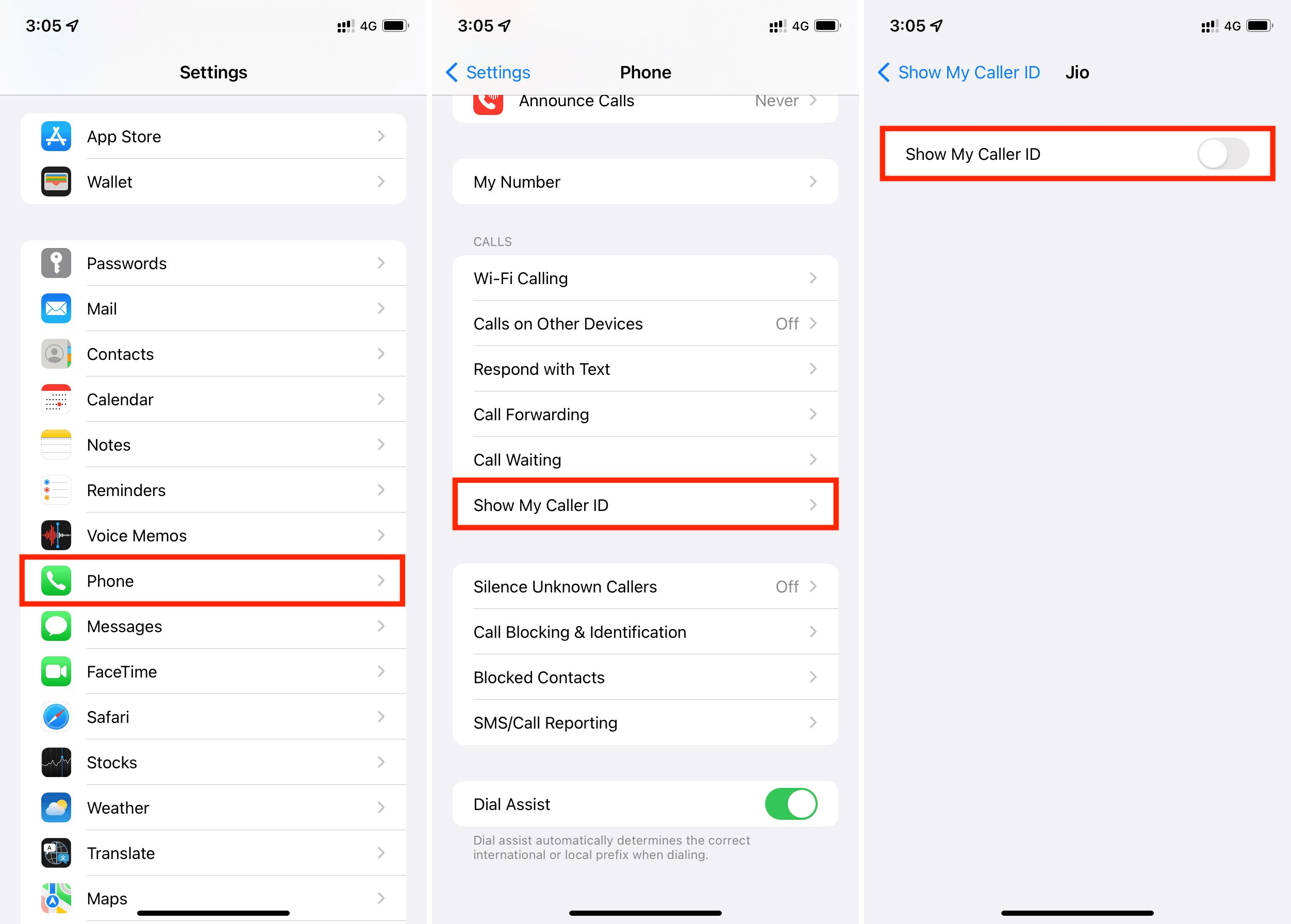Home>Technology and Computers>How To Unblock Numbers On IPhone
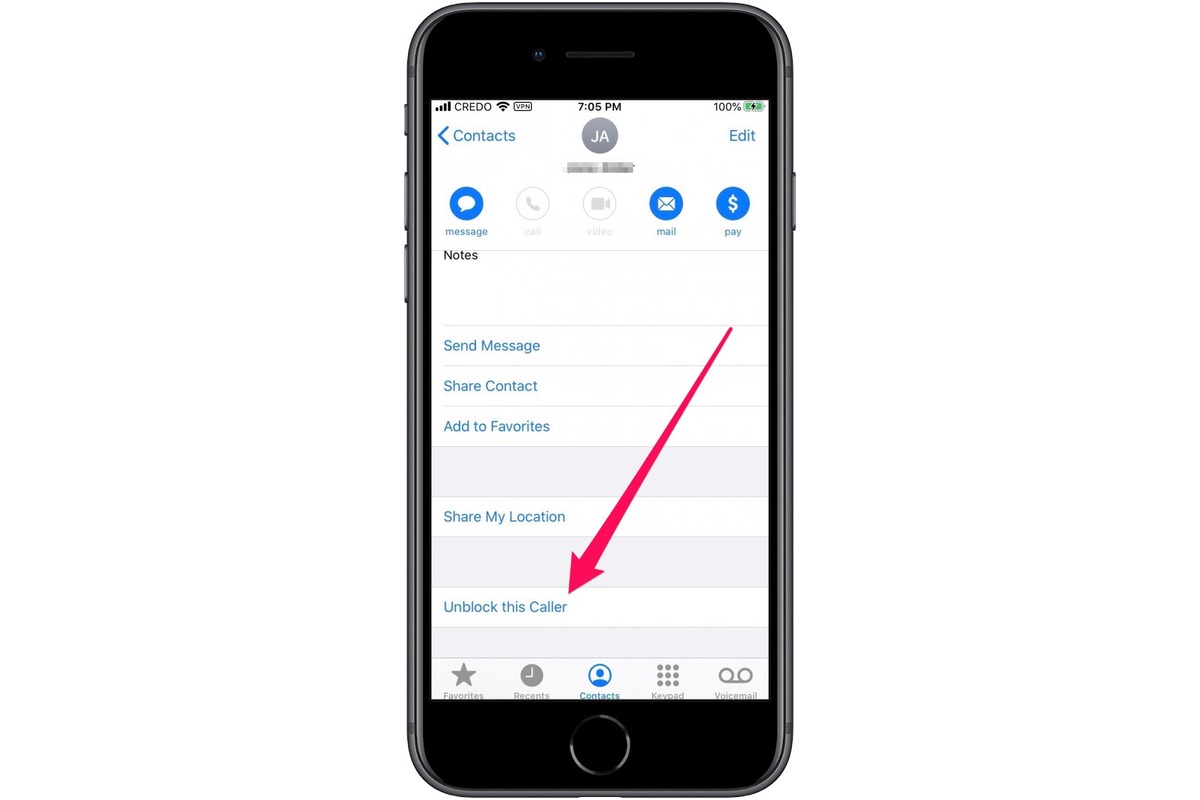
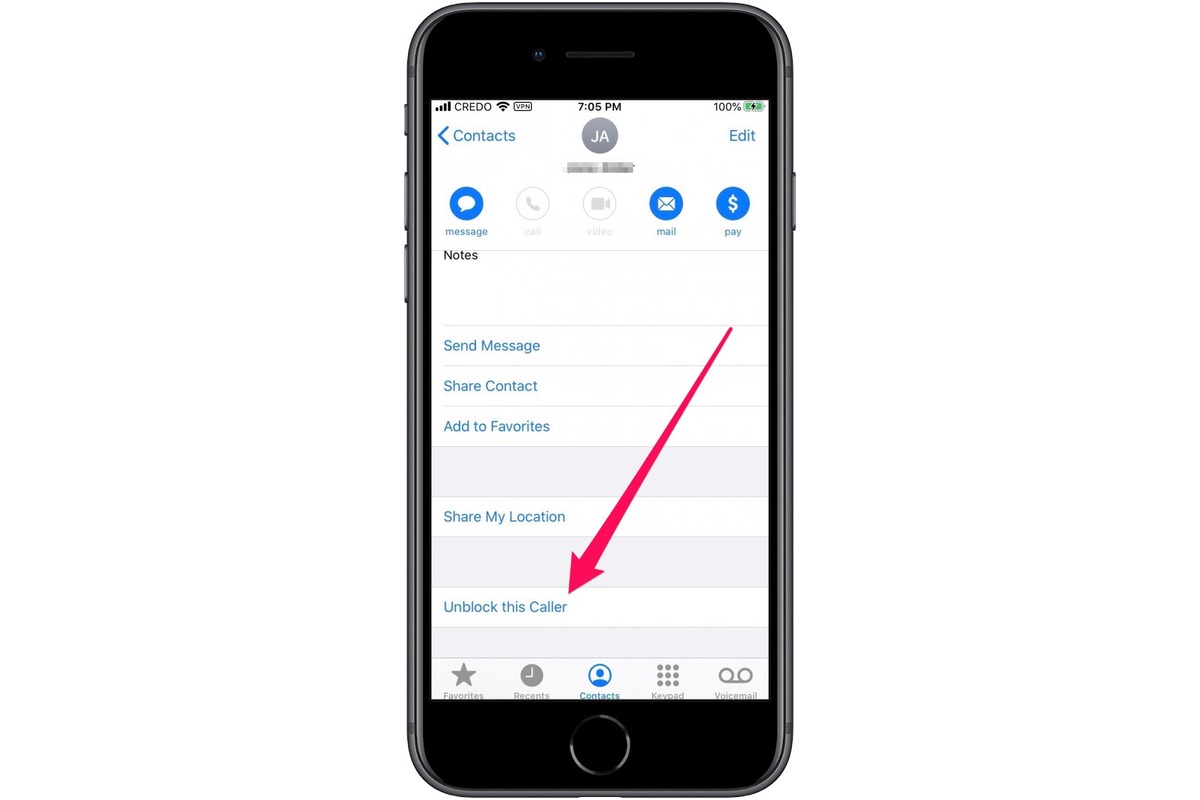
Technology and Computers
How To Unblock Numbers On IPhone
Published: March 4, 2024
Learn how to easily unblock numbers on your iPhone and manage your contacts with this helpful guide. Stay in control of your technology and computers effortlessly.
(Many of the links in this article redirect to a specific reviewed product. Your purchase of these products through affiliate links helps to generate commission for Noodls.com, at no extra cost. Learn more)
Table of Contents
Introduction
Unblocking a number on your iPhone can be a simple yet essential task, especially if you've accidentally blocked a contact or have had a change of heart about a previously blocked number. Whether it's a friend, family member, or colleague, unblocking a number ensures that you can once again receive calls, messages, and other communications from that contact. In this guide, we'll explore three methods for unblocking numbers on your iPhone, providing you with the flexibility to choose the most convenient approach for your specific situation.
As we delve into the step-by-step instructions for unblocking numbers, it's important to note that the process may vary slightly depending on the iOS version installed on your device. However, the fundamental principles remain consistent across different iPhone models and software versions. By following the methods outlined in this guide, you'll regain the ability to communicate with previously blocked contacts, thereby streamlining your digital interactions and ensuring that you don't miss out on important communications.
Whether you've unintentionally blocked a number or have decided to give a previously blocked contact a second chance, the following methods will empower you to manage your iPhone's blocked contacts list with ease. From unblocking numbers directly from the Phone app to utilizing the Settings app and the Contacts app, you'll have a range of options at your disposal. By the end of this guide, you'll be equipped with the knowledge and confidence to unblock numbers on your iPhone effortlessly, allowing you to maintain seamless communication with your network of contacts.
Read more: How To Unblock Messages On IPhone
Method 1: Unblocking a Number from the Phone App
Unblocking a number from the Phone app on your iPhone is a straightforward process that can be completed in just a few simple steps. Whether you've accidentally blocked a contact or have had a change of heart about a previously blocked number, the Phone app provides a convenient method for managing your blocked contacts list. Here's how to unblock a number using the Phone app:
-
Open the Phone App: Begin by locating and opening the Phone app on your iPhone. The Phone app icon typically features a green handset and is commonly found on the home screen or within the app library.
-
Access the Blocked Contacts List: Within the Phone app, navigate to the "Contacts" or "Recent" tab, depending on your iOS version. Look for the "i" icon or information symbol next to the blocked contact's name or number.
-
Unblock the Contact: Tap on the "i" icon to access the contact details. Scroll down to find the "Unblock this Caller" option and select it. A confirmation prompt may appear, asking if you're sure you want to unblock the contact. Confirm the action, and the contact will be unblocked.
-
Verify the Unblock: To ensure that the contact has been successfully unblocked, you can check for the contact's name or number in your list of recent calls or messages. If the contact is no longer listed as blocked, the unblocking process has been completed successfully.
By following these simple steps, you can swiftly unblock a number from the Phone app on your iPhone, granting the unblocked contact the ability to communicate with you once again. Whether it's a friend, family member, or colleague, this method offers a quick and efficient way to manage your blocked contacts list directly from the Phone app.
Unblocking a contact from the Phone app provides a seamless solution for restoring communication with previously blocked numbers, ensuring that you can stay connected with your network of contacts without any unnecessary barriers.
Method 2: Unblocking a Number from the Settings App
Unblocking a number from the Settings app on your iPhone offers an alternative method for managing your blocked contacts list. This approach provides a centralized location for adjusting various settings on your device, including the management of blocked contacts. Here's a detailed walkthrough of the steps involved in unblocking a number from the Settings app:
-
Open the Settings App: Begin by locating and opening the Settings app on your iPhone. The Settings app icon features a gear symbol and is commonly found on the home screen or within the app library.
-
Navigate to Phone Settings: Within the Settings app, scroll down and look for the "Phone" option. Tap on "Phone" to access the phone settings menu.
-
Access the Blocked Contacts List: In the Phone settings menu, look for the "Call Blocking & Identification" or "Blocked Contacts" option, depending on your iOS version. Tap on this option to view the list of currently blocked contacts.
-
Unblock the Contact: Within the list of blocked contacts, locate the contact that you wish to unblock. Next to the contact's name or number, you should see an option to unblock the contact. Tap on this option to initiate the unblocking process.
-
Confirm the Unblock: A confirmation prompt may appear, asking if you're sure you want to unblock the contact. Confirm the action, and the contact will be unblocked.
-
Verify the Unblock: To ensure that the contact has been successfully unblocked, you can check for the contact's name or number in your list of recent calls or messages. If the contact is no longer listed as blocked, the unblocking process has been completed successfully.
Unblocking a number from the Settings app provides a convenient and centralized approach to managing your blocked contacts list. By following these steps, you can efficiently unblock a number, granting the unblocked contact the ability to communicate with you once again.
This method offers flexibility and ease of use, allowing you to seamlessly adjust your blocked contacts list directly from the Settings app. Whether it's a friend, family member, or colleague, unblocking a contact from the Settings app ensures that you can maintain open lines of communication without any unnecessary barriers.
Method 3: Unblocking a Number from the Contacts App
Unblocking a number from the Contacts app on your iPhone provides a direct and intuitive method for managing your blocked contacts list. This approach leverages the familiar interface of the Contacts app, allowing you to seamlessly unblock a number with just a few simple steps. Here's a detailed walkthrough of the process involved in unblocking a number from the Contacts app:
-
Open the Contacts App: Begin by locating and opening the Contacts app on your iPhone. The Contacts app icon typically features a silhouette of a person and is commonly found on the home screen or within the app library.
-
Access the Blocked Contacts List: Within the Contacts app, navigate to the "All Contacts" or "Blocked" section, depending on your iOS version. Look for the contact that you wish to unblock within the list of blocked contacts.
-
Unblock the Contact: Tap on the blocked contact's name to access their contact details. Look for the option to unblock the contact, which is typically located towards the bottom of the contact information. Tap on this option to initiate the unblocking process.
-
Confirm the Unblock: A confirmation prompt may appear, asking if you're sure you want to unblock the contact. Confirm the action, and the contact will be unblocked.
-
Verify the Unblock: To ensure that the contact has been successfully unblocked, you can check for the contact's name or number in your list of contacts. If the contact is no longer listed as blocked, the unblocking process has been completed successfully.
Unblocking a number from the Contacts app offers a seamless and familiar approach to managing your blocked contacts list. By following these steps, you can efficiently unblock a number, granting the unblocked contact the ability to communicate with you once again.
This method provides a user-friendly and intuitive way to adjust your blocked contacts list directly from the Contacts app. Whether it's a friend, family member, or colleague, unblocking a contact from the Contacts app ensures that you can maintain open lines of communication without any unnecessary barriers.
By leveraging the functionality of the Contacts app, you can easily manage your list of blocked contacts, ensuring that you have full control over your communication preferences on your iPhone. Whether you've accidentally blocked a number or have decided to give a previously blocked contact a second chance, unblocking a number from the Contacts app empowers you to maintain seamless communication with your network of contacts.
Conclusion
In conclusion, unblocking numbers on your iPhone is a fundamental aspect of managing your contacts and ensuring seamless communication with your network of friends, family, and colleagues. Throughout this guide, we've explored three distinct methods for unblocking numbers, each offering its own unique approach to managing your blocked contacts list. Whether you prefer to unblock numbers directly from the Phone app, the Settings app, or the Contacts app, you have the flexibility to choose the method that best suits your preferences and workflow.
By unblocking a number from the Phone app, you can swiftly manage your blocked contacts list directly from the interface used for making and receiving calls. This method provides a quick and intuitive way to unblock numbers, ensuring that you can maintain open lines of communication without any unnecessary barriers. Additionally, unblocking numbers from the Settings app offers a centralized and streamlined approach to managing your blocked contacts list, allowing you to adjust your communication preferences with ease. The Settings app serves as a hub for various device settings, and unblocking numbers from this interface provides a convenient method for maintaining your contacts list.
Furthermore, unblocking numbers from the Contacts app leverages the familiar interface of your contact list, providing a user-friendly and intuitive way to manage your blocked contacts. By unblocking numbers directly from the Contacts app, you can seamlessly adjust your communication preferences, ensuring that you have full control over your contacts list. Whether you've accidentally blocked a number or have decided to give a previously blocked contact a second chance, the Contacts app empowers you to maintain seamless communication with your network of contacts.
Overall, the ability to unblock numbers on your iPhone is essential for maintaining open lines of communication and managing your contacts effectively. By following the methods outlined in this guide, you can confidently unblock numbers, granting previously blocked contacts the ability to communicate with you once again. Whether it's a friend, family member, or colleague, unblocking numbers on your iPhone ensures that you can stay connected and informed, fostering meaningful connections and streamlining your digital interactions.
Incorporating these methods into your iPhone usage empowers you to manage your contacts list with ease, ensuring that you can maintain seamless communication with your network of contacts. As you navigate the process of unblocking numbers on your iPhone, you have the flexibility to choose the method that aligns with your preferences and workflow, ultimately enhancing your overall communication experience on your device.