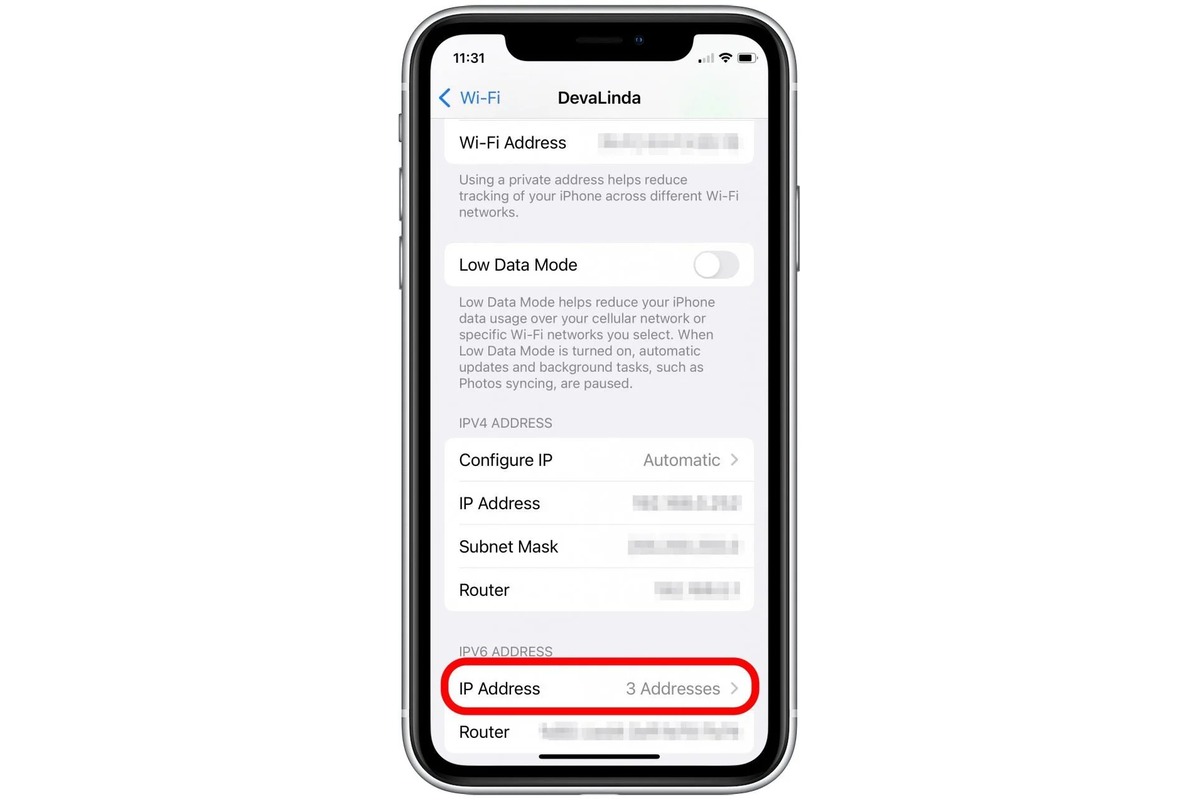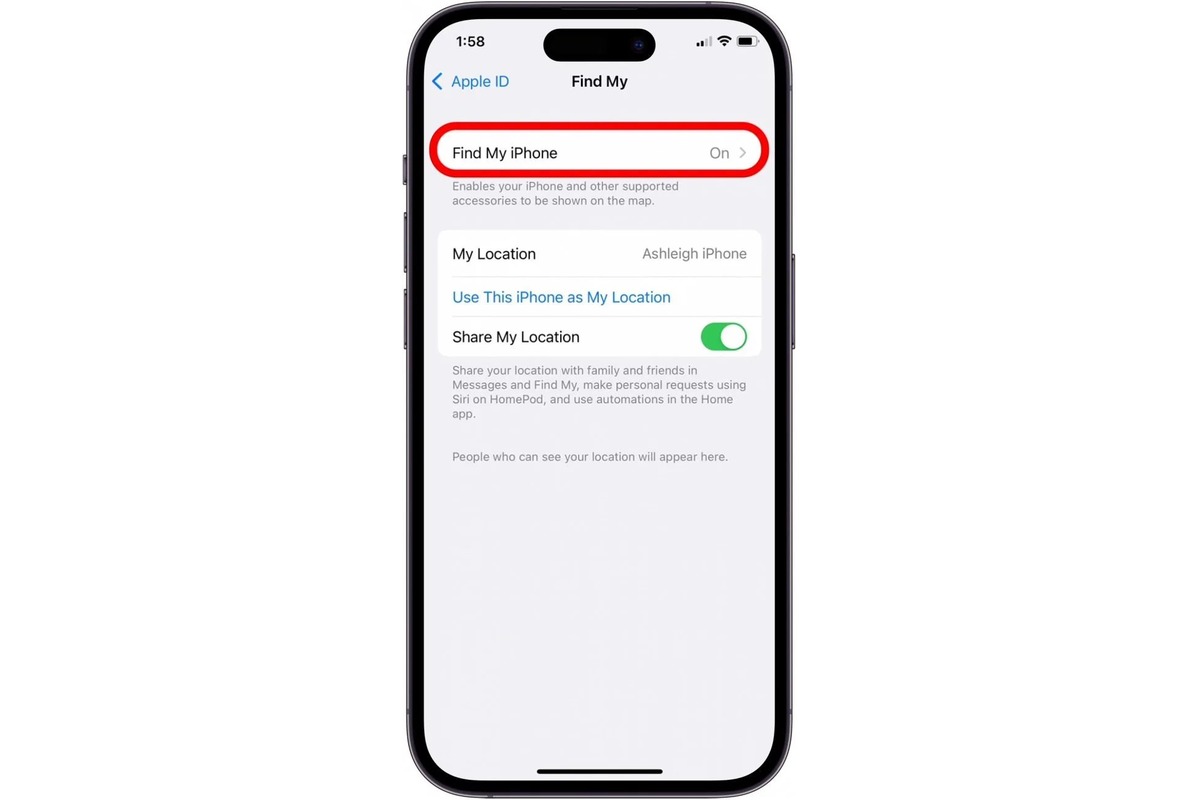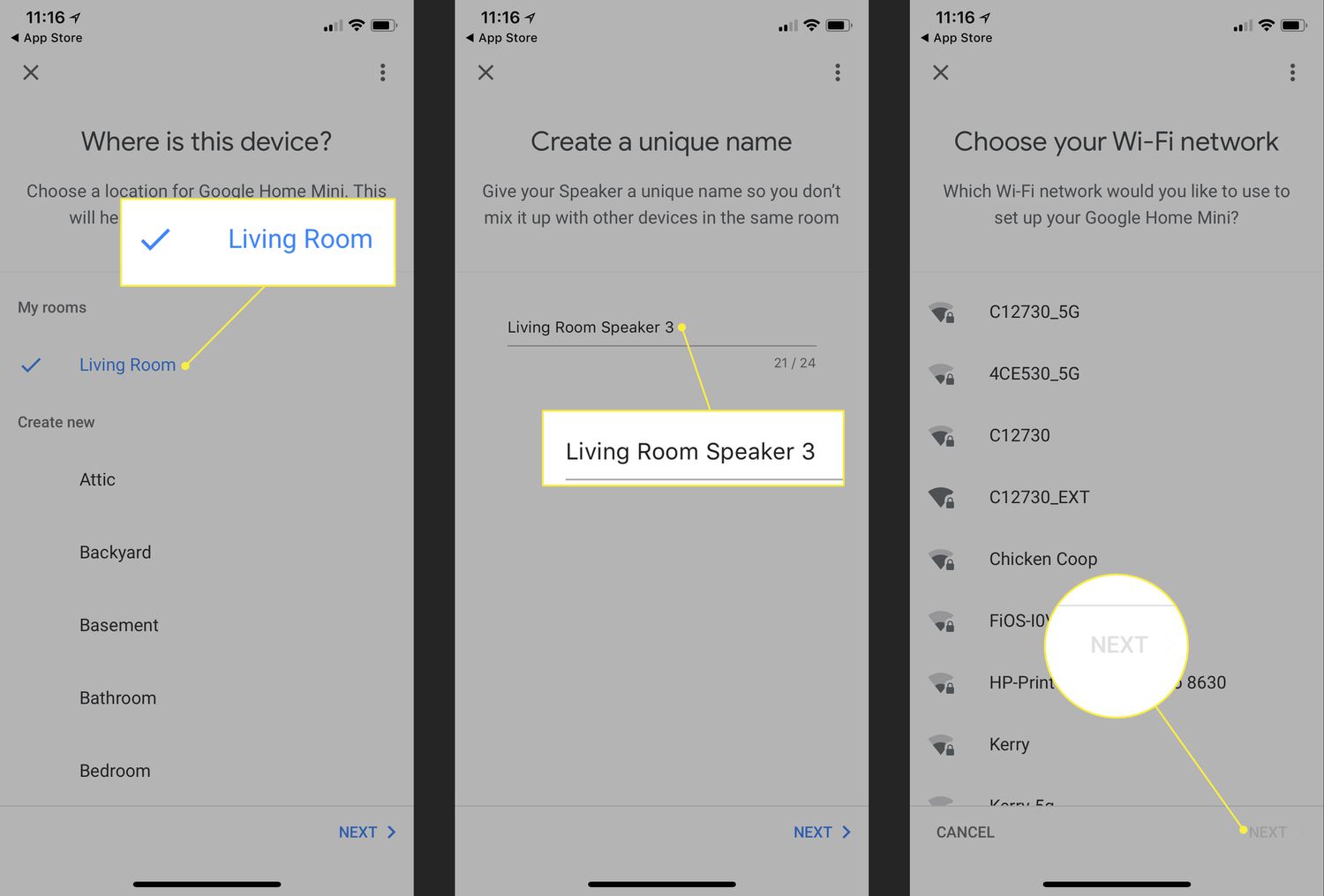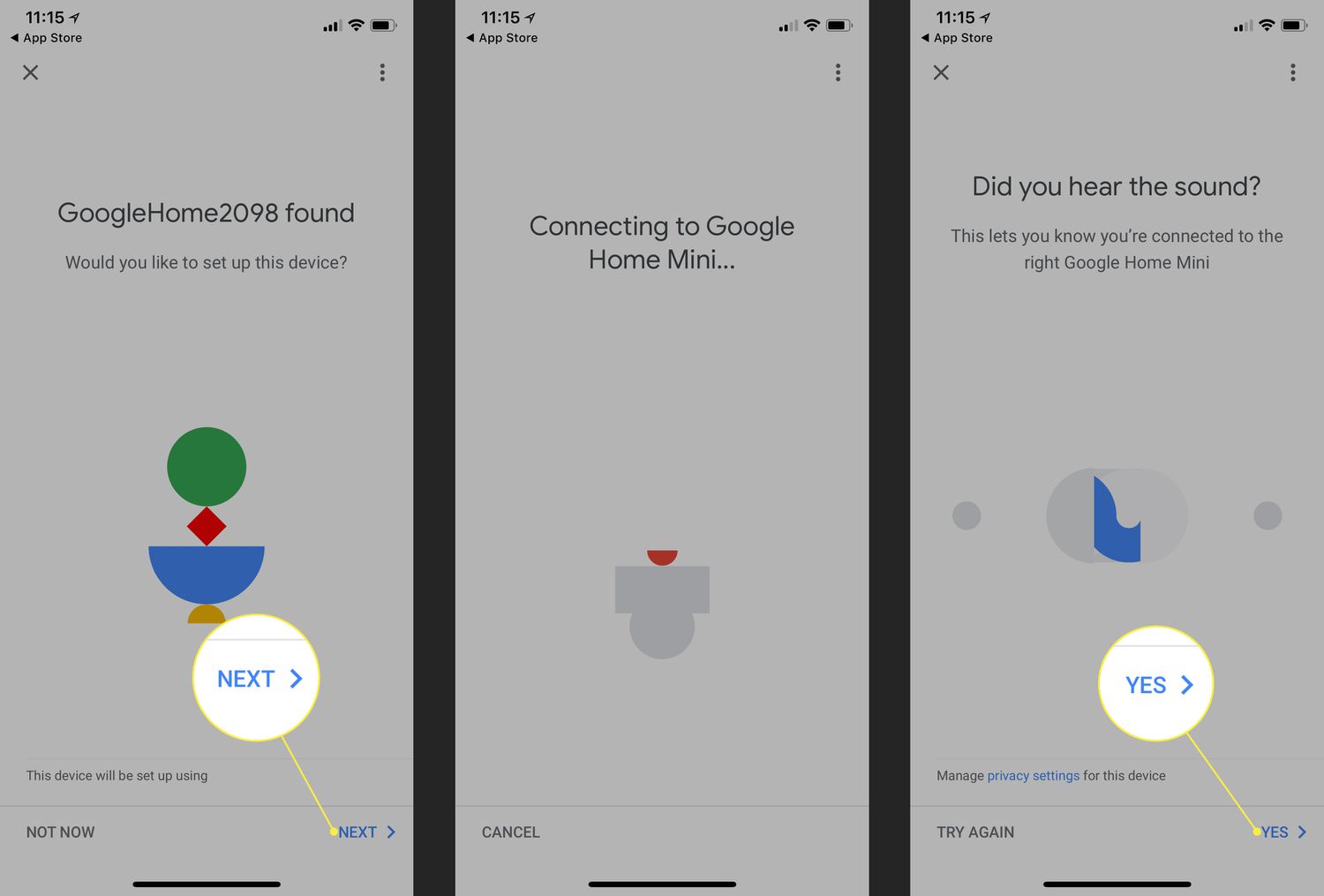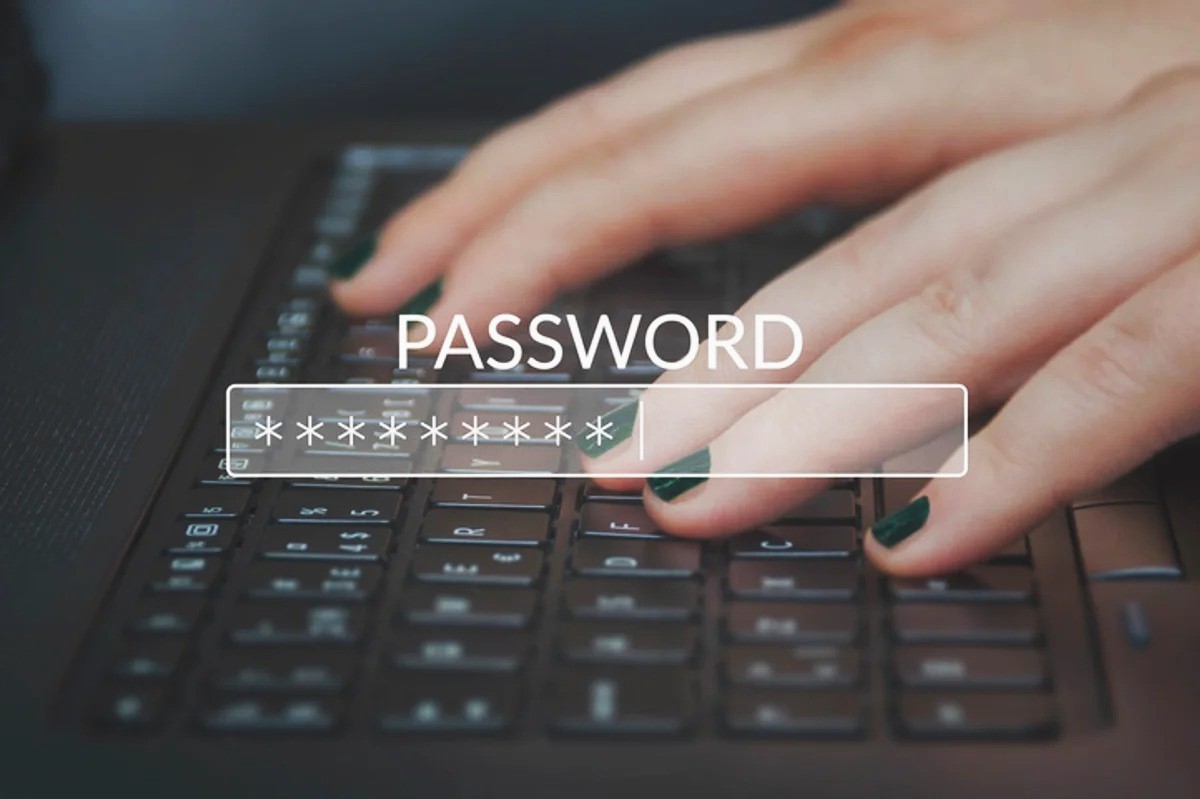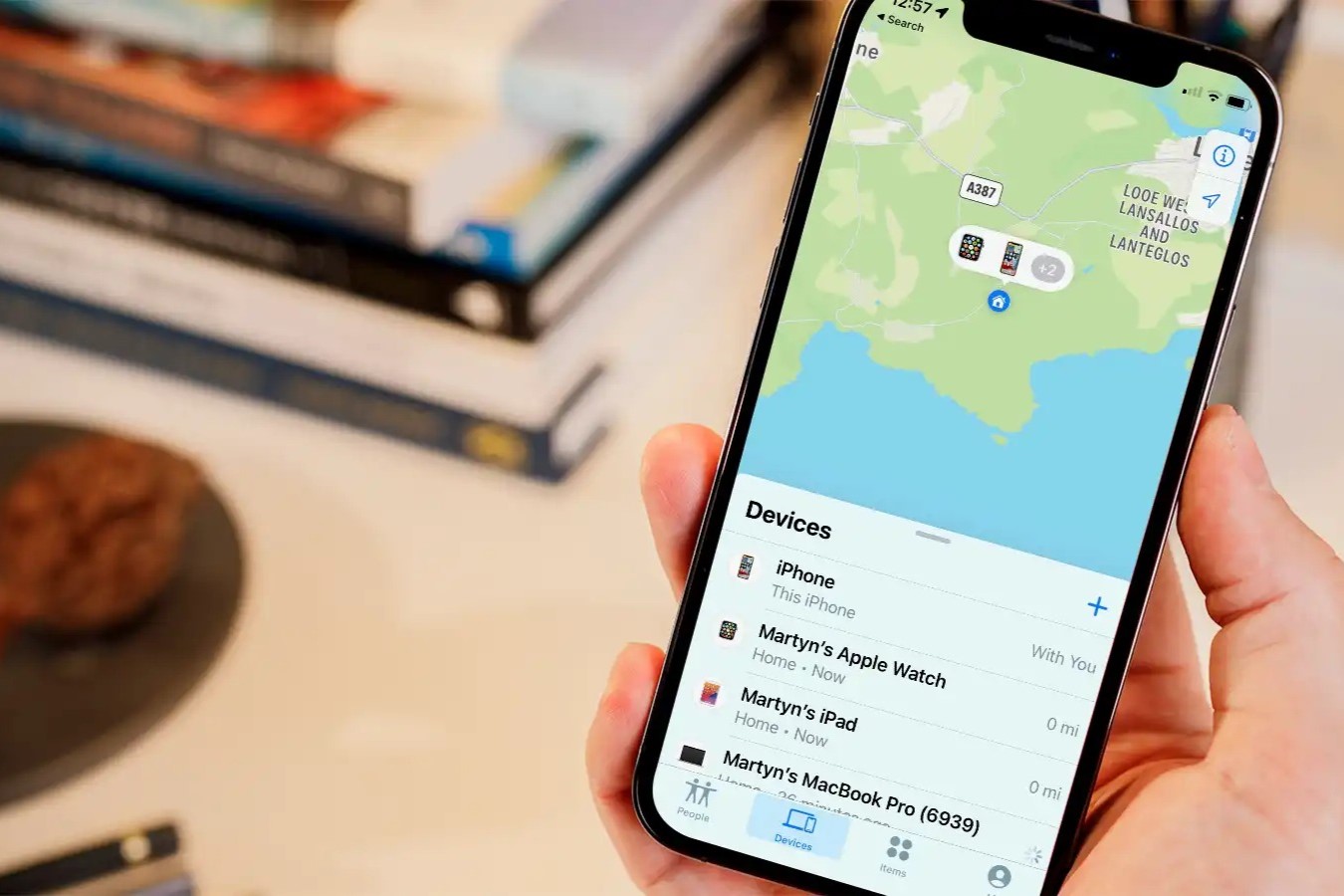Home>Technology and Computers>How To Find WiFi Password On IPhone
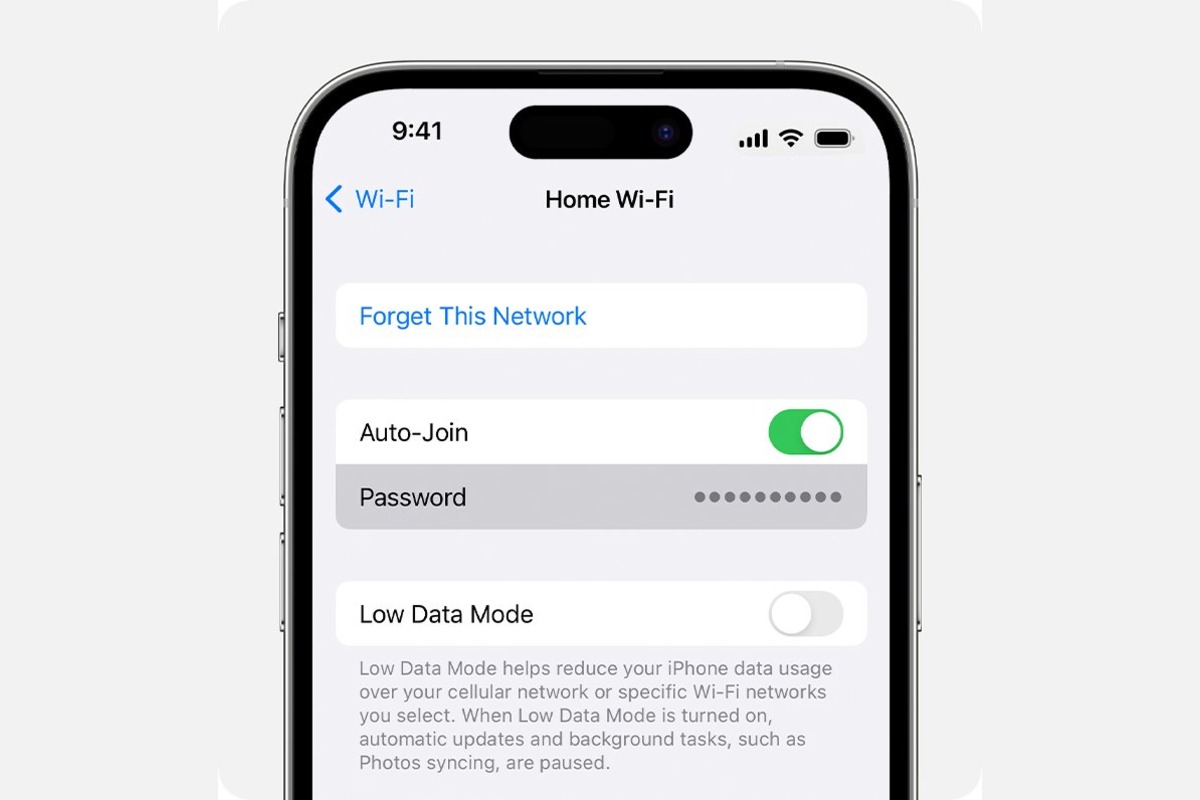
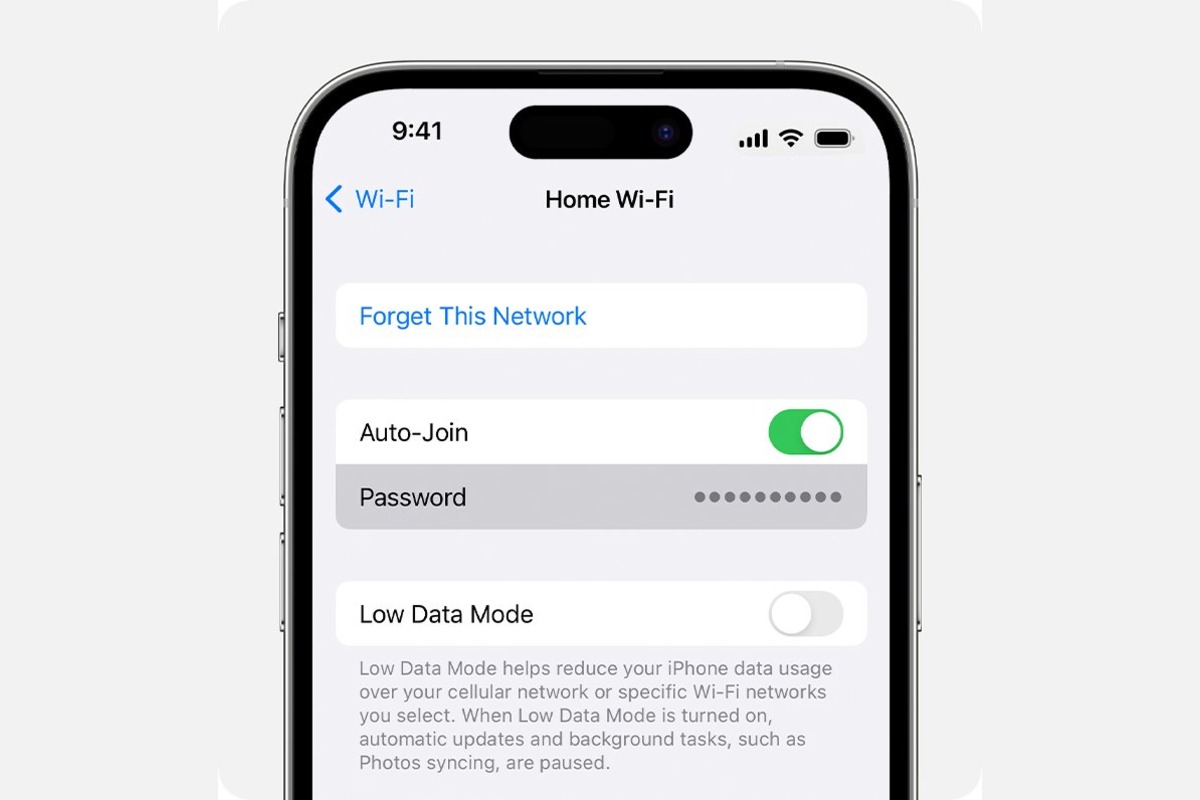
Technology and Computers
How To Find WiFi Password On IPhone
Published: March 5, 2024
Learn how to easily find and retrieve your WiFi password on your iPhone. Get step-by-step instructions for accessing your network settings. Perfect for technology and computer enthusiasts.
(Many of the links in this article redirect to a specific reviewed product. Your purchase of these products through affiliate links helps to generate commission for Noodls.com, at no extra cost. Learn more)
Table of Contents
Introduction
In today's interconnected world, Wi-Fi has become an indispensable part of our daily lives. Whether it's at home, in the office, or at a local café, the ability to connect to a wireless network is crucial for staying connected and accessing the internet. However, with the convenience of Wi-Fi comes the challenge of remembering the passwords for the various networks we connect to.
For iPhone users, the process of retrieving a forgotten Wi-Fi password may seem daunting at first. Fortunately, there are several methods available that can help you recover a lost or forgotten Wi-Fi password on your iPhone. In this article, we will explore three effective methods that can assist you in finding your Wi-Fi password without hassle.
By following the step-by-step instructions provided in this guide, you will gain the knowledge and confidence to retrieve Wi-Fi passwords stored on your iPhone. Whether you need to reconnect to a network on a new device or simply want to share the password with a friend, having the ability to access this information can be incredibly useful.
Now, let's delve into the methods that will empower you to uncover your Wi-Fi password on your iPhone. Whether you prefer to navigate through your iPhone settings, utilize the Keychain Access feature, or explore third-party apps, you'll find the solution that best suits your needs. Let's embark on this journey to unlock the secrets of your iPhone's Wi-Fi passwords and make the most of your wireless connectivity.
Read more: How To Find No Caller ID On IPhone
Method 1: Finding WiFi Password in iPhone Settings
If you've ever found yourself in a situation where you need to retrieve a Wi-Fi password stored on your iPhone, the good news is that the process is relatively straightforward. Your iPhone's settings offer a built-in feature that allows you to view the passwords for the Wi-Fi networks you've previously connected to. Here's a step-by-step guide to help you navigate through your iPhone settings and uncover the Wi-Fi password you're looking for:
-
Accessing Settings: Begin by unlocking your iPhone and navigating to the "Settings" app, which is represented by a gear icon on your home screen. Tap on the "Settings" icon to open the app.
-
Wi-Fi Settings: Once you're in the "Settings" app, locate and tap on the "Wi-Fi" option. This will take you to a screen displaying a list of available Wi-Fi networks.
-
Network Information: Scroll through the list of Wi-Fi networks until you find the one for which you need the password. Tap on the network name to view its details.
-
Password Display: Upon tapping the network name, a window will appear, showing the details of the selected Wi-Fi network. Look for the "Password" field, which will display the password for the network if your iPhone has previously connected to it.
-
Note the Password: Take note of the password displayed on the screen. You can either memorize it or jot it down for future reference.
By following these simple steps, you can easily retrieve the Wi-Fi password for any network that your iPhone has connected to in the past. This method provides a convenient way to access Wi-Fi passwords directly from your iPhone settings, eliminating the need for third-party apps or additional tools.
It's important to note that this method allows you to view the passwords for Wi-Fi networks that your iPhone has previously connected to. If you're trying to retrieve the password for a network that your iPhone has never connected to, you may need to explore alternative methods, such as using Keychain Access or third-party apps.
Now that you've mastered the art of finding Wi-Fi passwords in your iPhone settings, you can confidently access and share this information as needed. Whether you're setting up a new device or helping a friend connect to a network, having the ability to retrieve Wi-Fi passwords from your iPhone settings can be incredibly useful.
Method 2: Using Keychain Access to Find WiFi Password
If you're seeking an alternative method to retrieve Wi-Fi passwords stored on your iPhone, utilizing the Keychain Access feature can provide a seamless solution. The Keychain Access serves as a secure storage system for various passwords and sensitive information, including Wi-Fi network passwords, on Apple devices. By accessing the Keychain Access, you can uncover the Wi-Fi passwords associated with networks your iPhone has connected to. Here's a detailed guide to help you leverage the Keychain Access feature and retrieve your Wi-Fi password:
-
Accessing Keychain Access: Begin by unlocking your iPhone and navigating to the "Settings" app. Scroll down and tap on "Passwords & Accounts," then select "Website & App Passwords." You may be prompted to authenticate using Face ID, Touch ID, or your device passcode.
-
Locating Wi-Fi Network: In the "Website & App Passwords" section, you can find a list of saved passwords and login details. To locate the Wi-Fi network password, use the search bar or manually scroll through the list to find the entry corresponding to the Wi-Fi network you're interested in.
-
Viewing Password Details: Once you've located the entry for the Wi-Fi network, tap on it to view the password details. The password will be displayed in the corresponding field, allowing you to easily access and note down the Wi-Fi password.
-
Note the Password: Take note of the Wi-Fi password displayed in the Keychain Access. You can choose to memorize it or use the option to reveal the password and jot it down for future reference.
By following these steps, you can effectively utilize the Keychain Access feature on your iPhone to retrieve Wi-Fi passwords associated with networks your device has connected to. This method provides a secure and convenient way to access Wi-Fi passwords stored in the Keychain, offering an alternative to navigating through the iPhone settings.
It's important to note that the Keychain Access feature is designed to securely store sensitive information, including Wi-Fi passwords, and provides a reliable method for retrieving this information when needed. Whether you're setting up a new device or assisting someone in connecting to a network, the Keychain Access feature offers a valuable resource for accessing and sharing Wi-Fi passwords stored on your iPhone.
With the ability to leverage the Keychain Access feature, you can confidently retrieve Wi-Fi passwords and make the most of your wireless connectivity on your iPhone. This method serves as a valuable tool for accessing stored Wi-Fi passwords and simplifying the process of managing network connections on your device.
Method 3: Using a Third-Party App to Find WiFi Password
When it comes to finding WiFi passwords on your iPhone, utilizing a third-party app can offer an alternative approach that may be particularly useful in certain scenarios. While the built-in settings and Keychain Access provide native methods for accessing WiFi passwords, third-party apps can expand your options and provide additional features for managing and retrieving network information.
There are several third-party apps available on the App Store that are designed to assist users in managing and retrieving WiFi passwords stored on their iOS devices. These apps offer a user-friendly interface and a range of functionalities that can streamline the process of accessing and sharing WiFi passwords. Here's a detailed guide to help you explore the option of using a third-party app to find WiFi passwords on your iPhone:
-
App Selection: Begin by navigating to the App Store on your iPhone and searching for WiFi password management apps. Look for reputable apps with positive user reviews and a high rating to ensure reliability and functionality.
-
Installation and Setup: Once you've selected a suitable app, download and install it on your iPhone. Follow the app's setup instructions to grant the necessary permissions and access to WiFi network information.
-
Network Discovery: After installing the app, launch it and navigate to the WiFi password management or network settings section. The app will scan and display a list of WiFi networks that your iPhone has previously connected to, along with their associated passwords.
-
Password Retrieval: Select the WiFi network for which you need the password, and the app will provide the option to view the password details. You can easily access and note down the WiFi password for future reference or sharing.
-
Additional Features: Many third-party WiFi password management apps offer additional features such as network speed testing, signal strength analysis, and network troubleshooting tools. Explore the app's functionalities to make the most of its capabilities beyond password retrieval.
By leveraging a third-party app, you can expand your options for managing and retrieving WiFi passwords stored on your iPhone. These apps provide a user-friendly interface and additional features that can enhance your WiFi network management experience. Whether you're looking to retrieve a forgotten password or streamline the process of sharing network information, third-party apps offer a valuable resource for iPhone users.
With the availability of reputable third-party apps designed for WiFi password management, iPhone users can explore a diverse range of tools and functionalities to meet their specific network management needs. By incorporating a third-party app into your WiFi password retrieval process, you can access a comprehensive set of features and streamline the management of WiFi networks on your iPhone.
Conclusion
In conclusion, the ability to find and retrieve WiFi passwords on your iPhone is a valuable skill that can empower you to manage your network connections with ease and convenience. Throughout this guide, we've explored three effective methods for uncovering WiFi passwords stored on your iPhone, providing you with the knowledge and tools to access this essential information when needed.
By navigating through your iPhone settings, you can effortlessly view the passwords for WiFi networks that your device has previously connected to. This native method offers a straightforward approach to accessing WiFi passwords directly from your device, eliminating the need for additional tools or apps. The convenience and accessibility of this method make it a practical choice for iPhone users seeking to retrieve WiFi passwords with minimal effort.
Furthermore, the Keychain Access feature serves as a secure storage system for WiFi passwords and other sensitive information on Apple devices. Leveraging the Keychain Access provides a reliable alternative for retrieving WiFi passwords associated with networks your iPhone has connected to. This method offers a secure and seamless approach to accessing stored WiFi passwords, enhancing the overall management of network connections on your device.
Additionally, exploring the option of using a third-party app for WiFi password management can expand your capabilities and provide additional features for retrieving and managing network information. These apps offer a user-friendly interface and a range of functionalities that can streamline the process of accessing and sharing WiFi passwords. By incorporating a reputable third-party app into your WiFi password retrieval process, you can access a comprehensive set of features and enhance your network management experience.
In essence, the ability to find WiFi passwords on your iPhone empowers you to navigate the complexities of network connectivity with confidence and efficiency. Whether you're setting up a new device, assisting a friend in connecting to a network, or simply need to retrieve a forgotten password, the methods outlined in this guide equip you with the necessary tools to accomplish these tasks seamlessly.
By mastering the art of retrieving WiFi passwords on your iPhone, you can harness the full potential of your wireless connectivity and simplify the management of network connections. With the knowledge and insights gained from this guide, you are well-equipped to navigate the intricacies of WiFi password retrieval and make the most of your network connections on your iPhone.