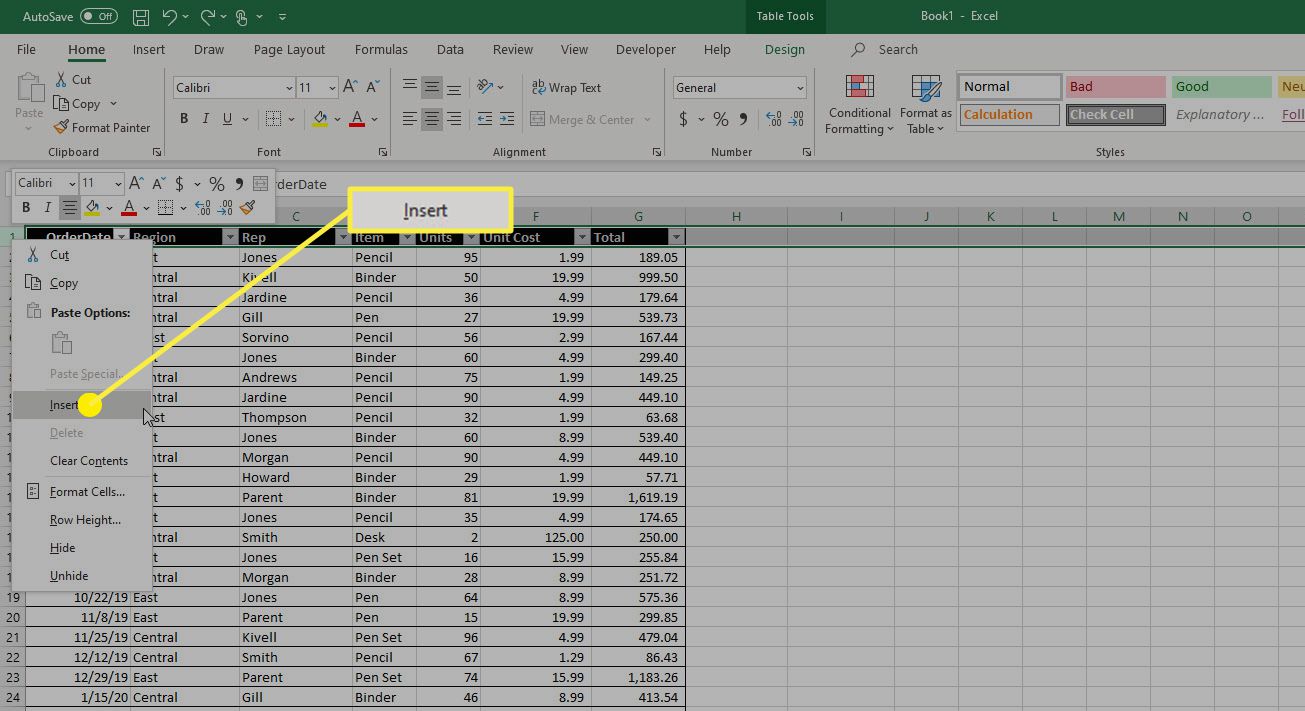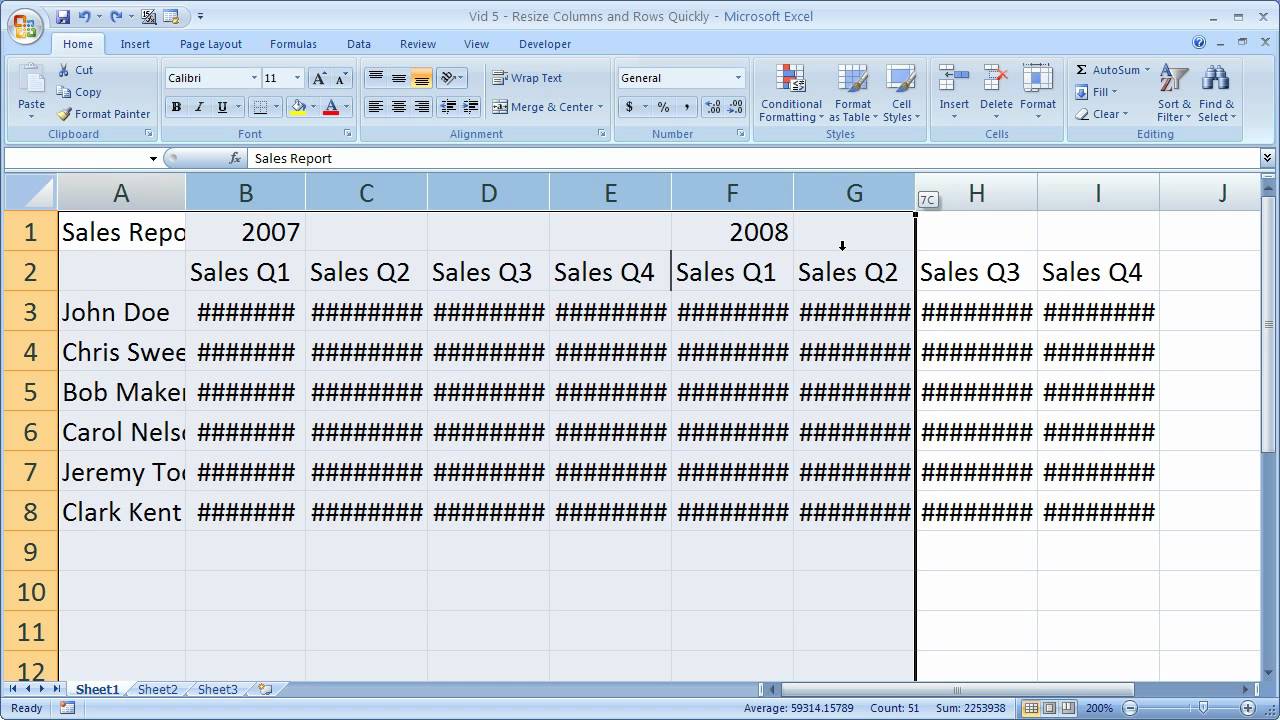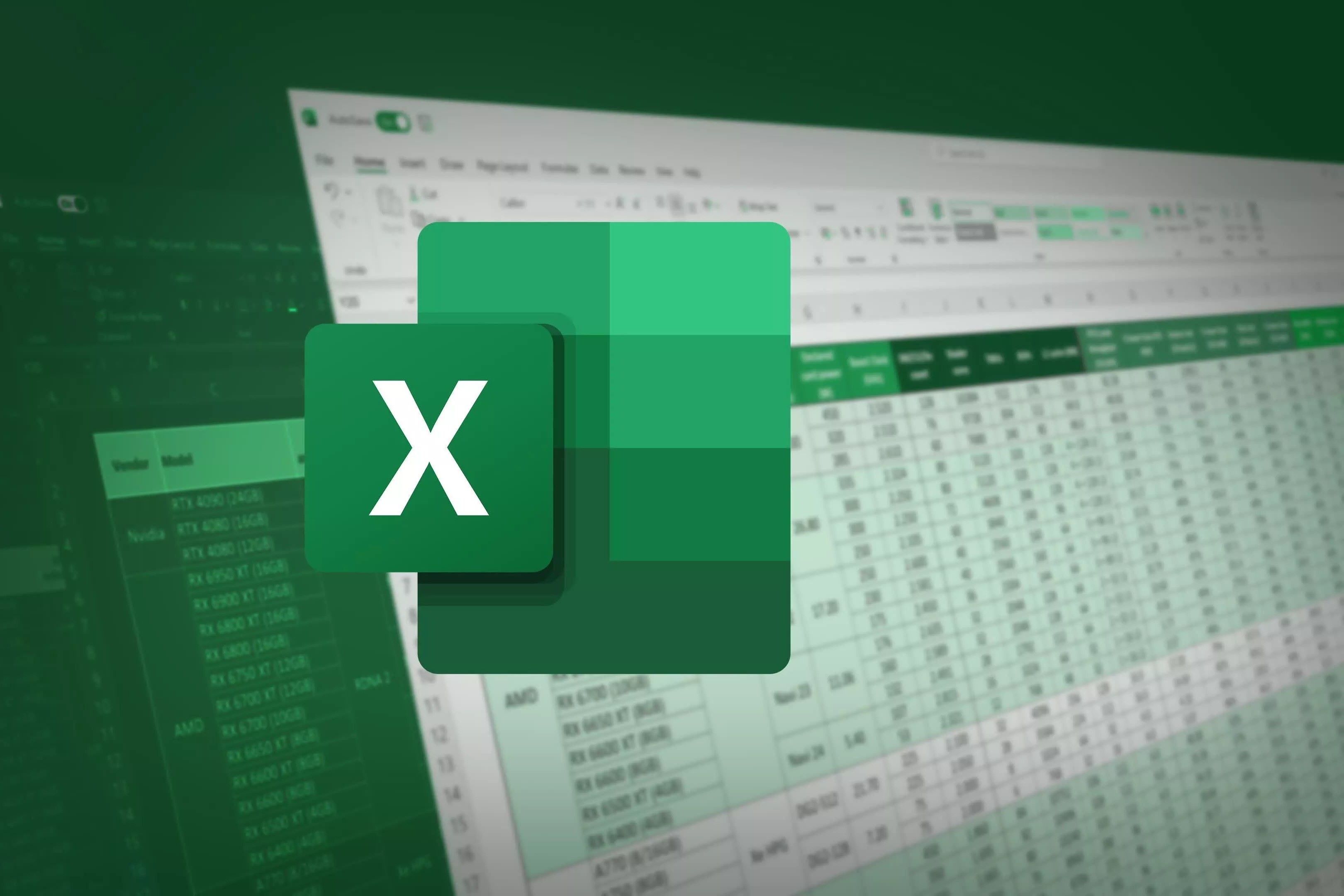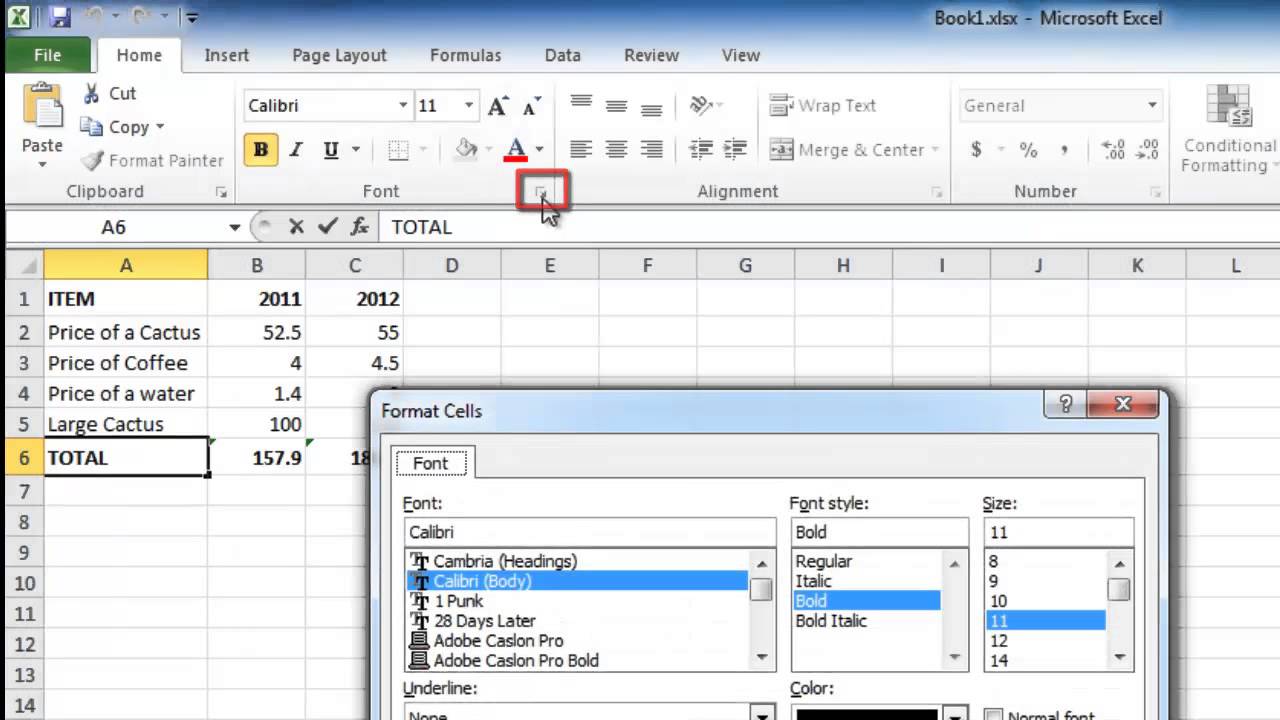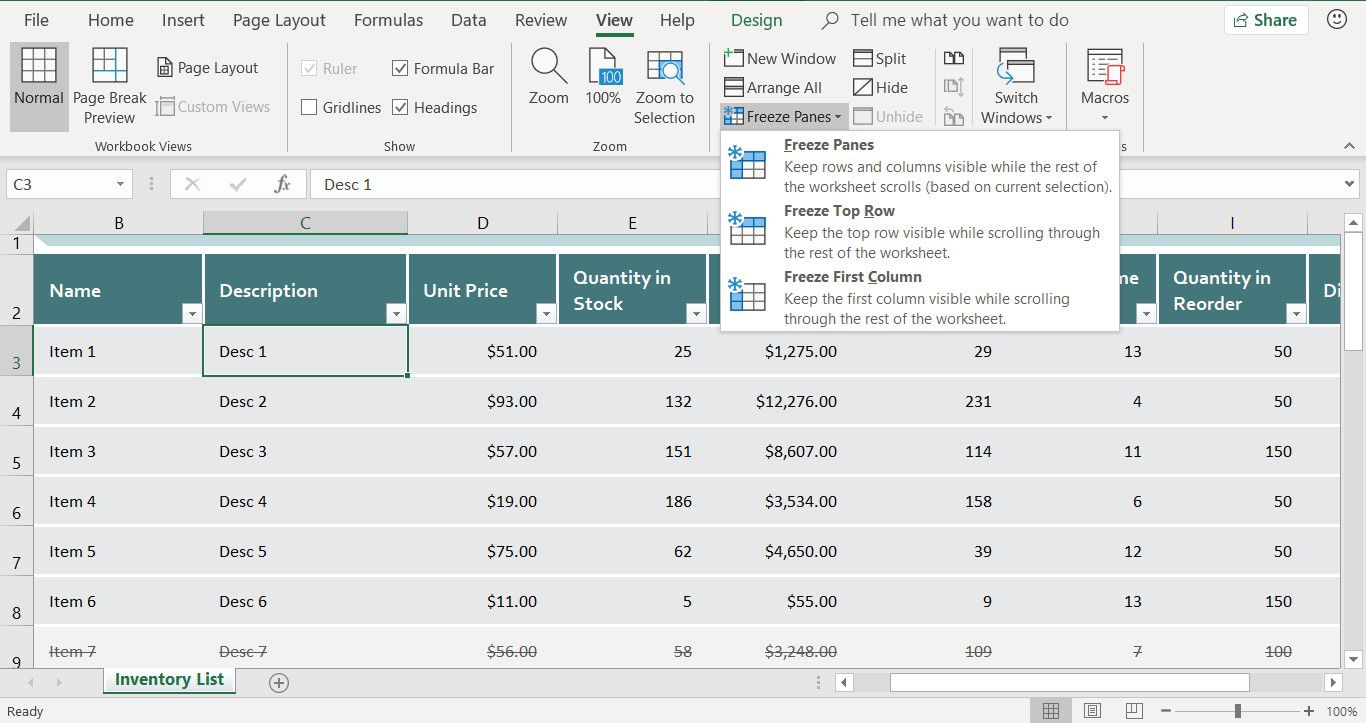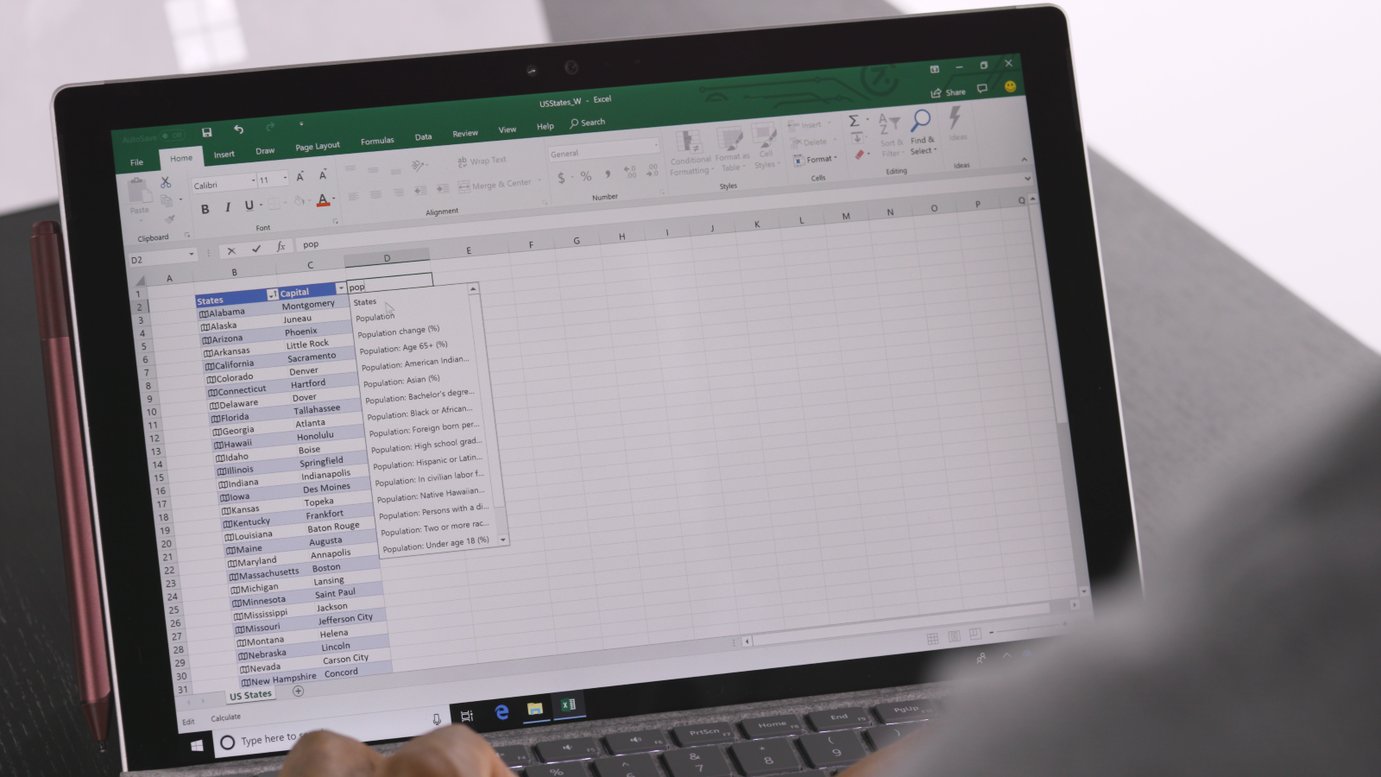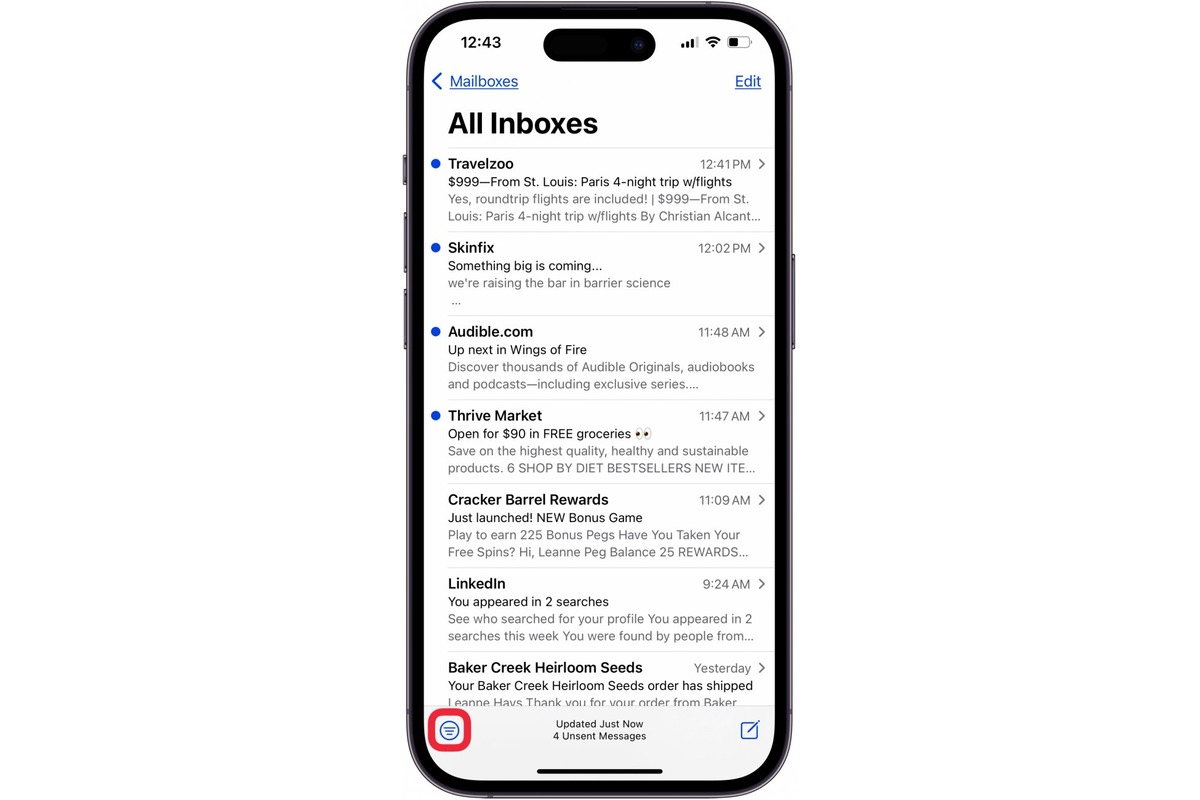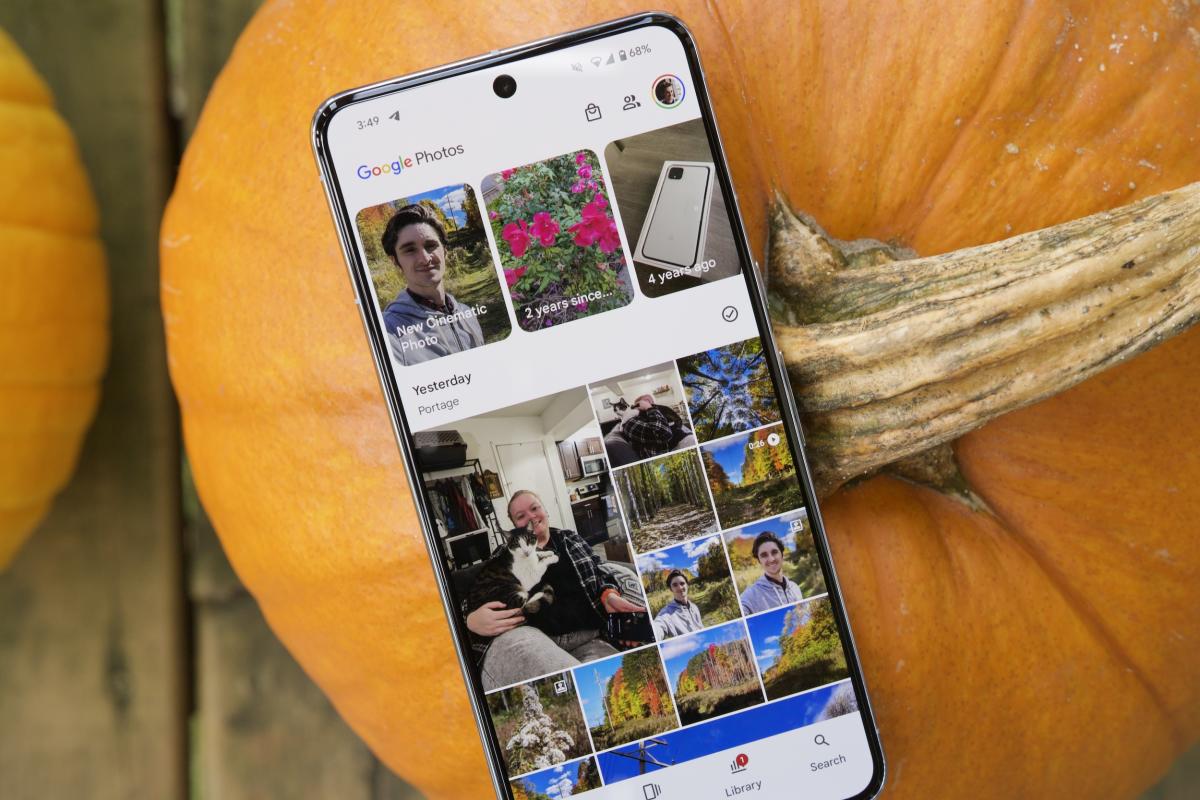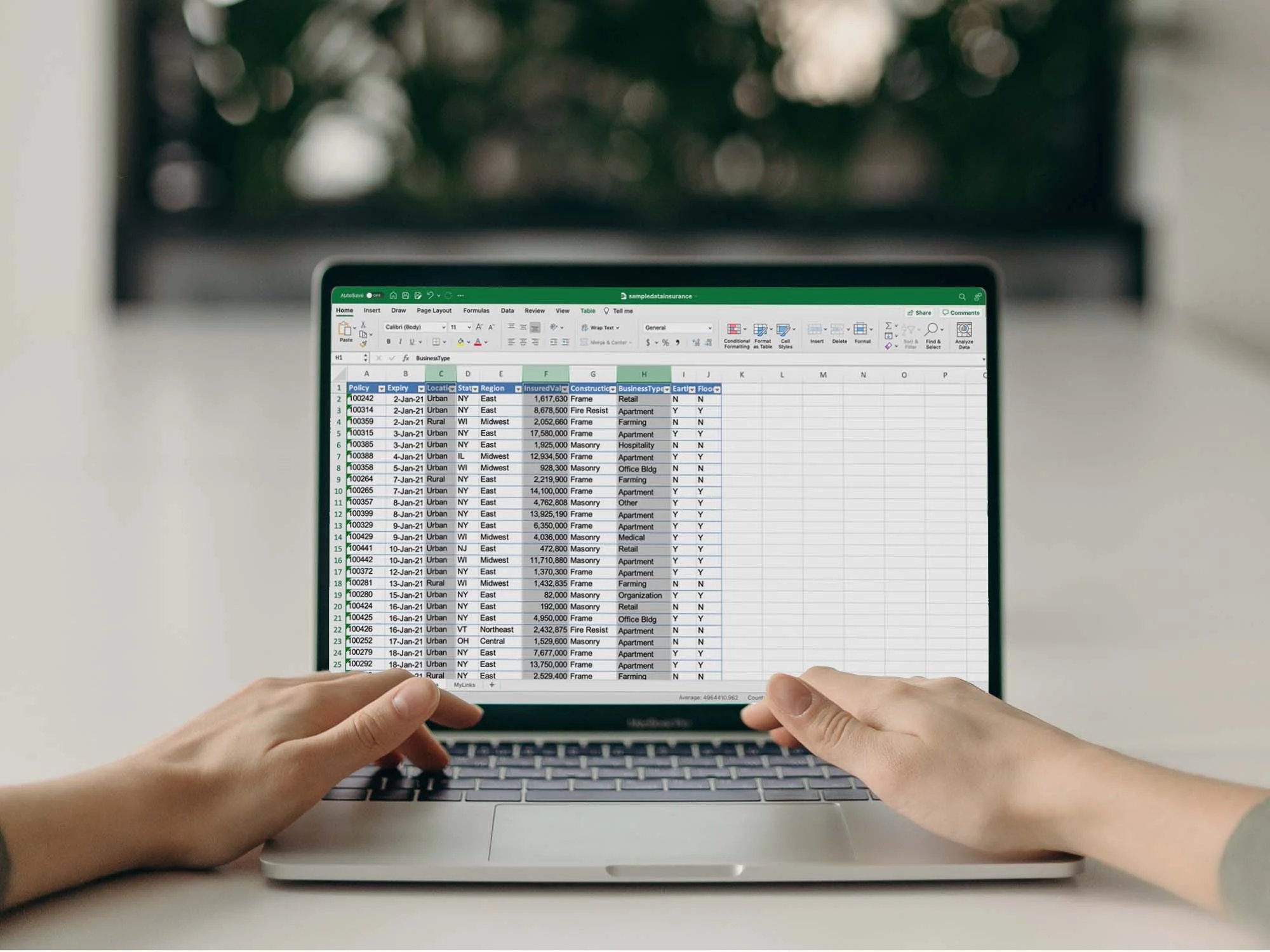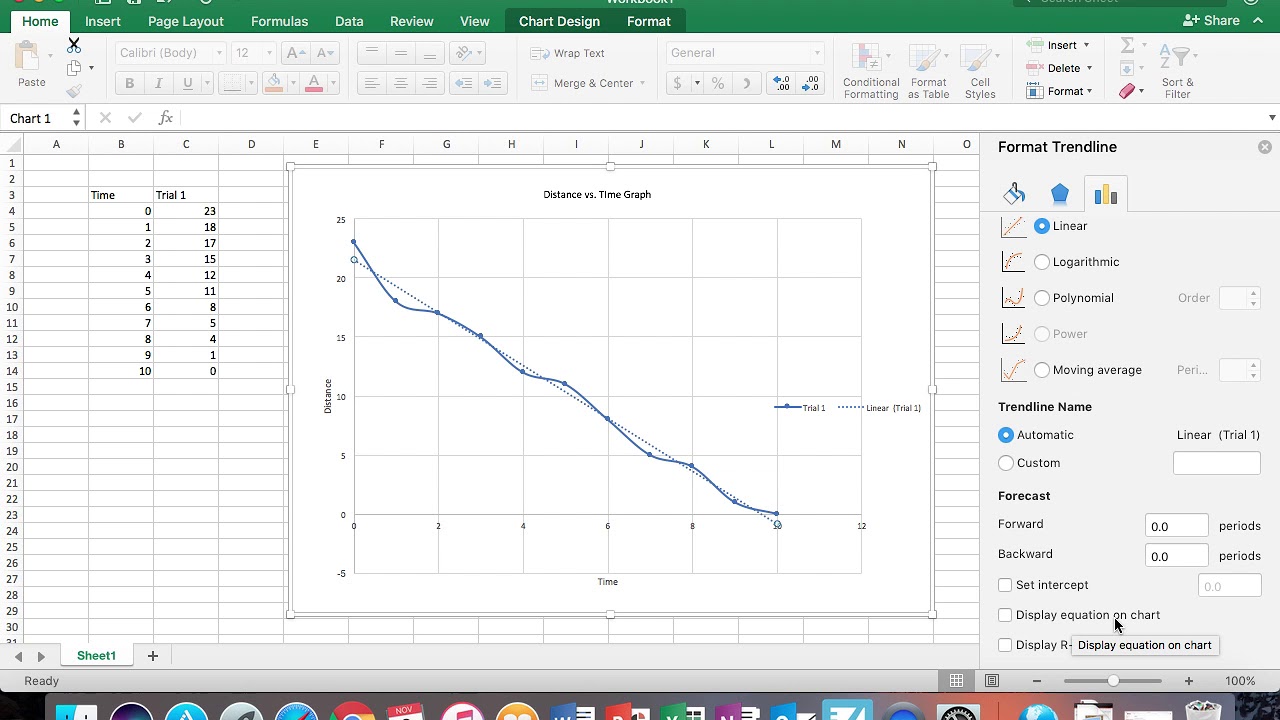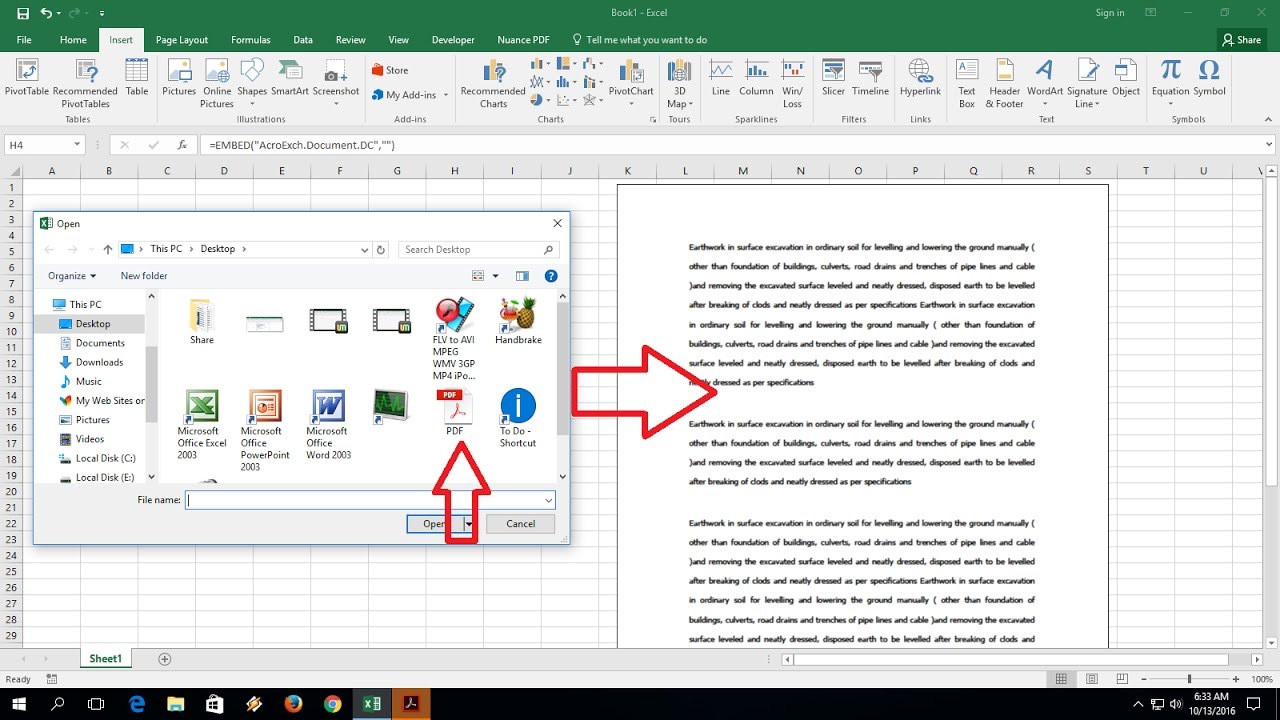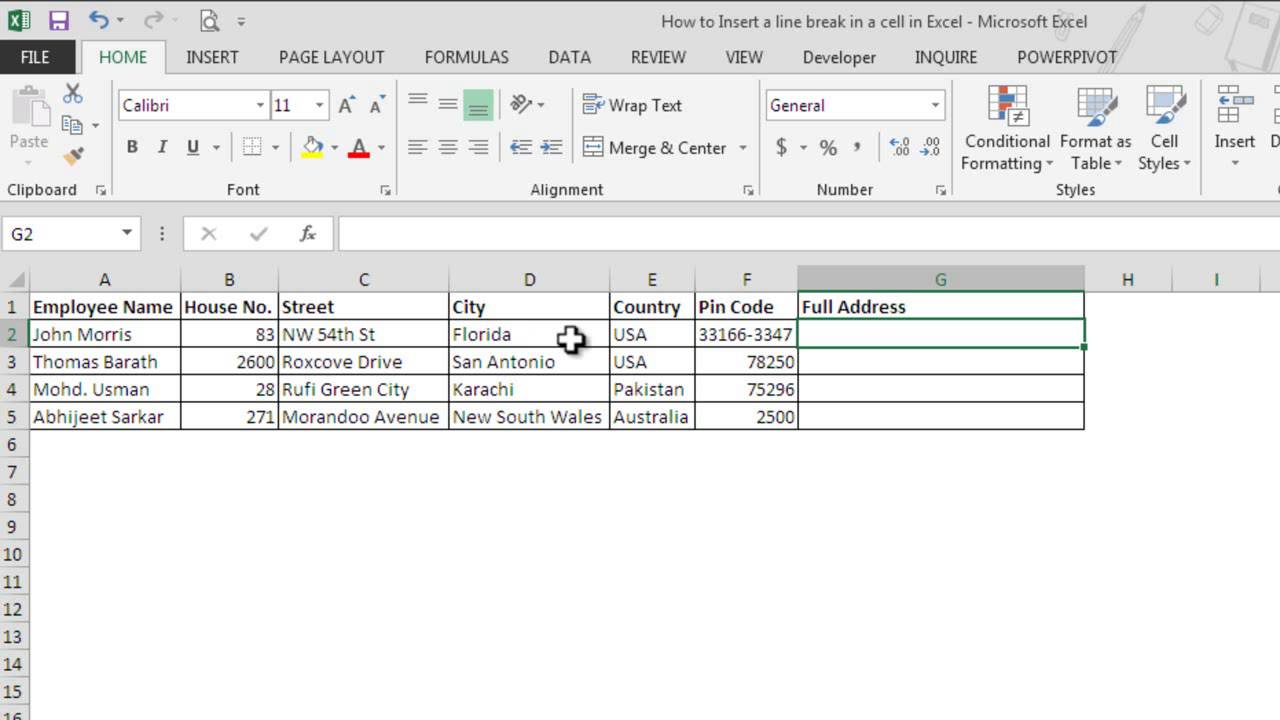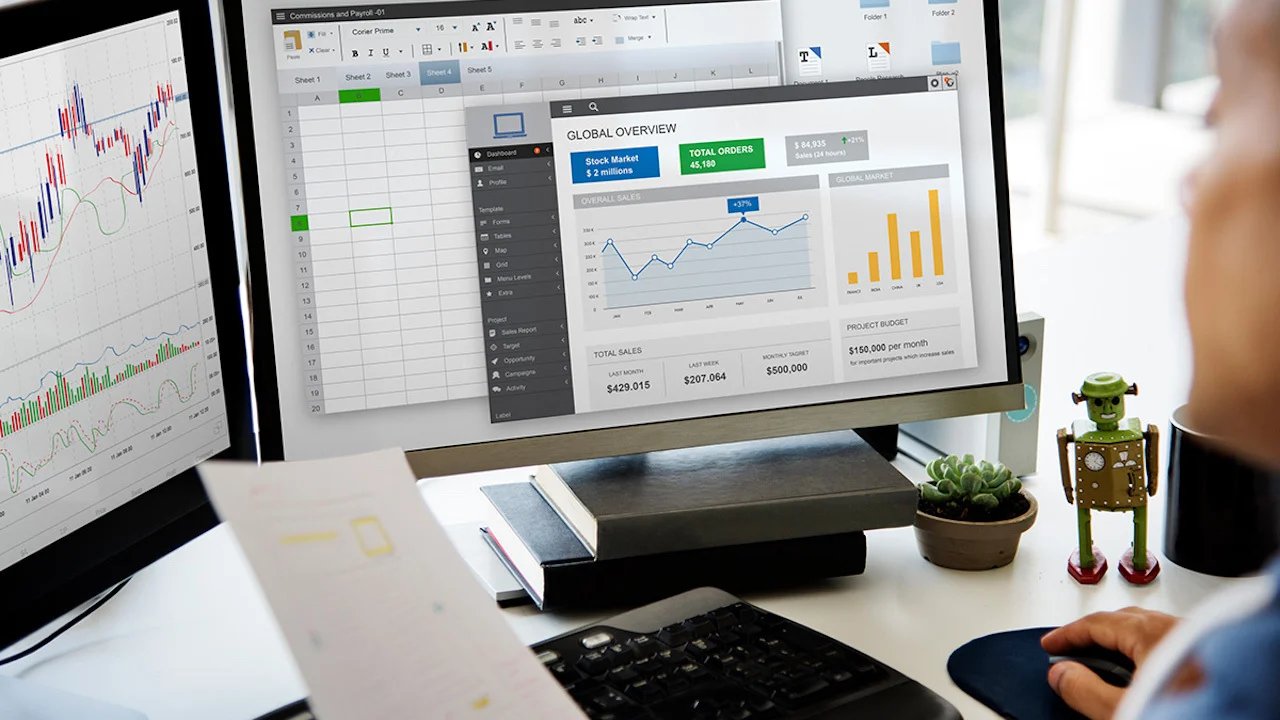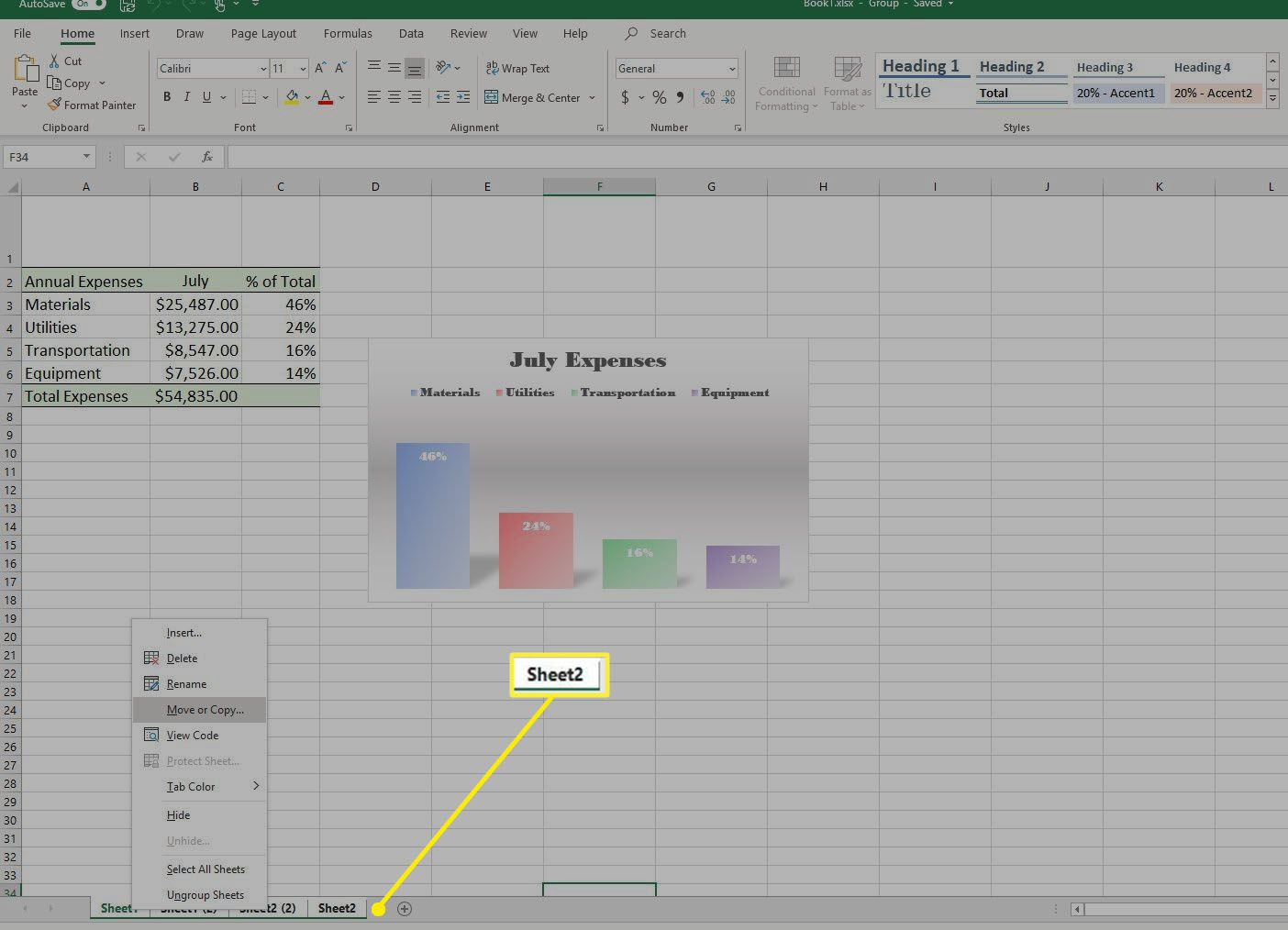Home>Technology and Computers>How To Select Whole Column In Excel
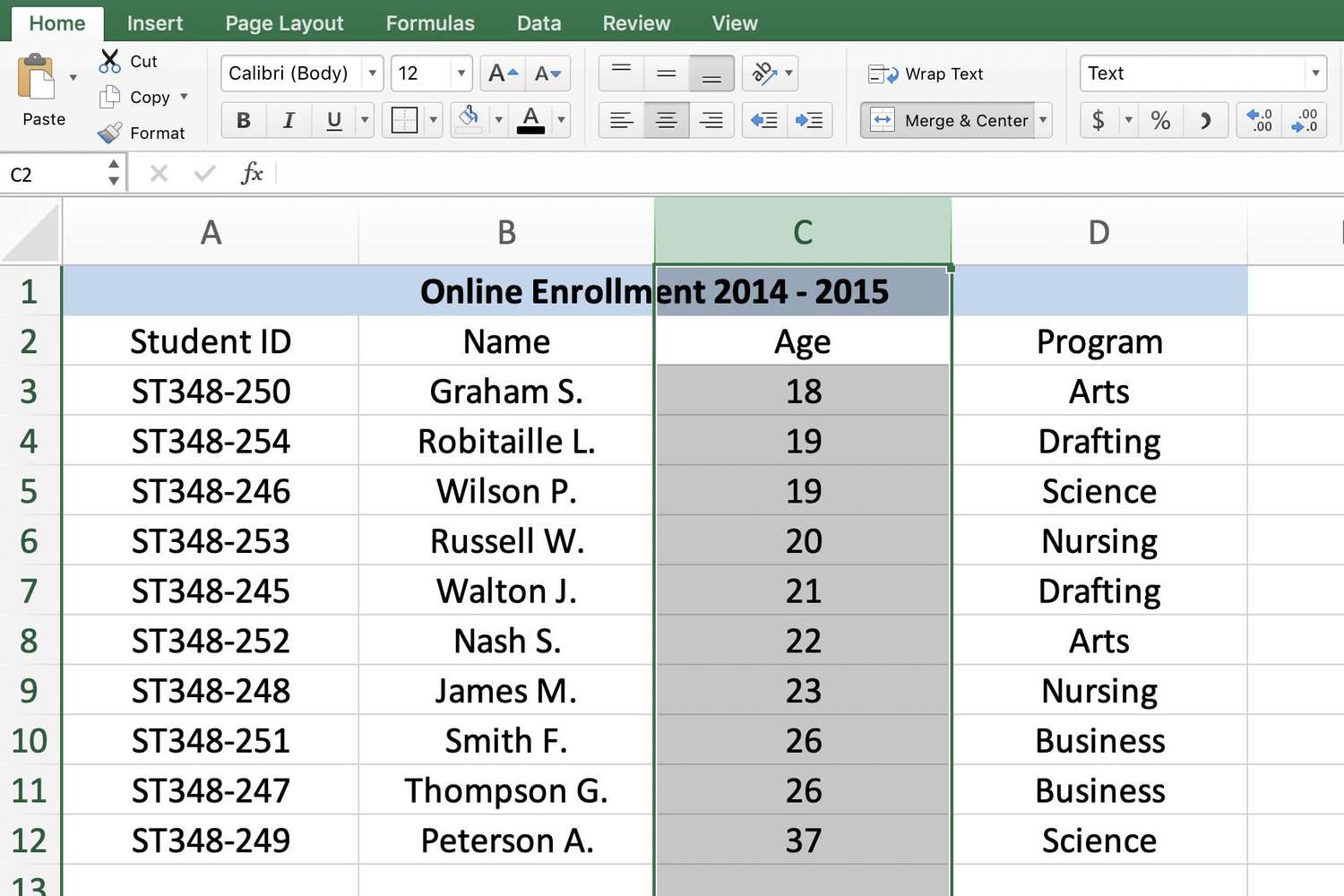
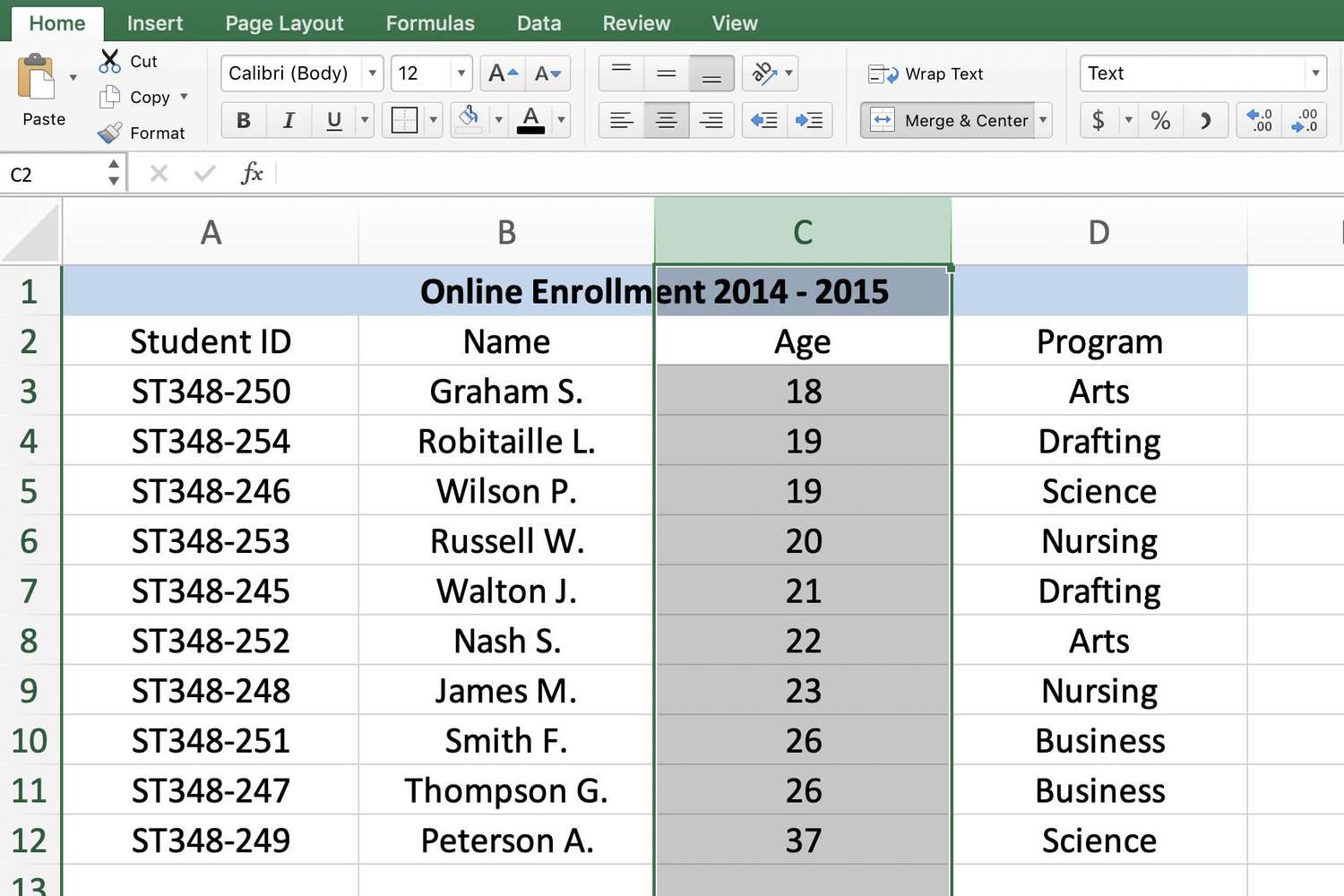
Technology and Computers
How To Select Whole Column In Excel
Published: February 28, 2024
Learn how to easily select a whole column in Excel with our step-by-step guide. Master the technology and computers skills you need today!
(Many of the links in this article redirect to a specific reviewed product. Your purchase of these products through affiliate links helps to generate commission for Noodls.com, at no extra cost. Learn more)
Table of Contents
Introduction
Selecting a whole column in Excel is a fundamental skill that can significantly enhance your efficiency when working with spreadsheets. Whether you're a seasoned Excel user or just starting to explore its capabilities, mastering the art of selecting entire columns can streamline your workflow and make data manipulation a breeze. In this article, we'll delve into various methods for selecting whole columns in Excel, catering to different preferences and proficiency levels.
Understanding how to select an entire column is essential for a wide range of tasks, from formatting and data analysis to performing calculations and applying functions. By gaining proficiency in this area, you can harness the full potential of Excel and expedite your work processes.
Now, let's embark on a journey through the different techniques for selecting whole columns in Excel, empowering you to navigate spreadsheets with ease and precision. Whether you prefer using the mouse, keyboard shortcuts, or a combination of both, we've got you covered. So, let's dive in and explore the diverse methods for selecting whole columns in Excel, equipping you with the knowledge to excel in spreadsheet management.
Read more: How To Move A Column In Excel
Selecting a Whole Column Using the Mouse
When it comes to selecting a whole column in Excel, using the mouse can be a straightforward and intuitive approach. This method is particularly beneficial for users who prefer visual navigation and precise control over their selections. To begin, position the mouse cursor on the column header, which is the lettered gray box at the top of the spreadsheet, representing each column. Once the cursor is placed over the desired column header, a small downward arrow will appear. This arrow signifies that the column is selected.
With the column header now highlighted, a single left-click will activate the selection of the entire column. As a result, the entire column will be shaded to indicate that it has been successfully selected. This method provides a visual cue, allowing users to confirm their selection with ease. Additionally, it offers a seamless way to select multiple columns by holding down the left mouse button and dragging across the desired column headers.
Moreover, if you wish to select non-adjacent columns using the mouse, simply hold down the "Ctrl" key on your keyboard while clicking on the column headers. This enables you to cherry-pick specific columns across the spreadsheet, catering to your precise selection needs.
By leveraging the mouse to select whole columns in Excel, users can capitalize on the platform's user-friendly interface and visual cues. This method empowers users to make selections with precision and efficiency, ultimately enhancing their overall experience with Excel.
In essence, the mouse serves as a versatile tool for selecting whole columns in Excel, offering a seamless and visually intuitive approach that caters to a wide range of user preferences and proficiency levels. Whether you're a beginner or an experienced Excel user, mastering the art of selecting whole columns using the mouse can significantly elevate your spreadsheet management skills.
Selecting a Whole Column Using the Keyboard
In Excel, selecting a whole column using the keyboard provides a convenient and efficient alternative to using the mouse. This method is particularly advantageous for users who prefer utilizing keyboard shortcuts to navigate and manipulate data within spreadsheets. By mastering the keyboard-based approach to selecting entire columns, users can streamline their workflow and expedite their data management tasks.
To initiate the selection of a whole column using the keyboard, begin by positioning the active cell within the target column. Once the active cell is situated within the desired column, you can proceed to select the entire column using a simple keystroke combination. By pressing the "Ctrl" and the spacebar simultaneously, the entire column containing the active cell will be highlighted, signifying its successful selection. This straightforward keyboard shortcut enables users to swiftly select whole columns without the need to manually navigate to the column headers.
Furthermore, if you wish to select non-adjacent columns using the keyboard, you can leverage the "Ctrl" key in combination with the arrow keys. After positioning the active cell within the first column you intend to select, hold down the "Ctrl" key and use the right or left arrow keys to extend the selection to additional non-adjacent columns. This method allows for precise and efficient column selection, catering to diverse data manipulation requirements.
Additionally, the keyboard-based approach to selecting whole columns in Excel offers a seamless way to navigate and manipulate data, particularly for users who are adept at utilizing keyboard shortcuts. By integrating this method into your Excel workflow, you can enhance your efficiency and precision when working with spreadsheets, ultimately optimizing your data management processes.
In essence, mastering the art of selecting whole columns using the keyboard empowers users to harness the full potential of Excel's keyboard shortcuts, enabling them to navigate and manipulate data with ease and efficiency. Whether you're a keyboard shortcut enthusiast or seeking to diversify your selection techniques, the keyboard-based approach to selecting whole columns in Excel provides a valuable skill set for proficient spreadsheet management.
Selecting a Whole Column Using a Shortcut
In Excel, efficiency is key, and mastering keyboard shortcuts can significantly enhance your productivity. When it comes to selecting a whole column in Excel using a shortcut, a simple and powerful combination of keys can expedite your workflow and streamline your data manipulation tasks.
To initiate the selection of an entire column using a shortcut, position the active cell within the target column. Once the active cell is situated within the desired column, you can swiftly select the entire column using a straightforward keystroke combination. By pressing the "Ctrl" and the spacebar simultaneously, the entire column containing the active cell will be highlighted, indicating its successful selection. This intuitive shortcut eliminates the need to manually navigate to the column headers, allowing for seamless and efficient column selection.
Moreover, if you need to select non-adjacent columns using the shortcut, you can leverage the "Ctrl" key in combination with the arrow keys. After positioning the active cell within the first column you intend to select, hold down the "Ctrl" key and use the right or left arrow keys to extend the selection to additional non-adjacent columns. This method provides a quick and precise way to select multiple non-adjacent columns, catering to diverse data manipulation requirements.
By integrating the shortcut-based approach to selecting whole columns into your Excel workflow, you can expedite your data management tasks and navigate spreadsheets with enhanced efficiency. This method is particularly advantageous for users who prefer utilizing keyboard shortcuts to streamline their workflow and optimize their overall experience with Excel.
In essence, mastering the art of selecting whole columns using a shortcut empowers users to harness the full potential of Excel's keyboard shortcuts, enabling them to navigate and manipulate data with ease and efficiency. Whether you're a seasoned Excel user or just beginning to explore its capabilities, integrating shortcut-based column selection into your repertoire can elevate your spreadsheet management skills and streamline your data manipulation processes.
Conclusion
In conclusion, mastering the art of selecting whole columns in Excel is a fundamental skill that can significantly enhance your efficiency and proficiency when working with spreadsheets. Whether you prefer using the mouse, keyboard shortcuts, or a combination of both, Excel offers diverse methods to cater to your selection preferences and streamline your workflow.
By understanding and implementing the various techniques for selecting whole columns, you can navigate spreadsheets with precision and ease, ultimately optimizing your data management processes. The ability to swiftly select entire columns empowers you to perform a wide range of tasks, from formatting and data analysis to performing calculations and applying functions, with enhanced efficiency and accuracy.
The mouse-based approach provides a visually intuitive method for selecting whole columns, offering a seamless way to make precise selections and navigate through spreadsheets with ease. This method is particularly beneficial for users who prefer visual navigation and precise control over their selections.
On the other hand, the keyboard-based approach to selecting whole columns offers a convenient and efficient alternative, catering to users who prefer utilizing keyboard shortcuts to navigate and manipulate data within spreadsheets. By mastering the keyboard-based approach, you can streamline your workflow and expedite your data management tasks with ease.
Furthermore, leveraging shortcuts for selecting whole columns in Excel can significantly enhance your productivity and streamline your data manipulation tasks. By integrating these intuitive shortcuts into your Excel workflow, you can expedite your data management processes and navigate spreadsheets with enhanced efficiency.
In essence, mastering the diverse methods for selecting whole columns in Excel empowers you to harness the full potential of the platform, enabling you to navigate and manipulate data with ease and precision. Whether you're a beginner or an experienced Excel user, integrating these selection techniques into your repertoire can elevate your spreadsheet management skills and streamline your data manipulation processes, ultimately enhancing your overall experience with Excel.