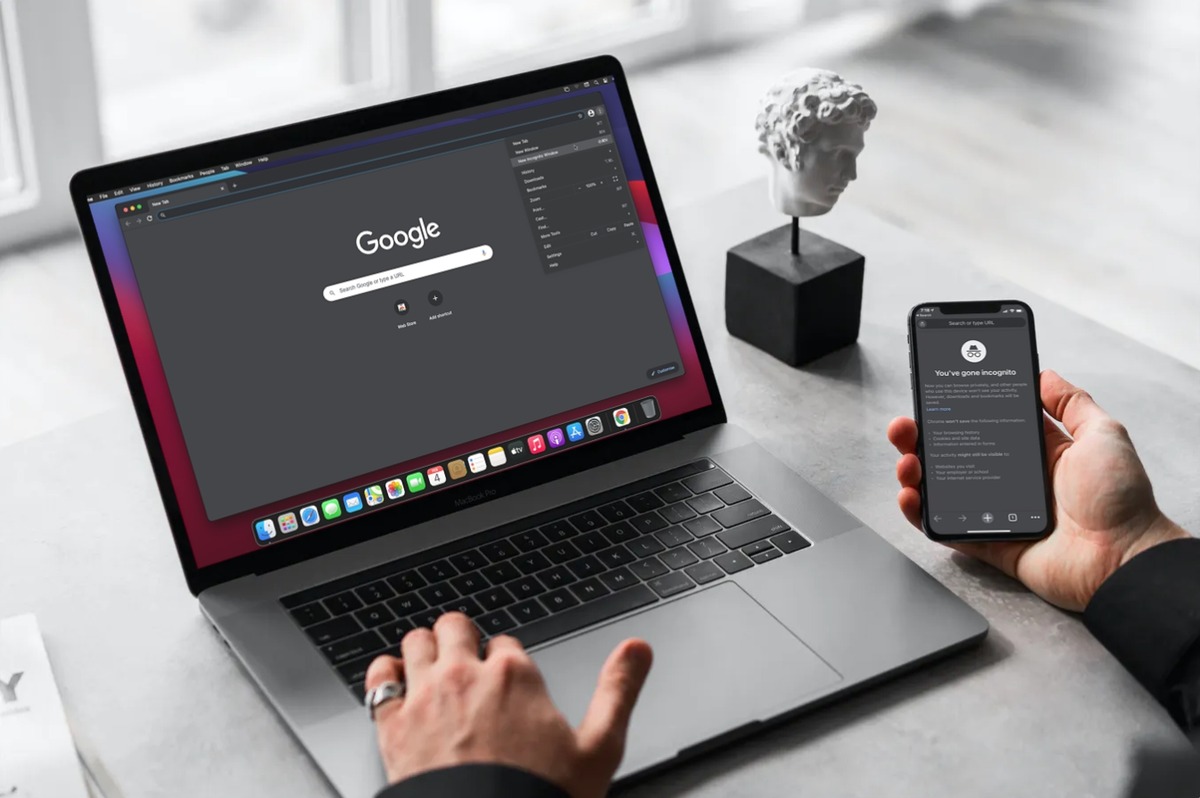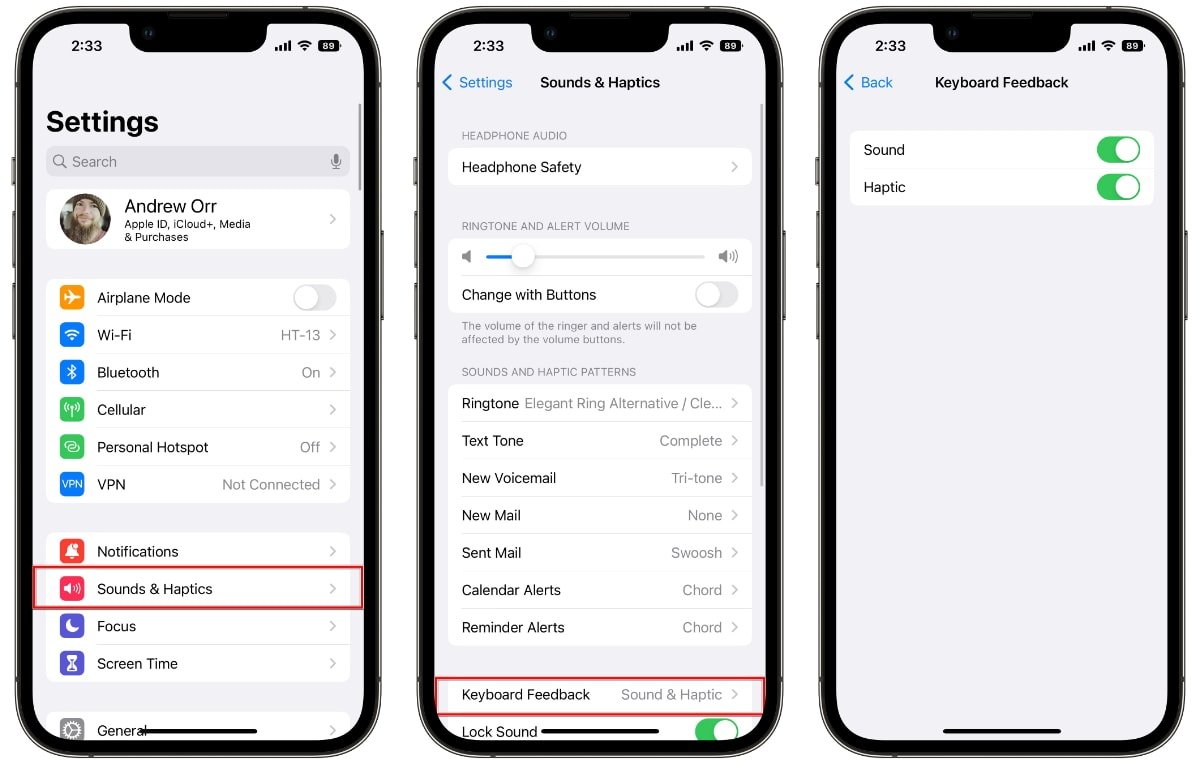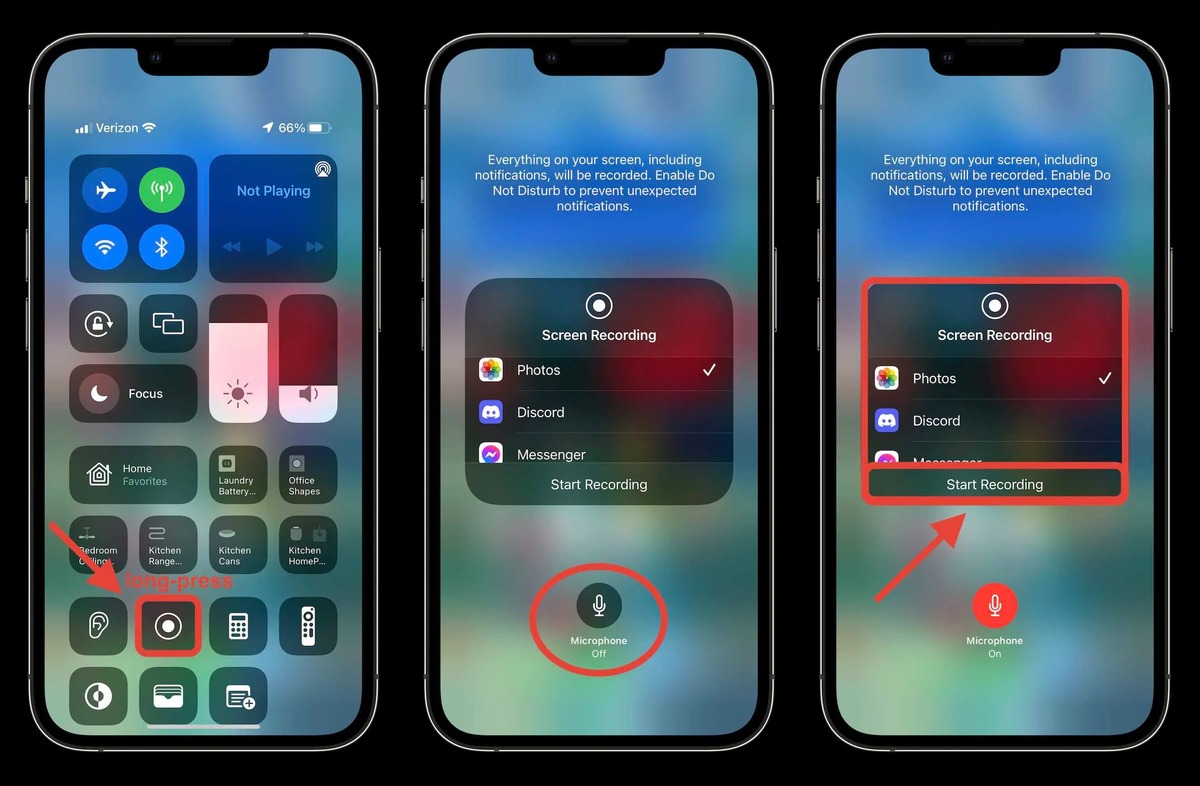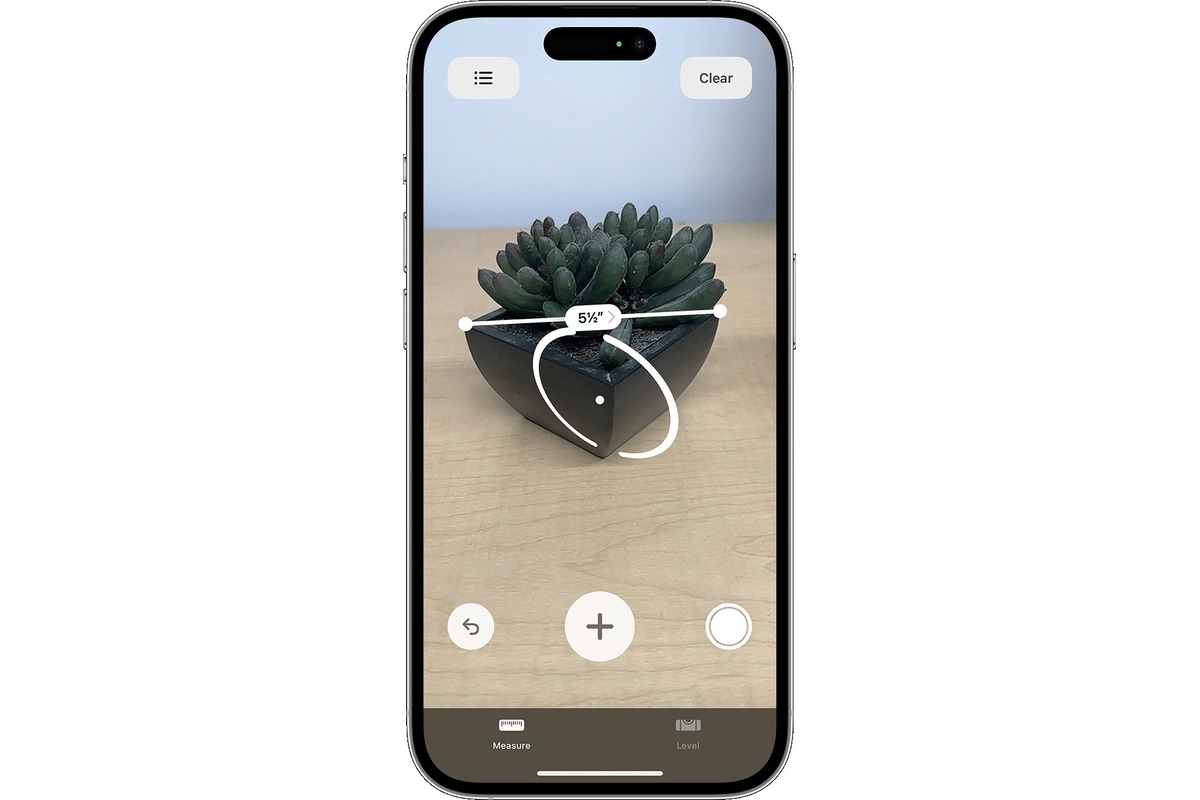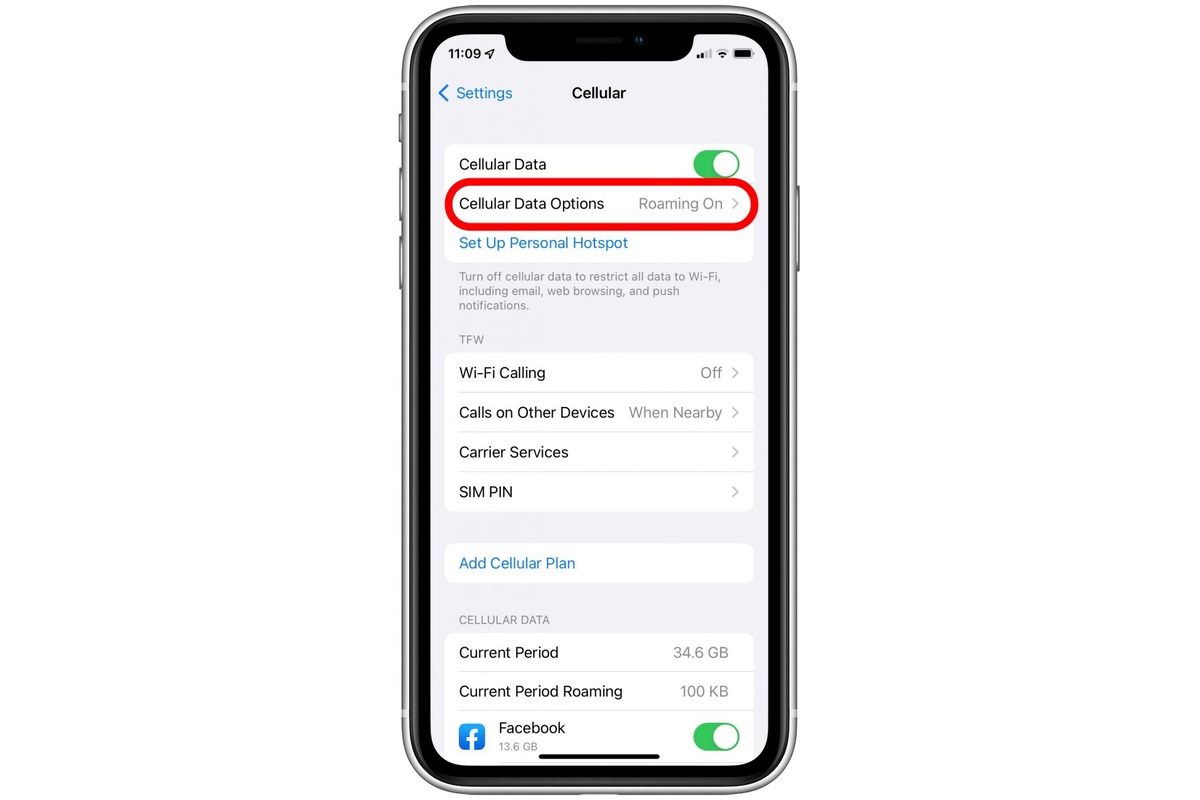Home>Technology and Computers>How To Use SOS On IPhone
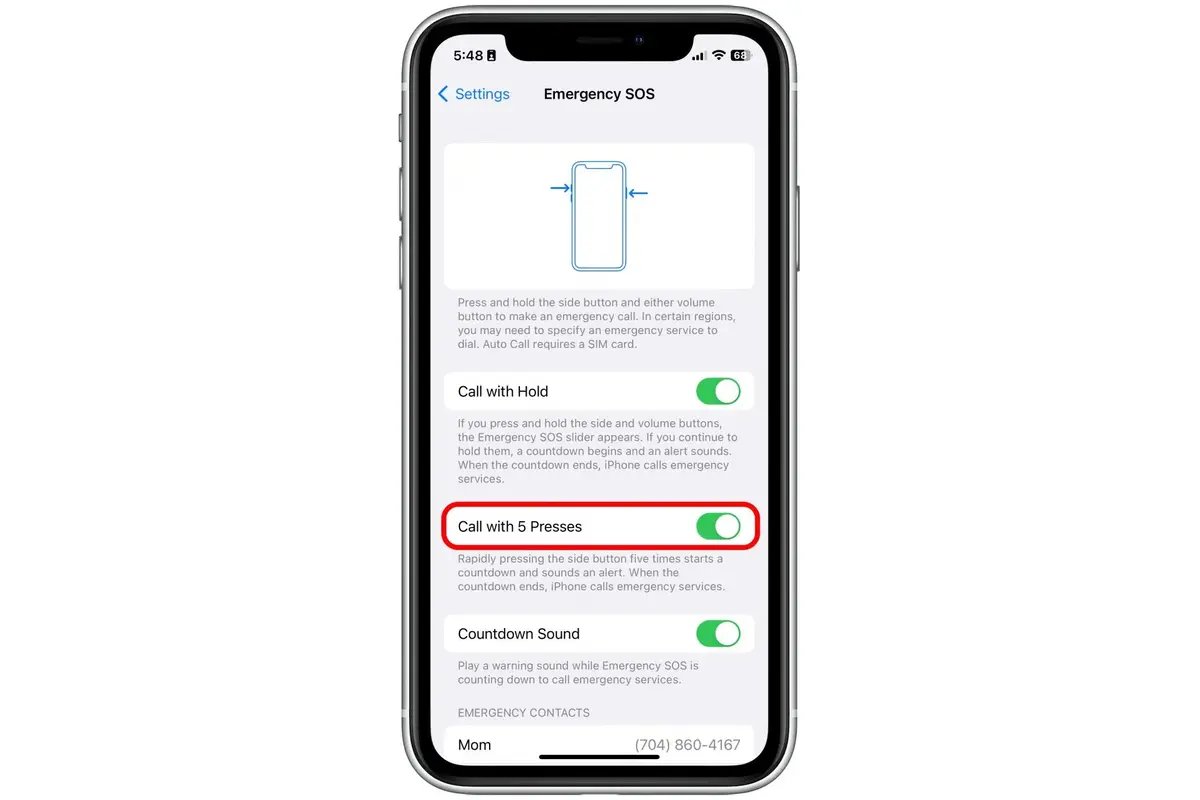
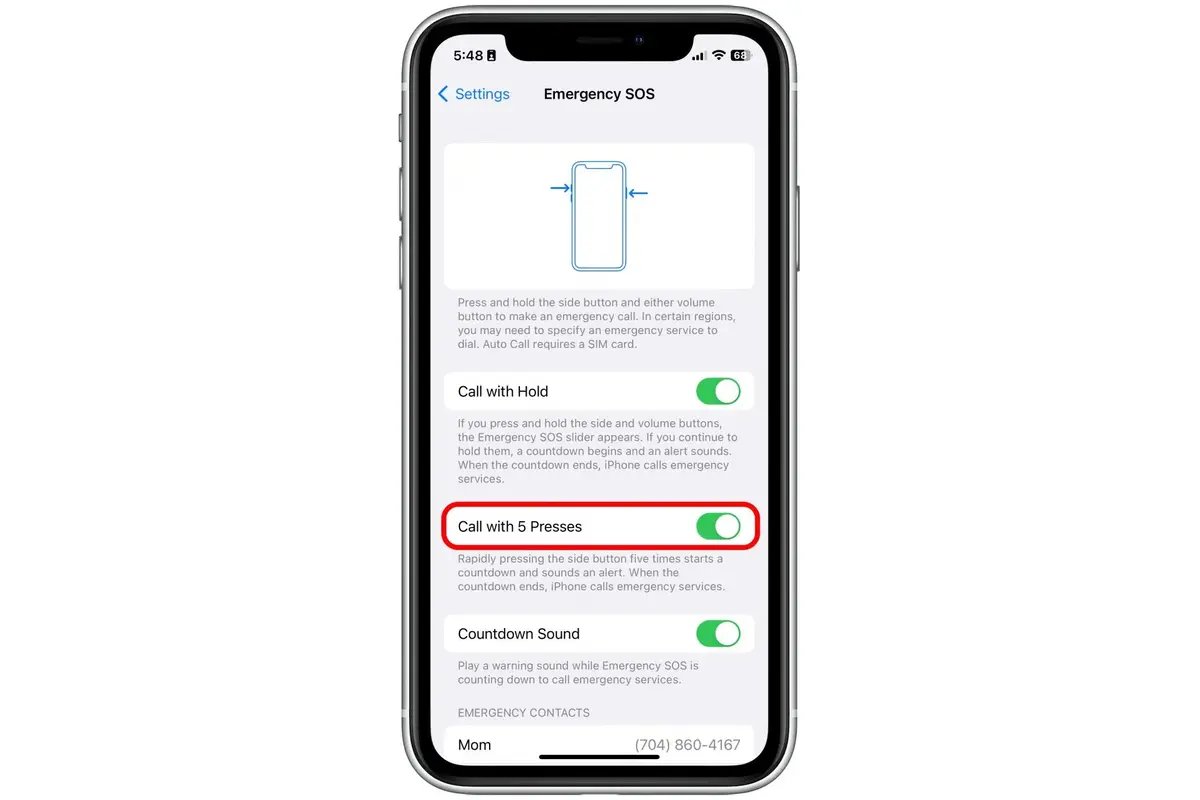
Technology and Computers
How To Use SOS On IPhone
Published: March 4, 2024
Learn how to use the SOS feature on your iPhone to quickly call for help in emergencies. Get step-by-step instructions and tips for using this essential technology and computers tool.
(Many of the links in this article redirect to a specific reviewed product. Your purchase of these products through affiliate links helps to generate commission for Noodls.com, at no extra cost. Learn more)
Table of Contents
Introduction
The Emergency SOS feature on the iPhone is a vital tool that can provide peace of mind and security in times of need. Whether you find yourself in a dangerous situation or witness an emergency unfolding, knowing how to use SOS on your iPhone can make a significant difference. This feature allows you to quickly contact emergency services and notify your designated emergency contacts with just a few simple actions. Understanding how to enable and utilize the Emergency SOS feature can be invaluable, potentially saving precious time in critical situations.
In this article, we will delve into the intricacies of the SOS feature on the iPhone, providing a comprehensive guide on how to enable and use it effectively. Additionally, we will explore the process of customizing emergency contacts, ensuring that your trusted individuals are readily accessible during emergencies. By the end of this guide, you will have a thorough understanding of how to leverage the Emergency SOS feature on your iPhone, empowering you to navigate unforeseen circumstances with confidence and ease.
Read more: How To Use Haptics On Your IPhone
Understanding SOS on iPhone
The Emergency SOS feature on the iPhone is a critical component designed to provide swift access to emergency services and notify designated contacts in times of distress. When activated, this feature enables users to quickly contact local emergency services, such as law enforcement, fire, or medical assistance, by simply pressing a combination of buttons on their device. This functionality is particularly valuable in situations where immediate help is required, allowing individuals to swiftly connect with the necessary resources.
Upon initiating the Emergency SOS feature, the iPhone can automatically dial the local emergency number, ensuring that help is on the way without delay. Additionally, the device can also notify designated emergency contacts, providing them with the user's current location and ongoing updates. This capability is instrumental in ensuring that trusted individuals are promptly informed of the situation, enabling them to offer support or assistance as needed.
Understanding the intricacies of the Emergency SOS feature involves familiarizing oneself with the specific steps required to activate it on an iPhone. Additionally, comprehending the nuances of customizing emergency contacts and configuring related settings can further enhance the utility of this feature. By gaining a comprehensive understanding of how the SOS functionality operates and the various customization options available, iPhone users can harness this tool to its full potential, bolstering their preparedness for unforeseen emergencies.
In the subsequent sections, we will delve into the process of enabling and using the Emergency SOS feature on the iPhone, as well as customizing emergency contacts to ensure a personalized and effective emergency response system. By exploring these aspects in detail, users can gain a comprehensive grasp of the SOS functionality, empowering them to navigate emergency situations with confidence and efficiency.
How to Enable SOS on iPhone
Enabling the Emergency SOS feature on your iPhone is a straightforward process that can be completed within a few simple steps. This functionality is designed to provide quick access to emergency services and notify designated contacts, enhancing your safety and security in critical situations. To enable the SOS feature on your iPhone, follow the steps outlined below:
-
Access the Settings: Begin by unlocking your iPhone and navigating to the "Settings" app, which is represented by a gear icon on your home screen.
-
Locate Emergency SOS: Within the Settings menu, scroll down and tap on "Emergency SOS," which is typically located near the top of the list.
-
Enable Emergency SOS: Upon accessing the Emergency SOS settings, you will find the option to enable the feature. Toggle the switch to enable Emergency SOS on your iPhone.
-
Configure Auto Call (Optional): Additionally, you have the option to enable "Auto Call," which automatically initiates a call to emergency services when the side button is pressed rapidly five times. This can expedite the process of contacting emergency services in urgent situations.
-
Set Up Emergency Contacts: After enabling the Emergency SOS feature, you can proceed to set up your emergency contacts. To do this, tap on "Set up Emergency Contacts in Health" and follow the prompts to add the individuals you wish to designate as emergency contacts.
By following these steps, you can effectively enable the Emergency SOS feature on your iPhone, ensuring that you have quick access to emergency services and the ability to notify your trusted contacts during critical moments. Once the SOS feature is enabled, you can proceed to familiarize yourself with the process of using it in emergency situations, further enhancing your preparedness and peace of mind.
Enabling the Emergency SOS feature on your iPhone is a proactive step towards bolstering your safety and preparedness for unforeseen emergencies. By taking the time to configure this feature, you can gain confidence in your ability to swiftly access assistance and notify your trusted contacts when the need arises. With the SOS feature activated, you can navigate challenging situations with the assurance that help is readily accessible at your fingertips.
Using Emergency SOS Feature
Once the Emergency SOS feature is enabled on your iPhone, it becomes a crucial tool that can be swiftly accessed in times of distress or emergency. Understanding how to effectively use this feature is essential for ensuring a prompt and coordinated response when faced with critical situations. To utilize the Emergency SOS feature on your iPhone, follow the steps outlined below:
-
Initiating Emergency SOS: In the event of an emergency, swiftly press the side button on your iPhone five times in rapid succession. This action will activate the Emergency SOS feature, prompting your device to initiate a call to local emergency services. The rapid activation process is designed to expedite the connection with emergency responders, ensuring that help is on the way without delay.
-
Auto Call Functionality: If you have configured the Auto Call functionality during the setup process, pressing the side button five times rapidly will automatically initiate a call to emergency services. This streamlined approach can be particularly beneficial in situations where immediate assistance is required, allowing you to swiftly connect with the necessary resources.
-
Silent Emergency Call: In scenarios where discretion is paramount, the Emergency SOS feature also offers the option to make a silent call to emergency services. By rapidly pressing the side button five times and then dragging the Emergency SOS slider, your iPhone will discreetly contact local emergency services without audible alerts, ensuring that assistance is summoned without drawing attention to the situation.
-
Sharing Location with Emergency Contacts: Upon activating the Emergency SOS feature, your designated emergency contacts will receive a notification containing your current location. This functionality is instrumental in keeping your trusted individuals informed of your whereabouts during an emergency, enabling them to offer support or assistance as needed.
By familiarizing yourself with the process of using the Emergency SOS feature on your iPhone, you can bolster your preparedness for unforeseen emergencies and enhance your ability to swiftly access assistance when it matters most. Whether you find yourself in a challenging situation or witness an emergency unfolding, the SOS feature empowers you to take proactive steps towards ensuring your safety and security.
The Emergency SOS feature on the iPhone serves as a valuable tool for navigating critical situations, providing users with a reliable means of contacting emergency services and notifying trusted contacts. By understanding how to effectively use this feature, individuals can cultivate a sense of confidence and preparedness, knowing that swift assistance is readily accessible at their fingertips.
Customizing Emergency Contacts
Customizing emergency contacts on your iPhone is a pivotal aspect of optimizing the Emergency SOS feature to suit your specific needs. By designating trusted individuals as emergency contacts, you can ensure that they are promptly notified in times of distress, enabling them to offer support or assistance as necessary. The process of customizing emergency contacts involves adding specific individuals to your Medical ID within the Health app, allowing your designated contacts to receive notifications and updates when the Emergency SOS feature is activated.
To customize your emergency contacts, follow the steps outlined below:
-
Access the Health App: Begin by opening the Health app on your iPhone, which is represented by a white icon with a red heart.
-
Tap on Medical ID: Within the Health app, navigate to the Medical ID tab located at the bottom right corner of the screen and select it to proceed.
-
Edit Medical ID: Once in the Medical ID section, tap on the "Edit" option in the top right corner of the screen to make changes to your Medical ID details.
-
Add Emergency Contacts: Scroll down to the "Emergency Contacts" section and tap "Add emergency contact." From your list of contacts, select the individuals you wish to designate as emergency contacts. You can add multiple contacts to ensure a comprehensive support network during emergencies.
-
Specify Relationship and Contact Details: After selecting an individual from your contacts, you will be prompted to specify their relationship to you, such as "spouse," "parent," or "friend." Additionally, you can include their phone number and any relevant notes to provide additional context for emergency responders.
By customizing your emergency contacts in the Health app, you can tailor the Emergency SOS feature to align with your unique support network and preferences. This customization ensures that your trusted contacts are promptly notified when the SOS feature is activated, allowing them to stay informed and offer assistance as needed.
The ability to customize emergency contacts on your iPhone empowers you to create a personalized safety net, enhancing your preparedness for unforeseen emergencies. By taking the time to configure this aspect of the Emergency SOS feature, you can cultivate a sense of confidence in your ability to swiftly access assistance and notify your trusted contacts when the need arises. With a tailored support network in place, you can navigate challenging situations with the assurance that help is readily accessible at your fingertips.
Read more: How To Use The Clipboard On IPhone
Conclusion
In conclusion, the Emergency SOS feature on the iPhone serves as a pivotal tool for enhancing personal safety and preparedness in the face of unforeseen emergencies. By enabling and customizing the SOS functionality, individuals can proactively equip themselves with a reliable means of accessing emergency services and notifying trusted contacts when urgent assistance is required.
The process of understanding, enabling, and utilizing the Emergency SOS feature empowers iPhone users to navigate critical situations with confidence and efficiency. By familiarizing oneself with the steps to activate the SOS feature and customizing emergency contacts, individuals can tailor this functionality to align with their unique support network and preferences, ensuring a personalized and effective emergency response system.
The ability to swiftly initiate emergency calls, utilize the Auto Call functionality, and discreetly contact emergency services underscores the practicality and responsiveness of the SOS feature. Furthermore, the capability to share location information with designated emergency contacts enhances the overall effectiveness of this tool, providing a comprehensive approach to seeking assistance and notifying trusted individuals during emergencies.
By taking proactive steps to enable and customize the Emergency SOS feature, iPhone users can cultivate a sense of preparedness and assurance, knowing that swift assistance is readily accessible at their fingertips. This proactive approach to personal safety underscores the value of leveraging technology to bolster one's ability to respond to unforeseen circumstances effectively.
In essence, the Emergency SOS feature on the iPhone represents a proactive and empowering tool that aligns with the evolving landscape of personal safety and emergency preparedness. By integrating this feature into their daily routines, individuals can navigate challenging situations with the confidence that help is readily available, ultimately fostering a greater sense of security and peace of mind in their daily lives.