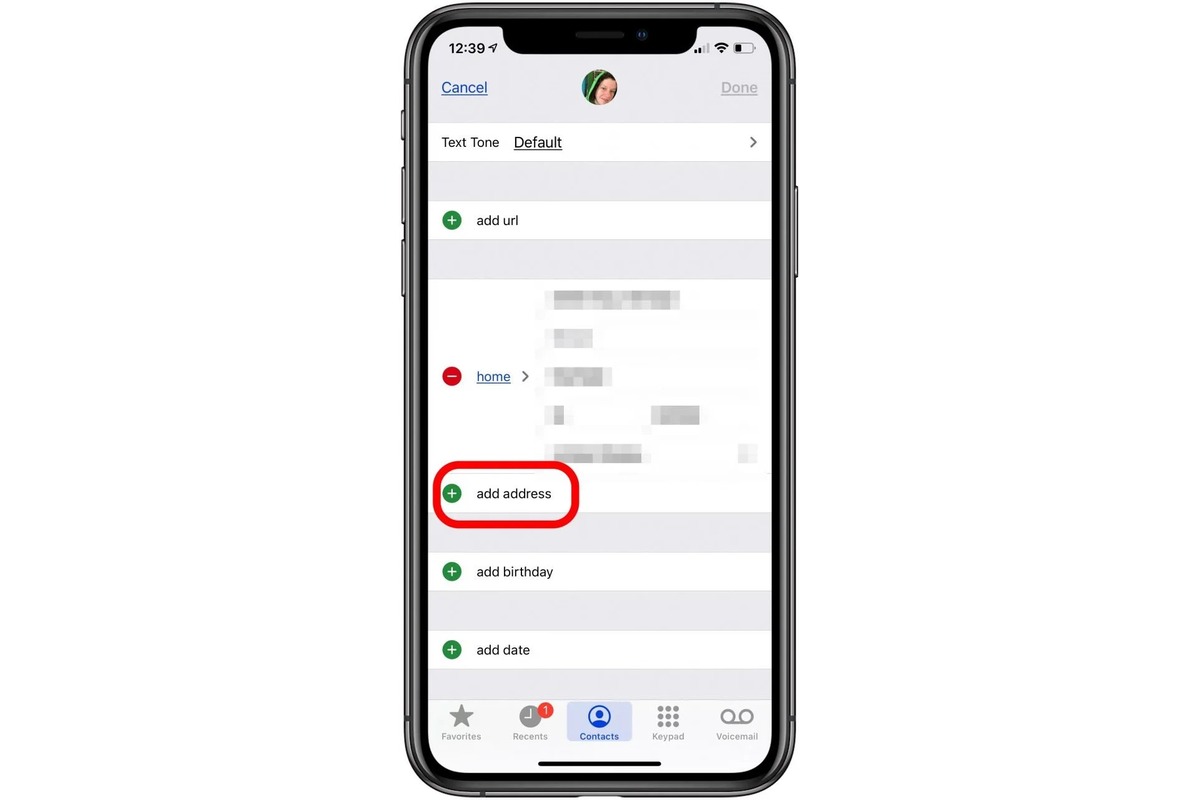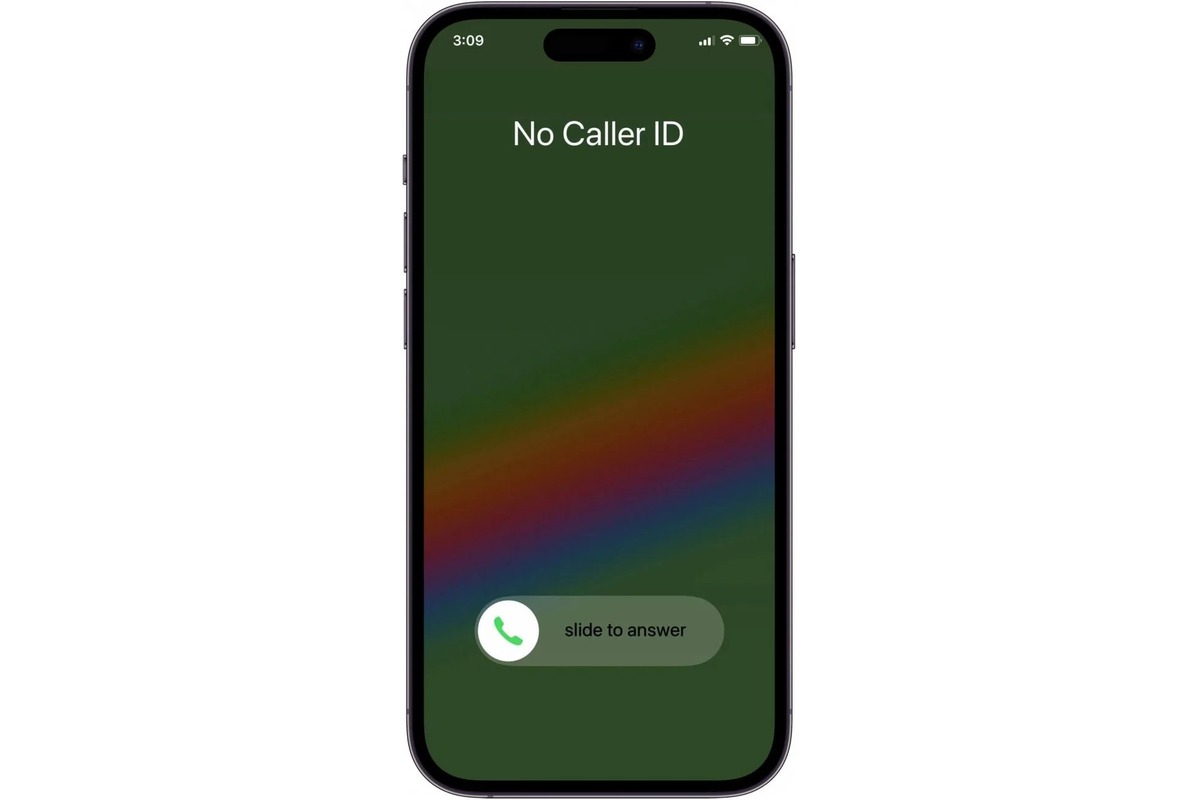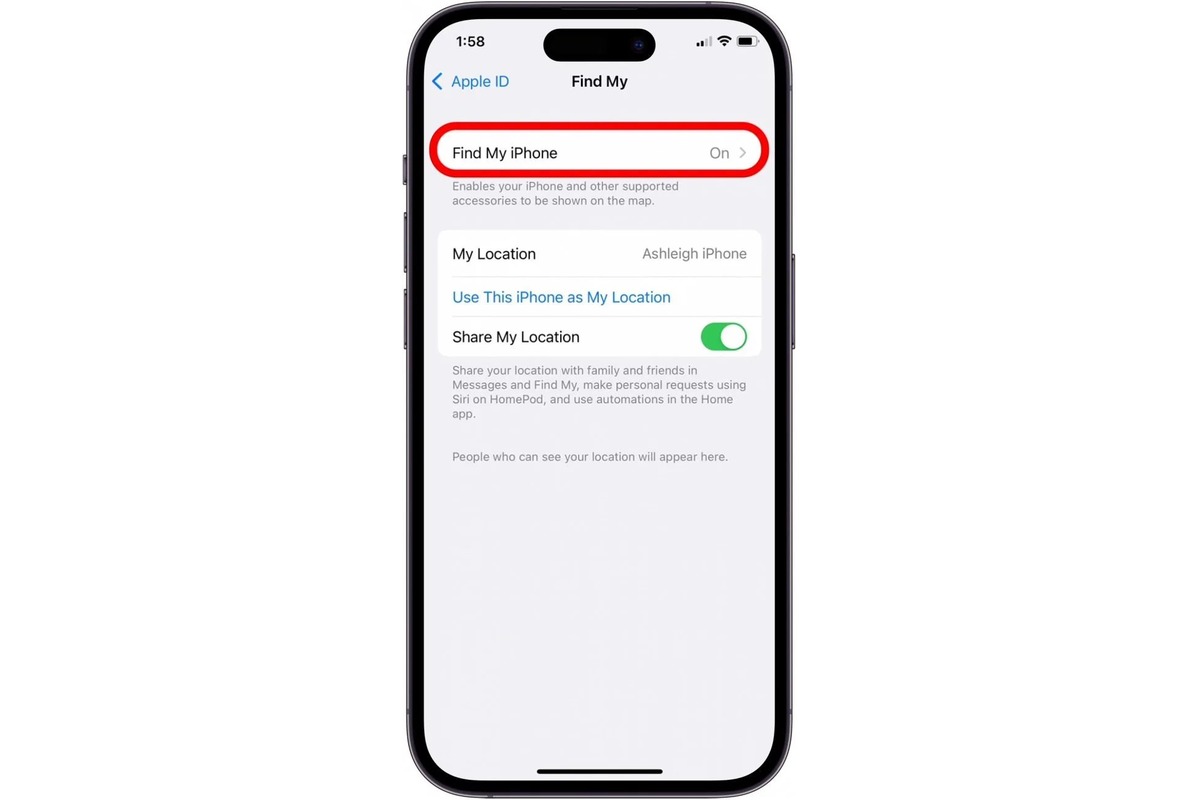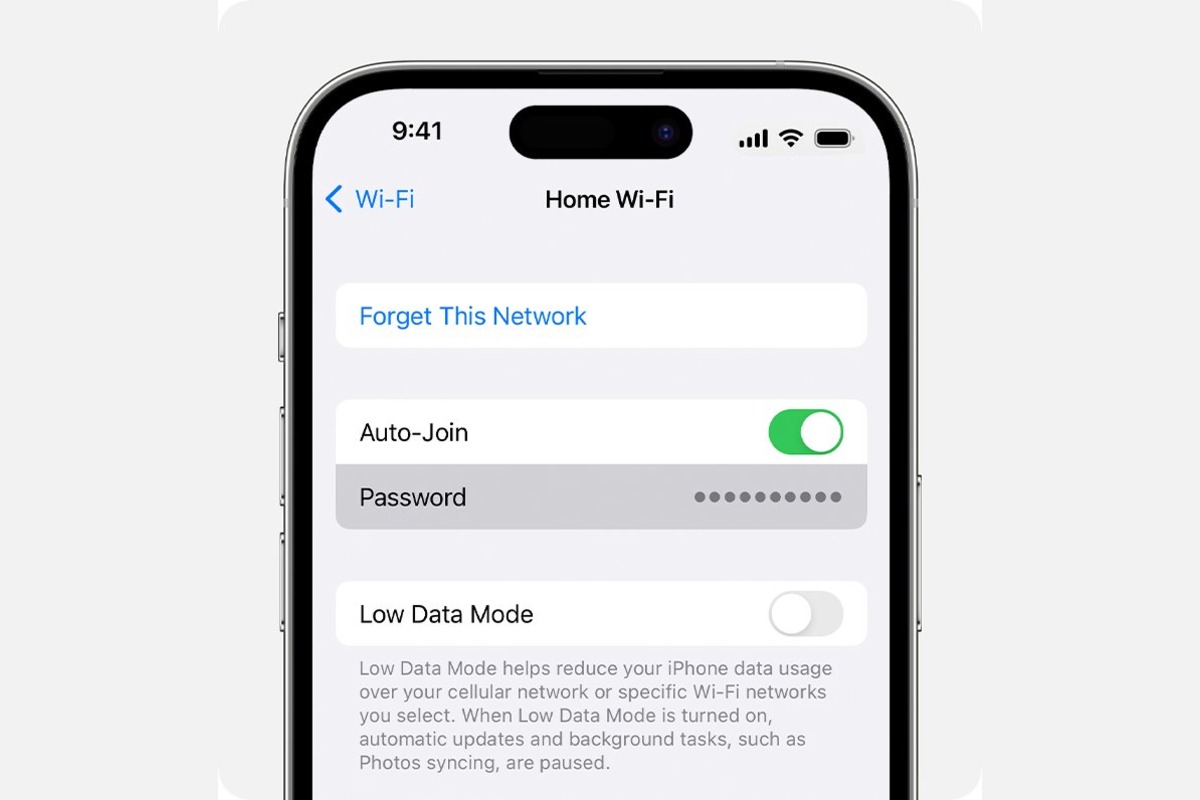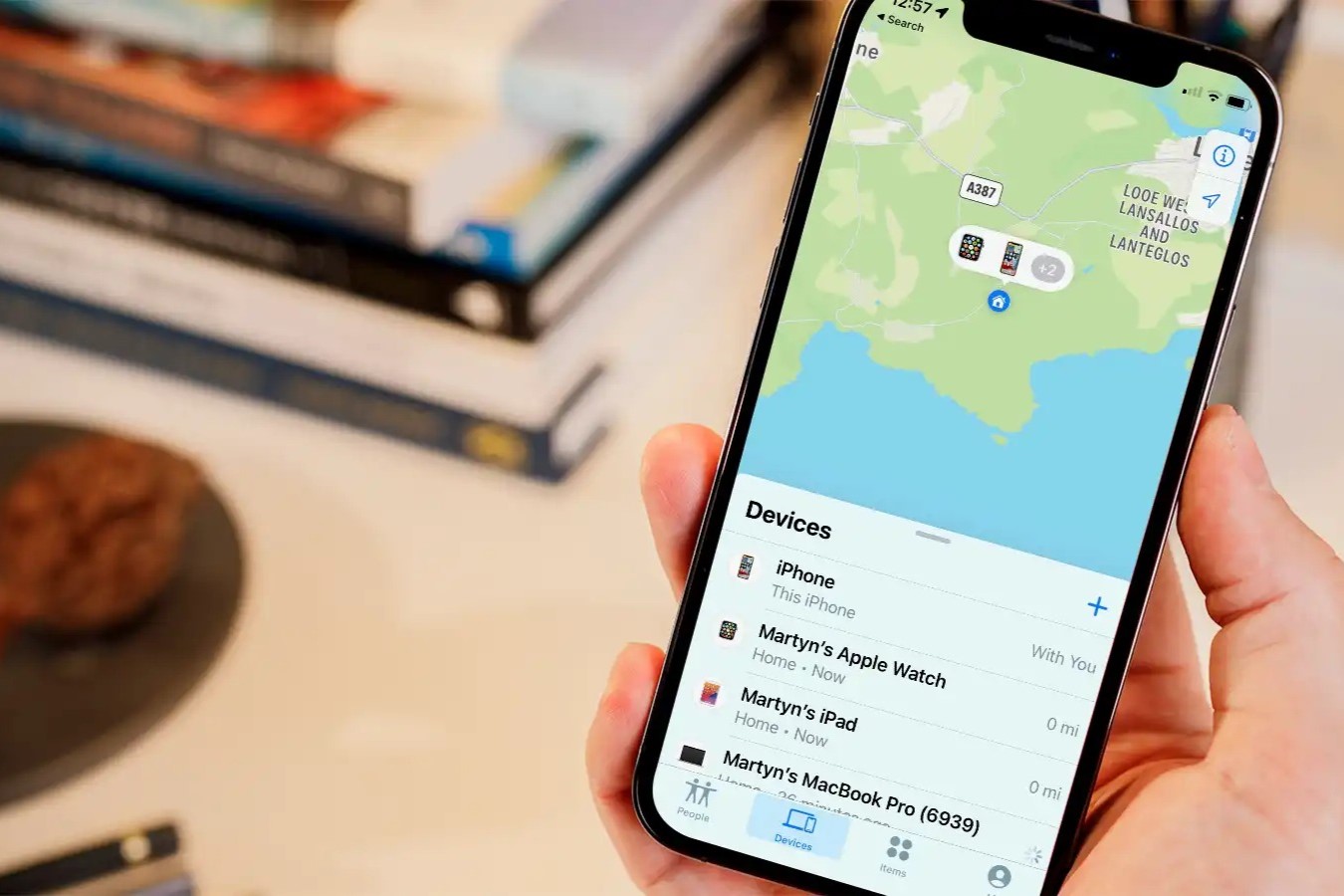Home>Technology and Computers>How To Find The MAC Address Of An IPhone
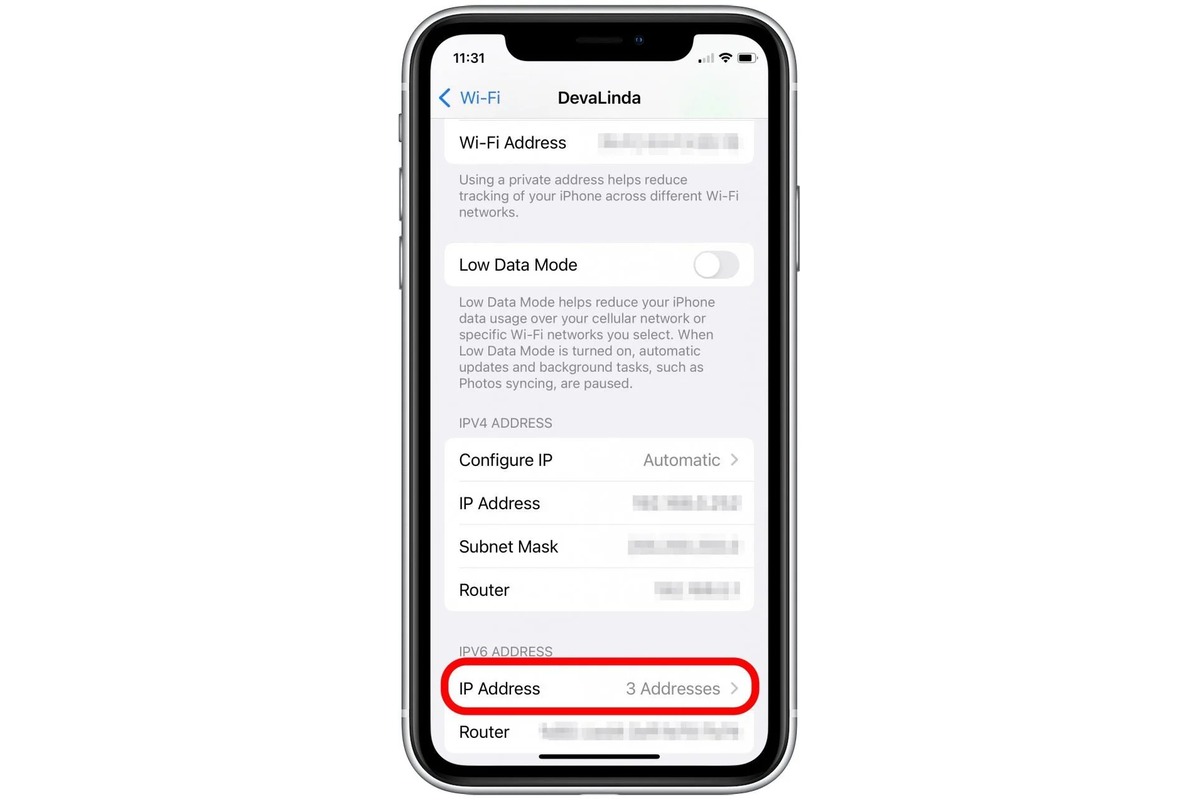
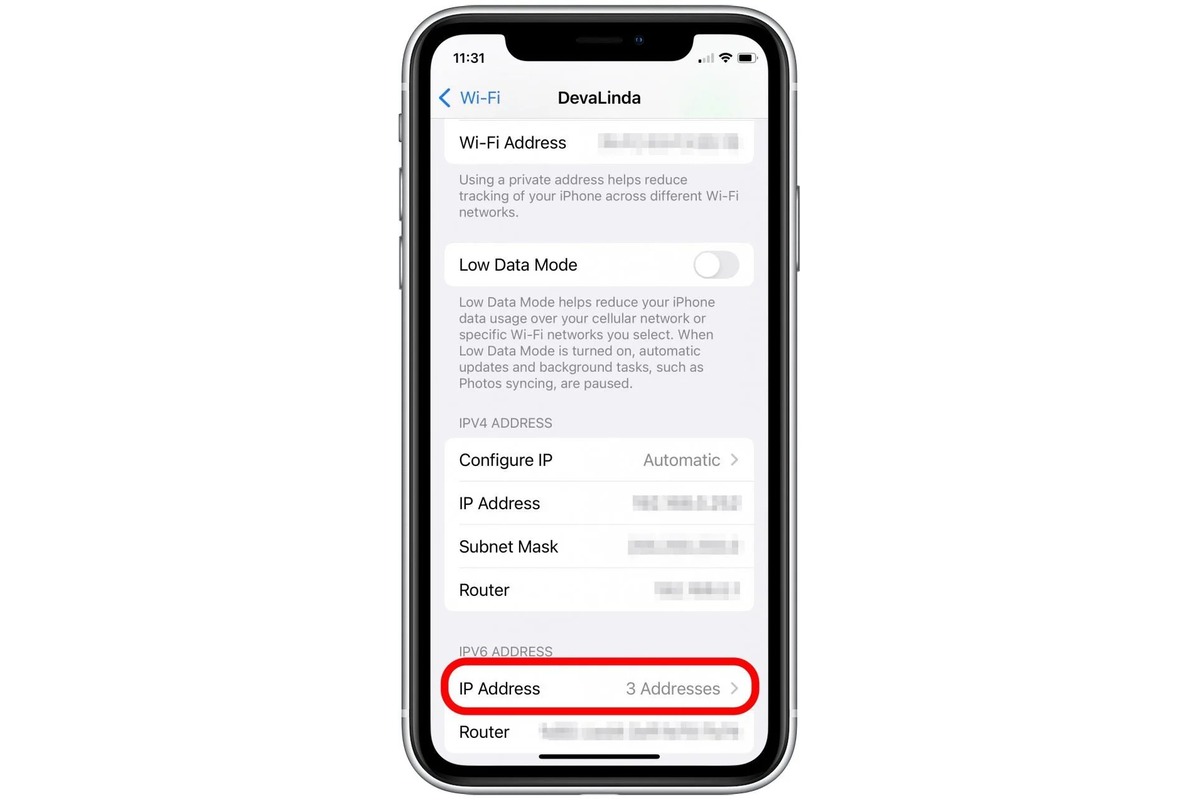
Technology and Computers
How To Find The MAC Address Of An IPhone
Published: March 5, 2024
Learn how to easily locate the MAC address of your iPhone for troubleshooting and network security. Follow our step-by-step guide. Perfect for technology and computer enthusiasts.
(Many of the links in this article redirect to a specific reviewed product. Your purchase of these products through affiliate links helps to generate commission for Noodls.com, at no extra cost. Learn more)
Table of Contents
Introduction
In today's interconnected world, the MAC (Media Access Control) address of a device plays a crucial role in facilitating network communication. The MAC address serves as a unique identifier for network interfaces, allowing devices to communicate within a local network. When it comes to an iPhone, knowing how to find its MAC address can be valuable for various reasons, such as troubleshooting network issues, setting up network access controls, or registering the device on a network.
Understanding how to locate the MAC address of an iPhone can empower users to take control of their network connectivity and security. Whether it's for configuring a router, implementing MAC address filtering, or troubleshooting connectivity problems, having access to the iPhone's MAC address is essential.
In this comprehensive guide, we will explore multiple methods for finding the MAC address of an iPhone. By following the step-by-step instructions provided in this article, you will gain the knowledge and confidence to locate the MAC address of your iPhone using different approaches. Whether you prefer to navigate through the iPhone's settings, refer to the original packaging, or retrieve the information from the device's receipt or box, this guide has you covered.
By the end of this article, you will have a clear understanding of how to retrieve the MAC address of your iPhone, empowering you to leverage this information for various networking purposes. Let's dive into the methods and unveil the secrets of locating the MAC address of an iPhone.
Read more: How To Find An Amazon Address
Method 1: Finding the MAC Address in Settings
Locating the MAC address of an iPhone through its settings is a straightforward and convenient method. Follow these simple steps to retrieve the MAC address directly from the device:
-
Access the Settings: Begin by unlocking your iPhone and navigating to the home screen. Look for the "Settings" app, which is represented by a gear icon, and tap to open it.
-
Navigate to General: Within the Settings menu, scroll down and locate the "General" option. Tap on "General" to proceed to the next step.
-
Find About: In the General menu, scroll to the bottom and select "About." This section contains essential information about your iPhone, including its model, serial number, and the crucial MAC address.
-
Locate Wi-Fi Address: In the "About" section, you will find various details about your iPhone. Look for the "Wi-Fi Address" or "Wi-Fi MAC Address" entry. This is the MAC address of your iPhone's Wi-Fi interface.
-
Note Down the MAC Address: Once you have located the Wi-Fi MAC Address, take note of the alphanumeric sequence displayed next to it. This sequence of characters represents the unique MAC address of your iPhone's Wi-Fi interface.
By following these steps, you can easily retrieve the MAC address of your iPhone directly from its settings. This method provides a quick and efficient way to access the MAC address without the need for additional tools or external resources.
Understanding how to find the MAC address in settings empowers iPhone users to quickly retrieve this essential networking identifier. Whether it's for configuring network settings, troubleshooting connectivity issues, or implementing network access controls, having access to the MAC address through the settings menu is invaluable.
With the MAC address readily available, users can confidently proceed with various networking tasks, knowing that they have the necessary information to ensure seamless connectivity and network security. This method exemplifies the user-friendly approach that Apple has integrated into its devices, making essential information easily accessible within the device's settings.
Method 2: Finding the MAC Address on the iPhone's Packaging
When it comes to locating the MAC address of an iPhone, the original packaging can serve as a valuable resource. The packaging of an iPhone typically contains essential details about the device, including its unique identifiers such as the serial number, IMEI (International Mobile Equipment Identity), and the MAC address. Here's how you can find the MAC address on the iPhone's packaging:
-
Locate the Original Box: Begin by retrieving the original box in which your iPhone was packaged. The box typically features detailed information about the device, often presented in a structured and organized manner.
-
Inspect the Label or Sticker: On the exterior of the iPhone's packaging, look for a label or sticker that provides key details about the device. This label may include the device's serial number, IMEI, and the MAC address.
-
Identify the Wi-Fi MAC Address: Within the label or sticker, specifically look for the Wi-Fi MAC Address. This alphanumeric sequence represents the unique MAC address of the iPhone's Wi-Fi interface. It is essential to differentiate the Wi-Fi MAC Address from other identifiers, as it specifically pertains to the device's networking capabilities.
-
Note Down the MAC Address: Once you have located the Wi-Fi MAC Address on the packaging, carefully note down the alphanumeric sequence. This information is crucial for various networking purposes, including setting up network access controls, registering the device on a network, or troubleshooting connectivity issues.
By referring to the original packaging of the iPhone, users can conveniently retrieve the MAC address without accessing the device itself. This method can be particularly useful in scenarios where accessing the iPhone's settings may not be feasible, such as when the device is undergoing repairs or is inaccessible.
Understanding how to find the MAC address on the iPhone's packaging empowers users to leverage the comprehensive information provided on the original box. By preserving the packaging and its associated details, users can ensure that essential device identifiers, including the MAC address, are readily available when needed.
The original packaging serves as a valuable repository of information, offering a convenient alternative method for accessing the MAC address of an iPhone. By incorporating this approach into the process of retrieving the MAC address, users can enhance their ability to manage network connectivity and security effectively.
Method 3: Finding the MAC Address on the iPhone's Original Receipt
Retrieving the MAC address of an iPhone from the original receipt provides an alternative method for accessing this essential networking identifier. The original receipt, typically obtained during the purchase of the iPhone, contains pertinent details about the device, including its unique identifiers and purchase information. Here's a detailed exploration of how to find the MAC address on the iPhone's original receipt:
-
Retrieve the Original Receipt: Begin by locating the original receipt issued at the time of purchasing the iPhone. The receipt contains crucial information related to the transaction and serves as a valuable record of the device's purchase.
-
Inspect the Receipt Details: Upon obtaining the original receipt, carefully review the information presented on the document. Look for specific details related to the iPhone, including its serial number, IMEI, and the MAC address.
-
Identify the MAC Address Entry: Within the receipt details, there should be a section dedicated to the device's identifiers. Look for the entry specifically labeled as the Wi-Fi MAC Address or MAC Address. This alphanumeric sequence represents the unique MAC address of the iPhone's Wi-Fi interface.
-
Note Down the MAC Address: Once you have located the Wi-Fi MAC Address on the receipt, make a note of the alphanumeric sequence. This information is crucial for various networking purposes, such as configuring network settings, troubleshooting connectivity issues, or registering the device on a network.
By leveraging the information available on the original receipt, users can conveniently retrieve the MAC address without directly accessing the iPhone or its packaging. This method offers an additional avenue for obtaining the MAC address, particularly in situations where accessing the device or its packaging may not be feasible.
Understanding how to find the MAC address on the iPhone's original receipt empowers users to utilize the comprehensive purchase documentation to access essential device identifiers. By preserving the original receipt and its associated details, users can ensure that crucial information, including the MAC address, is readily available when needed.
The original receipt serves as a valuable source of information, offering an alternative method for accessing the MAC address of an iPhone. By incorporating this approach into the process of retrieving the MAC address, users can enhance their ability to manage network connectivity and security effectively.
Method 4: Finding the MAC Address on the iPhone's Original Box
When it comes to locating the MAC address of an iPhone, the original box in which the device was packaged serves as a valuable resource. The box typically contains essential details about the iPhone, including its unique identifiers and product information. Here's a detailed exploration of how to find the MAC address on the iPhone's original box:
-
Retrieve the Original Box: Begin by locating the original box in which your iPhone was packaged. The box is designed to provide comprehensive information about the device, often presented in a structured and organized manner.
-
Inspect the Label or Sticker: On the exterior of the iPhone's original box, look for a label or sticker that contains key details about the device. This label is designed to offer pertinent information, including the device's serial number, IMEI, and the crucial MAC address.
-
Identify the Wi-Fi MAC Address: Within the label or sticker on the box, specifically look for the Wi-Fi MAC Address. This alphanumeric sequence represents the unique MAC address of the iPhone's Wi-Fi interface. It is essential to differentiate the Wi-Fi MAC Address from other identifiers, as it specifically pertains to the device's networking capabilities.
-
Note Down the MAC Address: Once you have located the Wi-Fi MAC Address on the original box, carefully note down the alphanumeric sequence. This information is crucial for various networking purposes, including setting up network access controls, registering the device on a network, or troubleshooting connectivity issues.
By referring to the original box of the iPhone, users can conveniently retrieve the MAC address without accessing the device itself. This method can be particularly useful in scenarios where accessing the iPhone's settings or packaging may not be feasible, such as when the device is undergoing repairs or is inaccessible.
Understanding how to find the MAC address on the iPhone's original box empowers users to leverage the comprehensive information provided on the packaging. By preserving the original box and its associated details, users can ensure that essential device identifiers, including the MAC address, are readily available when needed.
The original box serves as a valuable repository of information, offering a convenient alternative method for accessing the MAC address of an iPhone. By incorporating this approach into the process of retrieving the MAC address, users can enhance their ability to manage network connectivity and security effectively.
Read more: How To Disconnect IPhone From Mac
Conclusion
In conclusion, the MAC address of an iPhone is a fundamental identifier that plays a pivotal role in network communication and device recognition. Throughout this comprehensive guide, we have explored multiple methods for finding the MAC address of an iPhone, each offering unique advantages and accessibility. By understanding and utilizing these methods, users can confidently retrieve the MAC address, empowering them to leverage this essential networking identifier for various purposes.
From navigating through the iPhone's settings to referencing the original packaging, receipt, or box, the diverse approaches presented in this guide cater to different scenarios and user preferences. The user-friendly nature of these methods aligns with Apple's commitment to providing accessible and intuitive solutions for its users.
By accessing the MAC address through the iPhone's settings, users can swiftly retrieve this crucial identifier directly from the device, eliminating the need for external resources. This method offers convenience and accessibility, allowing users to quickly obtain the MAC address for immediate networking tasks.
Furthermore, the original packaging, receipt, and box serve as valuable repositories of information, offering alternative avenues for accessing the MAC address. These methods are particularly beneficial in situations where direct access to the device may not be feasible, providing users with the flexibility to retrieve the MAC address from associated documentation and packaging.
By incorporating these methods into their networking endeavors, iPhone users can effectively manage network connectivity, troubleshoot issues, and implement network access controls with confidence. The ability to readily access the MAC address empowers users to take control of their network environment, ensuring seamless connectivity and enhanced security.
In essence, the knowledge and understanding gained from this guide enable users to navigate the intricacies of networking with confidence. Whether it's for configuring routers, implementing MAC address filtering, or troubleshooting connectivity problems, the ability to locate the MAC address of an iPhone is a valuable asset in the realm of network management.
By embracing the insights provided in this guide, users can harness the power of the MAC address to optimize their network experience, fostering efficient communication and secure connectivity within their digital ecosystem.